SCCM Client Agent Install Error 0x80200010
This post covers about SCCM Client Agent Install Error 0x80200010. While installing SCCM client agent, the I encountered error 0x80200010. The SCCM client install failed and seems like this error occurs on Windows 10 version 1903 and 1909.
In most cases one would check the firewall on client machine or assume an anti-virus could be blocking the install. However the error 0x80200010 has a very simple fix.
So in my lab setup, when I started to perform SCCM client push, I noticed that on some computers the client installation did not succeed.
Checking the ccmsetup.log file on the client computer revealed the error 0x80200010. In addition to that I saw the below info in the log file.
- BG error context is 2
- BITS error: 0x80200010
- Download update: A recoverable error has occurred. A retry attempt will be made. Error 0x80200010. Description There are currently no active network connections. Background Intelligent Transfer Service (BITS) will try again when an adapter is connected.
SCCM Client Agent Install Error 0x80200010
If you’re looking to fix the error 0x80200010 during SCCM client agent install, the below steps will help you.
On your Windows 10 computer or client computer, right click Start > Run. Type ncpa.cpl to access Network Connections. Right click Ethernet adapter and click Properties.
Select Internet Protocol version 4 TCP/IPv4 item and click Properties.
In my case, the default gateway setting is blank. There was no gateway address specified. Probably that’s why the ccmsetup.log file showed “There are currently no active network connections”.
Enter the correct default gateway address. Click OK.
Now, open the ccmsetup.log file and you can see the client agent has successfully download the files via BITS. The client agent installation resumes now.
Finally we see the line CcmSetup is exiting with return code 0.
Few minutes later, the SCCM client agent appears to be installed perfectly without any issues.
If you know any other fix that worked for Error 0x80200010, do let me know in the comments section.

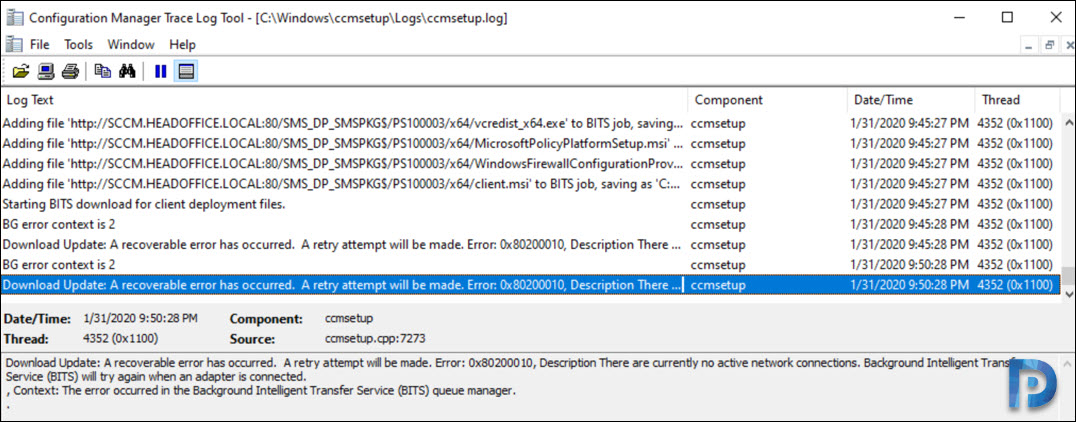
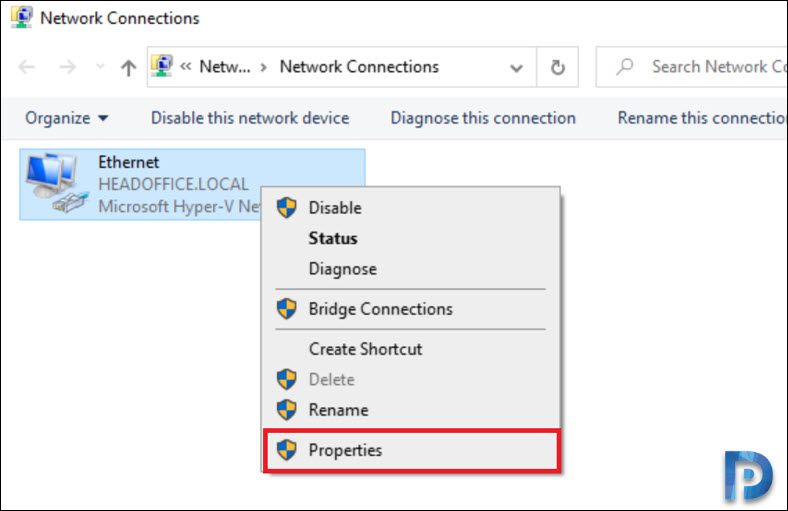
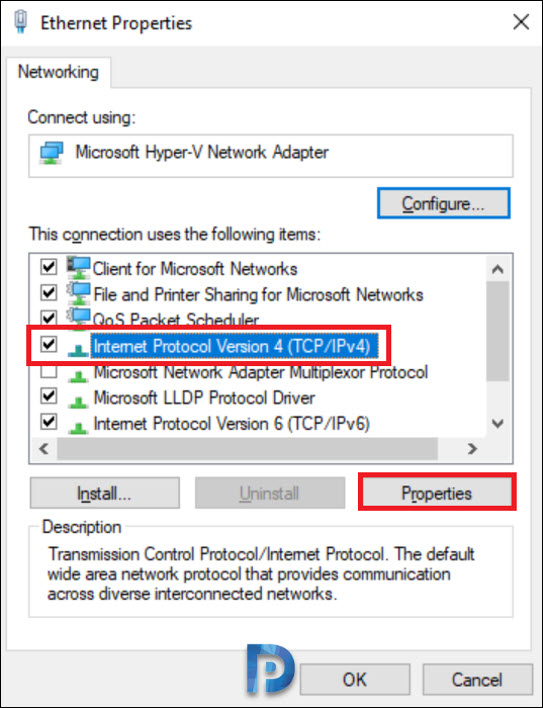

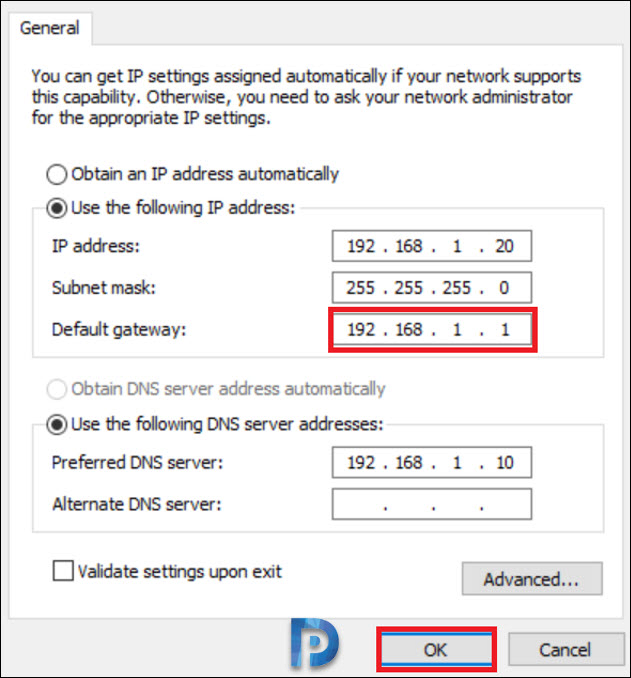
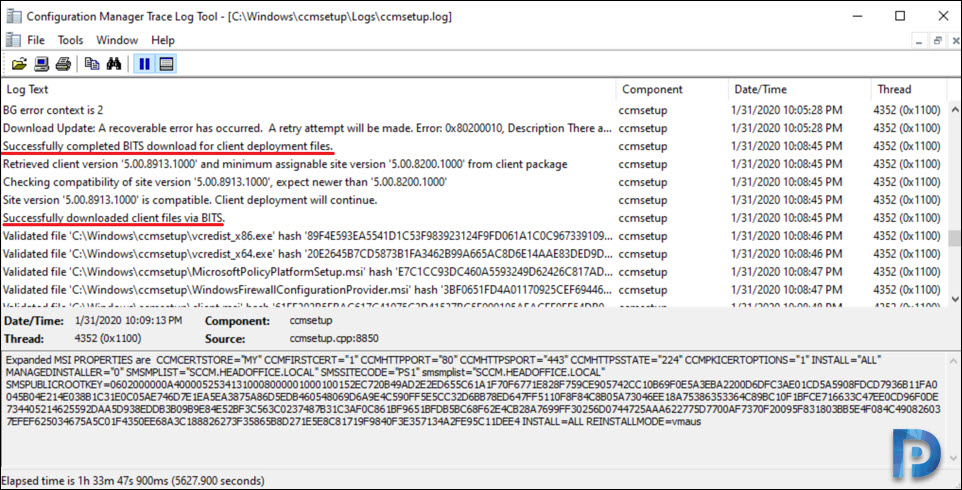
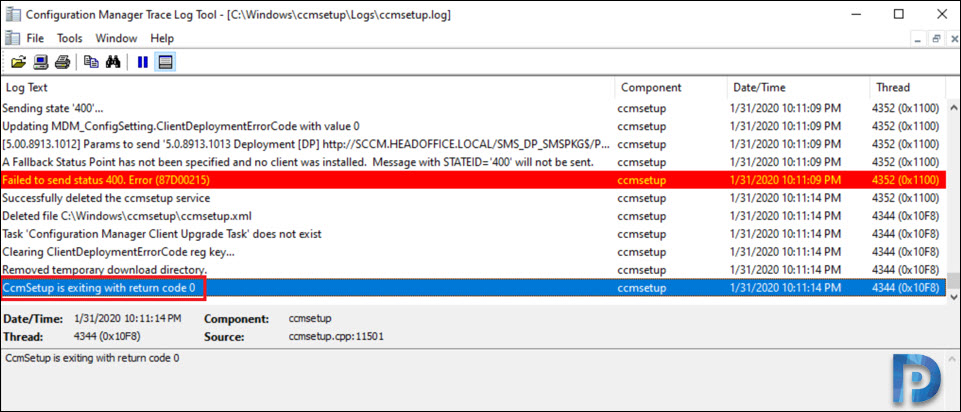
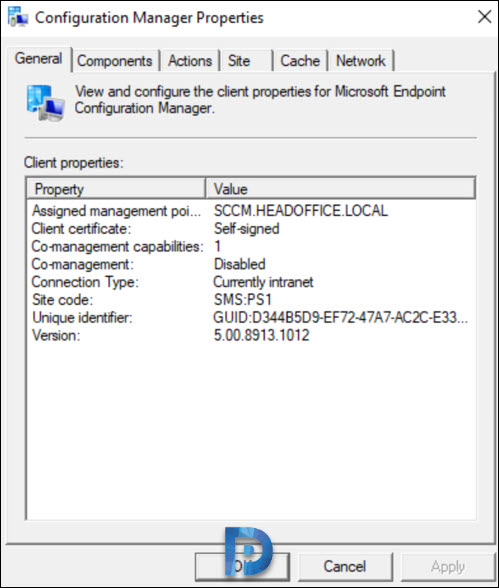
Just going to leave this here since it comes up on Google as a top hit: If you encounter this and have a VPN where the default gateway cannot be set, make sure your NIC driver is up to date. Immediate fix for me when all else failed.
Thanks for the info.
Hi
I am getting a similar issue, but with CcmSetup exiting with return code 0. The gateway is configured correctly and other computers in the same boundary installed the client successfully. The error is below:
BG error context is 4
Download Update: A recoverable error has occured. A retry attempt will be made. Error: 0x80200024, Description The job is not making progress. The server may be misconfigured. Background Intelligent Transfer Service (BITS) will try again later.
Context: The error occured while the local file was being processed. Verify that the file is not in use and retry.
Any help appreciated.
I was able to get around this issue by changing the default gateway to my offline DC IP address. Since it was pingable it allowed BITS to continue.
Hi,
I have just fixed issue with the SCCM client (SCCM v.2002) installation on Windows 10 Pro 2004.
I had the same Error 0x80200010.
The problem machine has additional 2 network adapters installed after VMWare Workstation. I disabled the 2 VMWare Network Adapters in Control Panel > Network and Sharing Center > Change adapter settings. Then I manually installed the SCCM client on the client computer.
After that you may enable the adapters.
Also I would advise to validate both DNS records in forward and reverse zones for problem machine. Sometimes due to many changes of machine’s IP addresses they maybe not matched.
Maybe the advises will help you.
Similar to your resolution, after many troubleshooting hours I was able to remove Wire Shark from add/remove programs, BITS communication was restored and the ECM client began deploying successfully.
Hello everyone
I have same issue with Windows 10 1903 and higher
help me please, if you resolved this issue.
Adding a “dummy” default gateway fixed the problem for me. Was testing with an offline network so the client has no network access outside the local subnet.
Thanks for this post thought I was going crazy.
help me please.
I’ve tried every fix known to man kind. I’m experiencing this issue in my lab invironment and in my work production environment. I upgraded our production environment with a mixture of Windows OS 1709, 1809 & 1909. We upgraded from SCCM 1902 to SCCM 2002. The new client works on the 1709, 1809 without any issues. Windows 10 1909 is a different beast. Microsoft dropped the ball on this someone mucked up the code. I’m still troubleshooting. If you guys have a fix please post it.
I’m having the same symptoms on several clients that are connected by Palo Alto GlobalProtect VPN. Their default gateway is blank by design, and I can’t change it without impacting traffic. Is this a BITS detection issue? Is there a workaround other than changing the default gateway?
Great Post Youssef, thanks for the info as I have the exact issue in my Lab which has no gateways set and everything was fine until 1903. Any news from MS on why this has changed?
Hi David,
I don’t think if MS has resolved this issue yet, we’re still waiting for that.