SCCM 1906 New Features – Top 10 Impressive Features
In this post I will cover SCCM 1906 new features. SCCM 1906 includes an incredible amount of new features. The latest Configuration Manager current branch release is version 1906. The update 1906 for SCCM current branch is available as an in-console update.
If you want to install SCCM 1906 update, I have published a SCCM 1906 upgrade guide. I have also published a video guide that covers the Configuration Manager 1906 upgrade in 6 steps.
We know there are almost 3 current branch releases every year. In addition to that, ConfigMgr product team also releases technical preview builds every month. Every technical preview release contains new features. Plus the hotfixes for current branch builds to fix issues. This is not an easy task and there is lot of hard work by the team to get all this done.
Table of Contents
SCCM 1906 New Features – Top 10 Impressive Features
I will now list all SCCM 1906 new features. Some of the features that we see in current branch releases are actually introduced first in technical preview builds.
If you have gone through my technical preview posts, you can notice that the features mentioned in this post were already part of some or the other tech preview release.
Since we don’t install tech preview builds in production, most people get to try the new features only when they install current branch updates. But if you ask me, the best thing you can do after you upgrade to SCCM 1906 is try out all the new features.
For complete list of Configuration Manager 1906 features, click this link.
New Site server maintenance task improvements
You can quickly view and edit site server maintenance tasks. Navigate to Administration > Overview > Site Configuration > Sites, you can see Maintenance tasks at bottom.
With this new Maintenance Tasks tab you can fetch information such as :-
- If the task is enabled and was it completed successfully.
- The task schedule, last start time and last completion time of the task.
- You can also right click a task and enable, edit or disable it.
New Management Insights Rule for NTLM Fallback
Management Insights help you understand your environment in a better way. I have published lot of posts on managements insights in SCCM.
In SCCM 1906, there is a new insights rule for NTLM fallback. This rule detects if you enabled the less secure NTLM authentication fallback method for the site.
To locate this rule, navigate to Administration > Overview > Management Insights > All Insights.
Azure Active Directory User Group Discovery Feature
One of the SCCM 1906 new features is Azure Active Directory User Group Discovery. With this feature, you can configure the settings to discover user groups and members in Azure AD. This is a pre-release feature. Therefore you must first turn on this feature and use it.
Synchronize collection membership results to Azure Active Directory groups
This is also a pre-release feature where you can configure settings to sync SCCM collections to groups in Azure Active Directory (Azure AD).
Desktop Analytics
You can find two features in SCCM 1906 related to desktop analytics. Readiness insights for desktop apps & DALogsCollector tool.
- Readiness insights for desktop apps – Get detailed insights for your desktop applications including line-of-business apps.
- DALogsCollector tool – This tool is located in Configuration Manager install directory. You can use this tool to troubleshoot Desktop Analytics. It runs some basic troubleshooting steps and collects the relevant logs into a single working directory.
Distribution point Delivery Optimization In Network Cache Server
This is a new SCCM 1906 DP feature. Under you DP properties look for the option “Enable this distribution point to be used as Delivery Optimization In-Network Cache server“.
When you cache content on-premises the clients will benefit from the Delivery Optimization feature, and you can help to protect WAN links. This cache server acts as an on-demand transparent cache for content downloaded by Delivery Optimization.
SCCM Application Groups – New SCCM 1906 Feature
Using Application Groups, you add a group of applications and send to a user or device collection as a single deployment. In addition to that you can order the apps in the group so that the client installs them in a specific order. I have published a separate post on SCCM Application Groups here.
While this feature was first introduced in tech preview 1905, I am glad to see this feature in SCCM 1906. This feature is a pre-release.
SCCM 1906 Task sequence debugger Tool
The task sequence debugger is a new troubleshooting tool in SCCM 1906. Click here to read more about TS debugger tool.
You deploy a task sequence in debug mode to a collection of one device. It lets you step through the task sequence in a controlled manner to aid troubleshooting and investigation.
To use the Task Sequence debugger tool in SCCM 1906
- In the Configuration Manager console, go to the Software Library > Operating Systems.
- Select Task Sequences.
- Select a task sequence. In the Deployment group of the ribbon, select Debug.
- Follow the steps in the wizard and deploy the TS to a device collection.
- PXE boot the client and the Task Sequence debugger tool should appear.
SCCM 1906 New WSUS Maintenance Options
One of the SCCM 1906 new features is new WSUS maintenance options. If you visit Software Update Point component properties and click WSUS Maintenance, you will two new options. These are new WSUS maintenance tasks that help to maintain healthy software update points.
- Remove obsolete updates from the WSUS database.
- Add non-clustered indexes to the WSUS database.
Windows 10, version 1903 and later Product Category
This is a very good option / feature in SCCM 1906. When you update to SCCM version 1906 and have the Windows 10 product selected for synchronization, the following actions occur automatically :-
- The Windows 10, version 1903 and later product is added for synchronization.
- Automatic Deployment Rules containing the Windows 10 product will be updated to include Windows 10, version 1903 and later.
- Servicing plans are updated to include the Windows 10, version 1903 and later product.
We have taken a look at most useful SCCM 1906 new features. I hope you will find this post useful.

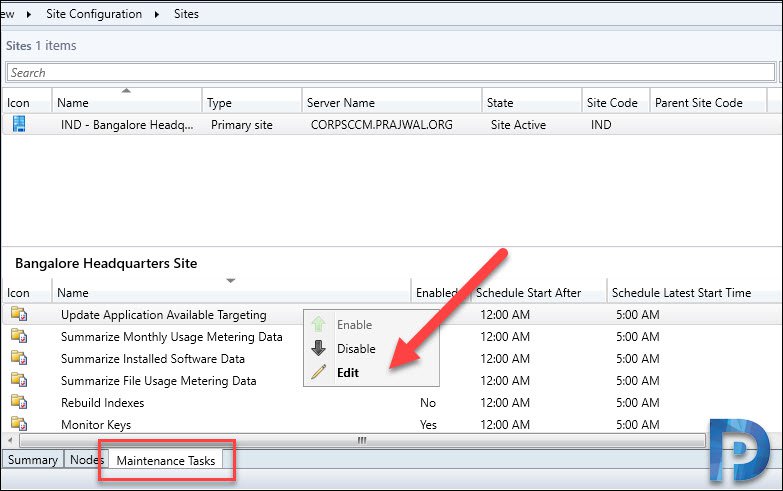
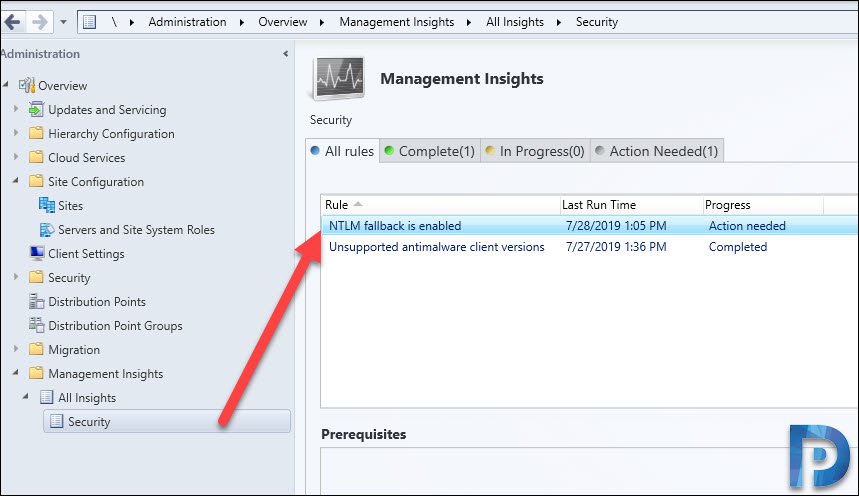

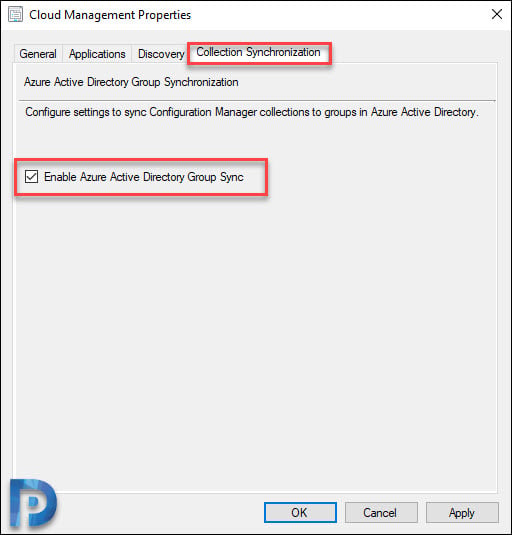
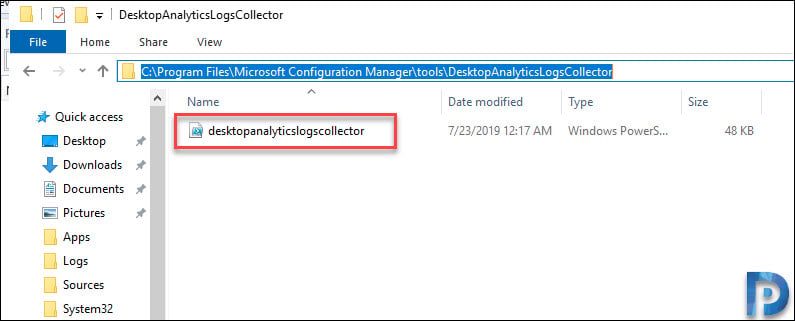
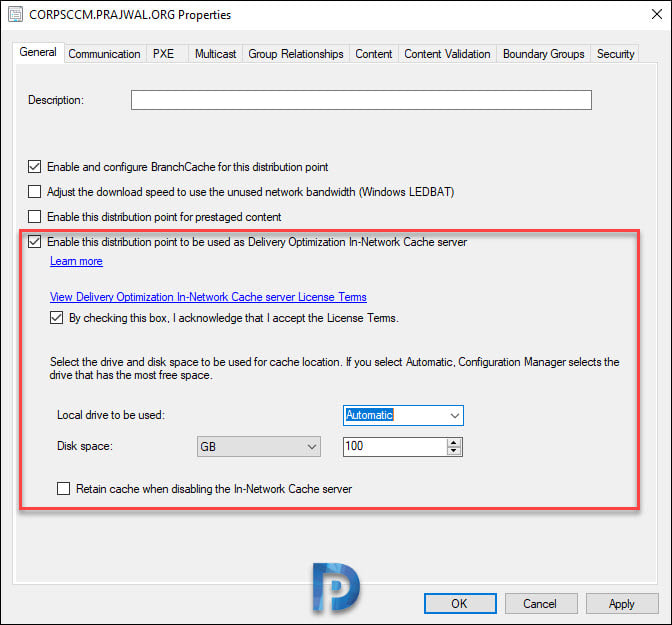
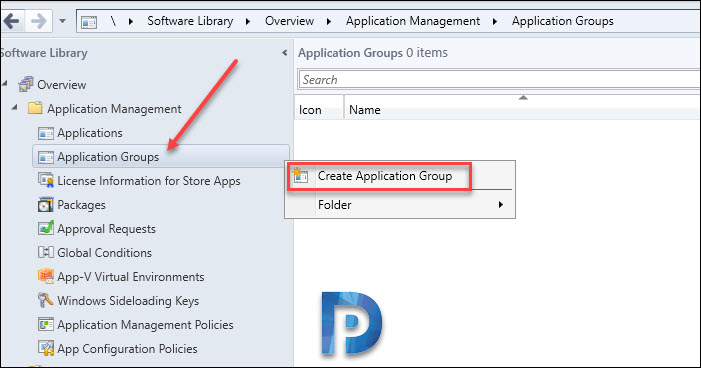
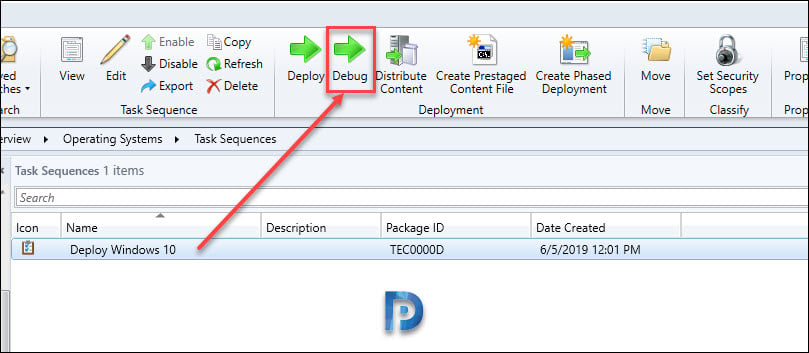
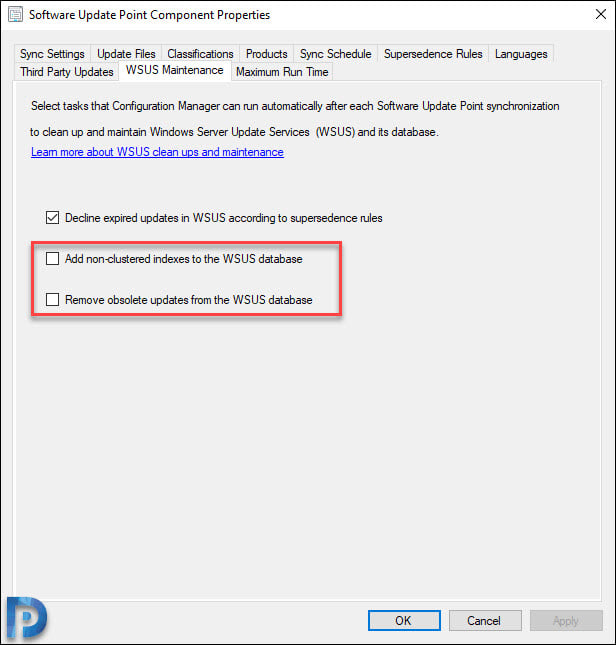
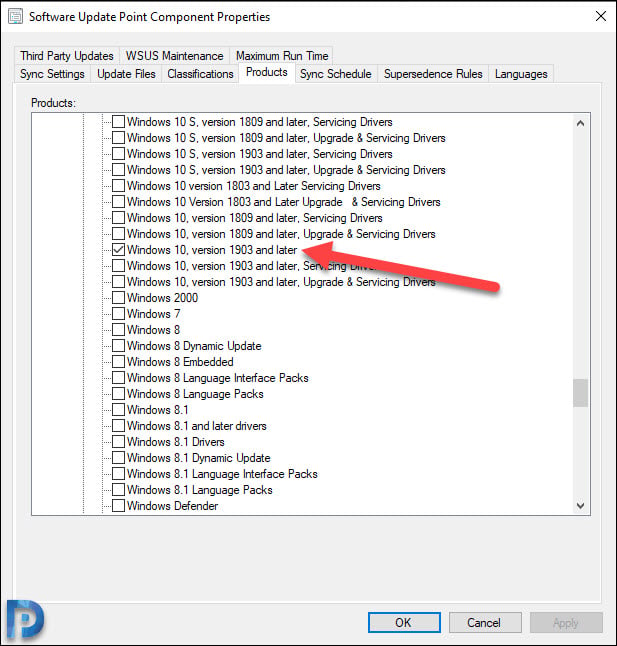
You missed the biggest feature of the 1906 build! The ability to “View Required” for software updates.
Interesting that you have highlighted this – I was looking to see if there was an issue with this feature as it is not working on my system..and I was looking forward to having the functionality