Configure Maintenance Windows in System Center Configuration Manager
In this post we will see how to configure maintenance windows in system center configuration manager. When you deploy updates, there is no way to define an exact time for updates that should be installed. Instead we can define a time when updates become mandatory. This could cause issues to your users and your servers if updates install at random times post the deadline. In such cases Maintenance Windows solves the issue. Maintenance windows allows admins to define time period when various Configuration Manager operations can be carried out on members of device collection. This is a very nice feature that can be very helpful.
How to Configure Maintenance Windows in System Center Configuration Manager
You can create single or multiple maintenance windows on a single collection. Assume that a computer is member of a device collection that has a maintenance window configured. The deployment program runs only when maximum allowed run time does not exceed the duration configured for the maintenance window. In case the program fails to run, an alert is generated. The deployment will be re-run during the next scheduled maintenance window that has available time.
Then how about if a system belongs to multiple collections ?. In such cases it is also subject to the maintenance windows of those collections. So the effective maintenance windows for such system is the combined schedule specified in all the maintenance windows of all the collections of which a system is a member.
Note – You cannot create maintenance windows for the All Systems collection. This limitation is set by Microsoft. You have to apply the maintenance windows to other device collections. Be aware of this when setting up your collections and maintenance windows.
Launch the ConfigMgr console. Click on Assets and Compliance > Overview > Device Collections. Select the collection and right click on the collection and click Properties. Click on Maintenance Windows tab and click on New Icon. This will now bring up schedule window.
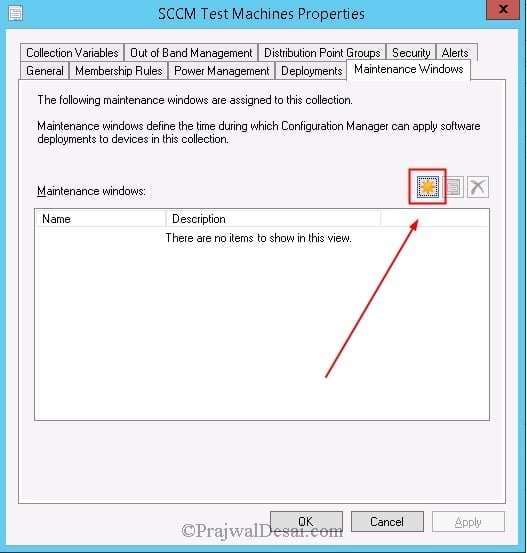 Specify a name and set the schedule as per your requirement. Choose the recurrence schedule. At the bottom, there is an option to apply the schedule to all deployments, software updates or only task sequences. Choose your desired option and click OK.
Specify a name and set the schedule as per your requirement. Choose the recurrence schedule. At the bottom, there is an option to apply the schedule to all deployments, software updates or only task sequences. Choose your desired option and click OK.
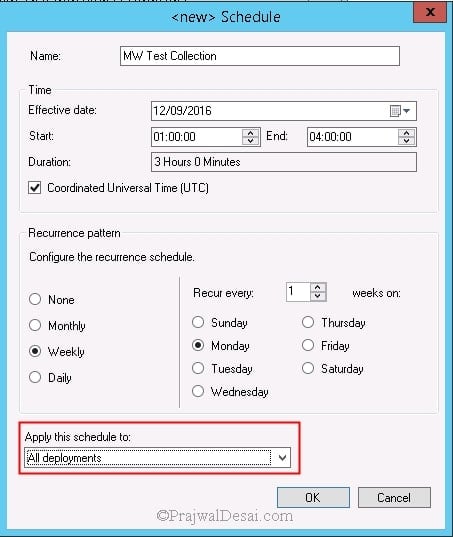 Click on OK to close the properties box.
Click on OK to close the properties box.
 Note – We can bypass or ignore the maintenance windows. Select the Software update installation check box under the Deadline behavior section on the User Experience tab of a deployment.
Note – We can bypass or ignore the maintenance windows. Select the Software update installation check box under the Deadline behavior section on the User Experience tab of a deployment.

HI Sir
Is there any way we can find out who deleted the Maintenance window?
Hello Prajwal,
First of all, thank you for sharing your valuable knowledge.
Question, do you know how does the monthly schedule behaves in case we select to run every day 31? does is work as setting the last day of the month for those months with less than 31 days? Or does it only run if the month has 31 days?
Silly question, but I’ve heard the only silly qustion is the one you don’t ask.
Hello, I have set up MW on the collection and after this the force reboot does not work.
Hello, when you do that, what happen to the standard mw of windows? In general, if i have on windows, before install sccm client, the mw set… what happens? Just now i can see setting on : standard windows settings, software center, aNd now in collection as u said… how wins? Thanks..
I have maintenance windows set up and my severs are actually rebooting outside their MW. What would be causing that to happen? I have checked to make sure there are no group polices for wsus, it’s happened across multiple collection groups with different windows set. So a sever may be in collection and have a MW Wednesday 4am-8am yet it rebooted at 5pm on Wednesday. Then I have one in a collection group and MW Tuesday 4am-8am yet it rebooted the same Wednesday at 5pm as well. The old group polices they had I have set to disabled. And each sever reboot shows a time and log entry in event viewer rebooted by ccmexec.
Can you explain the check boxes next to the maintenance window names? There is no explanation that I can see. Does it mean enabled/disabled or is it just for making bulk changes to selected times?
I’m still trying to understand this I need to set a Window for endpoints not to install from 7 AM to 7PM local time Sunday to Friday.
Think of it more as what times you CAN run updates – that’s what you’re setting up. So you’d set yours up as weekly, starting Friday at 7pm. It’s the ending I don’t understand – you can only set up 1 day weekly for updates with a 24 hour slot from the looks of it. So your window to install things would be Fridays 7pm to Saturday 7pm.