Step by Step Installation Of Lync Server 2013 Standard Edition Part 3.1 – Installing Lync Server 2013
Step by Step Installation Of Lync Server 2013 Standard Edition Part 3.1 – Installing Lync Server 2013 – This post is a continuation of the previous post.
Create Topology
Before we Install Lync Server System, we need to create a Topology, define the topology, and publish it. To create a new topology, click on start and and launch Lync Server Topology
Builder. Select New Topology.
We will create a blank topology and save it with name LyncTop.tbxml.
Provide the Primary SIP domain. In our case its PRAJWAL.LOCAL. click Next.
There are no additional SIP domains in our lab scenario, click Next.
Provide a name to the first site. Click Next.
We will leave it empty and we can add these later. Click Next.
The Topology has been defined successfully.Click Finish to open the NewFront End Wizard.
Define the New Front End Pool
Click Next.
Select Standard Edition Server and specify the FQDN as FE.PRAJWAL.LOCAL. Click Next.
Select Conferencing, Enterprise Voice and call admission control. Click Next.
Click Next.
We are not setting up any edge server so leave it unchecked and click Next.
The SQL Server Express edition is installed with an instance named rtc. Click next.
Select Define a new file store. The file server FQDN will be FE.PRAJWAL.LOCAL. Create a new folder on the server FE.PRAJWAL.LOCAL, share the folder for Everyone and specify the name of the shared folder in the File Share. Click Next.
Click Next.
We will not associate the pool with Office WebApp Sever. Uncheck the option and click Finish.
In the Topology Builder, right click Lync Server and Click Edit properties.
We will add the admin URL as https://admin.prajwal.local under Administrative Access URL and For Front End Server to install CMS on, Select Front End Server (FE.PRAJWAL.LOCAL). Click OK.
Publish Topology
We will now Publish the topology. To do so right click Lync Server and click Publish Topology.
Click Next.
Select the Front End Server and click Next.
The topology has been published. Click Finish.
Lync 2013 Deployment Wizard
Open the Lync Deployment Wizard and Click Install or Update Lync Server System.
First Step is the installation of Local Configuration Store. click Run.
Choose retrieve directly from CMS. Click Next.
The Local Configuration Store has been installed. Click Finish.
Step 2 – Setup or remove Lync Server Components, this would install the Lync Components defined in the topology. Click Run. On the Set up Lync Server Components Wizard, Click Next.
The Lync Server Components have been installed. Click Finish.
Step 3 – Request, Install or Assign Certificates
This step starts the Certificate Wizard, which will create Certificate request for the local system, request the certificate from CA and install it
based on the topology definition. Select Default Certificate and Click Request.
Click next.
In Part 1 we had installed CA on the Domain Controller, so we will choose the First option, Send the request immediately to Online CA. Click Next.
Note : If you are selecting the second option, Offline Certificate request, then you will have to create a cert request, submit it to the CA and download the cert. From the Lync Certifcate request wizard you will have to import the cert and then assign it.
The CA is Automatically Selected. Click Next.
Do not select anything here, click Next.
Click Next.
Provide a Friendly Name to the cert Lync Internal Cert and select Bit Length as 2048. Check the box “mark the certificate’s private key as exportable“. Click Next.
You can mention the organization name and Unit. I will leave it to blank. Click Next.
Click Next.
We see that Subject Name is FE.PRAJWAL.LOCAL and SAN names are picked up automatically.
Under Configured SIP domains, select PRAJWAL.LOCAL. Click Next.
If you have any additional SAN names, you can add it here. Click Next.
In the step, click Next.
Click Finish.
On the Certificate Assignment wizard, click on View Certificate Details. Take a look at the cert and SAN names. Click OK to close the certificate and Click Next.
Certificate Assignment Summary. Click Next.
Click Finish to Assign the Certificate.
The Lync internal Cert has been assigned to FE.PRAJWAL.LOCAL. Click Close.
Now we need to verify whether all the Lync Services are running or not. Open Services.msc, Make sure that all the Lync Server Services are running.
The last step is to check Lync Server Updates. Make sure that windows automatic updating is enabled. Check for Lync updates, download and install them. Click on Exit to close the Deployment wizard.

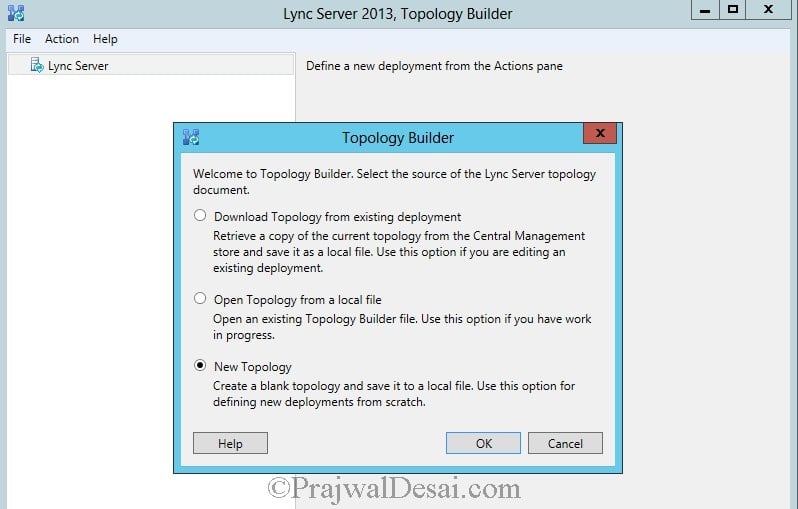
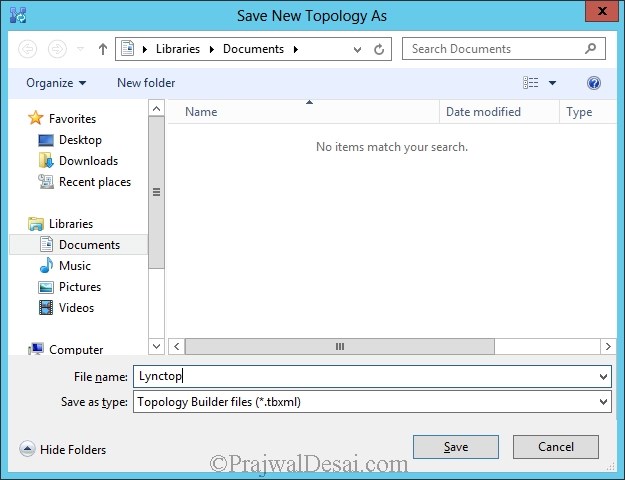

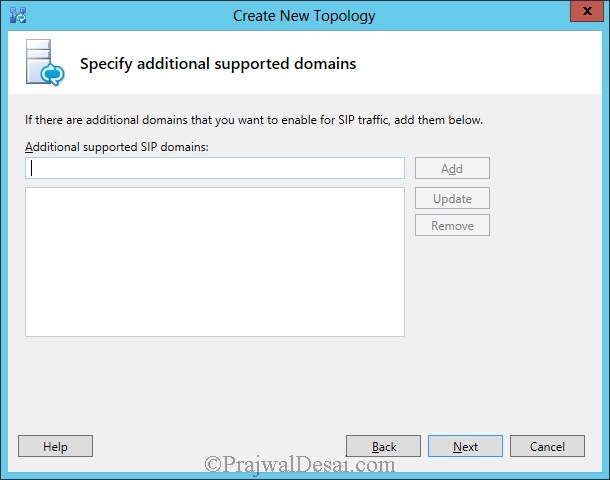
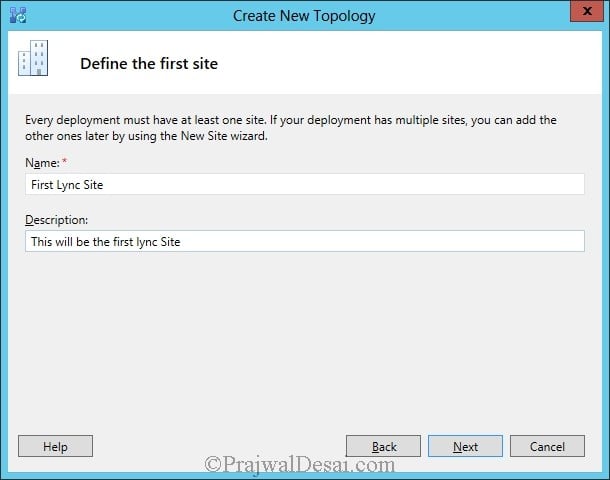

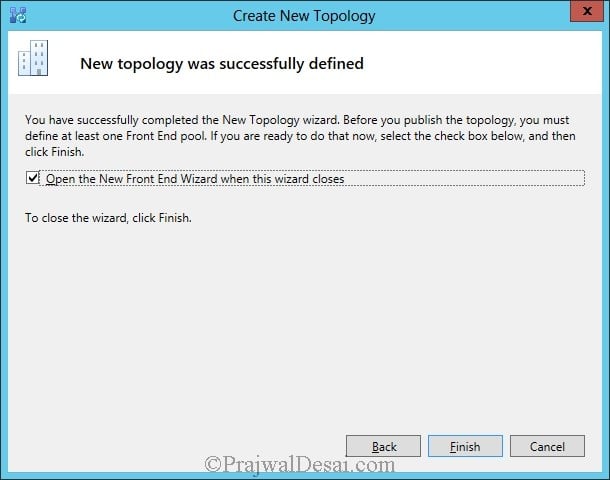
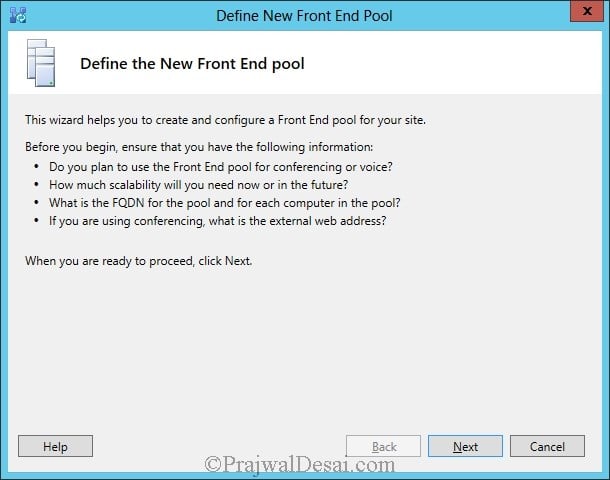
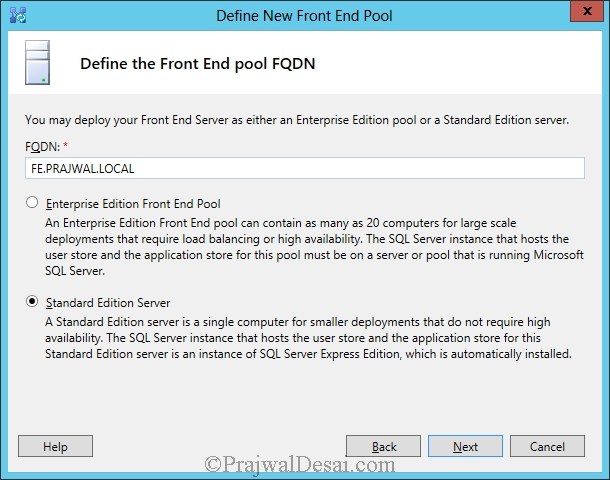
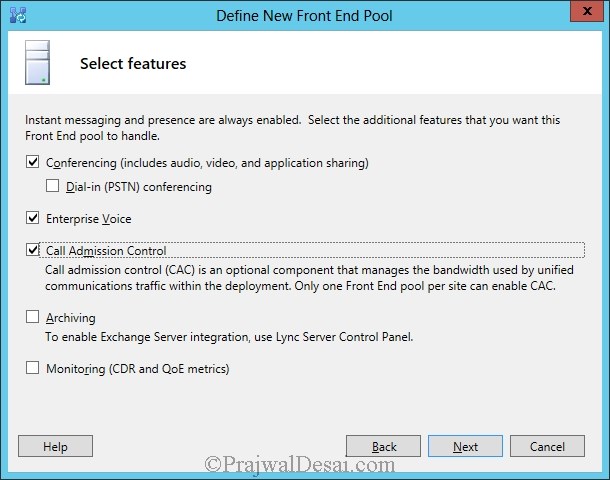
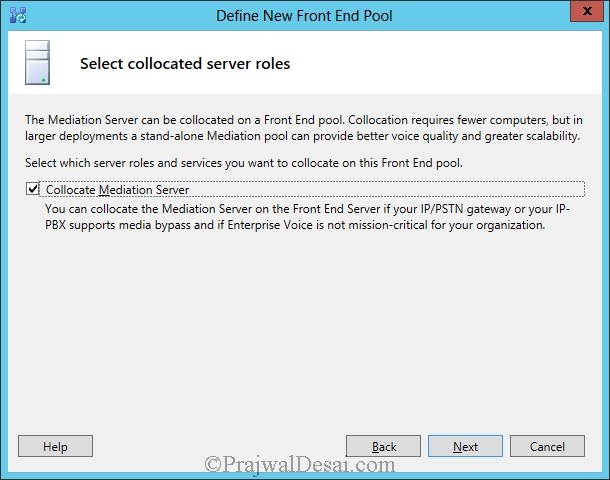


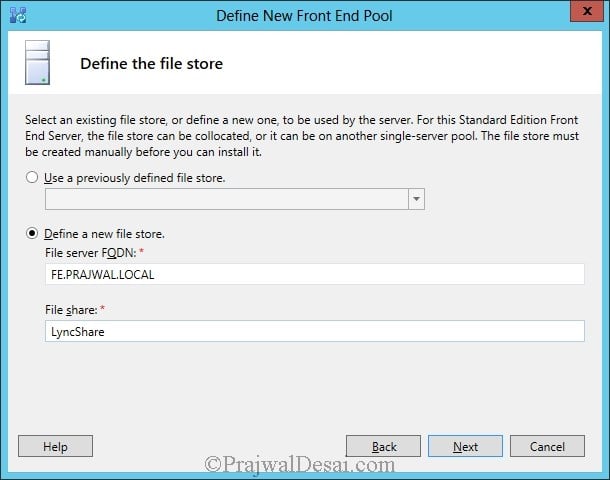

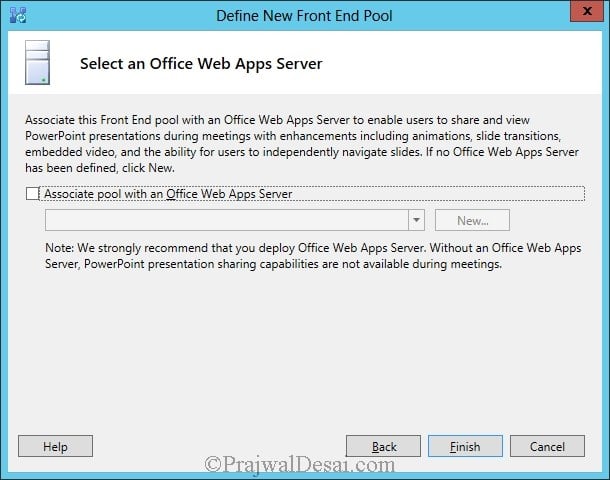
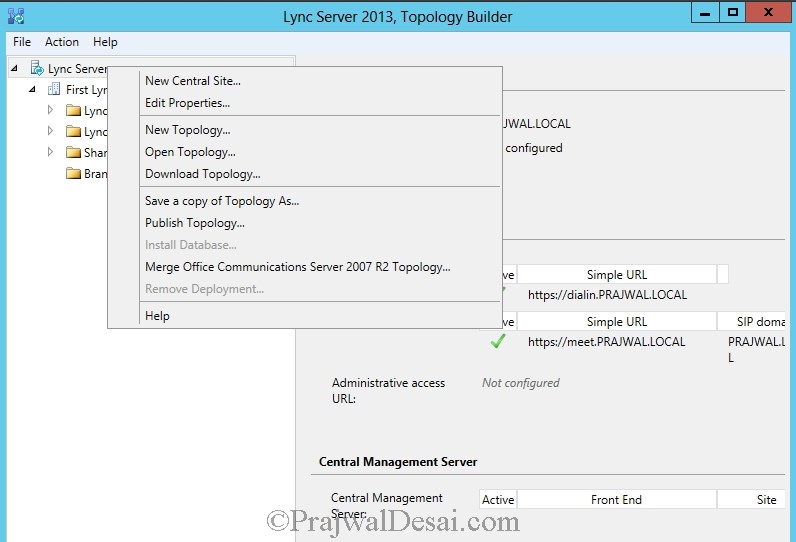

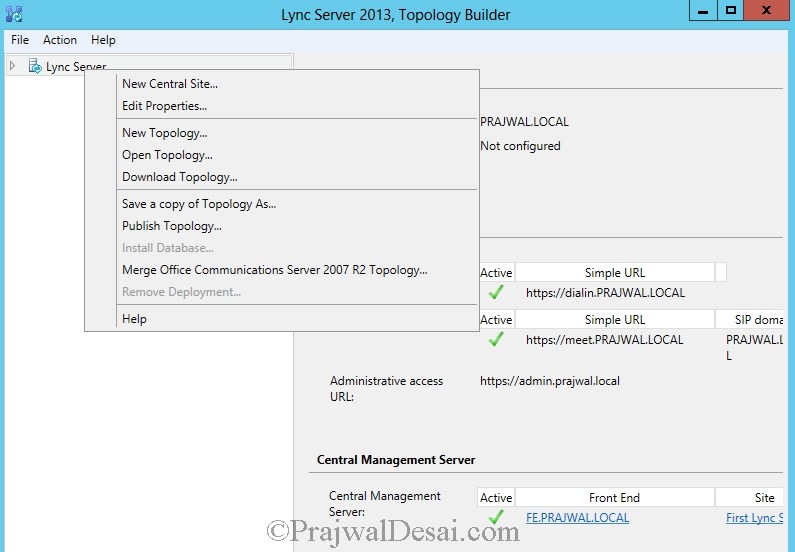
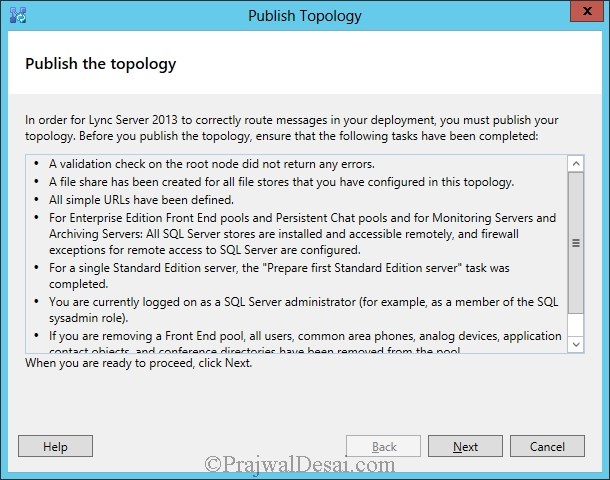
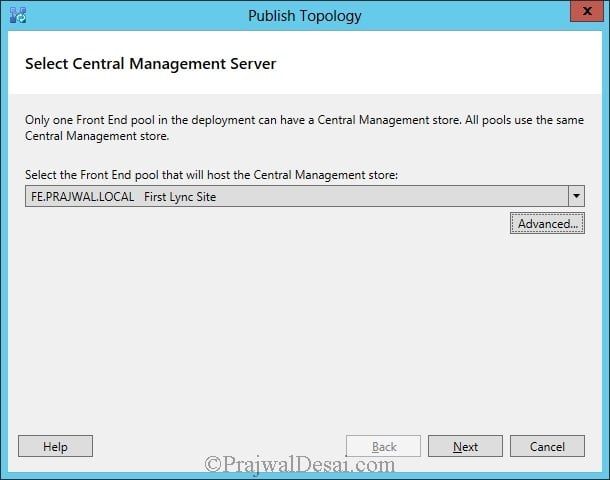
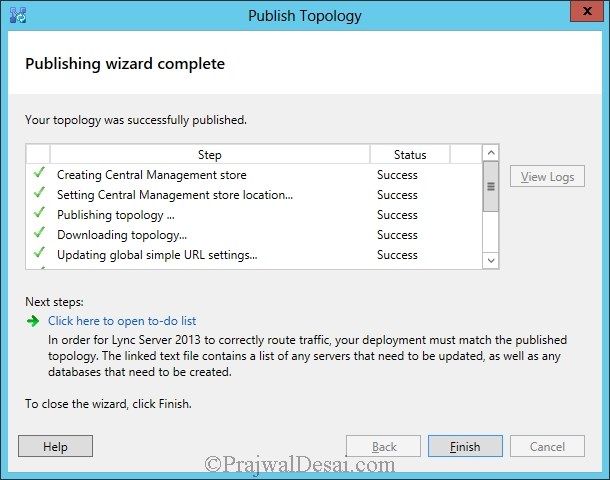

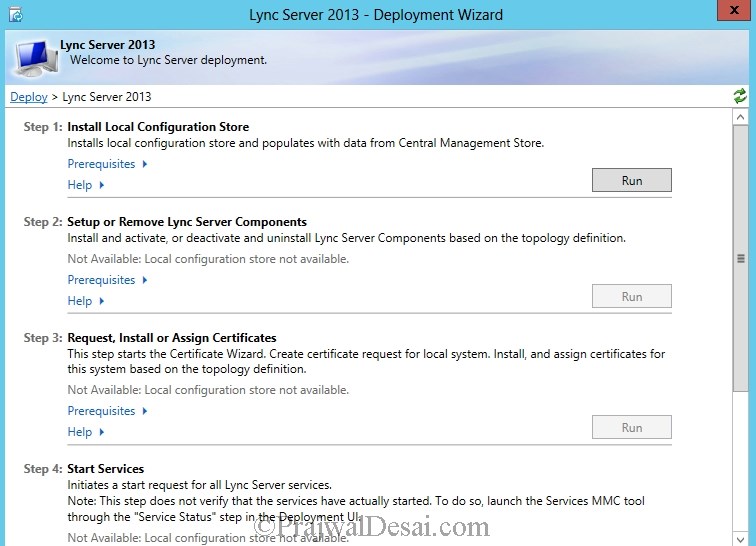
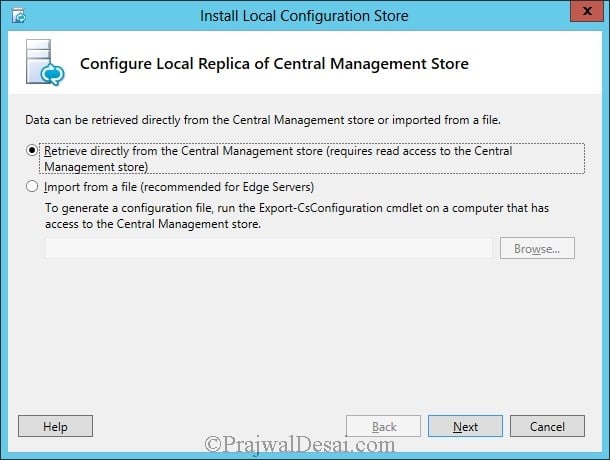
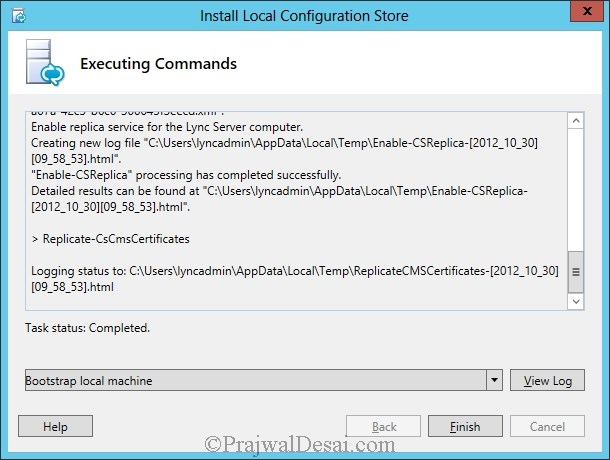

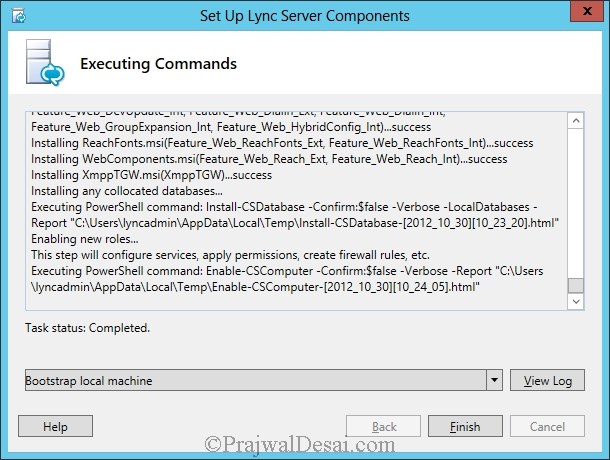


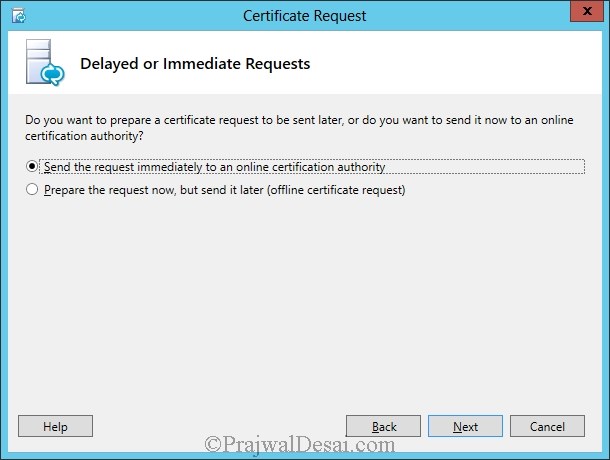

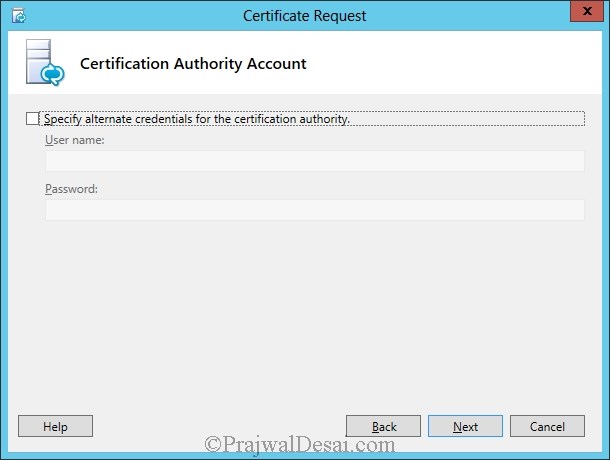

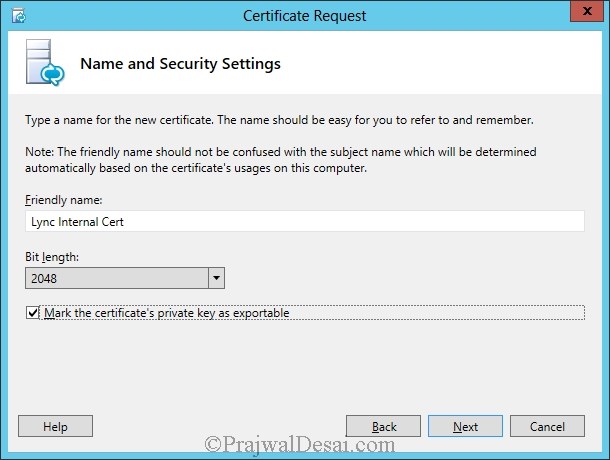


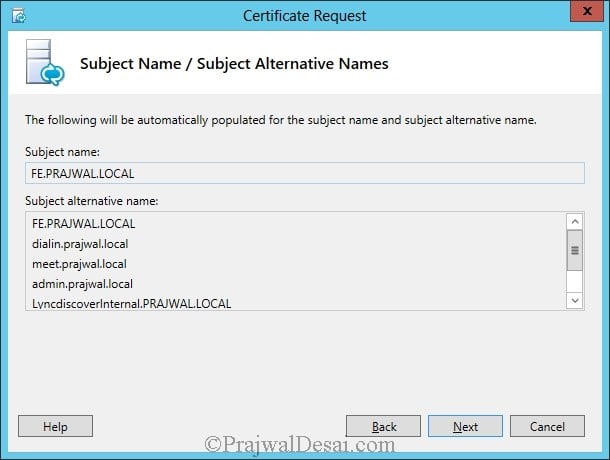
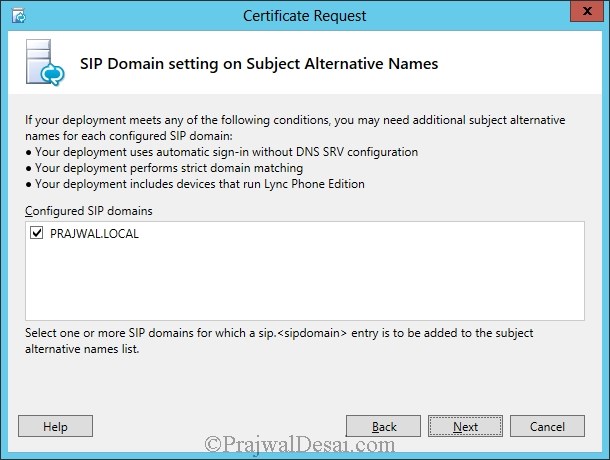
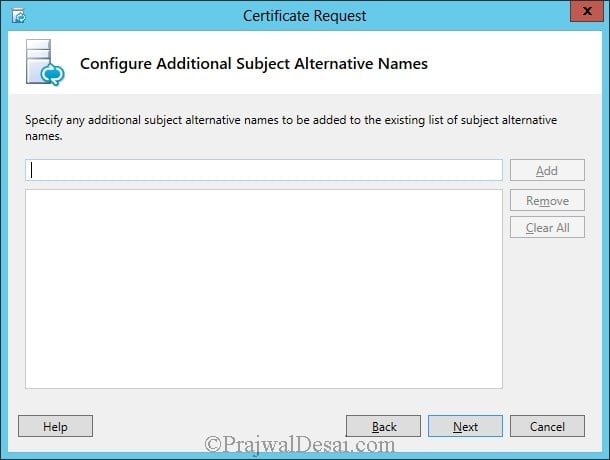
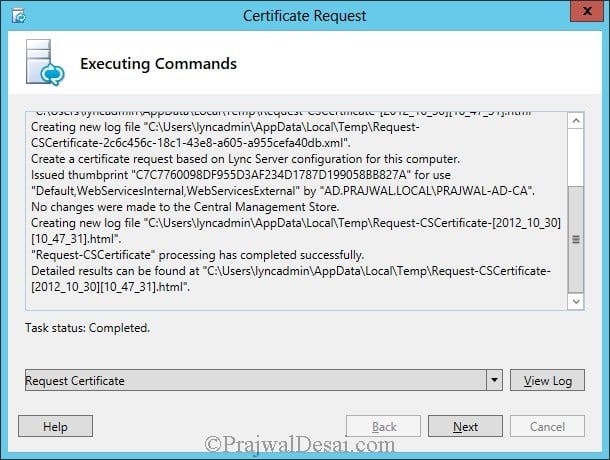

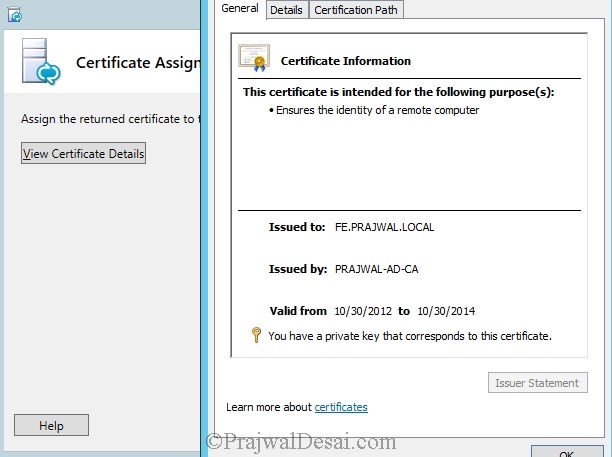

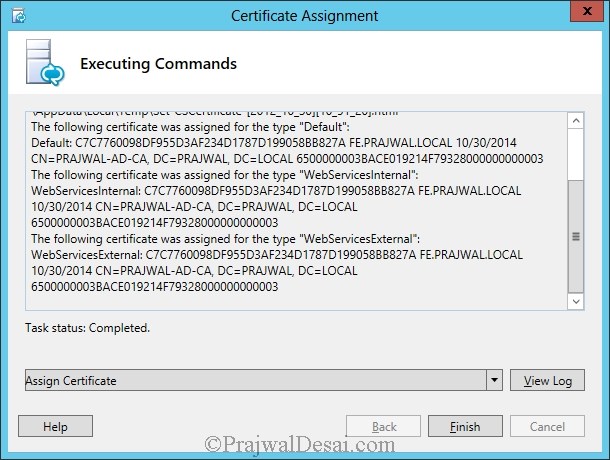

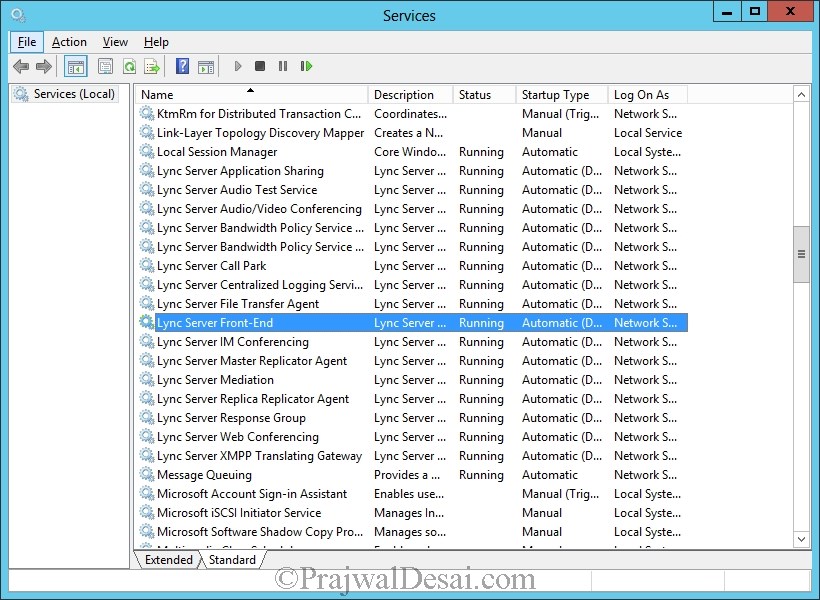
Hi prajwal,
i try to install lync 2013 .
now i am stack this screen .
please help me .
Regards,
Dinesh
What screen ?. Please post the questions in community forums.
Hi prajwal,
i try to install lync 2013 .
now i am stack this screen .
please help me .
Which screen ?.
Hi Prajwal,
Thanks for these guide for us 🙂 How are you? I am getting error in Topology Builder. Will you please guide me.
Yes, let me know what error are you seeing.
Thanks Prajwal. Good Work.
@Jeevan Singh – Thank you.
Hi Prajwal – I need a help. We have a completed the installation of lync2013. Everything seems to be working fine. However we want to move the default installation of Database i.e.c:CsData to other drives like logs in E: & Database in F: I am absolutely new to Lync & would appreciate if you can help. I have a deadline to go live in 2 days.
Hi there, Why didn’t you assign the certificate to the OAuthToken ? in this guide. by the way, Thanks for the guide, it has been helpful so far
HI Prajwal i am getting the error attached screenshot.. this is the error when i publish topology Builder.
pls help
Thnaks.
Thanks for the post Prajwal..keep up the good work.. can you upload some more posts on Lync ?
Thanks Richard. Yes, I will add more posts whenever i find time.
i’m facing an issue, this is the error log:-
Action Action Information Time Logged Execution Result
▼ Install-CsDatabase Failed
└ ▼ Action 03-03-2014 00:39:17 Success
└ Root domain: ALPHIN.LOCAL. 03-03-2014 00:39:17
└ Root domain: ALPHIN.LOCAL. 03-03-2014 00:39:18
└ Filter: (&((ObjectCategory Equal person)(ObjectClass Equal user)(Sid Equal S-1-5-21-351954639-1434798287-3963578866-1104))) 03-03-2014 00:39:18
└ Found 03-03-2014 00:39:18
└ User: CN=lync admin,CN=Users,DC=ALPHIN,DC=LOCAL 03-03-2014 00:39:18
└ Group security identifier (SID): S-1-5-21-351954639-1434798287-3963578866-519 03-03-2014 00:39:18
└ HasToken: True 03-03-2014 00:39:18
└ Check Groups 03-03-2014 00:39:18
└ Found “RTCUniversalServerAdmins”: True 03-03-2014 00:39:18
└ Found “RTCUniversalConfigReplicator”: True 03-03-2014 00:39:18
└ Found “RTCUniversalReadOnlyAdmins”: True 03-03-2014 00:39:18
└ Error: An error occurred: “Microsoft.Rtc.Management.Deployment.DeploymentException” “Cannot find any suitable disks for database files. You must manually specify database paths.” 03-03-2014 00:39:18 Error
what is the free disk space left on the drive where Lync server server is installed ? Make sure that the disk has atleast 16GB or more free space where lync server is installed.
Pls note that AD and FE Server are having 2008 R2 OS and installing Lync2013
hi prajwal,
Need you help as i have stucked while publishing topology.
error msg ::
Creating Central Management store
****Creating DbSetupInstance for ‘Microsoft.Rtc.Common.Data.XdsDatabase’****
Trying to connect to Sql Server lync007.sysnet.com\rtc. using windows authentication…
Sql version: Major: 11, Minor: 0, Build 2100.
Sql version is acceptable.
Checking state for database xds.
****Creating DbSetupInstance for ‘Microsoft.Rtc.Common.Data.XdsDatabase’****
Trying to connect to Sql Server lync007.sysnet.com\rtc. using windows authentication…
Sql version: Major: 11, Minor: 0, Build 2100.
Sql version is acceptable.
Checking state for database xds.
Checking state for database xds.
Checking state for database xds.
State of database xds is detached.
Attaching database xds from Data Path \\lync007.sysnet.com\C$\CsData\CentralMgmtStore\rtc\DbPath, Log Path \\lync007.sysnet.com\C$\CsData\CentralMgmtStore\rtc\LogPath.
The operation failed because of missing file ‘\\lync007.sysnet.com\C$\CsData\CentralMgmtStore\rtc\DbPath\xds.mdf’
Attaching database failed because one of the files not found. The database will be created.
State of database xds is DbState_DoesNotExist.
Creating database xds from scratch. Data File Path = C:\CsData\CentralMgmtStore\rtc\DbPath, Log File Path= C:\CsData\CentralMgmtStore\rtc\LogPath.
Setting the database xds to restricted mode.
Database xds set to mode Restricted.
Executing Xds.sql…
Adding master role…
Setting database state to active…
Setting owner for database xds to sa.
Invalid account ‘SYSNET\RTCUniversalConfigReplicator’ specified specified for login. The account is of type ‘NtAccountTypeUnknown’ where as the permitted account types are group or user.
An error occurred while creating or updating the database for feature CentralMgmtStore. For details, see the log file ‘C:\Users\administrator\AppData\Local\Temp\Create-CentralMgmtStore-lync007.sysnet.com_rtc-[2014_02_18][17_56_32].log’
****Creating DbSetupInstance for ‘Microsoft.Rtc.Common.Data.LisDatabase’****
Trying to connect to Sql Server lync007.sysnet.com\rtc. using windows authentication…
Sql version: Major: 11, Minor: 0, Build 2100.
Sql version is acceptable.
Checking state for database lis.
Failed to read version information from database lis.
Checking state for database lis.
Failed to read version information from database lis.
State of database lis is DbState_RequiresMajorUpgrade.
Database lis could not be updated because it requires major upgrade from version 0 to version 3. Due to schema changes this database cannot be re-used. It must be dropped and a new one created. To preserve data, you must use this product’s backup/export restore/import solution. Examine the product documentation for instructions.
Database lis could not be updated because it requires major upgrade from version 0 to version 3. Due to schema changes this database cannot be re-used. It must be dropped and a new one created. To preserve data, you must use this product’s backup/export restore/import solution. Examine the product documentation for instructions.
An error occurred while creating or updating the database for feature CentralMgmtStore. For details, see the log file ‘C:\Users\administrator\AppData\Local\Temp\Create-CentralMgmtStore-lync007.sysnet.com_rtc-[2014_02_18][17_56_32].log’
Hi
i have follow all the steps which is you explain but facing one issue when i have Publish topology
error log are given below please give me suggestion how to resolve this one
TaskFailed: Task execution failed.
Error: Could not find file ‘\\domain-name.com\C$\CsData\CentralMgmtStore\rtc\DbPath’.
▼ Details
└ Type: FileNotFoundException
└ ▼ Stack Trace
└ at System.IO.__Error.WinIOError(Int32 errorCode, String maybeFullPath)
at System.IO.Directory.InternalCreateDirectory(String fullPath, String path, Object dirSecurityObj, Boolean checkHost)
at System.IO.Directory.InternalCreateDirectoryHelper(String path, Boolean checkHost)
at Microsoft.Rtc.Common.Data.DatabaseManager.CreateDatabase(String dbFileBase, String dbPath, String logPath, Int32 dbSizeMB, Int32 logSizeMB, Int32 dbGrowthMB, Int32 logGrowthMB, Int32 maxDbSizeMB, Int32 maxLogSizeMB)
at Microsoft.Rtc.Common.Data.DatabaseManager.CleanInstallDatabase(String dbFileBase, String initialScripfilePath, String dbPath, String logPath, Int32 dbSizeMB, Int32 logSizeMB, Int32 dbGrowthMB, Int32 logGrowthMB, Int32 maxDbSizeMB, Int32 maxLogSizeMB)
at Microsoft.Rtc.Common.Data.DbSetupBase.CleanInstallDatabase()
at Microsoft.Rtc.Common.Data.DbSetupBase.CreateOrUpdateDatabase()
at Microsoft.Rtc.Common.Data.XdsDatabase.CreateOrUpdateDatabase()
at Microsoft.Rtc.Management.Deployment.Tasks.DatabaseCreator.CreateDatabaseForFeature(String featureName, Boolean clean, Boolean update, String sqlServer, String instanceName, Boolean collocated, Boolean backup, Boolean noreindex, DatabasePathAssignment[] pathAssignments, Boolean broadCast, String& logfile)
TaskFailed: An error occurred while creating or updating the database for feature CentralMgmtStore. For details, see the log file ‘C:\Users\Administrator\AppData\Local\Temp\2\Create-CentralMgmtStore-domain-name.com_rtc-[2014_02_06][06_40_29].log’
TaskFailedResolution: Consult exception information and previous errors for more information on how to resolve this error.
check the user account permissions that you are using to publish the topology.
Hi Prajwal,
I’m getting this error message, please advice – thanks
Cannot open Service Control Manager on computer this operation might require other privileges.
regards
Sajid Ali
Hi Prajwal ,
i’m installing the Lync server 2013 on a test lap but i cant create internal certificate on a test lap
can you help me to do it ?
Yes you can generate a cert from the private CA and assign it to lync for internal use.. This cert will be used for internal communication only.. You must install the CA on one of the servers. I have shown the steps in this post :- https://www.prajwaldesai.com/step-by-step-installation-of-lync-server-2013-standard-edition-part-1-installation-of-windows-server-2012-and-configuration/
step missing how to configure OauthTokenIssuer on certificate wizard in lync server 2013
if you have answer pls reply…
thnks
this should help you :- http://blogs.technet.com/b/dodeitte/archive/2012/11/02/oauth-certifcate-in-lync-server-2013.aspx
Why can I not create new persistent chat? Always i get the error that the FQDN-Name already in use!! I will create the persistent chat pool on the same server
thanx the Newby
Hi Prajwal
I cannot sign in to Lync server 2013 enterprise by Polycom phone VVX500. And I found out that because of Schannel error, code 42 about TSL protocol, meant that this is a bad certificate.
Do you have any idea about this alert?
Thanks a lot
Thanks for sharing the information. Very well documented.!
Thank you Arun..
Great post!!
How did you plan your backup/restore and DR for Lync Lab?
Snapshots..