Configure Email Forwarding for a Mailbox
Configure Email Forwarding for a Mailbox In this post we will learn how to configure email forwarding for a mailbox in Microsoft Exchange server 2013. As an exchange administrator you might have to set up email forwarding for a user’s mailbox based on the requirement.
For example, If an employee recently left your company or has gone on vacation and you want his email to be forwarded to his supervisor, you can set up a forward using the Exchange Admin Center. You can use either the Exchange Admin Center (EAC) or Exchange Management Shell to set up email forwarding, we will see both the methods in this post. You need to be assigned permissions before you can perform this procedure, to see what permissions you need click on the link and know more about it.
Configure Email Forwarding for a Mailbox using Exchange Admin Center
Launch the EAC, in the Exchange Admin Center, navigate to Recipients > Mailboxes. In the list of user mailboxes, click or tap the mailbox that you want to configure mail forwarding for and then click Edit . In this example we will see how to forward all emails sent to the mailbox of Eric Dane to another user Exchadmin.
On the mailbox properties page, click Mailbox Features. Under Mail Flow, select View details to view or change the setting for forwarding email messages.
Check the Enable forwarding check box, and then click Browse. On the Select Recipient page, select a user you want to forward all emails to.
Note – Select the Deliver message to both forwarding address and mailbox check box if you want both the recipient and the forwarding email address to get copies of the emails sent.
Click OK, and then click Save.
Configure Email Forwarding for a Mailbox using Exchange Management Shell
Launch the exchange management shell and type the command
Set-Mailbox -Identity "Eric Dane" -ForwardingSMTPAddress "exchadmin@prajwal.local"
The same command is executed and is seen in the below screenshot. In case you want both the recipient and the forwarding email address to get copies of the emails sent then add the parameter -DeliverToMailboxAndForward $true to the command.
In you want both the recipient and the forwarding email address to get copies of the emails sent, then use the below command
Set-Mailbox -Identity "Eric Dane" -DeliverToMailboxAndForward $true -ForwardingSMTPAddress "exchadmin@prajwal.local"
To verify you’ve successfully configured email forwarding, use the command
Get-Mailbox <identity> | fl ForwardingSMTPAddress,DeliverToMailboxandForward

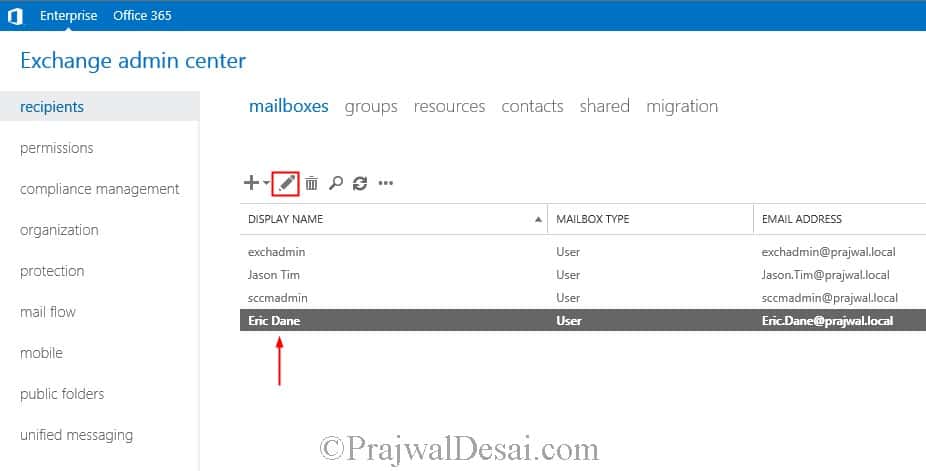
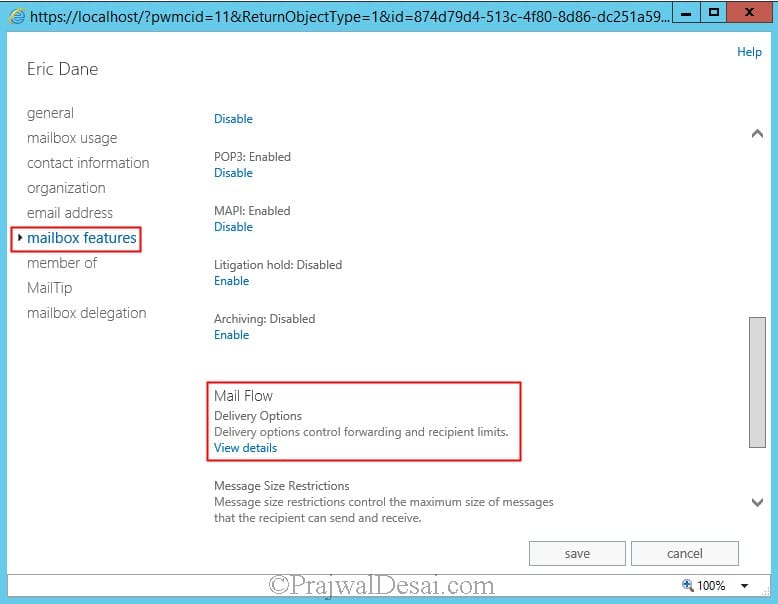
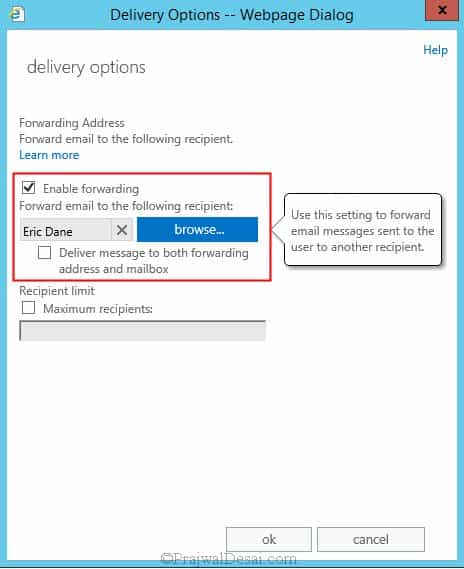
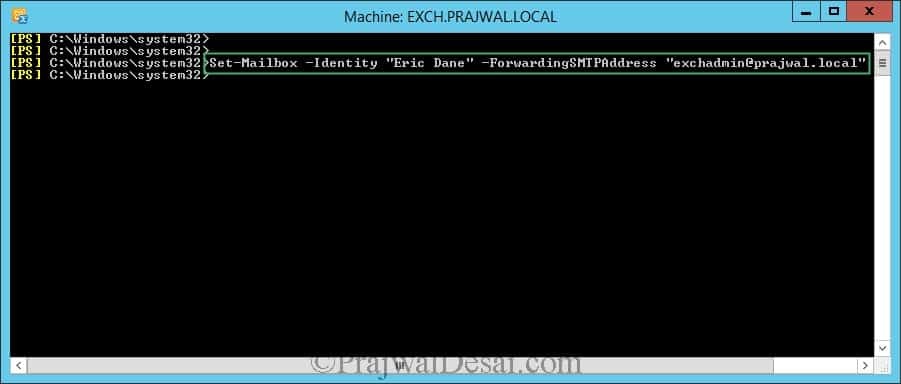
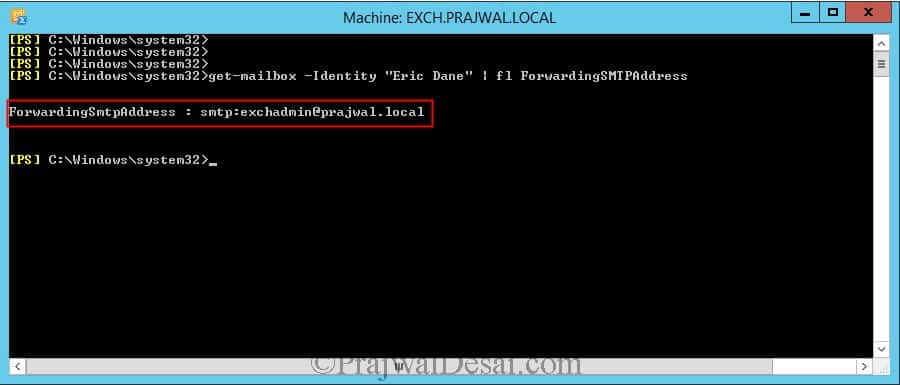
Prajwal,
This allow emails from the organization to be forwarded but it doesn’t forward the one’s received from outside the organization. Any clue ?
Thank you for sharing this , just was wondering , after i do it from the power shell , i checked it in the admin panel and it is not showing me that it is working .
Thanks again