Move DP Content using Content Library Transfer Tool
In this post we will see the steps to move DP content using Content Library Transfer Tool. When I say DP content I am referring to the Distribution Point Content Library. This tool is a part of Microsoft System Center 2012 Configuration Manager Toolkit R2 and is installed when you install this toolkit. The toolkit contains very good set of tools to help you manage and troubleshoot Microsoft System Center 2012 R2 Configuration Manager. I am aware of this tool because I had used this tool earlier. One of the admins had installed the DP role on a new server and the content library was on C drive. When installing a Distribution Point role, if you do not specify the content locations for the content library and package share, it will be placed on the disk with the most free disk space. Now my job was to move the content from C drive to another drive.
The Content Library Transfer tool transfers content from one disk drive to another. It is designed to run on distribution point site systems. The tool is useful for the scenario when the disk drive hosting the content library becomes full. After a hard disk is installed (or identified) with sufficient space to host the content library, Content Library Transfer is used transfer content from the old filled hard disk to the new (empty) drive. Once the transfer is complete, content is now accessible to client computers from the new location without admin intervention.
This is a great tool however there are some limitations as well. Please read the below limitations and then proceed.
1) The tool must run locally on the distribution point. It cannot be run from a remote machine.
2) The tool must run only when the distribution point is not actively being accessed by client computers. If the tool is run while client computers are accessing the content, the content library on the destination drive may have incomplete data or the data transfer might fail altogether leading to an unusable content library.
3) The tool must only run when no content is being distributed to the distribution point. If the tool is run while content is being written to the distribution point, the content library on the destination drive may have incomplete data or the data transfer might fail altogether leading to an unusable content library.
Move DP Content using Content Library Transfer Tool
First step, download the toolkit by clicking on the link. Install the toolkit on the server running the distribution point role.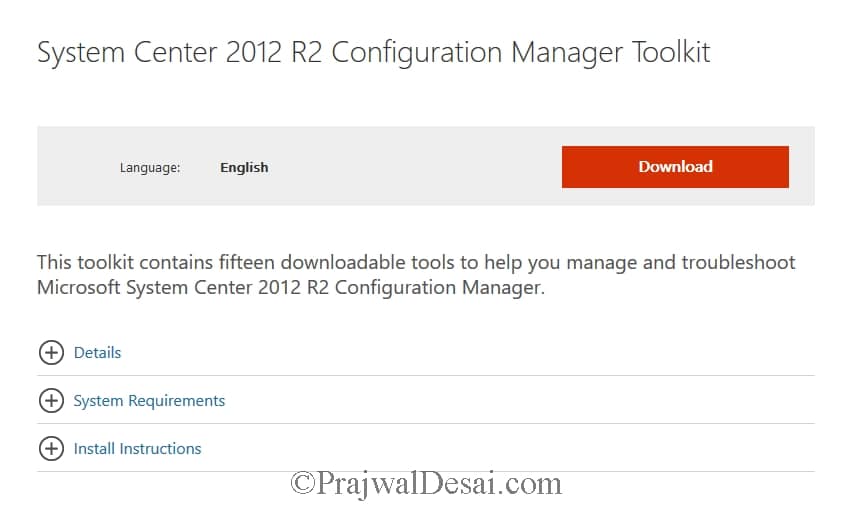
ContentLibraryTransfer tool must be run as using an account that has administrative permissions on the distribution point site system. Locate the folder where tools are installed. Under Server Tools folder you will find ContentLibraryTransfer tool. Copy the path where the tools are installed.
In the below screenshot we see that E drive has got the content library. We will now move it to F drive using content transfer tool.
Launch the command prompt (run as administrator). Change the path to the folder where tools are located. To initiate the content transfer use the below command.
Syntax:
ContentLibraryTransfer –SourceDrive <drive letter of source drive> –TargetDrive <drive letter of destination drive>
In the below screenshot we are running the same command as above but we are redirecting the output to a separate log file.
If the content transfer is successful, you should find the line in the log file which reads Content Library Transfer is now complete !!. I cannot paste the complete log file as it has lot of lines, I have just pasted the last few lines of the log file.
CLT:02/10/2016 23:09:05 Deleting E:SMSSIG$ CLT:02/10/2016 23:09:05 Deleting E:SMSPKGE$ CLT:02/10/2016 23:09:05 Deleting E:SMSPKGSIG CLT:02/10/2016 23:09:05 Deleting E:SMSPKG CLT:02/10/2016 23:09:05 Deleting E:SCCMContentLib CLT:02/10/2016 23:09:05 Deleting Old Content Complete CLT:02/10/2016 23:09:05 CLT:02/10/2016 23:09:05 Updating Virtual Directories CLT:02/10/2016 23:09:06 Virtual Directories Update Complete CLT:02/10/2016 23:09:06 Executing Transfer: Completed Successfully CLT:02/10/2016 23:09:06 Verifying Transfer: Check if the transfer was successful CLT:02/10/2016 23:09:06 Verifying Transfer: Completed Successfully CLT:02/10/2016 23:09:06 *************************************************************************************************** CLT:02/10/2016 23:09:06 CLT:02/10/2016 23:09:06 Content Library Transfer is now complete !! CLT:02/10/2016 23:09:06 CLT:02/10/2016 23:09:06 ***************************************************************************************************
Once the content transfer is completed successfully, NO_SMS_ON_DRIVE.SMS file is created on the source drive. This means the ContentLibraryTransfer tool will not copy the content library to this drive.
Also to check the current Content Library path using registry, you can navigate to HKLMSOFTWAREMicrosoftSMSDPContentLibraryPath.


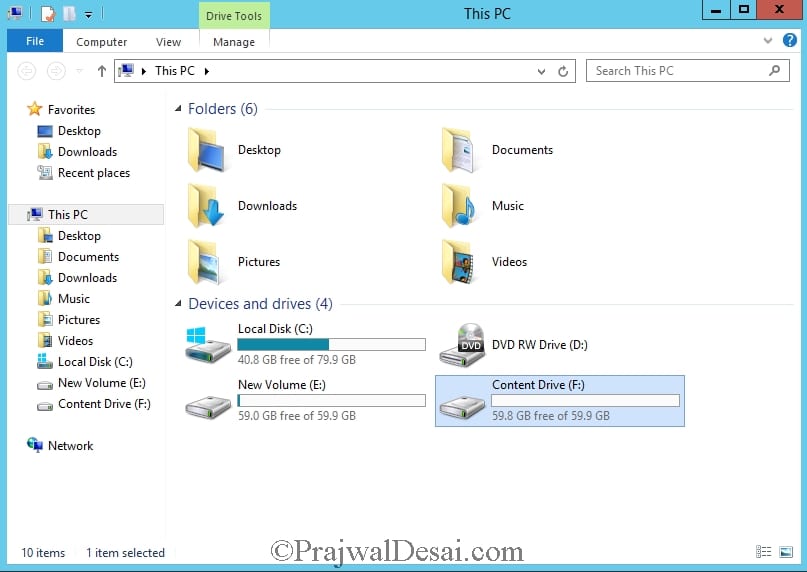
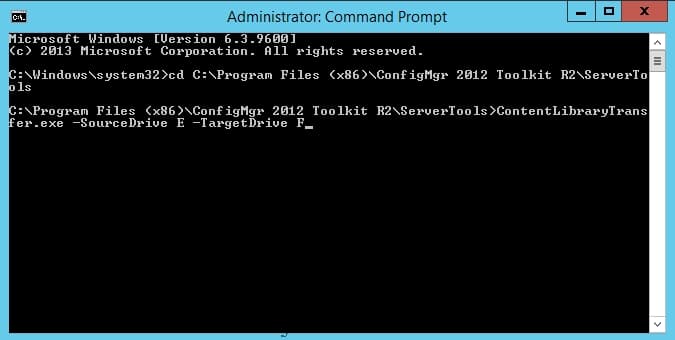
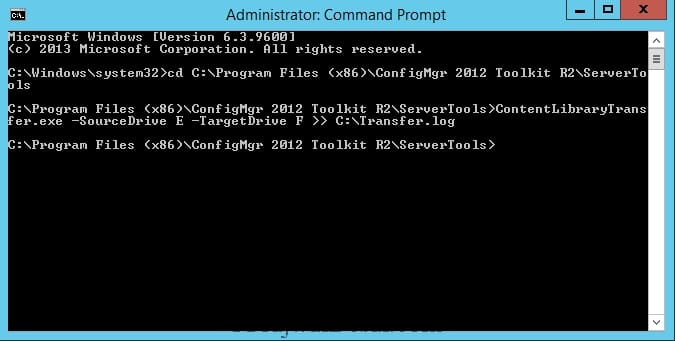
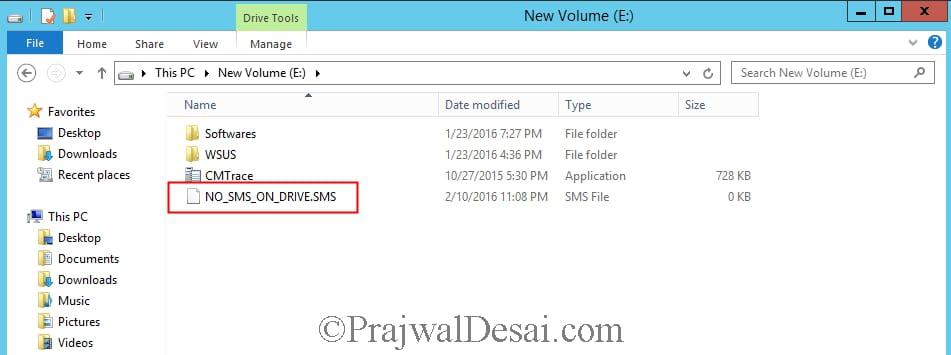
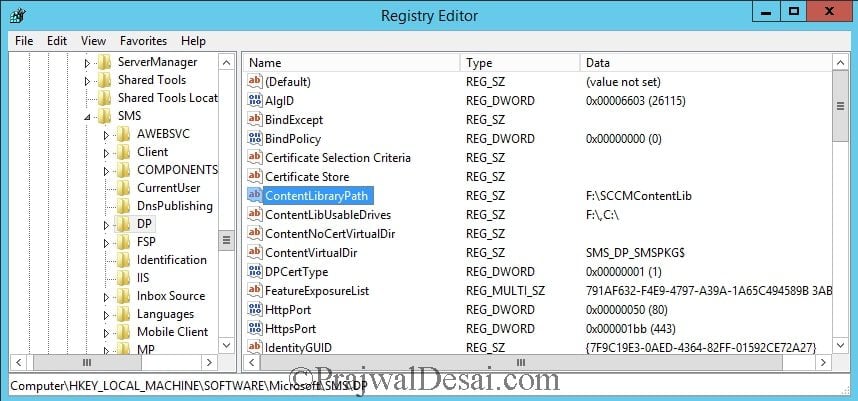
can I manually delete sccmcontentlib files without using any tool , most probably old file because in my scenarios its taking two drive.
Hi Praj,
I’m aware of the NO_SMS_ON_DRIVE file and its use, but wondered if you can shed some light on the below…
We’ve migrated our SCCM server, in that process some extra drives have been added to the server and since have been picked up and show under Administration->Distribution points…I’m certain there is no SCCM data on these yet but I want to avoid that.
If I place a copy of the NO_SMS_ON_DRIVE file on the root of these drives will that suffice? Or do i need to run the tool again? What will happen as such as I want to avoid cluttering the main SCCM drive
Thanks!
To stop the DP from being offered up as a source to clients, just put the DP in Maintenance Mode in the ConfigMgr console under Administration -> Distribution Points. Right click on the DP you want, then choose “Enable Maintenance Mode”. Wait maybe 5 or 10 minutes to be sure, then go ahead and perform your content transfer. This has worked for me on many DP’s where content was accidentally spread between two drives. This tool successfully merges to the drive you want. Once complete, just “Disable Maintenance Mode”, and you’re good to go.
Is there any Problem if I move the Archive with Robocopy instead of the Transfer Tool? Robocopy has 10 Times more I/O
what happened to the old drive, will it be useful for the content transfer or only new drive will be used.
If i want to use the both the drives old and new one can this be possible. Please suggest.
thanks in advance.
Hi Praj,
Is there a way to transfer data from an existing DP to a remote DP other than going across WAN? Scenario – Creating a new DP at a remote site and data size on existing DP is about 200 GB. Just thinking if we have a way to export this to a drive and import to new DP?
Rather, you could use the nearest DP to pull the content from to avoid content transfer over WAN.
I am trying this now, is there any kind of progress bar or indication that the tool is even running??
Nope there is no progress bar as such but you can monitor the log file.
Hi Prajwal,
I did the content library transfer as mentioned by you , it has run without any errors. i could see it has created folder on my E drive but the log file is stuck on stopping winmgmt . Command does not come back to the prompt and the registry still show the path as C: drive.
CLT:12/05/2018 10:40:21 Copying file C:SCCMContentLibPkgLibSTV0004E.INI to E:SCCMContentLibPkgLibSTV0004E.INI
CLT:12/05/2018 10:40:21 Copy Content: Completed
CLT:12/05/2018 10:40:21 Stop Services
CLT:12/05/2018 10:40:21 Stopping winmgmt
How long is it stuck at that step ?.
We have a drive dedicated to ContentLib (E:), but recently another SCCMContentLib folder was created on another drive (H:). The original ContentLib drive possibly ran out of disk space and before more was added, it seems that SCCM created another SCCMContentLib folder on the H: drive. After adding more space to the original E:\SCCMContentLib it seems that SCCM is again using this location and no more content is added to H:\SCCMContentLib – however, some content still resides on H:\SCCMContentLib and takes up space.
Can I move this new, unwanted folder (H:\SCCMContentLib) to the original (E:\SCCMContentLib)?
Is this issue on the primary site server ?.
I am getting this error when transferring content library to other drive.
CLT:03/14/2018 12:03:15 Unable to verify configuration. This tool can only be run on either Distribution Points or SiteServer machines.
We have only 1 DP, if I use content viewer or explorer I can see the contents. Why it’s not identifying this Server as a DP. Any clue?
Are you sure you are running the tool on a distribution point ?.
I am curious if this requires that IIS Default Website is running, or would stopping it be an effective way of pausing Distributions from upstream sources and downloads from clients? I’ll run it on remote DPs so disconnecting the network would not be an option.
Also, will this operation overwrite content already Distributed to the destination drive? Or will it merge?
Thanks in advance, Mark
This is really helpful for one of my drive but I want to move for my second drive as well and when i ran this I got this popup to fill this entry “Distribution Point FQDN” what will be this path?
Hi, I had the same Problem because Tab filled in the ContentLibraryExplorer.exe not the Transfer.exe
In The CurrentBranch Version there are multiple Content…exe Files
I would like to know this as well.
Could you elaborate bit more on this ?. Are you about client accessing DP while content is being transferred ?.
Praj, he means how to you stop clients from accessing the DP, noted in section 3) in your intro. I assume there are certain services that need to be stopped to take SCCM down and stop any distributions. Great work on the site BTW, very useful resource
Great Job Prajwal !
After i reviewed this article i found that once Tool is downloaded to DP network connection is longer needed to move Content Library from one drive to another(If they both existed on the same servers>. So, i believe its safe to Take DP temporarily off the Network which stops client communication and one won’t be able to update or distribute Package /s.
Correct me if am wrong.
That should be correct because you are moving the content lib to another drive on same server.
How do you ensure that clients are not accessing the DP, or that packages are not being distributed?
Ensure there are no deployments going at the time of running the tool. You can monitor the deployments under Monitoring. Using DPmanager tool, you can see what packages are being distributed to distribution points.
Running this now, does this setup the shares on the new drive?
It Does
How can one use this tool to move the SCCMContentLib to a UNC Network drive? thanks!