SCCM Pull Distribution Point Settings Explained
This post explains the SCCM pull distribution point settings. I am sure you would have heard about the pull distribution points. In simple terms pull-distribution point determines how the computer obtains the content that you distribute to the distribution point. In SCCM the site server controls all the content distribution. However this could be a very CPU-intensive process when you have many distribution points in a single site. So far I have worked with many customers and most of them had huge number of distribution points. The basic question is how do we ensure the quick way to distribute content.
So how do we distribute content to distribution points that are remote ?. The answer is by using a pull distribution point. Suppose that you have got four remote distribution points. Instead of having the site server process content to all four, you can configure three pull-distribution points and one standard distribution point. Of course this requires proper planning before you implement it. This will avoid network bandwidth bottlenecks in the setup. This also avoids the fact that site server must directly distribute content to each distribution point. Note that pull-distribution point is not available on DP that is on primary site. The pull distribution point can be configured only on remote DP’s.
The below example shows a site with a primary site server (DP as well) and 3 distribution points. Speed from Primary site server to DP1 is good. While the speed between primary and DP2 and DP3 is not that good.
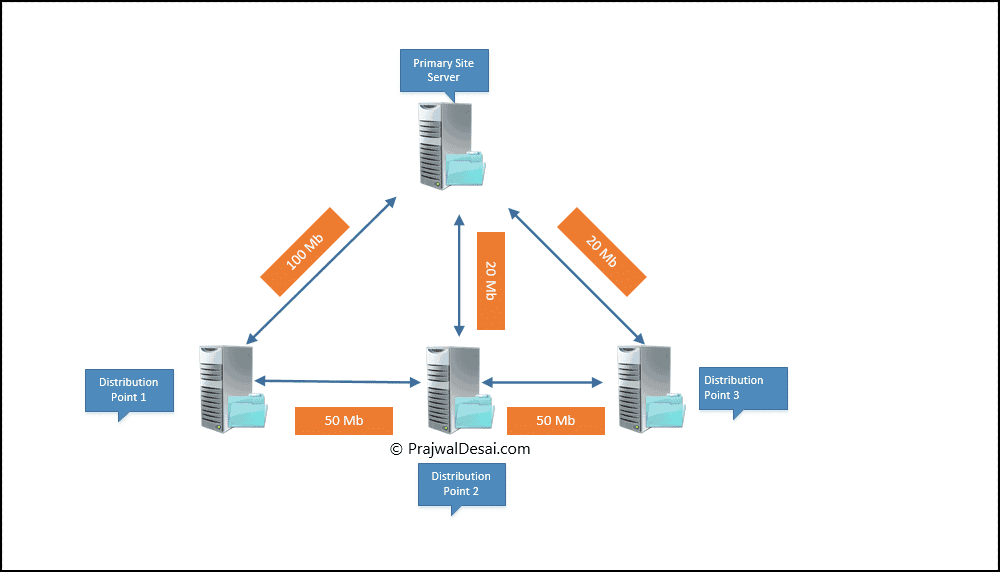 With Pull DP the content can be distributed from primary DP to DP1 first as the speed is good. By using DP1 as the source distribution point, DP2 and DP3 can be configured as pull distribution points. They will pull the content from DP1. Note that the connectivity between source DP and pull DP’s should be good.
With Pull DP the content can be distributed from primary DP to DP1 first as the speed is good. By using DP1 as the source distribution point, DP2 and DP3 can be configured as pull distribution points. They will pull the content from DP1. Note that the connectivity between source DP and pull DP’s should be good.
SCCM Pull Distribution Point Settings Explained
Let’s look at the pull distribution point settings. When I say settings these allow you to specify limits for retry and status polling settings. If you have installed Configuration Manager CB version 1702, you will notice a small change here. The Maximum concurrent packages for each pull distribution points has been removed. Also if your distribution points are configured for HTTPS, you cannot directly specify a source DP. You can use the Configuration Manager SDK to do that.
The limits for retry and status polling settings are available under software distribution component properties.
Retry Settings –
Number of retries – 30 retries. Example – Retry for 30 times to see if the distributed content is available on source DP.
Delay before retrying – 20 minutes – Example- Suppose you send content to a pull-distribution point. The Package Transfer Manager on the site server checks the site database to confirm if the content is available on a source distribution point. If the content is not available on a source distribution point, it repeats the check every 20 minutes until the content is available.
Status polling settings –
Number of polls – 72
Delay before polling – 60 minutes.


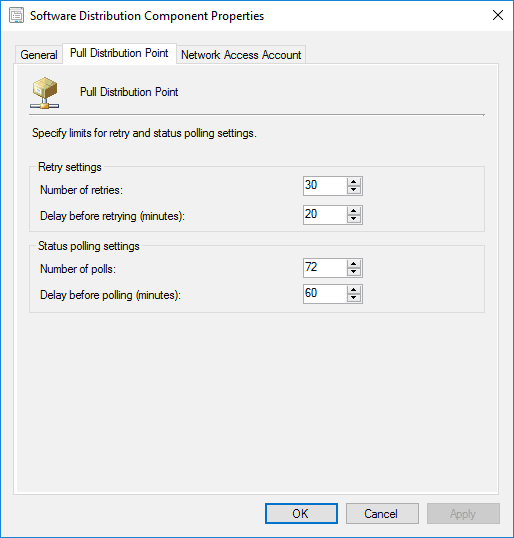
Prajwal Desai,
I have tried pull distribution on a server and after 2 weeks I noticed some files just didn’t transfer so I switched it back. That was with 2008 servers using WDS. Not sure why it wouldn’t work reliably. The source DP had all the files and was in the data center. The real question is I have 3 Workstation based DPs. Will they work as pull DPs as they are slower than servers.
Thanks for the detailed info.
Good morning Prajwal Desai,
This month we have problems to distribute this package on our SCCM distribution point: KB4022726
The error log:
[AF4][Sat 06/17/2017 21:11:58]:File is in use: D:SMS_DP$433D5794BE36FA72B250ABB8A0AF4DD3EF4B9F0DE18534A159E57AD6F61D6210-feb2e002-e2c0-4d07-8499-508dd8aa2cad.CEN0003C.temp
[AF4][Sat 06/17/2017 21:13:58]:CreateFileW failed for D:SMS_DP$433D5794BE36FA72B250ABB8A0AF4DD3EF4B9F0DE18534A159E57AD6F61D6210-feb2e002-e2c0-4d07-8499-508dd8aa2cad.CEN0003C.temp
[AF4][Sat 06/17/2017 21:13:58]:FileOpen failed; 0x80070020
[AF4][Sat 06/17/2017 21:13:58]:FileGetSize failed; 0x80070020
[AF4][Sat 06/17/2017 21:13:58]:CFileLibrary::AddFile failed; 0x80070020
[AF4][Sat 06/17/2017 21:13:58]:CContentDefinition::AddFile failed; 0x80070020
[AF4][Sat 06/17/2017 21:13:58]:Failed to add file ‘Windows8.1-KB4022726-x64.cab’ to content library. Error code: 0X80070020
How i can proceed with this error?
Thank you and great job