Group SCCM Distribution Points using collection query
This post shows the steps to group SCCM distribution points using collection query. A lot of organizations today have many distribution points spread across the globe. Grouping the distribution points per region or all into one collection is beneficial. SCCM Distribution points play a very important role in the delivery of packages, programs, endpoint protection updates, applications, software updates, and operating system deployment (OSD).
With the install of SCCM you get some builtin collections too. However we might need to create more collections for our tasks. Imagine if you are asked to pull all the list of distribution points ?. A collection query is the easiest way to organize all your distribution points. For example if you want group all windows 10 computers here is the query. There are many guides available to create queries in configuration manager.
Related Posts :-
Group SCCM Distribution Points using collection query
So here is the way to group SCCM distribution points using collection query. To use this query, here are the steps.
- Create a device collection – Fire up Configuration Manage console. Click Assets and Compliance, right click Device Collection and click Create Device Collection. Type the collection name, click on Browse and choose the limiting collection.
- Membership Rules –The membership of a collection is determined by one or more collection rules. Click on Add Rule > Query Rule. In the Query Rule Properties window, provide a name to the query, click on Edit Query Statement.
- Query Properties – In the Query Statement Properties window, click show query language. Paste the below query in the box. Click OK to save the query. Click Next and complete the rest of the steps.
select SMS_R_SYSTEM.ResourceID,SMS_R_SYSTEM.ResourceType,SMS_R_SYSTEM.Name,SMS_R_SYSTEM.SMSUniqueIdentifier,SMS_R_SYSTEM.ResourceDomainORWorkgroup,SMS_R_SYSTEM.Client from SMS_R_System where SMS_R_System.ResourceNames in (Select ServerName FROM SMS_DistributionPointInfo)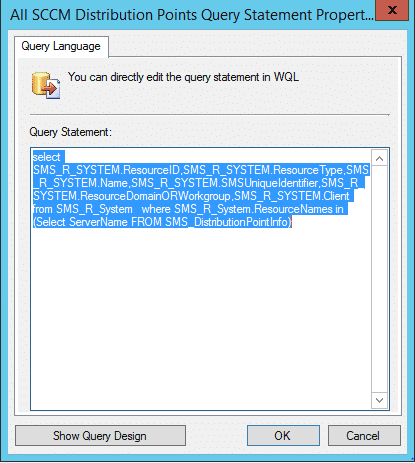
Now the device collection has been created. Wait for few minutes while the query runs and you will see all the SCCM DP’s added to the collection.
Update – You can also use the below query to collect all the distribution points.
select SMS_R_SYSTEM.ResourceID,SMS_R_SYSTEM.ResourceType,SMS_R_SYSTEM.Name,SMS_R_SYSTEM.SMSUniqueIdentifier,SMS_R_SYSTEM.ResourceDomainORWorkgroup,SMS_R_SYSTEM.Client from SMS_R_System where SMS_R_System.SystemRoles = ‘SMS Distribution Point’
Hello Prajwal Sir,
we are running the SCCM server in our environment. But due to bandwidth issues management assigned me a task to prepare a DP for a remote location…
I read several documents on the web but could not understand how to configure them.
Currently the following configuration on the primary server:
1. We have set SCCM boundaries with the type “Active Directory site”.
2. All devices showing in “Devices” (including remote site devices)
How to know the following:
1. How to push packages to the distribution point?
2. How do segregate the devices, like the primary location and the remote location?
3. We want to deploy Windows 10 updates on remote location computers through the DP server but how is possible?
Thanking you,
Kamran
Thank you so much!
Welcome 🙂
Hi Prajwal,
We have the requirement to create collection for newly deployed windows servers in our domain, how do i do that
Thanks,
select SMS_R_SYSTEM.ResourceID,SMS_R_SYSTEM.ResourceType,SMS_R_SYSTEM.Name,SMS_R_SYSTEM.SMSUniqueIdentifier,SMS_R_SYSTEM.ResourceDomainORWorkgroup,SMS_R_SYSTEM.Client from SMS_R_System where SMS_R_System.SystemRoles = ‘SMS Distribution Point’
Works too !
Thank you 🙂
Hey Bro,
Is there Blog where i can find about the SCCM supersedence
Deployment type should be “available” not “required”
Thanks