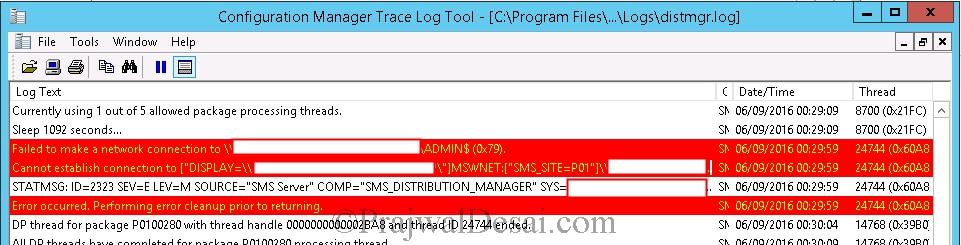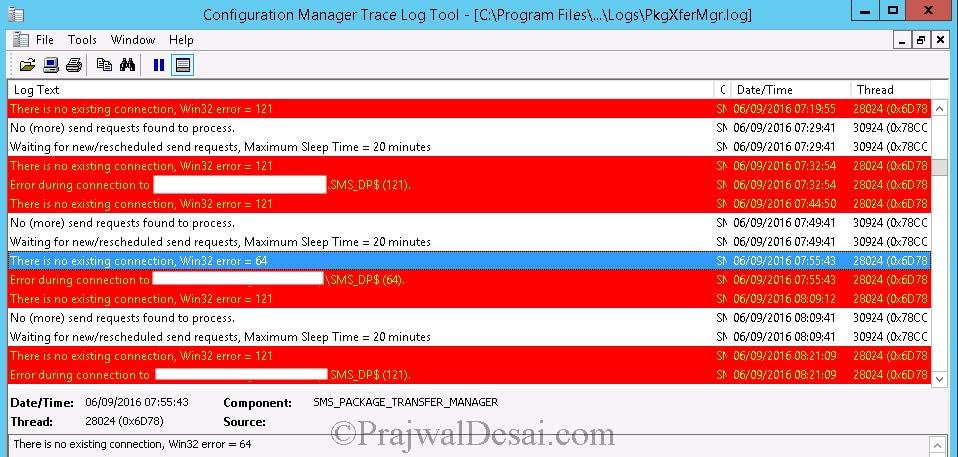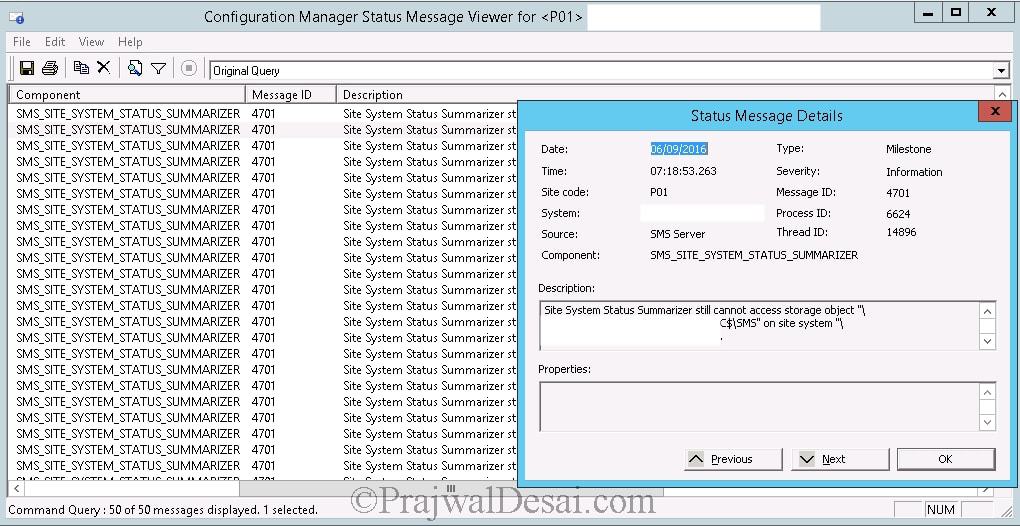Fix Win32 Error 121 on SCCM Distribution Point Server
In this article, we will demonstrate how to resolve Win32 error 121 on the SCCM distribution point. We will explain the possible reasons why you encounter this error and the steps to resolve the following error – “There is no existing connection; Win32 error = 121“.
When you set up a distribution point server at a remote site, the first thing that you do is distribute the content. Distribution points in Configuration Manager host the content files that you deploy to devices and users. The clients in the remote site rely on the DP server for content.
We ran into an odd problem on a remote site where we could not distribute any content to the distribution point server. The DP server was operational, but content distribution failed. Failures in content distribution are common with DPs; for instance, content distribution error 0x8007ffff cannot be resolved without examining the logs.
As a first troubleshooting step, you must always review the logs related to the component. Configuration Manager has log files for each component, and it is critical to know where these log files are located. Do not worry; we have a comprehensive article that covers all the SCCM log files, including their locations.
See Also: IDispatch error 3603 during SCCM Content Distribution
Fix Win32 Error 121 on SCCM Distribution Point
The primary cause of Win32 error 121 on a SCCM distribution point server is that Explorer.exe stops interacting with Windows and thus prevents content distribution. There are other reasons why your distribution point displays Win32 error 121, which we will investigate further now.
As previously stated, Win32 error 121 prevents content distribution at distribution points and must be resolved in order for the content to be distributed. Whenever there are errors during the content distribution on distribution points, you must review the following logs:
- Distmgr.log: This file records details about package creation, compression, delta replication, and information updates on DP.
- PkgXferMgr.log which records the actions of the SMS_Executive component that is responsible for sending content from a primary site to a remote distribution point.
Both of the above logs are located on the distribution point server. To review these logs, you need log file readers such as CMTrace. If you want to use something else, take a look at our guide, which covers various tools for reading SCCM log files.
Also Read: SCCM Content Transfer Error 0x80070003
Failed to make a network connection to DP
On the problematic distribution point server, the first log file we reviewed was distrmgr.log. The following error appeared at the top of the log that was more related to network connectivity:
Failed to make a network connection to \\Servername\ADMIN$ (0x79). Cannot establish connection to ["Display=\\servername\"]MSWNET:["SMS_SITE=P01"]\\servername\.
From the above error, we can conclude that the remote distribution point server cannot be accessed from your SCCM primary site server. Even though the distribution point server was online, the network connection Admin$ on the DP failed with error 0x79.
There is no existing connection, Win32 error = 121
When we reviewed the PkgXferMgr.log on the problematic distribution point server, the following errors were logged:
There is no existing connection, Win32 error = 121 Error during connection to \\servername\SMS_DP$ (121).
From the above screenshot, the errors clearly state that the connection to the distribution point server failed with Win32 error 121. This was the main reason why the content was not being distributed to the distribution point.
See Also: How to Enable SCCM Distribution Point Maintenance Mode
Site System Status Summarizer still cannot access storage object
Even though the log files were helpful in revealing the error code, we went further and checked the health of the Site Status and site system status summarizer. Whenever any component in SCCM has issues, it’s normally reflected in the Monitoring workspace. The component that is not working properly or has errors is marked with the Error status.
Upon checking Monitoring > Overview > System Status > Site Status and site system status summarizer, we found the following error.
Site System Status Summarizer still cannot access storage object "\\servername\C$\SMS" on site system "\\servername".
The above errors hint to the storage issue on the distribution point server, probably the drive or the storage access is restricted resulting in content distribution failure. You must check if the accounts are configured to allow the site to connect to the site system and access the storage object.
Next we logged in to the remote DP on which the content distribution was failing. Upon further troubleshooting, we found that Win32 error 121 was caused due to the program Explorer.exe version 6.3.9600.17415 stopped interacting with Windows and was closed. This was preventing the content distribution on the DP.
Notice that we found the above error in the Event Viewer. The Event 1002 appears when there is an application hang and results in Win32 error 121 on the DP. To resolve the application hang issues, the best solution is to reboot the server. This will restart all the processes that were either terminally incorrectly or non-functional. After restarting the distribution point server, the Win32 error 121 got resolved successfully.
Possible Reasons for SCCM DP Win32 Error 121
The message ID 4701 reported by Site Status and site system status summarizer lists other reasons why you may encounter Win32 Error 121 on SCCM DP, and they are listed below.
- The distribution point could be offline, not connected or may not be working fine. Check if the server is working fine. Ensure the distribution point prerequisites are installed correctly.
- Site System Status Summarizer may not have enough access rights to connect to the site system and access the storage object. Check whether the accounts are configured to allow the site to connect to the site system and access the storage object.
- Network problems could also lead to this issue.
- This issue could also come up if someone has deleted the storage object or took the storage object out of service. Monitor the status messages reported by other site components and verify it.