Fix No Response from Windows Deployment Services Server
I’ll explain how to fix the no response from Windows Deployment Services server error in this article. This is a very common error that you will encounter during SCCM OSD and there are multiple solutions associated with this error.
My last week has been mostly busy in fixing the distribution point issues. Most of the time was spent on troubleshooting the client agent installs on distribution points. I always record the issues and solutions and publish it. So, this will also help others who come across the same issues.
For the organization that I work for, there are many distribution points at various locations. There are around 50+ distribution point servers and managing them is a big task.
One of the issues that I came across was related to window deployment services. During the operating system deployment, the error “no response from Windows deployment services server” appeared for multiple computers. Looking at the errors, you may assume it could be a WDS service issue, but there is more to troubleshooting this issue.
After configuring the distribution point, the PXE client showed a SCCM BCD error 0xc000000f. Even though the fix for this error has already been published, there was still something else that needed to be done. Let’s look at the problem and what needs to be done to fix it.
Fix No response from Windows Deployment Services server
After setting up a new distribution point server on a Windows server, it was time to PXE boot a client machine and test if the OSD worked well. However, when I booted up a VM to test the OSD, the PXE client showed multiple errors. The below log shows some of those errors.
Downloaded WDSNBP from 10.3.3.12
WDSNBP started using DHCP Referral.
Contacting Server: 10.3.3.12 (Gateway: 0.0.0.0)..
No response from Windows Deployment Services server.
Launching pxeboot.com...
Press F12 for network service boot
From the below screenshot, we see the PXE client is trying to contact the WDS server however in return there is no response from Windows Deployment Services server. The PXE client gets stuck at Launching pxeboot.com for a long time.
In the next few seconds, you are asked to Press the F12 key to begin the operating system deployment, but that immediately fails with error code 0xc000000f. The boot configuration data for your PC is missing or contains errors.
The boot configuration data for your PC is missing or contains errors.
File: \boot\bcd
Error code:0xc000000f
Solution 1: Recreate files within RemoteInstall Directory
If you are seeing no response from windows deployment services server upon PXE boot, you could try the below solutions.
- Login to the distribution point server. Open the services console and stop the “Windows Deployment Services Server” service.
- On the SCCM content drive, navigate to the Mgmt folder under RemoteInstall.
- Create a new folder, specify the name as backup (or some other name). Move all the contents of the Mgmt directory to the backup folder.
- Now open the services console and restart the Windows Deployment Services Server service. This will recreate the files that were in the Mgmt directory.
- You shouldn’t encounter the Windows Deployment Services Server error when PXE booting the client.
Solution 2: Verify the Boot Images
When you have multiple boot images enable for PXE support in the Configuration Manager console, you may encounter issues with PXE boot. Therefore, you must enable only one x64 boot image and one x86 boot image. To avoid the confusion, move the other boot images to a separate folder in the Configuration Manger console.

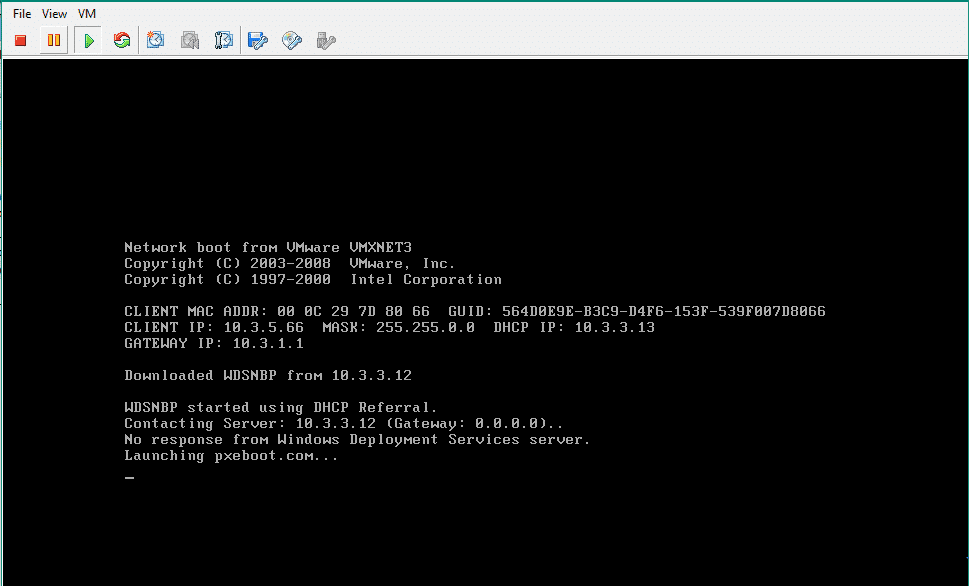

I discovered my self signed certificate was set to expire last month on the distribution point.
I went into properties on the DP under the general tab and adjusted the date. Works now.
Hello Prajwal Desai
Hope you could help,
I currently having issue as exactly same message error from your post: No Response from Windows Deployment Services server. Launching pxeboot.com………
I have already followed and tried as your advised instruction above BUT still did not solved the problem.
Do you have any more suggestion?
Thank You
Is the WDS service running on the server ?.
Hi Prajwal,
Thanks for your response,
I already tried STOP/START WDS service but no luck.
DHCP and SCCM are not installed on the same server. Hence I did not use PXEclient option 60
Please advise,
Thanks
Unfortunately, your suggestion did not work for my case.
Hi , i have same issue and i tried many ways … still not working …. i change DP , Try to disable /Enable Pxe boot on DP ,
Change Windows Image , Try to Distribute both x86 /x64 boot file , Update SCCM to 1710 , i try to boot winodws 7 ,8.1 ,10 but all of them fail … i cant capture or install …. i changed DHCP bootfilename to \smsboot\x86\pxeboot.com
what you suggest ?
I have been trying to resolve this exact issue for a couple of days and have finally discovered the reason – my SCCM server and Distribution Point (on the same server) is hosted in Microsoft Azure….. and I have finally realised that WDS is not currently supported in Azure!
https://docs.microsoft.com/en-us/sccm/core/understand/configuration-manager-on-azure
It’s been driving me mad trying to troubleshoot this but at least now I know the reason which PXE boot is failing for me. On the plus side, I feel like I have learnt a lot about SCCM whilst digging in to the log files etc.
It suppose it makes sense given the nature and volume of the data transfers.
Hi Prajwal:
I have the same problem. After I installed WDS, I Install WDS automatically by enabling PXE and multicast, but there is a error when finish installed .When I tried to provide C:\Windows\system32\wdsmdmgr.dll an intialization the provider WDSMDMGR , it come to an error. The Windows deployment service server will be closed. Error information : 0x3.
We had a similar issue, what we had was multiple Boot Images deployed from the PXE-enabled point.
once we unticked this option and only I had one boot imaged deployed it seemed to come work again
Hope this helps
Cheers
Nathans
Issue remains the same.
Are your DP’s running in HTTP or HTTPS mode ?.
DP’S running on HTTP mode still same issue