Easy Trick to Stop SCCM Client Push Installation
In this article, you will learn how to stop SCCM client push installation. If you want to stop the SCCM client push deployment on client computers, it can be easily achieved with a simple trick.
The most common and recommended method to install the Configuration Manager client software is client push installation method. Most admins use the client push installation method to install client agents because it’s simple and saves a lot of time.
Client push installation method automatically installs the client on all discovered computers. This can be seen an advantage and disadvantage too.
You must know that client push installation method can cause high network traffic when pushing to large device collections. The bandwidth issues can affect the entire network and stopping the client push installation becomes critical.
According to Microsoft, you can’t cancel the client push installation. Configuration Manager tries to install the client on all discovered resources. It retries any failures for up to seven days.
Tip: Client push installation can’t be used to install clients in a workgroup. Client push works only on domain joined computers.
But the question is, can I stop the client push installation once it is in progress? The answer is Yes, there is an easy trick with which you can stop SCCM client push installation.
Before you stop the client push installation, let’s understand the process of how the CCR is generated.
How Client Configuration Request (CCR) is generated
The Client Configuration Request (CCR) file generation happens during the pre-installation phase of client installation.
Step 1 – When one of the discovery processes is running, a client configuration request (CCR record) will be generated for each object that does not have a client installed. The CCR file contains the client computer name and additional information.
Step 2 – The SMS core component files, MobileClient.tcf, and Ccmsetup.exe, are located in the SMS\bin\I386\ folder. These files are downloaded to the %windir%\System32\ccmsetup folder on the client computer.
Step 3 – Once the files are copied, the server will verify that the CCMsetup service is starting successfully on the client before it disconnects. The client installation will proceed on the client machine.
Step 4 – When ConfigMgr determines that the CCMSetup.exe service is started successfully and the agent is running, it adds the CCR file to the <ConfigMgrInstallPath>Inboxes>ccrretry.box folder for verification. This file is deleted after a second verification.
How to Stop SCCM Client Push Installation
You can stop SCCM client push installation by deleting the CCR files manually.
- Login to the SCCM server.
- Navigate to <driveletter>:\Program Files\Microsoft Configuration Manager\inboxes\ccr.box.
- Select the file.CCR and delete it.
When a client push installation is initiated, Configuration Manager generates a CCR (Client Configuration Request file) for each client.
To stop the client push installation, you need to delete the files manually. Yes, you read it correctly, you must delete the CCR files manually. As the files are processed they are moved between three different folders.
From the below screenshot, you can see that initially the CCR files are created in Program Files\Microsoft Configuration Manager\inboxes\ccr.box. The files created here are quickly processed and moved to next folder.
Once the CCR is processed, the record will be moved to C:\Program Files\Microsoft Configuration Manager\inboxes\ccr.box\inproc folder.
When ConfigMgr determines that the CCMSetup.exe service is started successfully and the agent is running, it adds the CCR file to the <ConfigMgrInstallPath>Inboxes>ccrretry.box folder for verification.
In case the client computer is down or if there are some unknown reasons due to which client install fails, the record is seen in <ConfigMgrInstallPath>Inboxes>ccrretry.box.

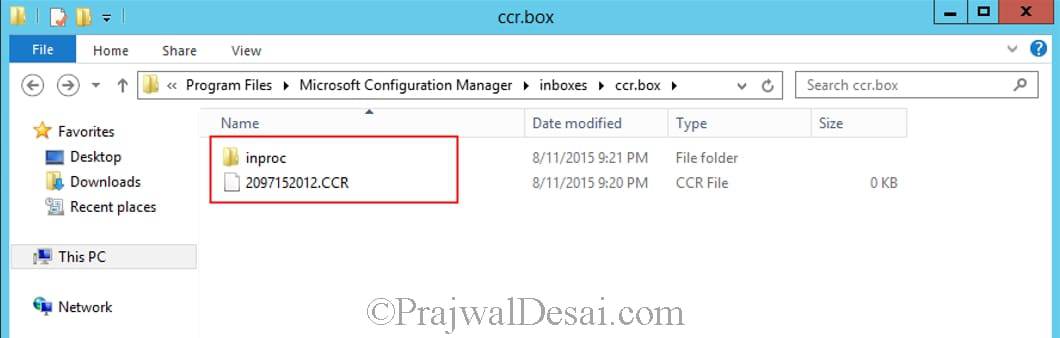
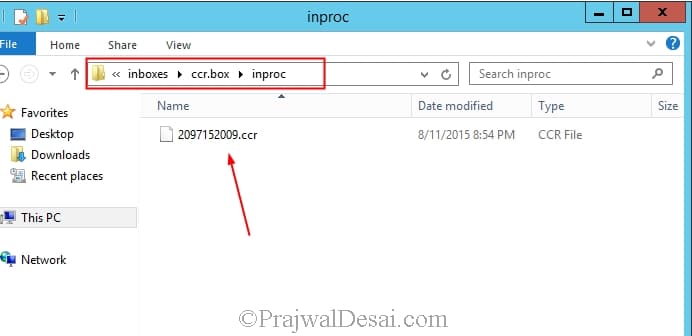
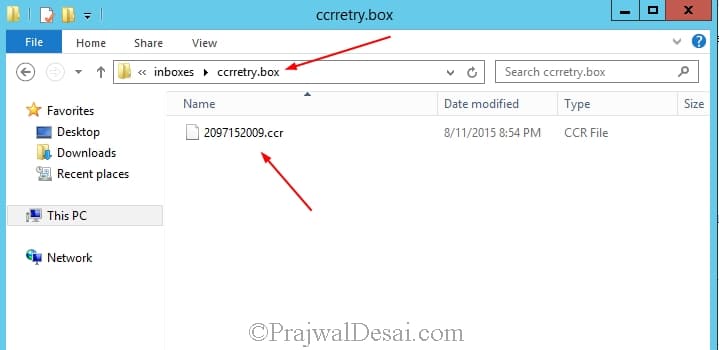
i don’t know where to look but i am having issues where a device stopped in the windows upgrade process 71% in SCCM. is there a way to restart it?
Hello,
Thank you for this clarification of usage of the various folders. How does it take (on average) between the push and the deletion of the files on the ccrretry.box folder? should theremaining files be deleted after a certain delay? how to make the relation between the ccr number and the machine name it is referring to as the content of the ccr is always empty?
Thanks,
Dom
Hello Prajwai,
How long does it stay in ccrretry.box? Should this folder be cleaned up for old files?
Thanks,
Dom
Hello Prajwal, i have initiated client push on test PC Windows 10. but as i see in ccm.log the ccmsetup service fails to start with error 1053. The exact message in log is “Unable to Start CCMexec service on workstation…” i have verified the service account is fine, sccm is copying the above 2 files to admin$ share, the ports in firewall looks good, the communication is fine between MP and PC. i tried to install manually the client but no luck. kindly can you suggest some workaround.
Hi Prajwal by mistake i have initiated console client push on all system collection and now as the system is discovered automatically client agent is being installing and it is retrying every 60mins, so could you help me out how to overcome with this issue