System Center Configuration Manager Technical Preview 1706
The System Center Configuration Manager Technical Preview 1706 is released. So much excited to see the features and improvements in this version. In addition I have listed all the build numbers for SCCM tech preview versions here. The update is available as an in-console update under Updates and Servicing node. Probably this is one of the quickest release of tech preview version compared to previous version. Therefore if you are running the earlier version of tech preview, check for the updates. I faced some issues in downloading the update. After few retries the update downloaded.
New features in SCCM Technical Preview 1706
All the features are listed here with an proper explanation. Here are some of the new features in SCCM technical preview 1706. Also some of these features will eventually get added as update in current branch release. It’s worth exploring these new features.
- HA for Site Server
- Boundary group improvements for Software update points.
- Enhancements to Device guard policy management.
- Hide the task sequence progress.
- New client settings for cloud services.
- Ability to create and run PowerShell scripts directly from the SCCM console.
- PXE network boot support for IPv6.
- Management of Microsoft Surface driver updates.
- New MAM policy settings.
Installing System Center Configuration Manager Technical Preview 1706
Let’s look at the steps to install Configuration Manager technical preview 1706. Check for updates in the console. Open the dmpdownloader.log file to view download progress.
Navigate to Updates and Servicing node and select the update. Right click update and click Install Update Pack.
On the update installation wizard click Next. I chose to ignore the prerequisite check as I am installing this on lab setup.
Select Upgrade without validating and click Next.
Click Next on the rest of the pages and finally click Close.
To monitor the update installation status, navigate to Monitoring > Overview > Updates and Servicing Status.
The last step is configuration manager console upgrade. Click OK to begin the console upgrade.
The installation of SCCM tech preview version 1706 is complete. The site version is 5.0.8533.1000 and console version is 5.00.8533.1000.
 While i test out the awesome features, you can use this guide to install the update. If you have any questions, post it as comment or in community forums.
While i test out the awesome features, you can use this guide to install the update. If you have any questions, post it as comment or in community forums.

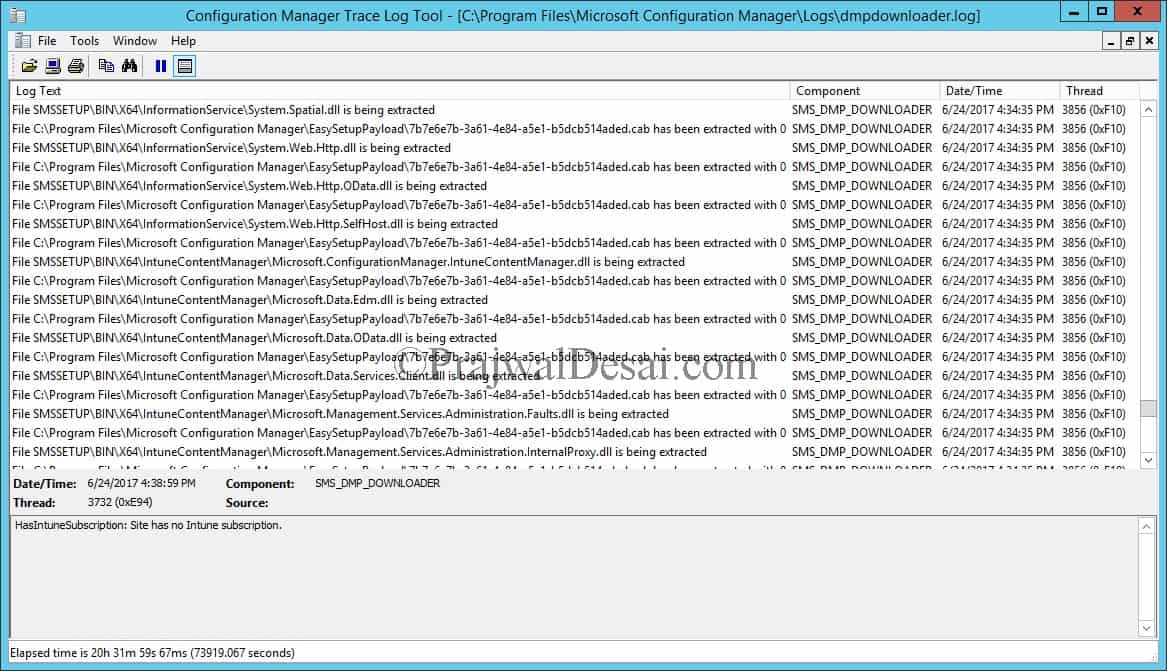
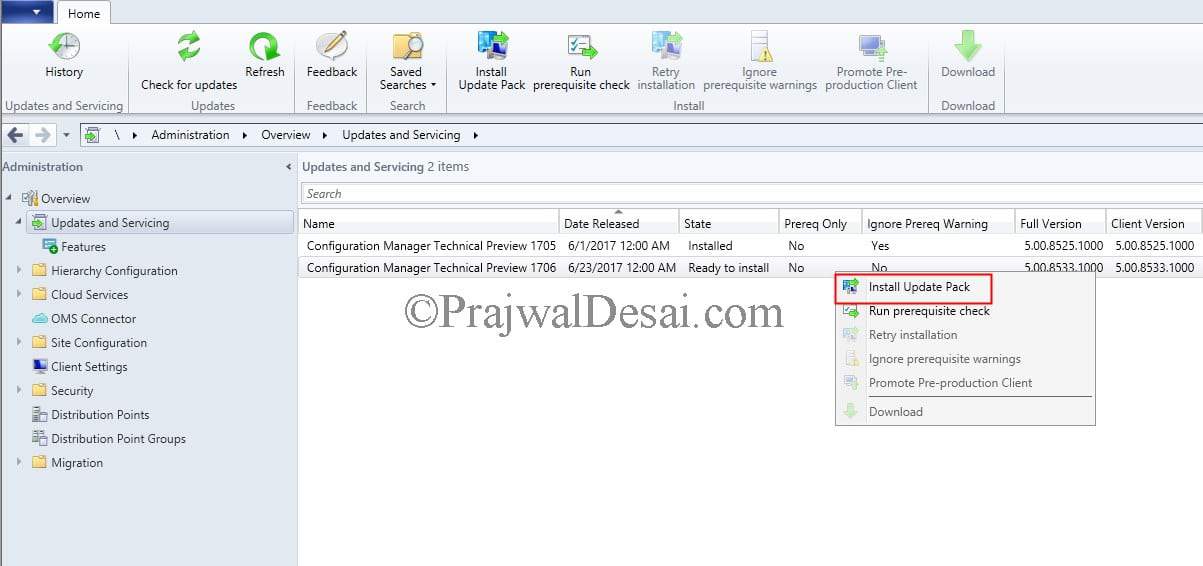
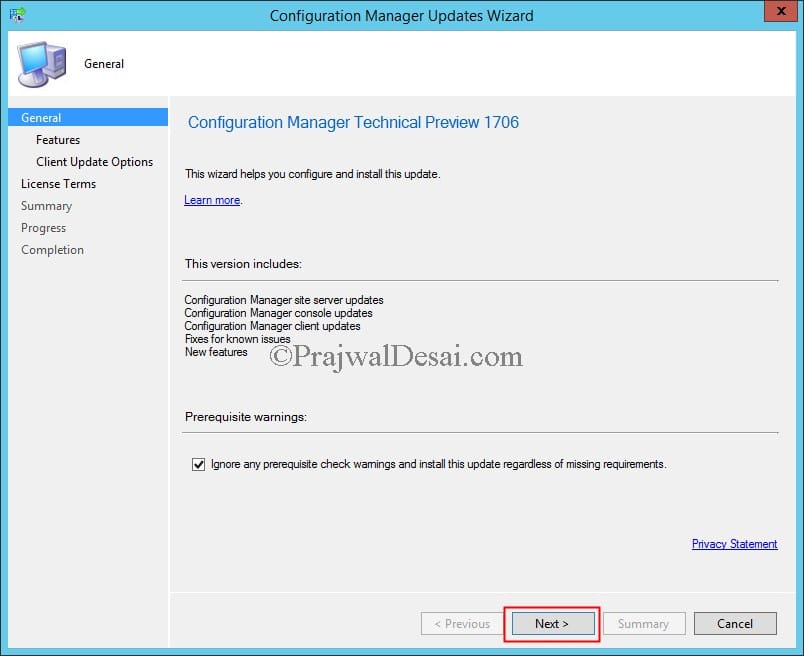
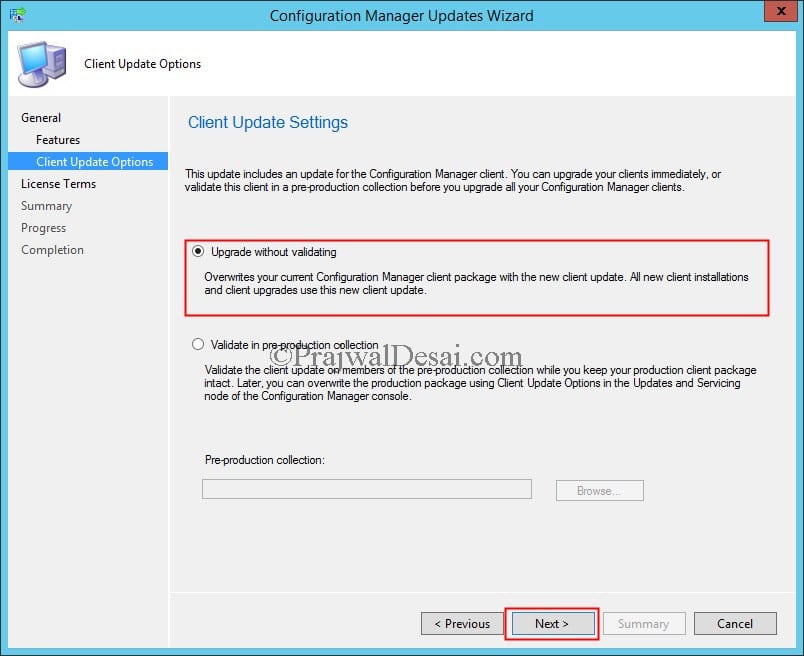
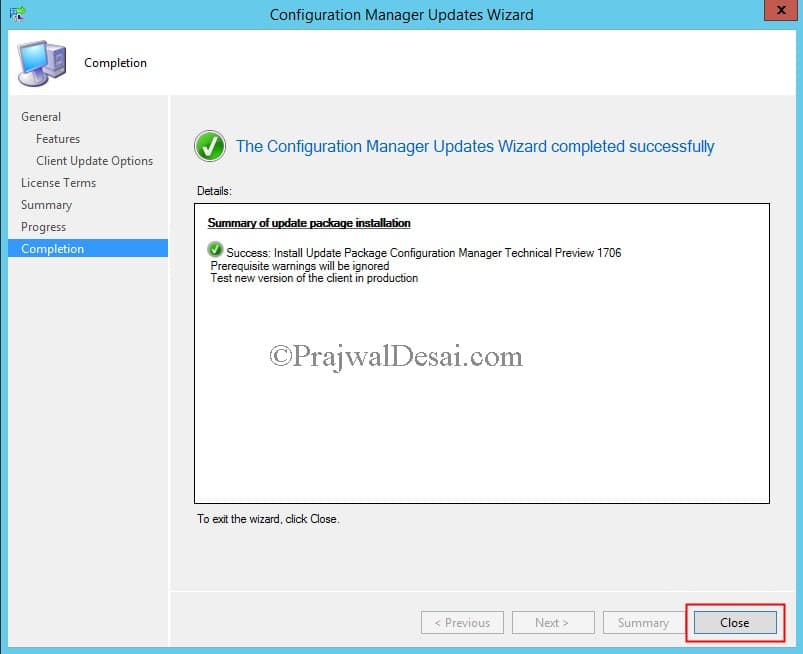

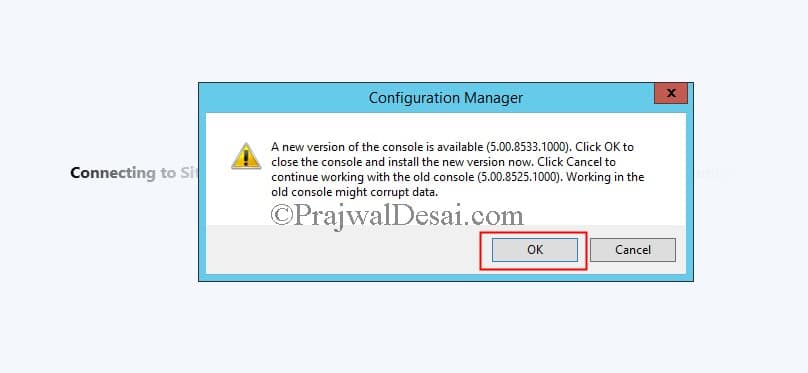
Hi Prajwal,
Thanks for all your guides they are great. I was wondering if you was able to clarify something, one of the new features of being able to click back during a task sequence failure is not working for us. If a step fails for some reason we was hoping to be able to go back but we keep getting just the failure box and restart now button and have to go through the whole f12 pxe boot process again. Is there something we need to change in the TS or is going back a step only available in some scenarios? Thank you