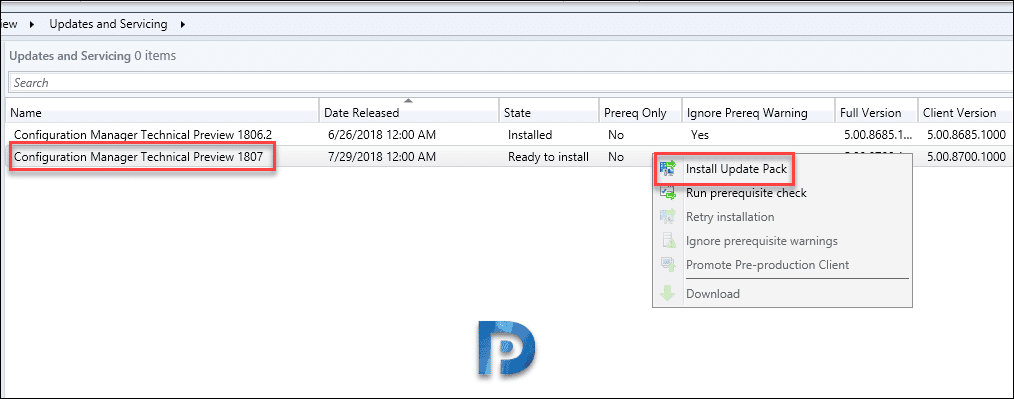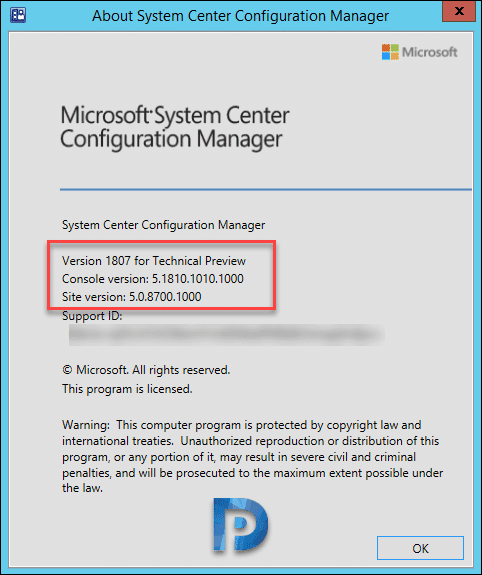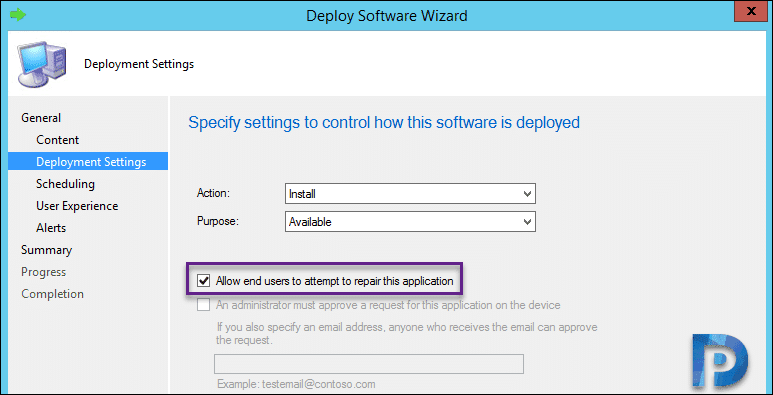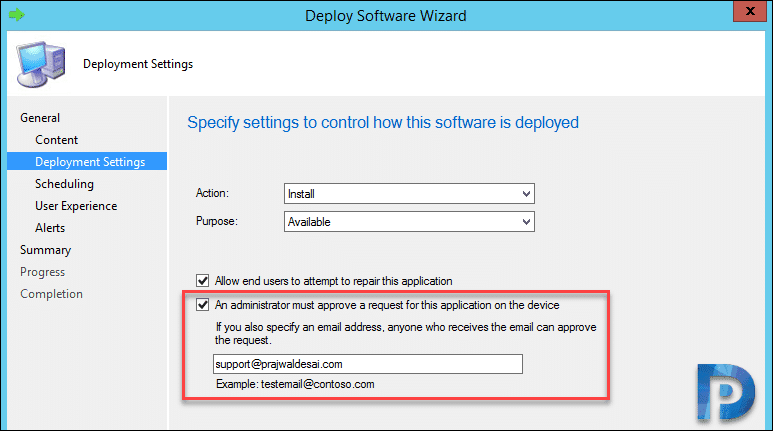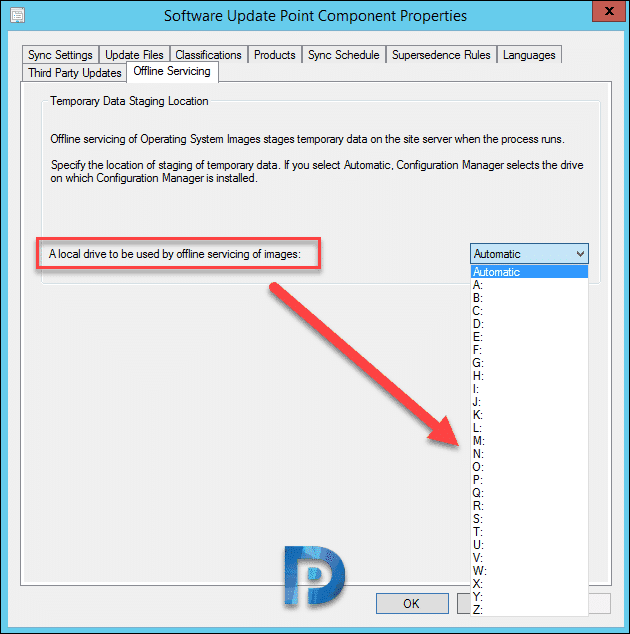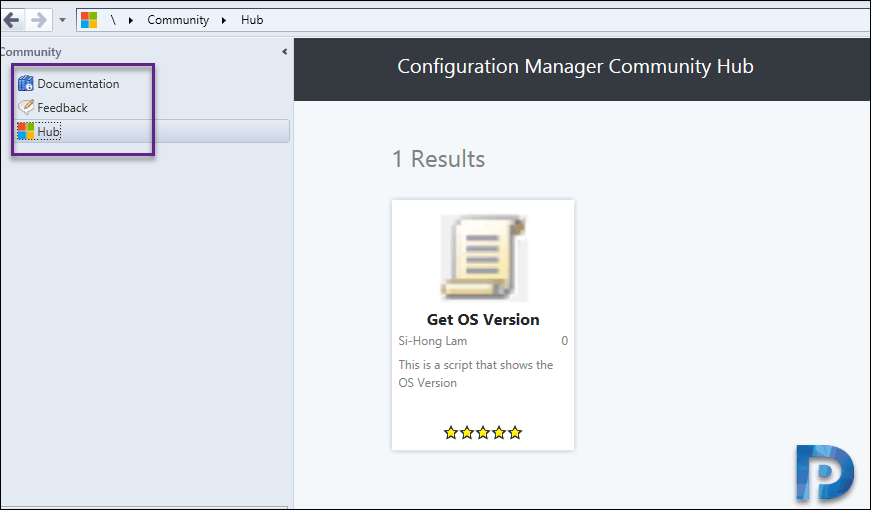SCCM Technical Preview 1807 Installation and Features
This post lists SCCM technical preview 1807 features and covers the installation steps as well. With so many other things on plate, I finally found some time to install and test out the SCCM technical preview 1807 features. I haven’t tested all the features yet. Configuration manager technical preview 1807 comes with set of good features. Other known issues (O365 software update issues) in the previous release are addressed in this update.
Most of all Technical previews are meant to install and try out for testing purposes. I hope you won’t install it in the production environment because there are not meant for that. Here are technical preview build numbers for your reference.
SCCM Technical Preview 1807 Installation
I won’t be covering all the steps of SCCM technical preview 1807 installation. I am sure you know the installation part well as you would have done it for previous releases. So in short the new updates will be available under Updates and Servicing node in console. If the update has been downloaded, right click and install the update pack.
You can check the box for ignore the prerequisite check warnings and click Next. Complete the remaining steps by clicking Next and finally close the wizard.
Go to Monitoring node > Updates and Servicing Status. Right click Configuration Manager Technical preview 1807 update and click Show Status. Keep clicking refresh button to see the installation progress.
 After post installation are complete, refresh the console once and that should bring up console upgrade box. You will see a box which upgrades console version from 5.1806.1075.1000 to 5.1810.1010.1000. Click OK to begin the console upgrade.
After post installation are complete, refresh the console once and that should bring up console upgrade box. You will see a box which upgrades console version from 5.1806.1075.1000 to 5.1810.1010.1000. Click OK to begin the console upgrade.
After the console opens, click About System Center Configuration Manager.
- Version 1807 for Technical Preview
- Console version: 5.1810.1010.1000
- Site version: 5.0.8700.1000
SCCM Technical Preview 1807 Features
I will be listing out SCCM technical preview 1807 features. We hope all of them make it to current branch. So let’s take a peek of new features added in Configuration Manager technical preview 1807.
Improvement to third-party software updates
A lot of people had voted for SCCM to be able to deploy third-party software updates. Yes, Microsoft introduced this feature in one of the tech preview builds and also in SCCM 1806. However Microsoft is working continuously on improving the third party software updates. In SCCM Technical preview 1807, you can now modify the properties of custom catalogs.
Repair Applications
A new repair program option is included in SCCM tech preview 1807. You can now specify repair command line for Windows installer and Script installer deployment types. The option is found under Application > deployment types > Programs tab.
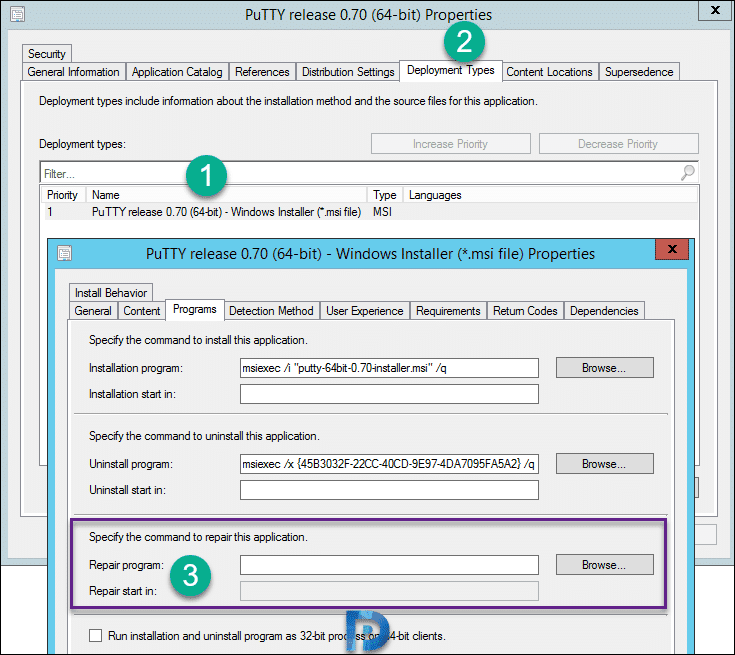 Furthermore when you deploy the application to a device collection, you will find a new deployment setting. Allow end users to attempt to repair this application.
Furthermore when you deploy the application to a device collection, you will find a new deployment setting. Allow end users to attempt to repair this application.
Approve Application Requests via email
As a configuration manager admin, you can now approve application requests via email. Previously the admins had to approve it within the console. But now there is no need to open console and approve it. Note that to receive emails, you must configure email notification for alerts.
Offline Servicing – Specify Temporary Data Staging Location
Under Software update point properties > Offline Imaging a new option has been added. You can specify the drive that Configuration Manager uses during offline servicing of OS images. This drive acts as a temporary data staging location.
Configuration Manager Community Workspace
The community workspace includes the following sections.
- Documentation – Self-explanatory, it includes all the information that you want to know about configuration manager.
- Feedback – Shows System Center Configuration Manager Feedback page. You can let Microsoft know what features do you want to see in configuration manager. The SCCM product team monitors and reviews feedback.
- Hub – In the community hub section, you can download scripts and configuration items. As of now you cannot contribute items in the hub sections.