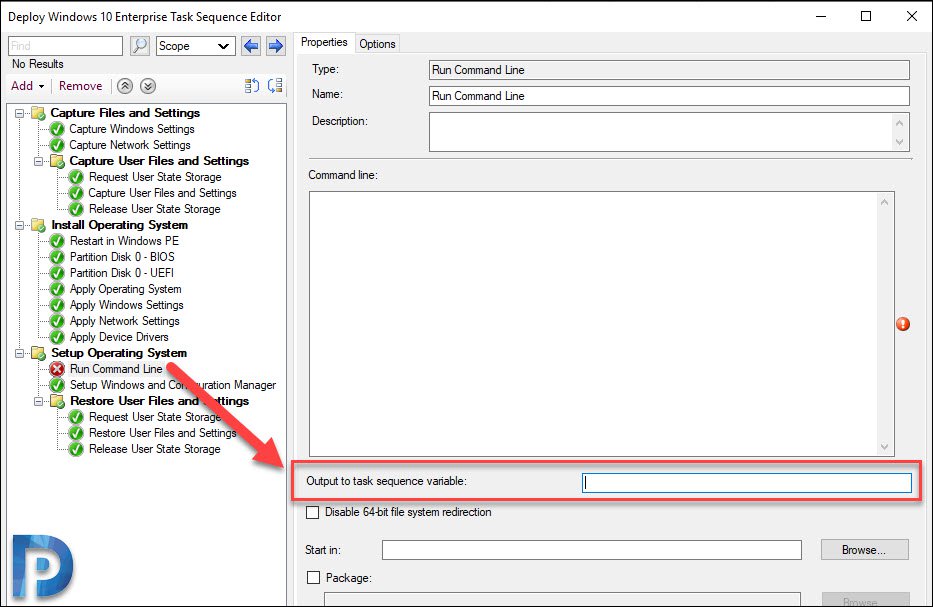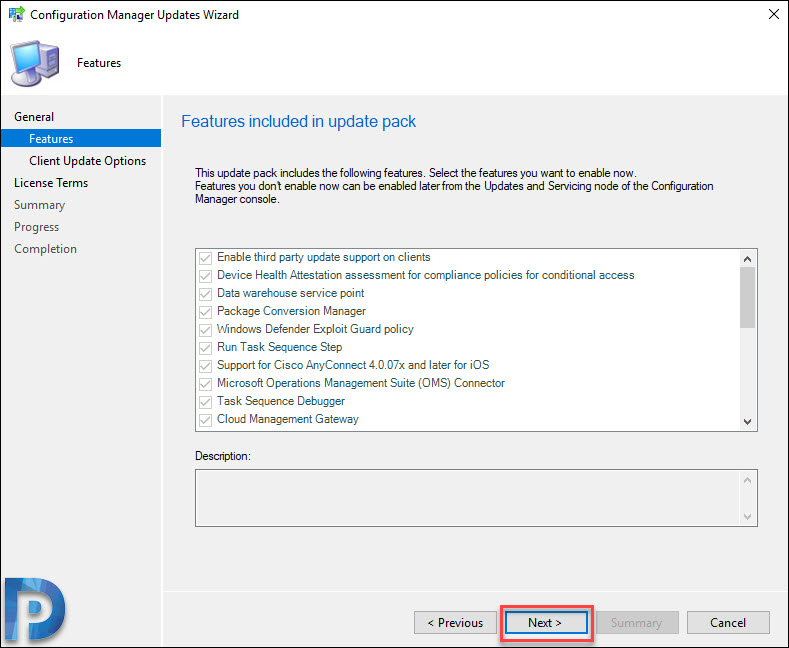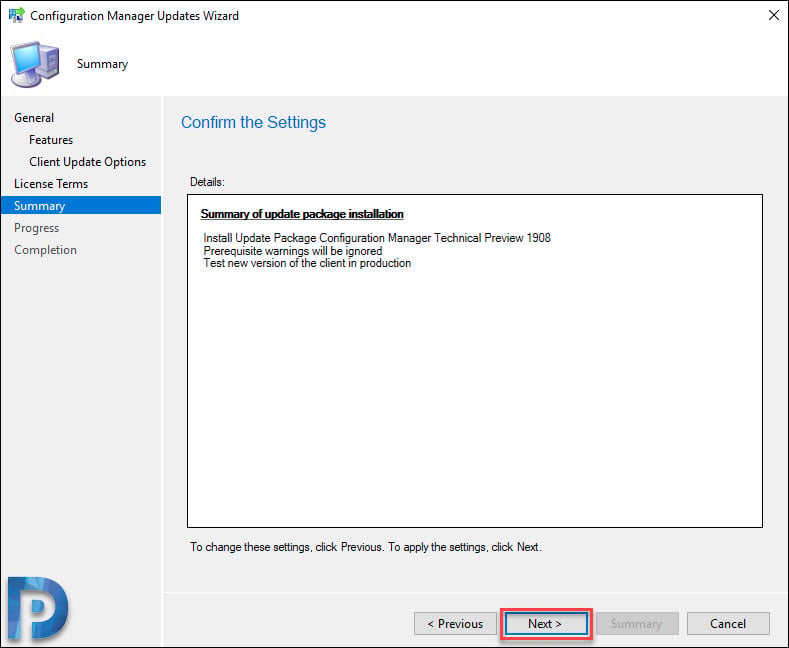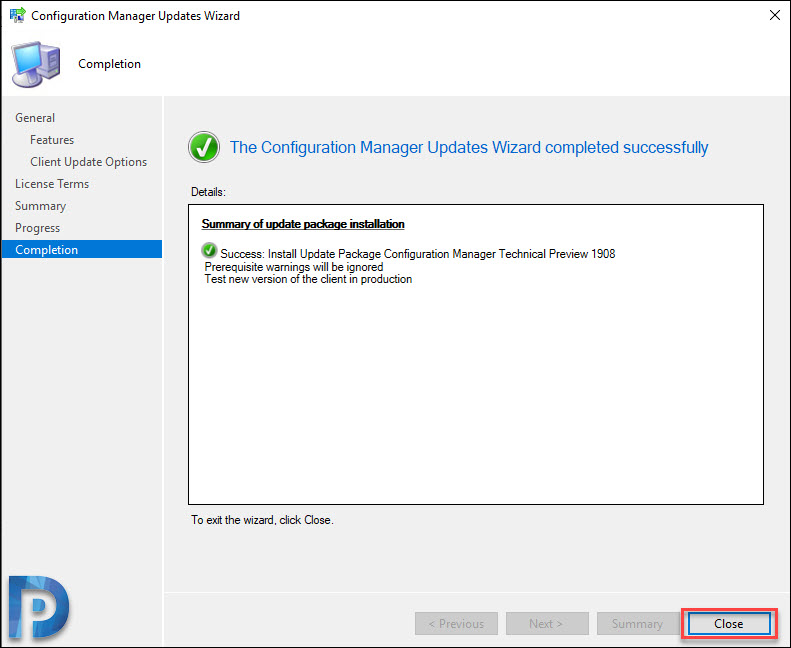ConfigMgr Technical Preview 1908 New Features
This post covers the new features available in ConfigMgr Technical preview 1908. This SCCM technical preview version 1908 can be installed from Updates and Servicing node of ConfigMgr console.
We know that the technical preview versions includes new features. Only few of these features make it to current branch. However, with tech preview builds you get a chance to try out these features.
First of all do not install ConfigMgr technical preview builds in production. The technical preview builds are meant only for testing the new features in a lab setup. Here is a post that lists all the SCCM technical preview build numbers.
If you are planning to install SCCM Technical Preview 1908 in your lab, you must first install a technical preview baseline version. That’s because 1908 update appears only when you have version 1907 installed.
The latest available SCCM technical preview baseline version is 1907. You can download technical preview version 1907 from Microsoft Eval Center.
Table of Contents
New Features in ConfigMgr Technical Preview 1908
I will cover some new features that come with ConfigMgr technical preview 1908. You can read all the technical preview 1908 new features here.
Additional software update filter for ADRs
While creating ADR’s you can use Deployed as an update filter for your automatic deployment rules. This filter helps identify new updates that may need to be deployed to your pilot or test collections.
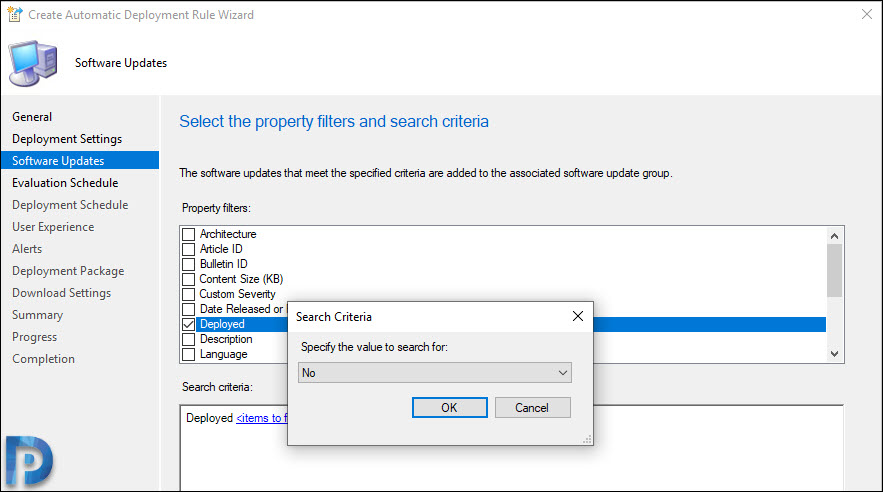
Use Delivery Optimization for all Windows updates
In this technical preview version, it’s now possible to use Delivery Optimization for the distribution of all Windows Update content for clients running Windows 10 version 1709 or later.
To achieve this, you must enable the following software updates client settings :-
- Allow clients to download delta content when available set to Yes.
- Port that clients use to receive requests for delta content set to 8005 (default) or a custom port number.
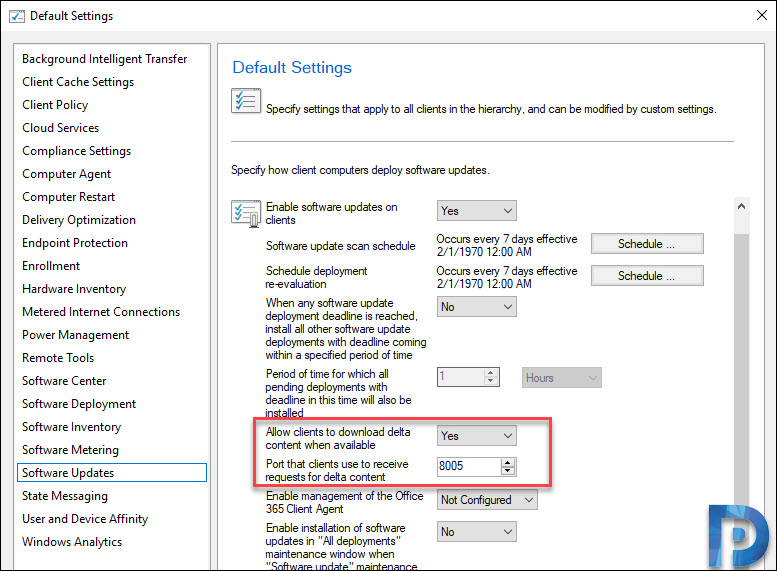
Improvements to console connections node
A small modification in the Console Connections node. The Last Console Heartbeat column has replaced Last Connected Time. This column gives administrators more information for determining which console connections are currently active.
Copy and paste task sequence conditions
This is a very cool feature. In the SCCM task sequence, you can now copy and paste conditions in the task sequence editor. You must first select a condition to cut or copy it.
Then you can paste it with the following options :-
- Paste before & Paste After.
- Paste under (only applies to nested conditions).
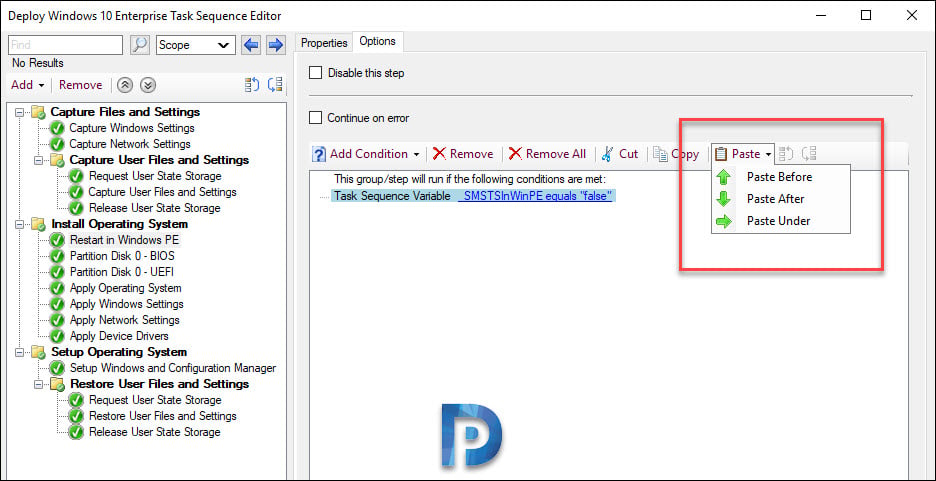
Most of all you can copy and paste conditions between steps in a task sequence. However, you cannot copy the step from one task sequence and use the paste action in another task sequence.
Improvements to Task Sequence editor search
You will notice some improvements done to task sequence editor search.
This release includes the following improvements to the version 1907 feature to search the task sequence editor:
- List of search options is now called as Scope. Use it to choose the areas of the task sequence editor to search.
- You can now search on Group Name or Group Description.
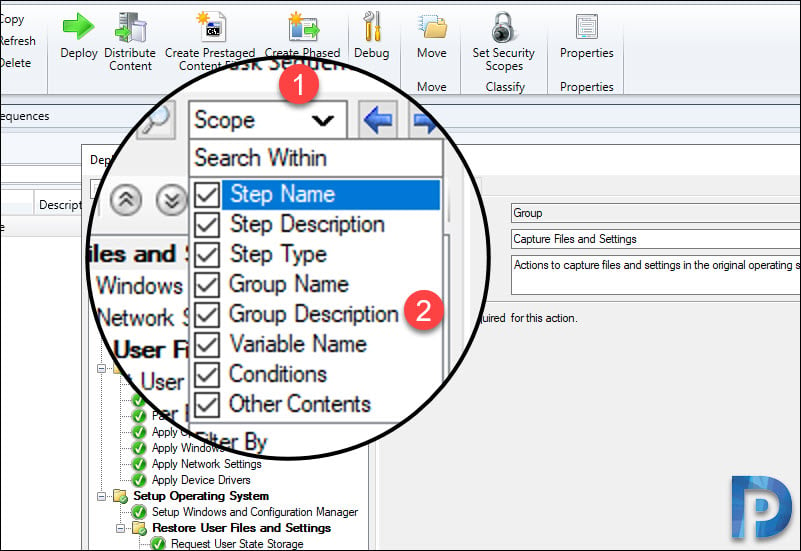
Improvements to OS deployment
- You can configure the default keyboard layout for a boot image. The Set-CMBootImage PowerShell cmdlet now includes a new parameter -InputLocale.
- In SCCM task sequence, the Run Command Line step now includes an option to Output to task sequence variable.
- When importing an OS upgrade package, you can Extract a specific image index from install.wim file of selected upgrade package.
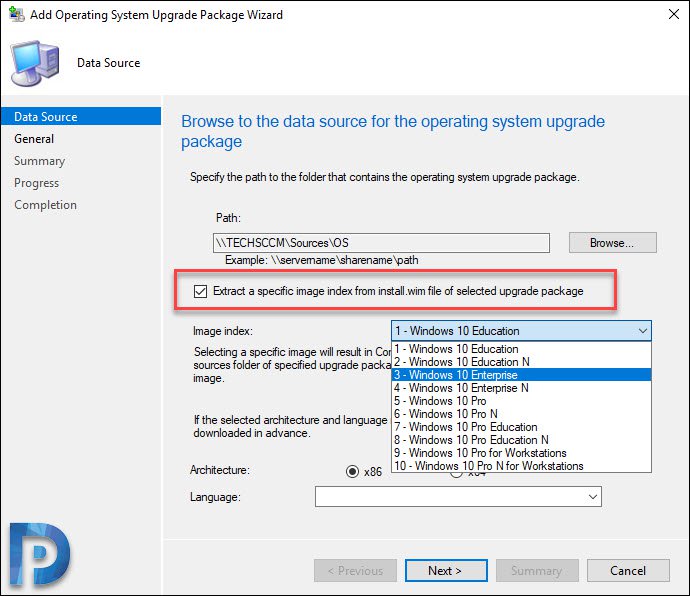
Task sequence performance improvements for power plans
You can now Run a task sequence with the high performance power plan.
Go to Software Library > Operating Systems > Task Sequences. Right click Task Sequence and click Properties. Click the last tab Performance. Check the box Run as high performance power plan.
Enabling this option improves the overall speed of the task sequence. It configures Windows to use its built-in high performance power plan, which delivers maximum performance at the expense of higher power consumption.
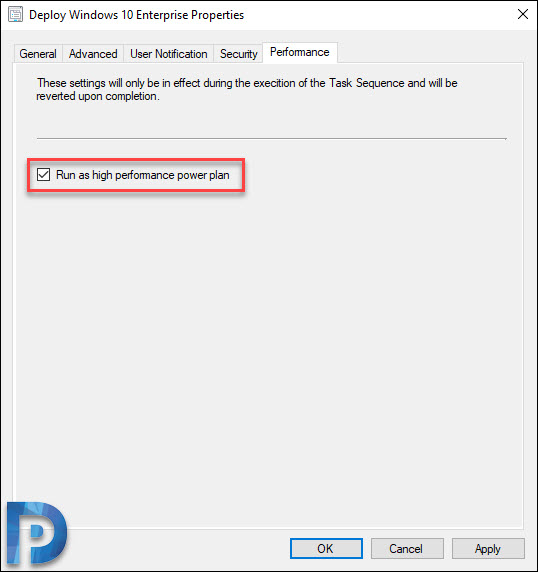
Phased deployment templates
Another amazing feature which I am sure will make it’s way to current branch is Phased deployment templates. You can now create and use phased deployment templates for software updates.

Installing SCCM technical Preview 1908
To install Configuration Manager technical preview 1908
- Launch SCCM Console.
- Go to Administration > Overview > Updates and Servicing.
- Right-click Configuration Manager Technical Preview 1908 and click Install Update Pack.
The tech preview 1908 includes
- Configuration Manager Site server and console updates
- Configuration Manager client updates
- Fixes for known issues
- New Features
Since I am installing this build in my lab setup, I will let SCCM ignore all prerequisite warnings. Click Next.
Click Next.
Select the client update settings. Click Next.
On the Summary page, click Next.
Finally on the completion page, click Close.
Refresh the console to see the console upgrade box. Click OK. A new version of console 5.1910.1011.1000 will be installed over version 5.1906.1097.1000.
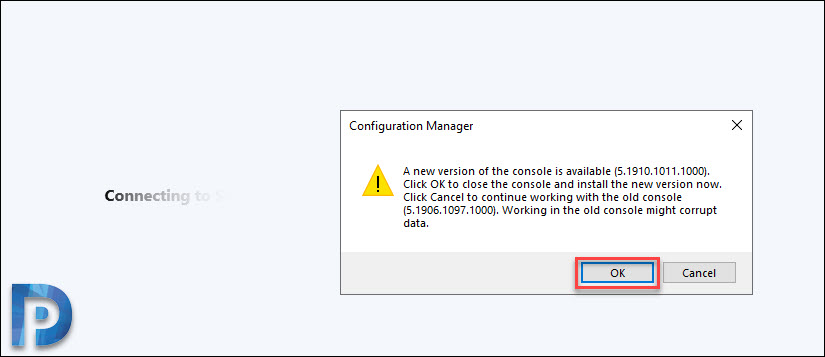 Click About Configuration Manager and verify the following.
Click About Configuration Manager and verify the following.
- Version 1908 for Technical Preview
- Console version – 5.1910.1011.1000
- Site version – 5.0.8860.1000
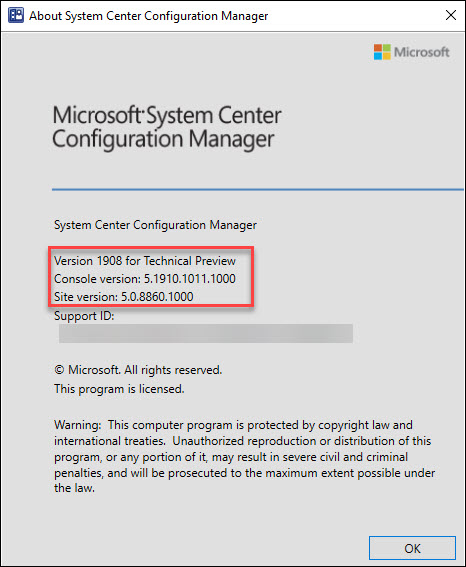 To upgrade all the client agents, use the Client Upgrade feature under site Hierarchy settings. The client agent version after installing technical preview 1908 must be 5.00.8860.1000.
To upgrade all the client agents, use the Client Upgrade feature under site Hierarchy settings. The client agent version after installing technical preview 1908 must be 5.00.8860.1000.