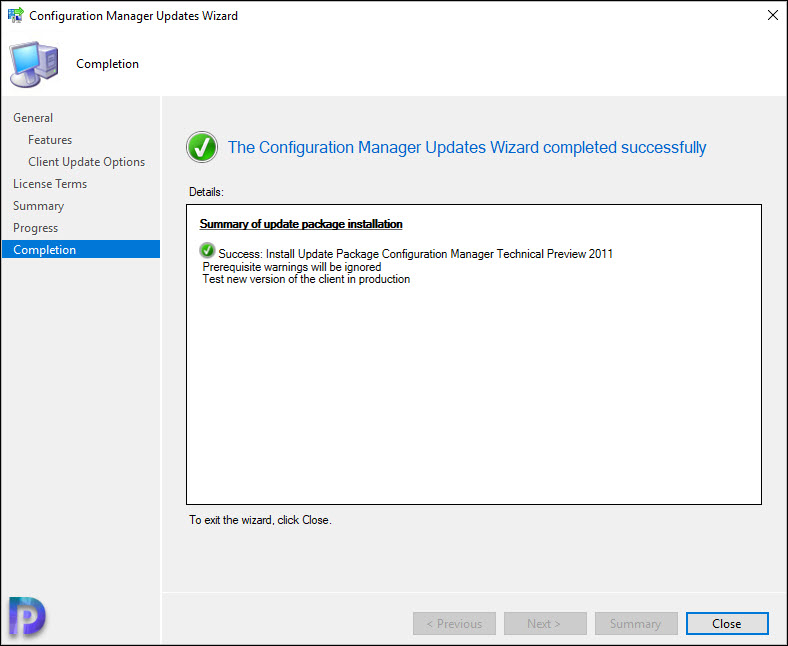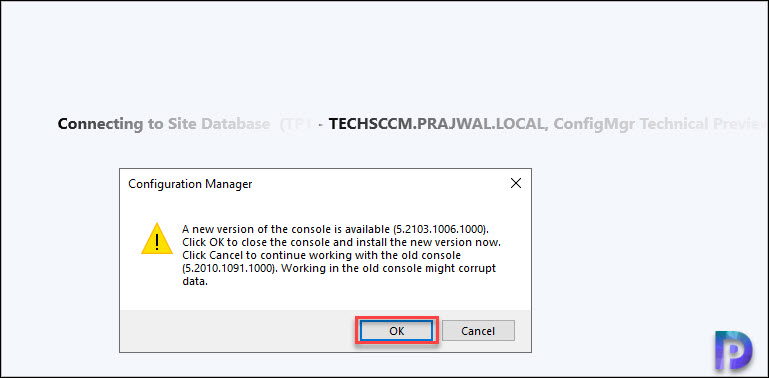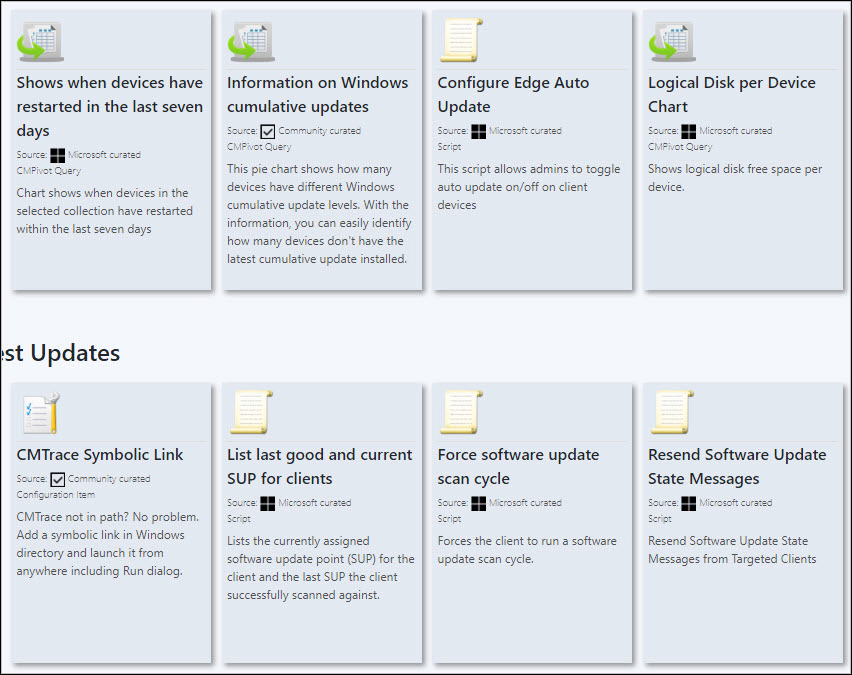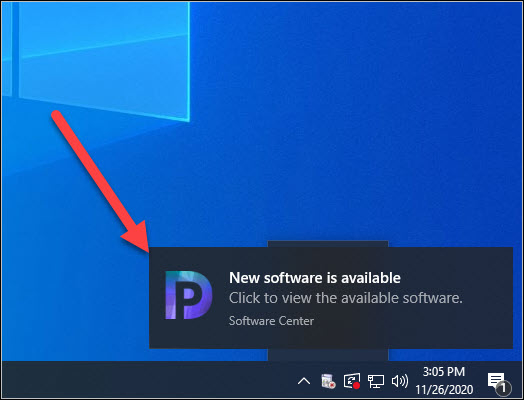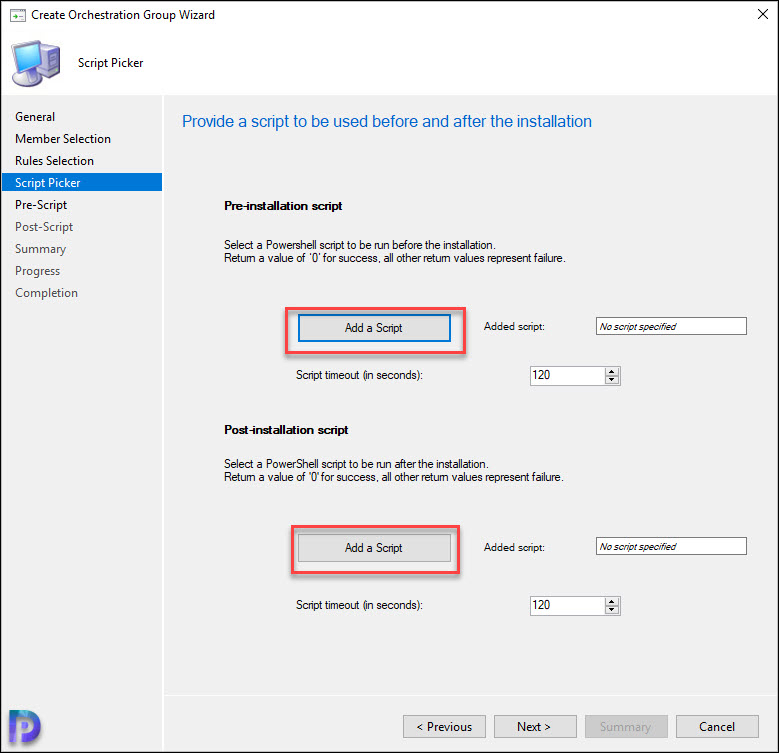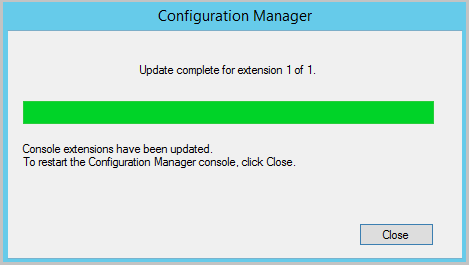ConfigMgr Technical Preview 2011 – What’s New
While we are expecting the next ConfigMgr current branch release, we have ConfigMgr Technical preview 2011 out. Let’s look at the new features included in SCCM technical preview version 2011.
I had to spend some extra time to rebuild my tech preview lab because my technical preview version got expired. You can read more about my technical preview rebuild lab.
So currently Configuration Manager technical preview 2010 is the latest baseline version. To know about previous technical preview builds, you can refer ConfigMgr Technical Preview build numbers.
Table of Contents
Install ConfigMgr Technical Preview 2011
To install the ConfigMgr Manager Technical Preview 2011, launch the Configuration Manager console. Go to Administration > Updates and Servicing node.
Right click Configuration Manager Technical preview 2011 and click Install Update Pack.
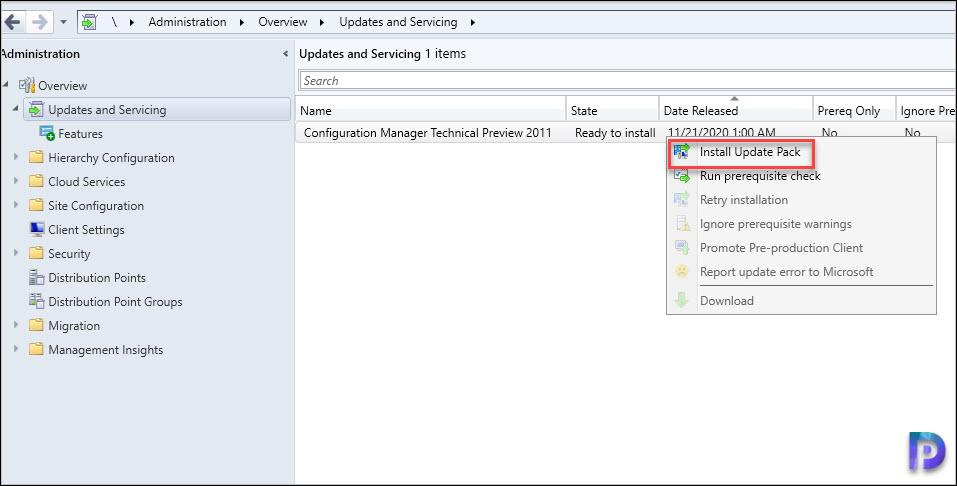
On the General window, click Next.
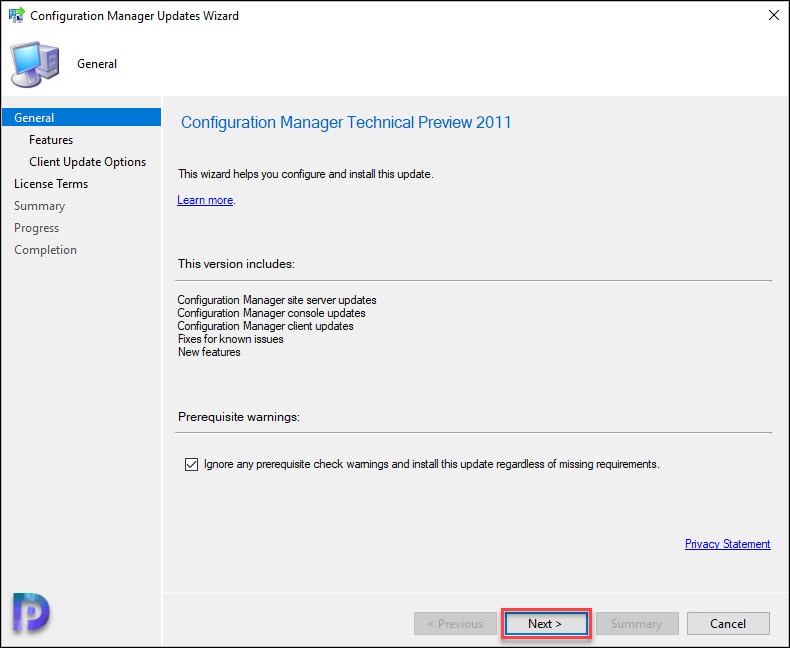
Click Next on remaining pages and on Completion window, click Close.
Finally upgrade the console to the latest version 5.2103.1006.1000.
In the next step, ensure you upgrade your clients to the latest version 5.00.9042.1001.
New Features in Configuration Manager Technical Preview 2011
Listing some of the new features and improvements included with technical preview 2011 release.
Categorize Community hub content in ConfigMgr Technical Preview 2011
Admins can choose from the different categories of content from Community Hub. Community hub content has three categories for content sources.
- Microsoft curated – Here the content is provided by Microsoft.
- Community curated – Content provided by the community that gets reviewed by Microsoft.
- Community unreviewed – General content from the community that doesn’t get reviewed by Microsoft.
Improvements to the product life-cycle dashboard
SCCM technical preview 2011 release includes improvements to the product lifecycle dashboard to make it more actionable for you.
- You can customize the time frame on the charts for your preference.
- Search, sort, and filter the data.
- View a list of devices with products that are near or at end of support, and you need to update.
Software Center notifications display with logo
After a long time, something new added to Software center. If you enable Software Center customizations, then notifications on Windows 10 devices display the logo that you configure in client settings.
When you deploy software to a client, the user sees notifications with your logo.
Approved scripts for Orchestration Groups
You can now select from scripts that have already been approved while configuring pre and post-scripts for an orchestration group.
With Create Orchestration Group Wizard, you’ll see a new page called Script Picker. Select pre and post scripts from your list of approved scripts.
You can add scripts manually on the pre and post-script pages. In addition, you can also edit scripts that you pre-populated from the Script Picker.
ConfigMgr Community hub on Windows Server operating systems
You can now display the Community hub on Windows Server operating systems. Launch the ConfigMgr console and click the bell icon to display console notifications.
In the next step select the link Install custom console extensions to launch the install.
Improvements to Support Center in Technical Preview 2011
With Tech preview 2011 release, you can select All Updates on the Content tab of Support Center to show all updates targeted to the device.
Furthermore, this list includes information about whether the update is installed or missing.
Also on the Content tab, select Maintenance Windows to show the available maintenance windows for the device.
Improvements to Operating System Deployments
The OSD improvements include new updates and fixes such as.
- Task sequence conditions now include a not like operator.
- Fixed issues with the SMSTSDisableStatusRetry task sequence variable.
- The Check Readiness task sequence step now also checks free space on disks without partitions.
- The following PowerShell cmdlets now have an Index parameter – New-CMOperatingSystemImage, New-CMOperatingSystemInstaller
- New cmdlets to get the list of existing hardware IDs in the site database – Get-CMDuplicateHardwareIdGuid and Get-CMDuplicateHardwareIdMacAddress.