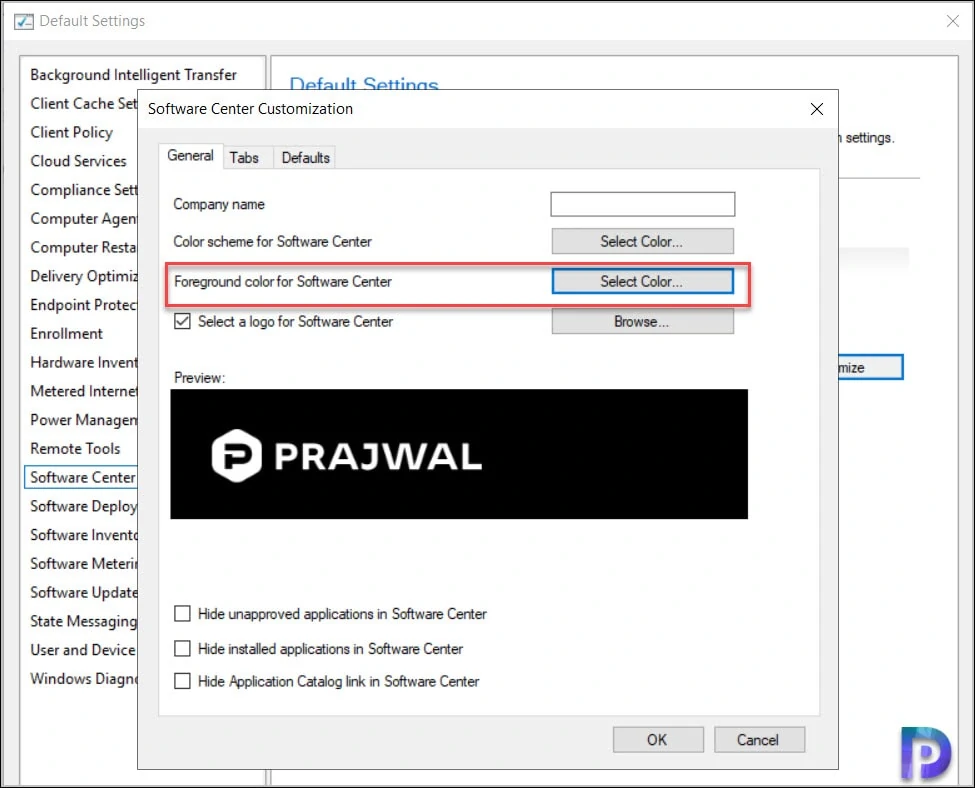ConfigMgr Technical Preview 2102 New Features
Microsoft released ConfigMgr technical preview 2102 today and it’s the second technical preview release of year 2021. Let’s explore what new features does SCCM technical preview 2102 brings.
The Update 2102 for Technical Preview Branch is available in the Microsoft Endpoint Configuration Manager Technical Preview console. If you wish to setup ConfigMgr technical preview in your lab, version 2010 is the latest TP baseline. You can download SCCM technical preview 2010 baseline version from Microsoft Evaluation Center.
In my ConfigMgr technical preview lab, I will be installing technical preview 2102 over previous version which is Configuration Manager Technical preview version 2101.
Table of Contents
Install ConfigMgr Technical Preview 2102
Here are the steps to install ConfigMgr technical preview 2102.
- Launch the Configuration Manager console.
- Navigate to Administration > Overview > Updates and Servicing.
- Right click Configuration Manager Technical Preview 2102 update and click Install Update Pack.
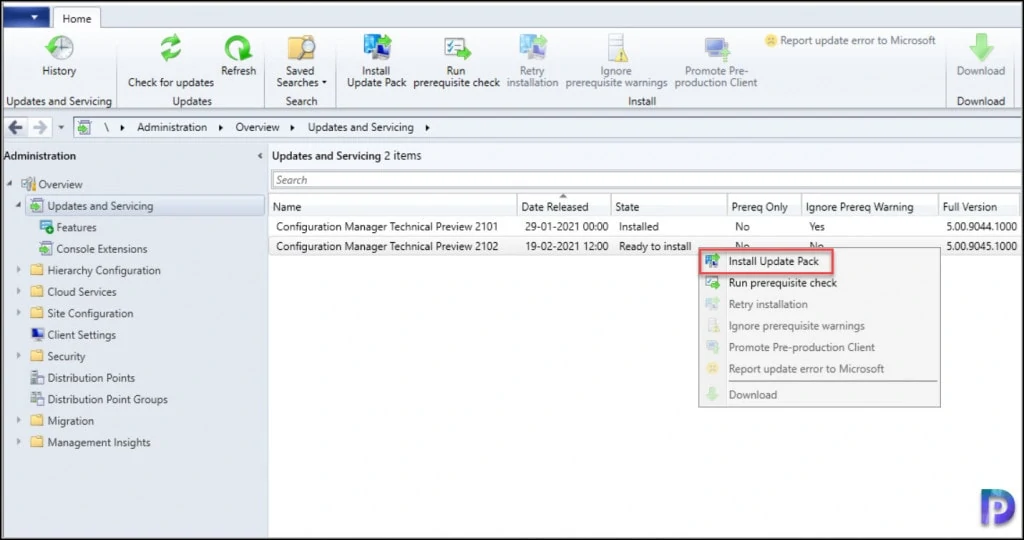
The update installs using Configuration manager updates wizard. On the General window, you safely ignore prerequisite warnings. Since this is a technical preview lab, you can ignore the prerequisite check warnings. Click Next.
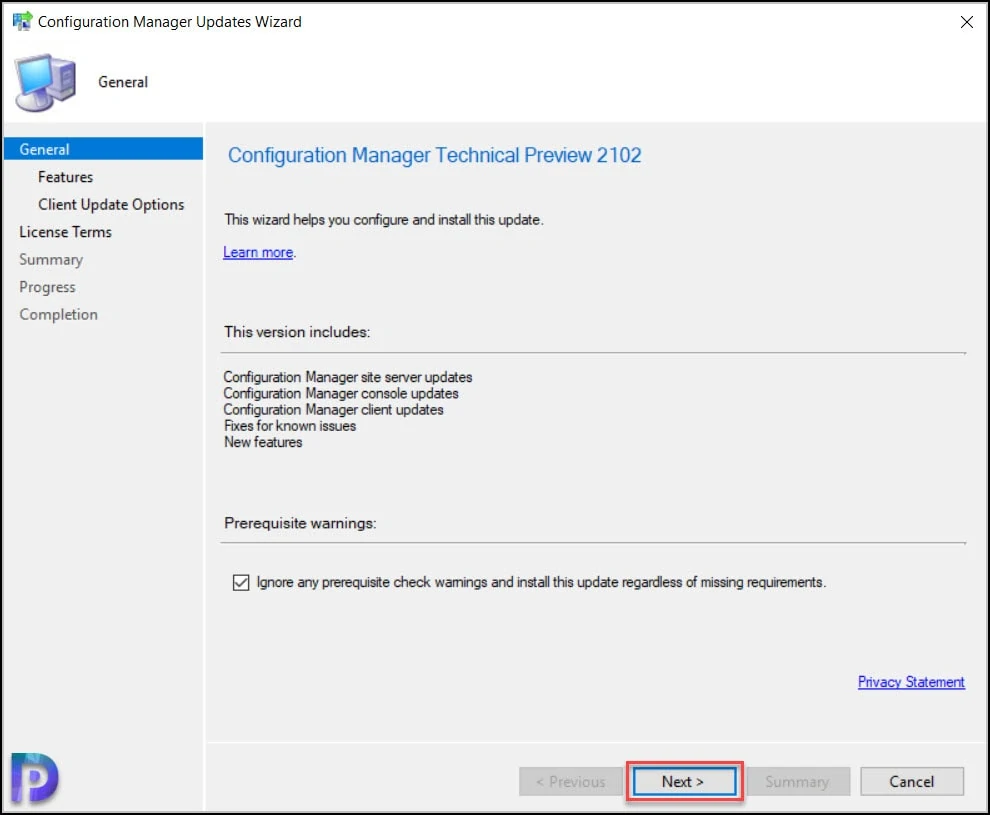
We can enable these new features at later point of time. Click Next.
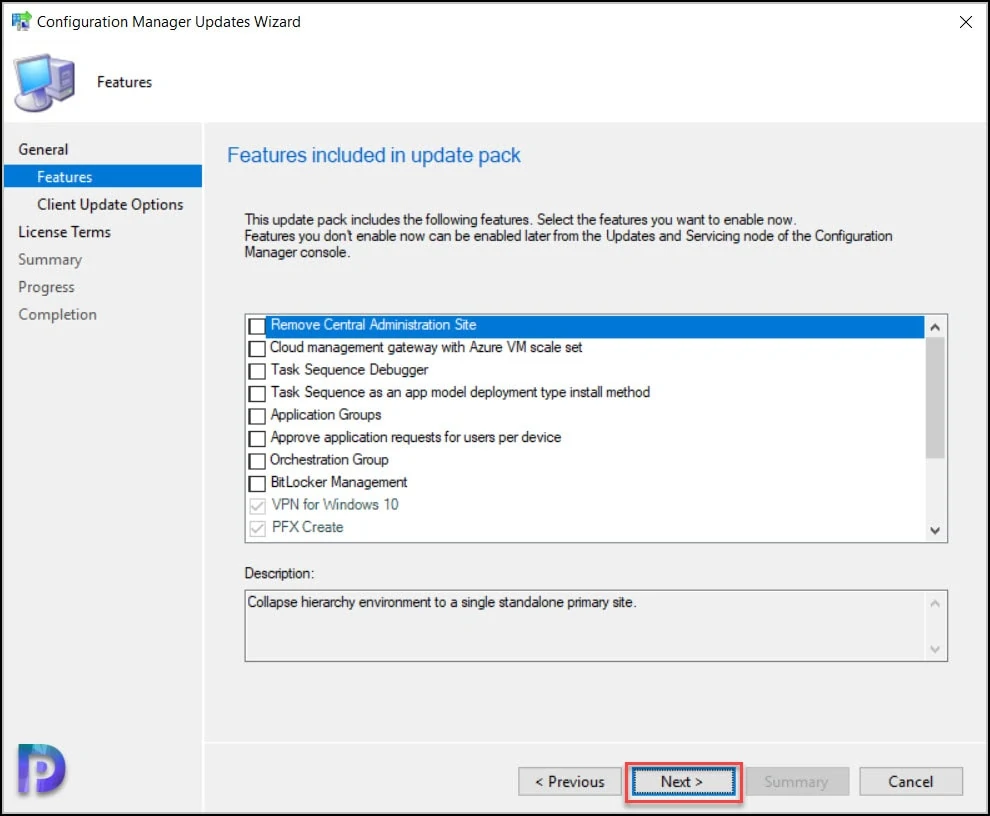
Click Next on remaining pages and Close the updates installation wizard.

To monitor the SCCM technical preview 2102 update progress, you can either review CMupdate.log or go to Monitoring workspace. Under Monitoring\Overview\Updates and Servicing Status, check the SCCM technical preview 2102 update installation progress.
Finally you need to upgrade the console to latest version. Click OK to upgrade the console version 5.2103.1040.1000 to 5.2103.1053.1000.
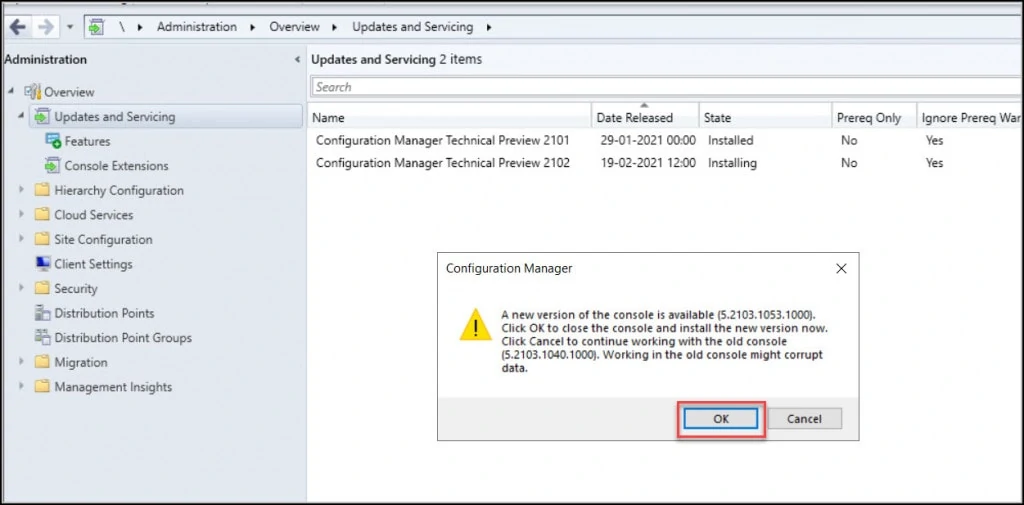
Check the Configuration Manager version.
- Version 2102 for Technical Preview
- Console version – 5.2103.1053.1000
- Site version – 5.0.9045.1000

Before you starting testing the new features of ConfigMgr technical preview 2102, ensure you upgrade the client agents to latest version – 5.00.9045.1001.
ConfigMgr Technical Preview 2102 New Features
New Feature to Add Reports as favorites in SCCM Console
In SCCM Technical Preview 2102, you can add reports as favorites in the console. This new feature is just awesome. Right click any SCCM report and click Add to Favorites.
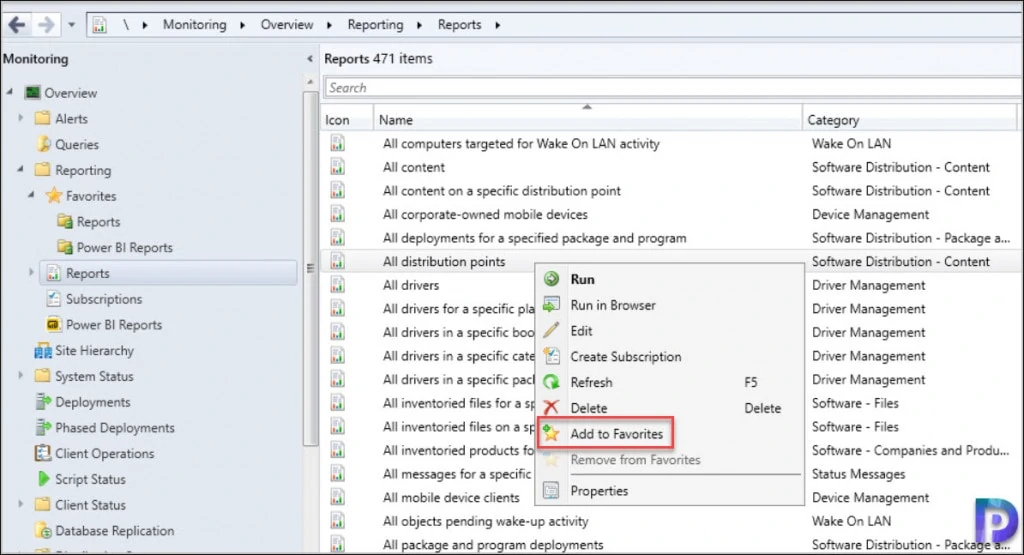
Now to view your favorite reports, go to Reporting > Favorites and click Reports. In the right pane you will see all your favorite reports.

Improvements to the collection relationships viewer
In SCCM 2010, you can view dependency relationships between collections in a graphical format. In SCCM technical preview 2102 you can view both dependency and dependent relationships together in a single graph.
Download Power BI report templates from Community hub
Using Community hub, you can now download Power BI report template files. This integration allows administrators to easily share and reuse Power BI reports.
Improvements to BitLocker support via cloud management gateway
In ConfigMgr version 2010, you can manage BitLocker policies and escrow recovery keys over a cloud management gateway (CMG). Starting in this technical preview release, BitLocker management policies over a CMG support the following capabilities.
- Recovery keys for removable drives
- TPM password hash, otherwise known as TPM owner authorization
TLS certificate pinning for devices scanning HTTPS-configured WSUS servers
Microsoft has increased the security of HTTPS scans against WSUS by enforcing certificate pinning. To enable this behavior, add certificates for your WSUS servers to the new WindowsServerUpdateServices certificate store on your clients and enable certificate pinning through Client Settings. This setting ensures that your clients will only be able to communicate with WSUS when certificate pinning is successful.
Change Foreground color – New Option in Software Center
In SCCM Technical Preview 2102, you get a new option to change foreground color. You can now configure a custom color for the foreground font.