ConfigMgr Technical Preview 2105.2 New Features
The ConfigMgr Technical Preview 2105.2 has been released just after the version 2105. You will see some cool new features in SCCM Technical preview 2105.2 release. So let’s explore them.
With every new technical preview we get to see new features and improvements over the previous release. Some of these new features will be added to the upcoming current branch release. Take a look at technical preview 2105.2 release notes.
If you want to find out the new features added to previous technical preview builds, take a look at SCCM technical preview builds numbers. The post also lists the installation guides and build numbers.
I will first install the SCCM technical preview 2105.2 update and then cover the new features.
Table of Contents
Install ConfigMgr Technical Preview 2105.2
To install Configuration Manager Technical Preview 2105.2 update.
- In the ConfigMgr console, go to Administration > Updates and Servicing.
- Right click Configuration Manager Technical Preview 2105.2 update and click Install Update Pack.
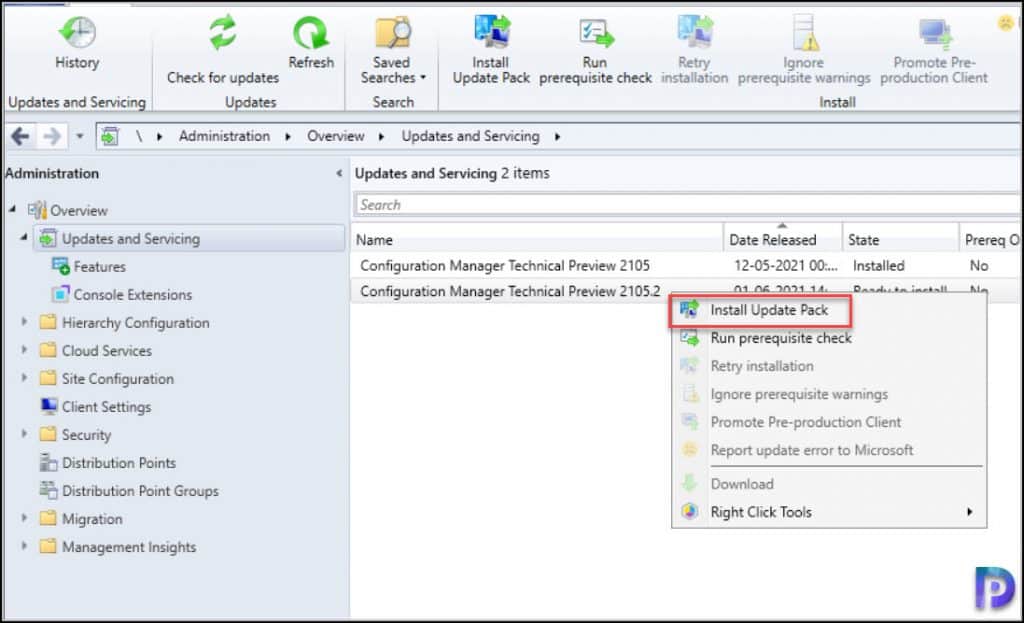
You can ignore the prerequisite check warnings as this is a technical preview build. Click Next.

Accept the License Terms. Click Next.
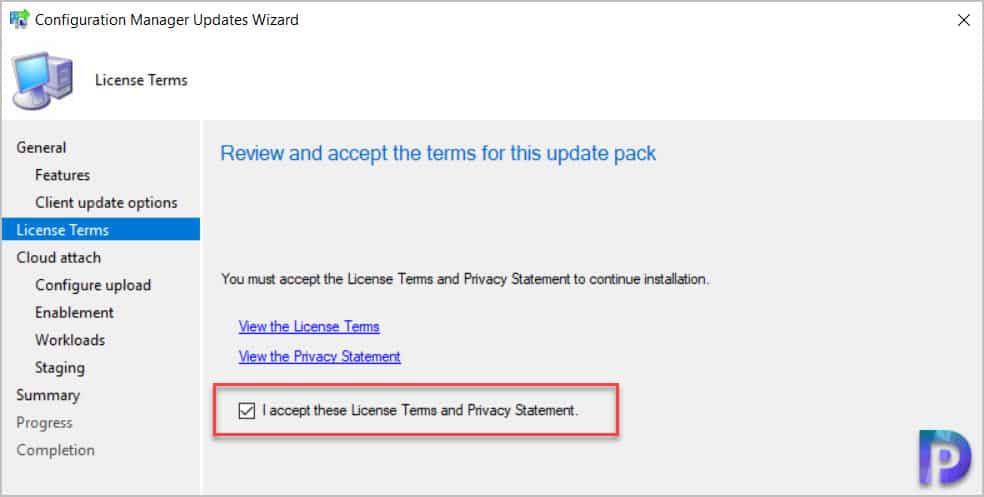
Unselect all the options on Cloud Attach window and click Next.
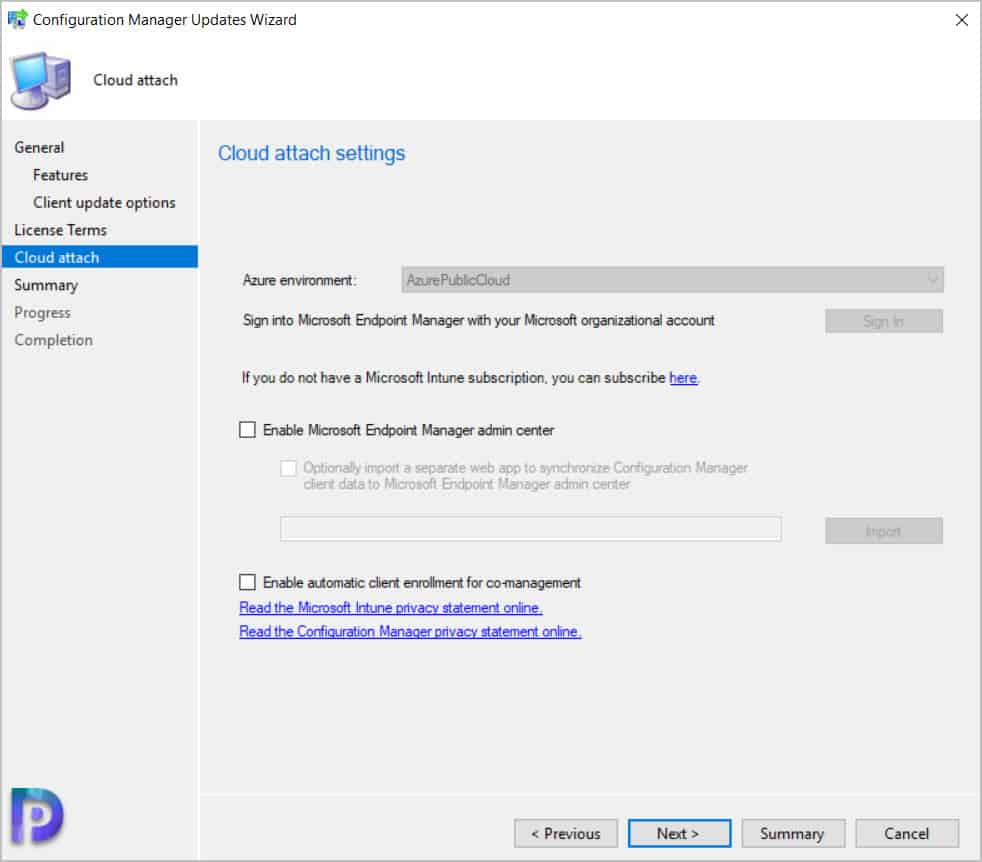
Click Next and close the Configuration Manager updates wizard.
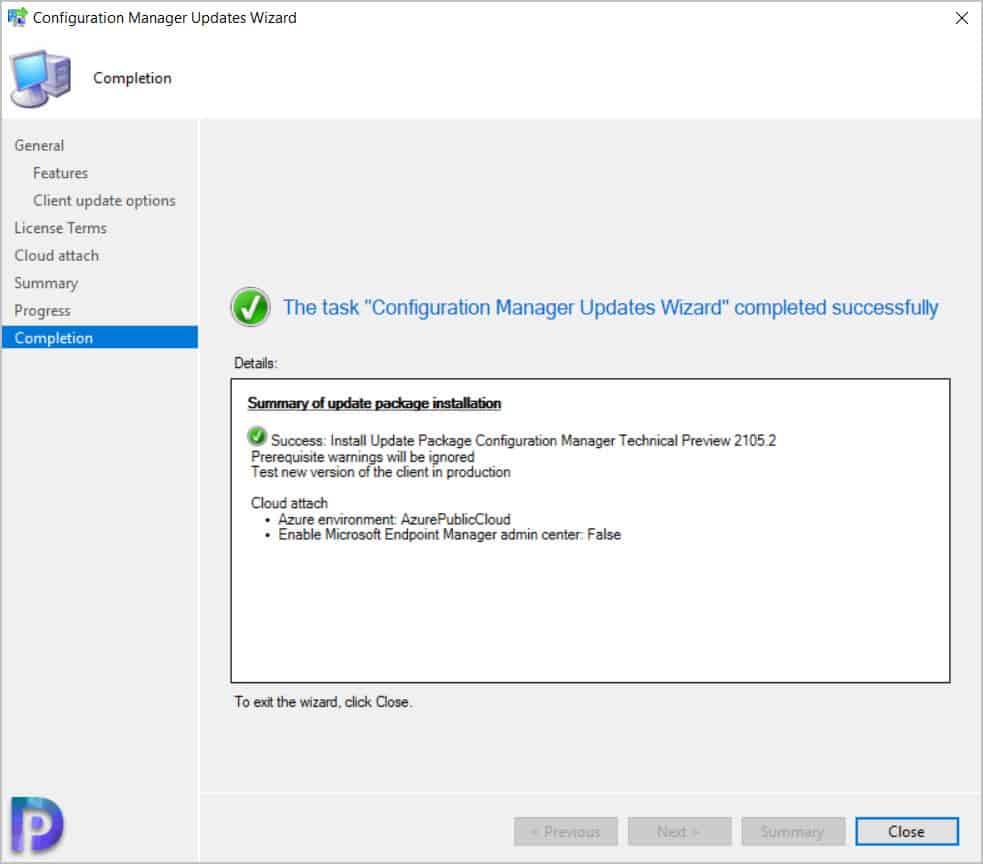
Let’s wait until ConfigMgr Technical Preview 2105.2 installs. You can review cmupdate.log for installation progress. Once the installation is complete, you will be prompted for console upgrade.
Perform the SCCM Technical Preview 2105.2 console upgrade. The new version of the console after the upgrade will be 5.2107.1039.1000.
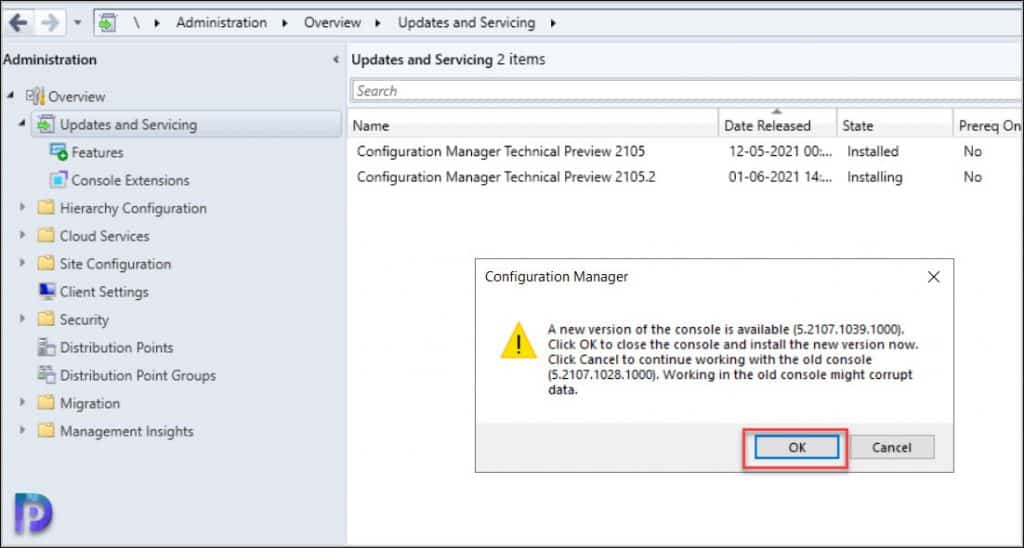
That completes the installation of SCCM Technical Preview 2105.2. Next you must upgrade the clients to the latest version. The SCCM Technical Preview 2105.2 client version is 5.00.9052.1002. Use the client upgrade option under Site Hierarchy settings to upgrade the client agents to the latest version.
ConfigMgr Technical Preview 2105.2 New Features
Now we will look the new features added in ConfigMgr Technical preview 2105.2 version.
Send Feedback from Error Window
Providing feedback to Microsoft is very easy now. Earlier if you had encountered any error you had to go to ConfigMgr console and then submit feedback. But now you can send the feedback from error window.
Suppose you encounter an issue when you run a query. All you need to do is click report error to Microsoft.
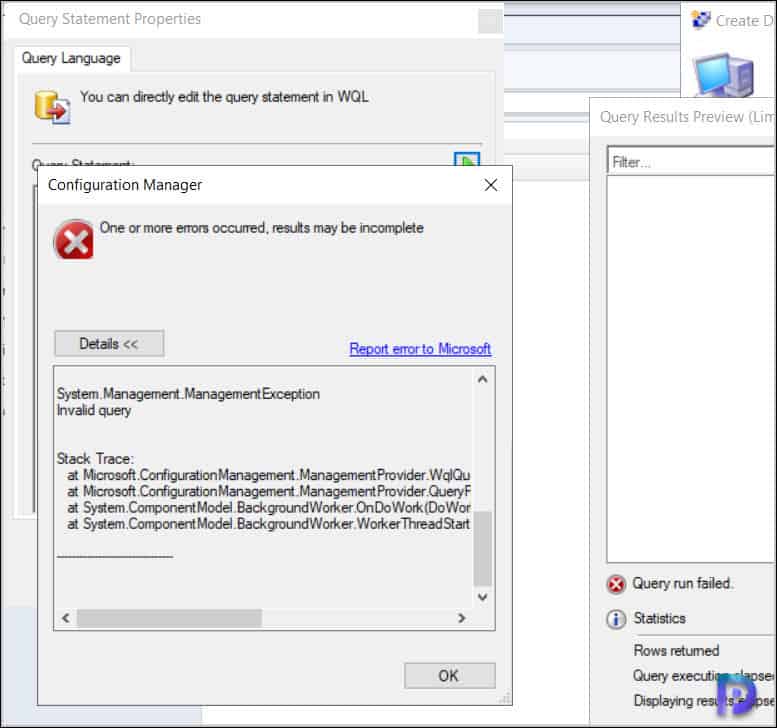
Clicking report error to Microsoft loads the feedback window, and you can submit the feedback right away. I am sure this will save a lot of time.
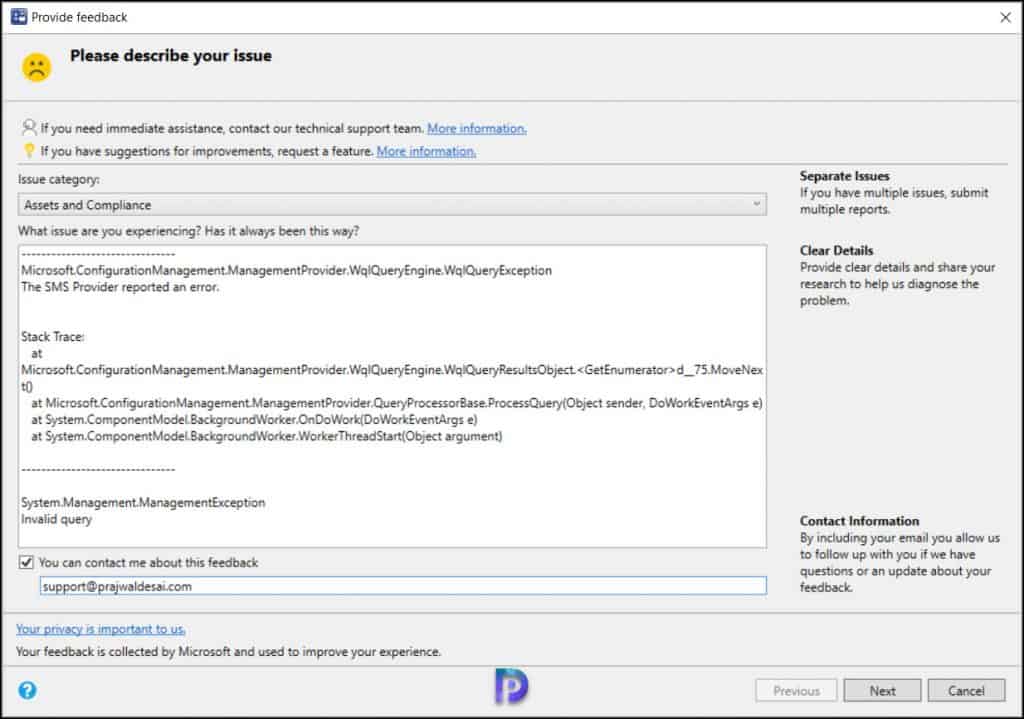
Windows Update native experience for software updates
When installing software updates from Configuration Manager, you can now choose to use the native Windows Update interface and restart experience. The client’s Windows Update Settings page will display the updates like they appear when using Windows Update for scanning.
Note – To use this feature, client devices must be running Windows Insider build 21277 or later.
Here’s how you enable the Windows Update native experience in ConfigMgr Technical Preview 2015.5 version.
- In the SCCM console, go to Administration workspace and select Client Settings.
- Select the Computer Restart group in Client Settings.
- For the Select the restart experience to be shows to end users setting, choose the Windows option.
- Click OK to close the client settings box.
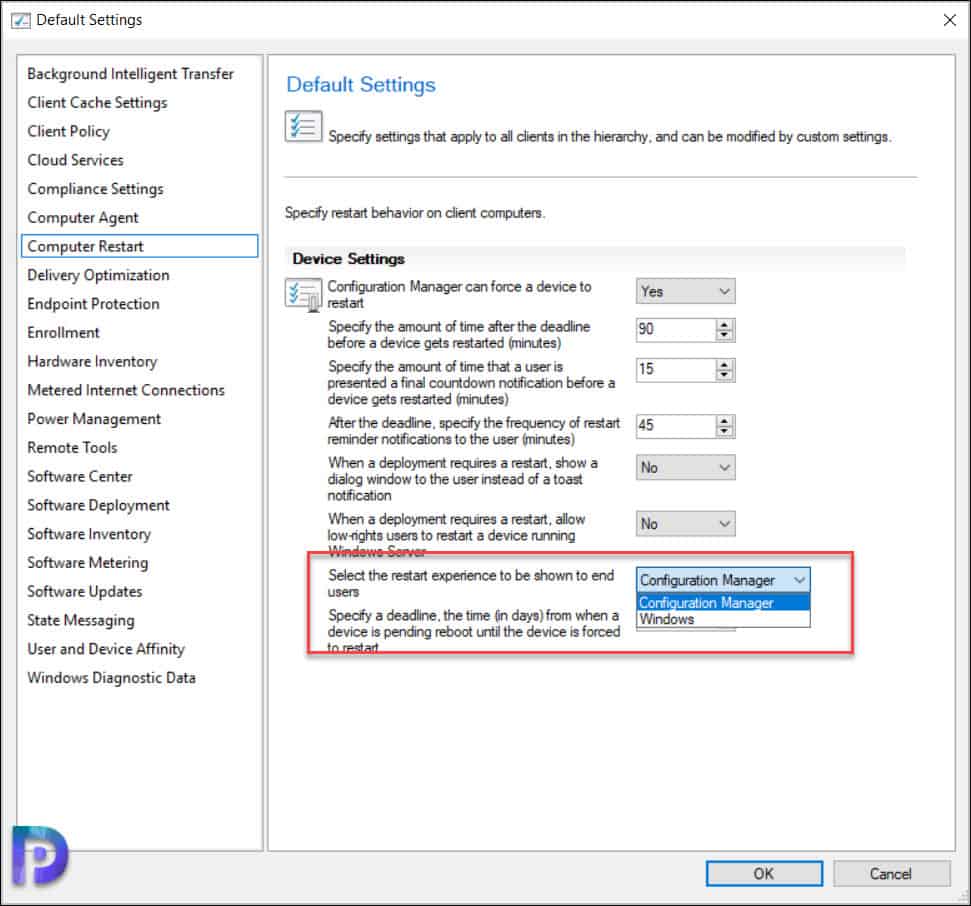
Hierarchy approved console extensions don’t require signing
In ConfigMgr technical preview 2105.2, you can choose to allow unsigned hierarchy approved console extensions. You may need to allow unsigned console extensions due to an unsigned internally developed extension, or for testing your own custom extension in a lab.
To allow unsigned hierarchy approved console extensions:
- In the Configuration Manager console, go to the Administration > Site Configuration > Sites.
- Select Hierarchy Settings from the ribbon.
- On the General tab, enable the Hierarchy approved console extensions can be unsigned option.
- Select OK when done to close the Hierarchy Settings Properties.
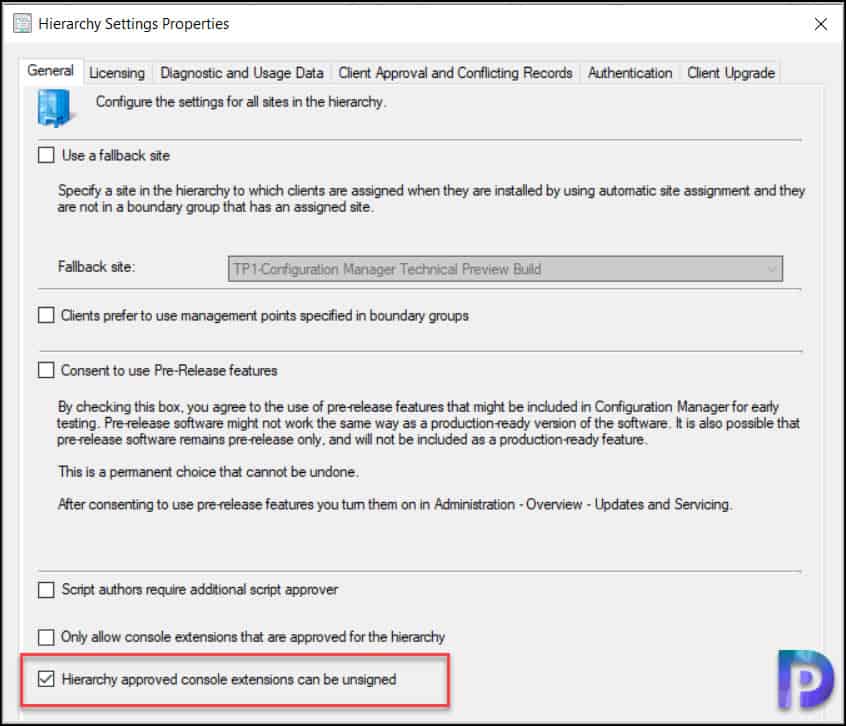
Hardware inventory for client log settings
You can now inventory client log file settings such as log levels and size. This behavior allows you to track settings that you change by the Client Diagnostics actions.
If you edit your client settings and load the hardware inventory classes, you will find a new class called Client Diagnostics (CCM_ClientDiagnostics). This new inventory class isn’t enabled by default.
Enable the new inventory class, Client Diagnostics (CCM_ClientDiagnostics). This class includes the following attributes :-
- Debug Logging Enabled
- Logging Enabled
- Log Level
- History File Count
- Max Log File Size
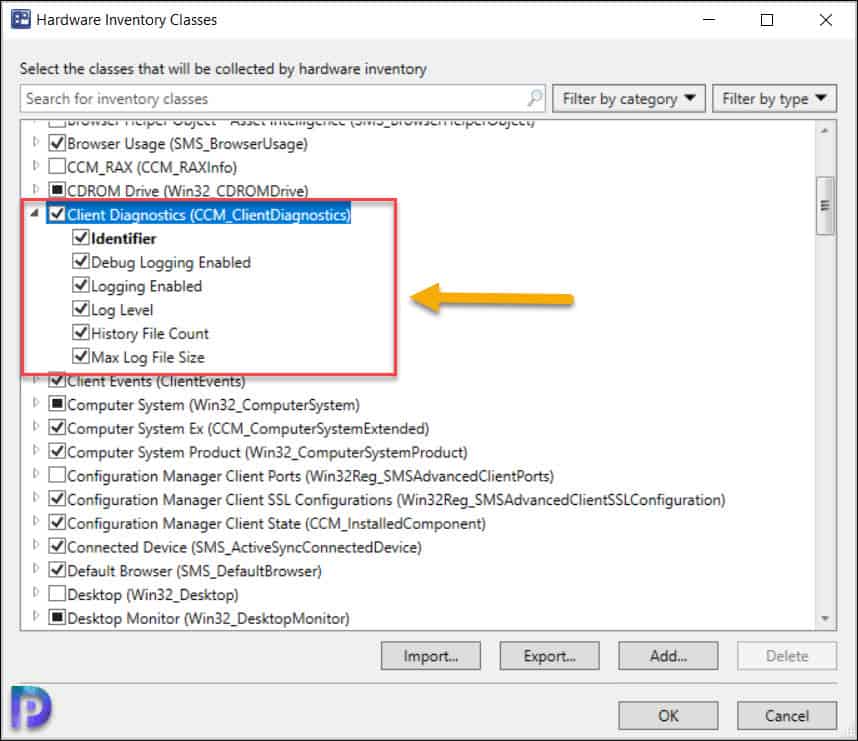
After the client completes the inventory cycle, use Resource Explorer to view the hardware inventory.
New CMPivot Improvements
Following CMPivot improvements can be seen in ConfigMgr Technical Preview 2105.2 release.
- New Key value added to the Registry entity
- Added a new RegistryKey entity that returns all registry keys matching the given expression
- Added maxif and minif aggregators that can be used with the summarize operator
- Improvements to query autocomplete suggestions in the query editor
New PowerShell Cmdlets
Listed below are new PowerShell cmdlets have been added to ConfigMgr technical preview 2105.2 release.
- Add-CMDeploymentTypeInstallBehavior – Use this cmdlet to add to the specified deployment type the executable files that need to close for the app install to succeed.
- Get-CMDeploymentTypeInstallBehavior – Get from the specified deployment type the list of executable files that need to close for the app install to succeed.
- Remove-CMDeploymentTypeInstallBehavior – Use this cmdlet to remove from the specified deployment type the executable files that need to close for the app install to succeed.
- Set-CMDeploymentTypeInstallBehavior – Use this cmdlet to modify the executable files that need to close for the app install to succeed.
- Add-CMDeploymentTypeReturnCode – Use this cmdlet to add return codes to a supported deployment type.
- Get-CMDeploymentTypeReturnCode – Use this cmdlet to get the list of return codes from the specified deployment type.
- Remove-CMDeploymentTypeReturnCode – Use this cmdlet to delete return codes from the specified deployment type.
- Set-CMDeploymentTypeReturnCode – Use this cmdlet to modify return codes for the specified deployment type.
- Get-CMClientSettingDeployment – Use this cmdlet to get a deployment of a custom client settings object.
- Get-CMDeploymentTypeDetectionClause – Use this cmdlet to get the detection clauses from the specified deployment type.
