SCCM Technical Preview 2202 New Features
The SCCM Technical Preview 2202 is released by Microsoft with many new features and fixes. The ConfigMgr Technical preview version 2202 is also a baseline version.
In this article, we will look at the new features that are available in the technical preview for Configuration Manager, version 2202. You must update to technical preview version 2202 to add new features to your technical preview site.
If you are running technical preview 2201 in your lab, you can directly update to SCCM technical preview 2202. The ConfigMgr tech preview update 2202 should be available in Updates and Servicing node of ConfigMgr console to install.
In case, you have a new lab and want to install technical preview from scratch, you can download the Technical Preview version 2202 baseline version and install it.
Table of Contents
Download ConfigMgr Technical Preview 2202 Baseline Version
To download the baseline version of Configuration Manager Technical Preview 2202, visit the Microsoft Evaluation Center. Under the Microsoft Endpoint Configuration Manager (Technical Preview) section, enter the basic details and download ConfigMgr_TechPreview2202.exe.
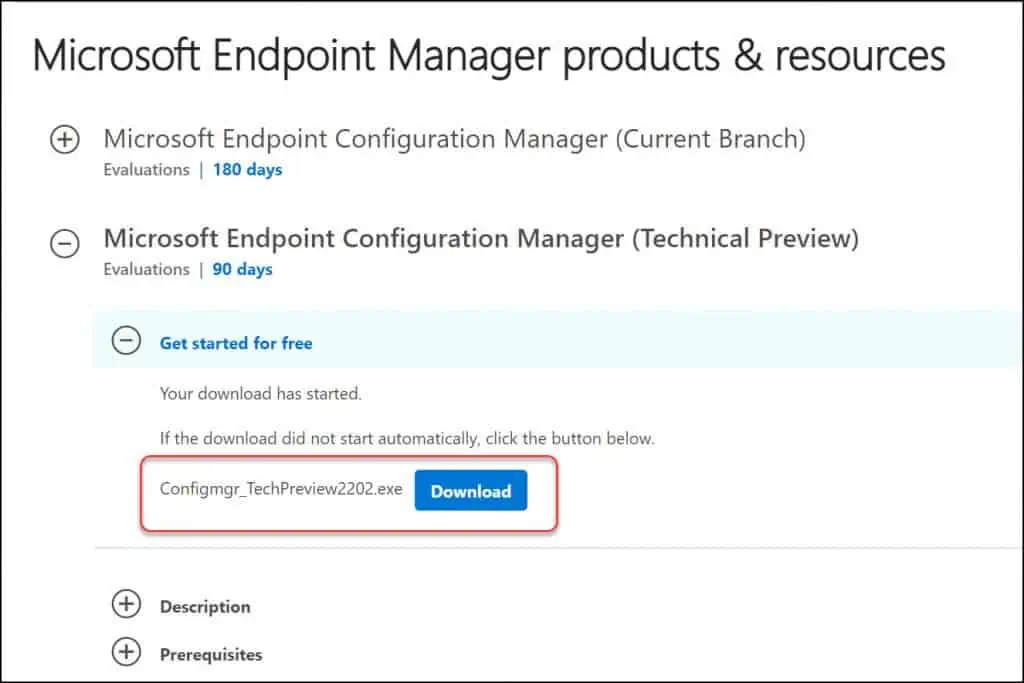
ConfigMgr Technical Preview version 2202 is the second tech preview release of year 2022. Typically, the technical preview builds are released every month with new features added in every release.
Read: How to install ConfigMgr Technical Preview in lab
To know more about previous technical preview builds and versions, read SCCM Technical Preview Build Version Numbers.
Install SCCM Technical Preview 2202
Let’s look at the steps to install SCCM technical preview 2202:
- Launch the ConfigMgr console.
- Go to Administration\Overview\Updates and Servicing.
- Right-click Configuration Manager Technical Preview 2202 and select Install Update Pack.
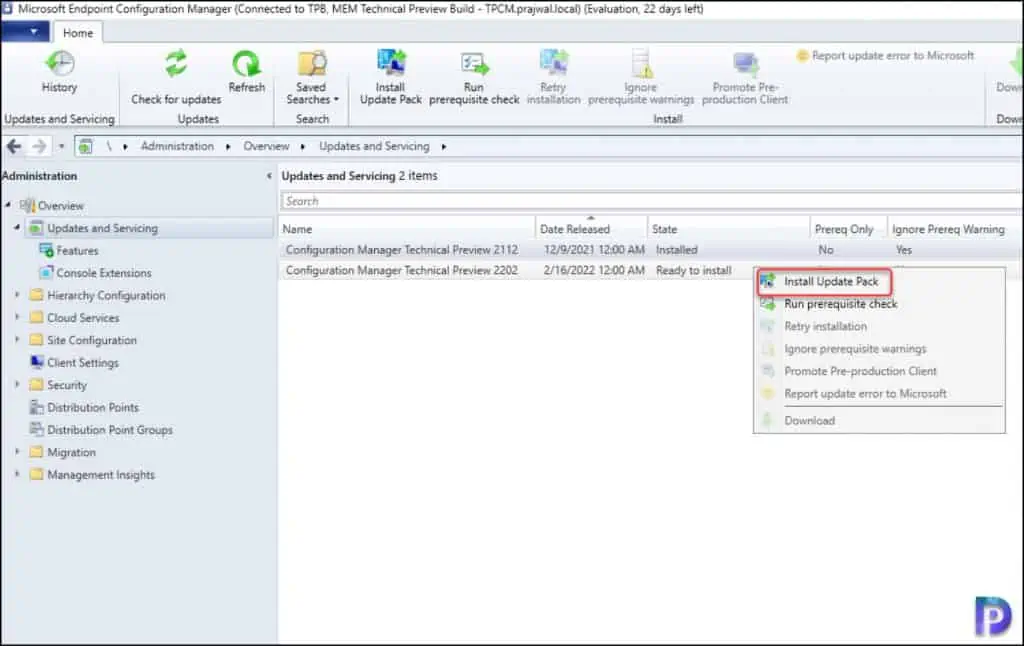
The Configuration Manager Technical Preview 2202 includes the following:
- Configuration Manager site server updates and console updates
- Configuration Manager client updates
- Fixes for known issues
- New Features
Normally, I exclude the prerequisite check warnings for technical preview builds. However, you can choose to run the prerequisite check step before installing the update. Click Next.
Read: How To Fix ConfigMgr Update Prerequisite Check Failed
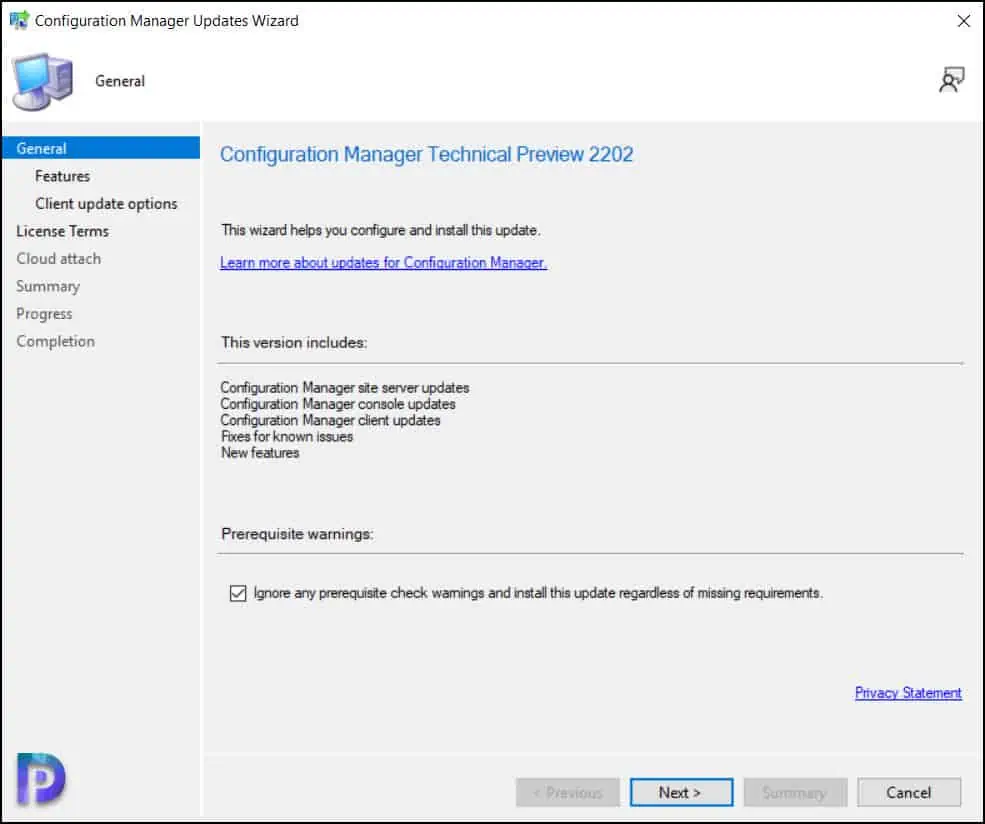
On the Features page, select the new features that you want to enable in technical preview 2202. However, these new features can be enabled later from the ConfigMgr console.
Choose the client update settings which determine the way you update the client agents in your hierarchy. For technical preview builds, select Upgrade without validating. Click Next.
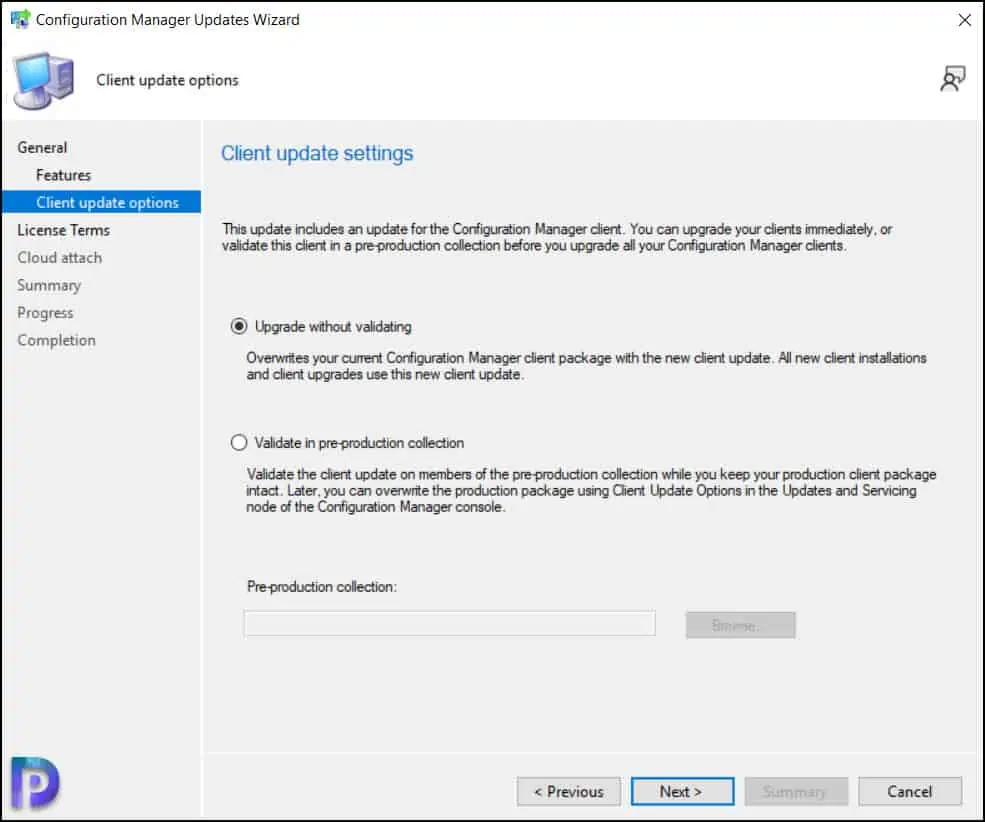
Check the box I accept the License terms and privacy statement. Click Next.
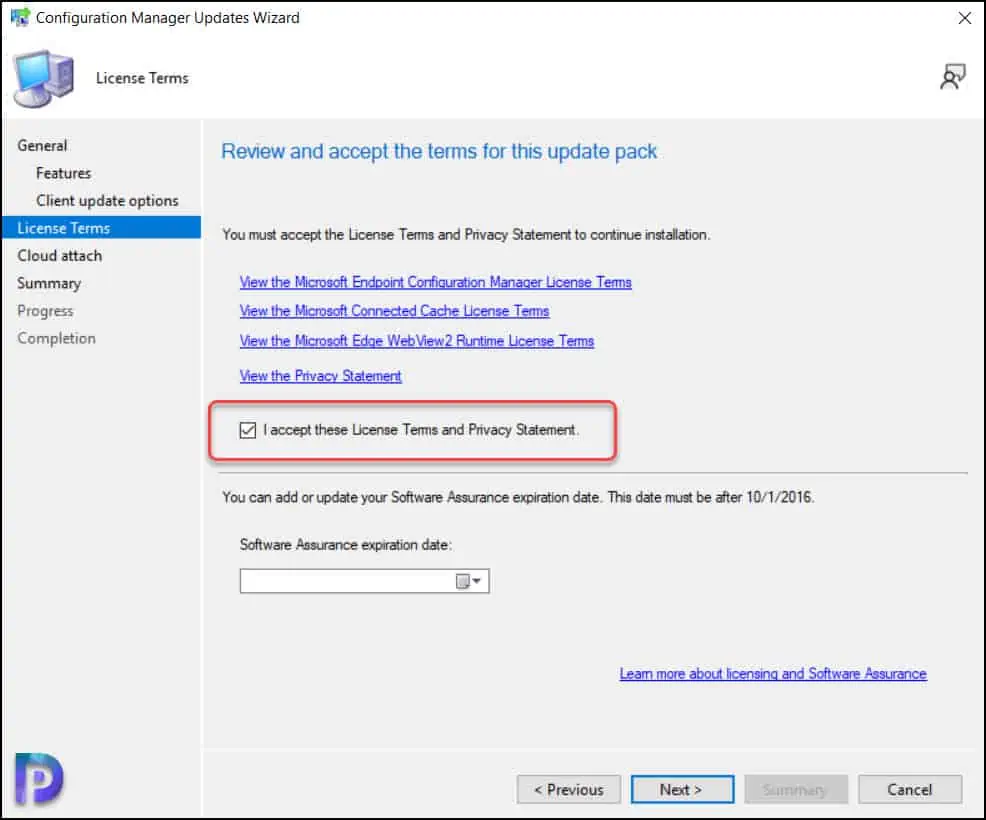
If you prefer not to enable the cloud attach, simply uncheck the Enable cloud attach option. Click Next.
Also Read: How to enable Tenant Attach in SCCM
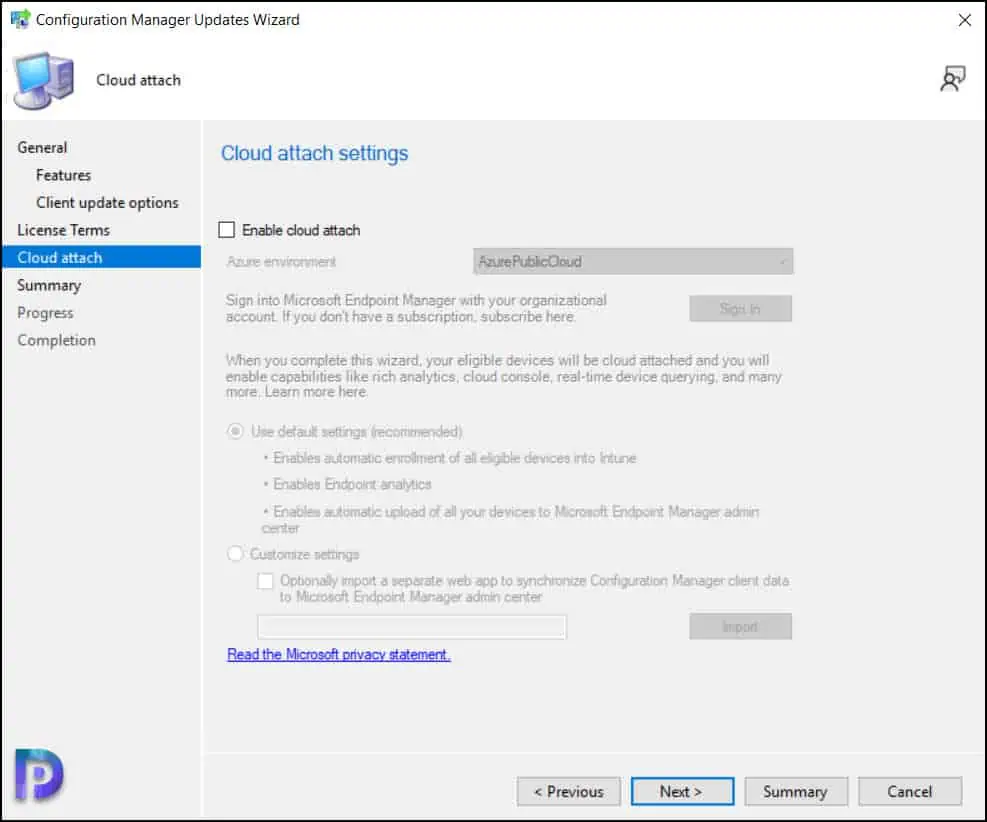
On the Summary page, click Next. On the Completion window, click Close. This completes the steps to install the technical preview 2202 update.
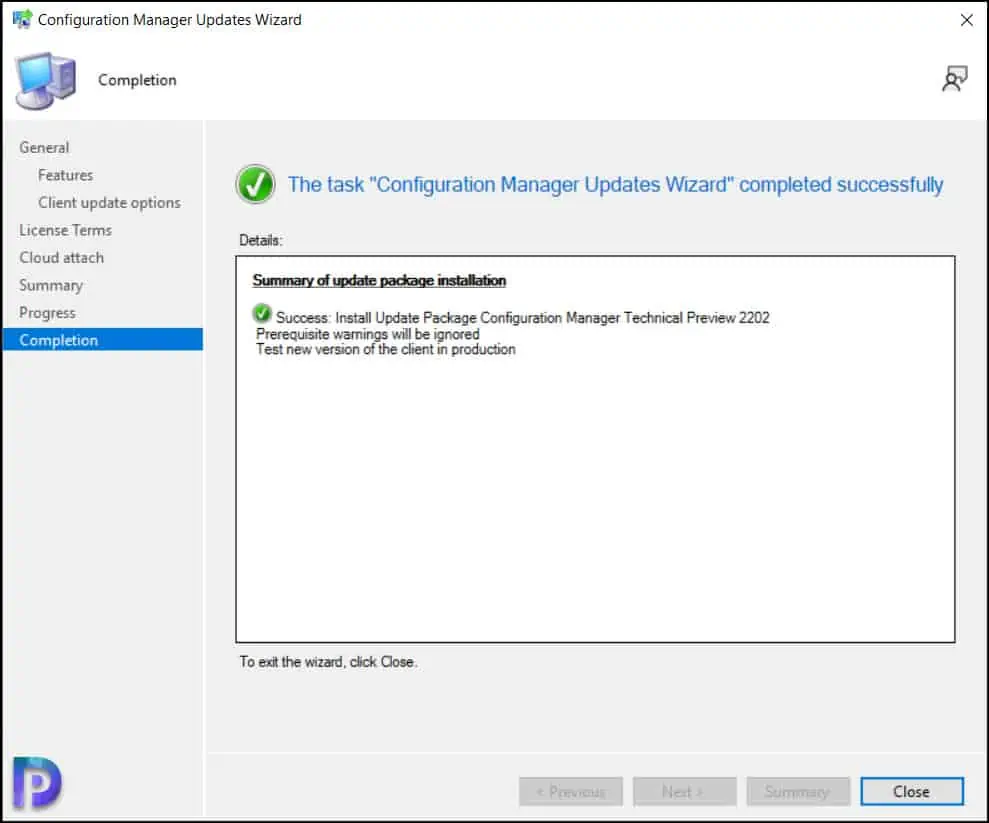
While the ConfigMgr Technical Preview 2202 update installation is in progress, you can review cmupdate.log for installation progress. You can also go to Monitoring workspace and right the update 2202 to view the install progress.
Once the SCCM technical preview 2202 update installation is complete, you will be prompted for console upgrade. Perform the console upgrade. The old console version 5.2203.1007.1000 will be upgraded to new version 5.2203.1043.1000.
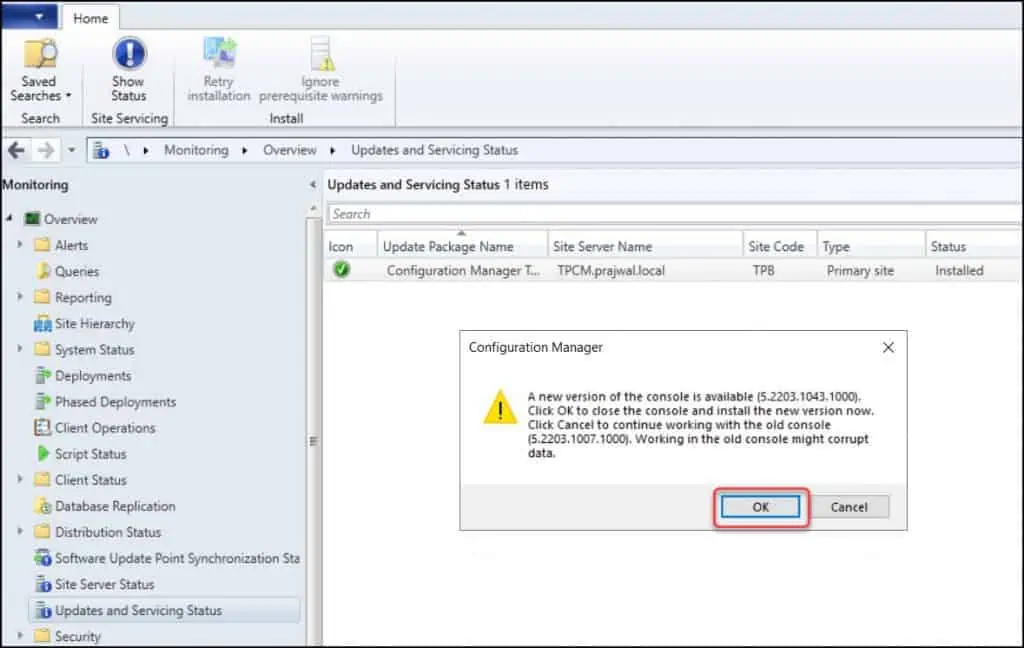
That completes the installation of ConfigMgr technical preview version 2202 update. You must also upgrade the client agents on your client computers to the latest version.
SCCM Technical Preview 2202 New Features
Let’s look at the new features introduced in ConfigMgr Technical Preview version 2202.
Pre-download Content for Software Updates
Starting in SCCM technical preview 2202, admins can now pre-download content for software updates that are included in available deployments.
Enabling this new setting reduces installation wait times for clients since installation notifications won’t be visible in Software Center until the content has fully downloaded.
The Pre-download content for this deployment setting is available for the following:
- Deployment Settings page of the Deploy Software Updates Wizard for manually created software update deployments.
- The Deployment Settings page of the Automatic Deployment Rules Wizard for update deployments created with an automatic deployment rule
- The Deployment Settings tab in the Properties page for a deployment created manually or with an automatic deployment rule.
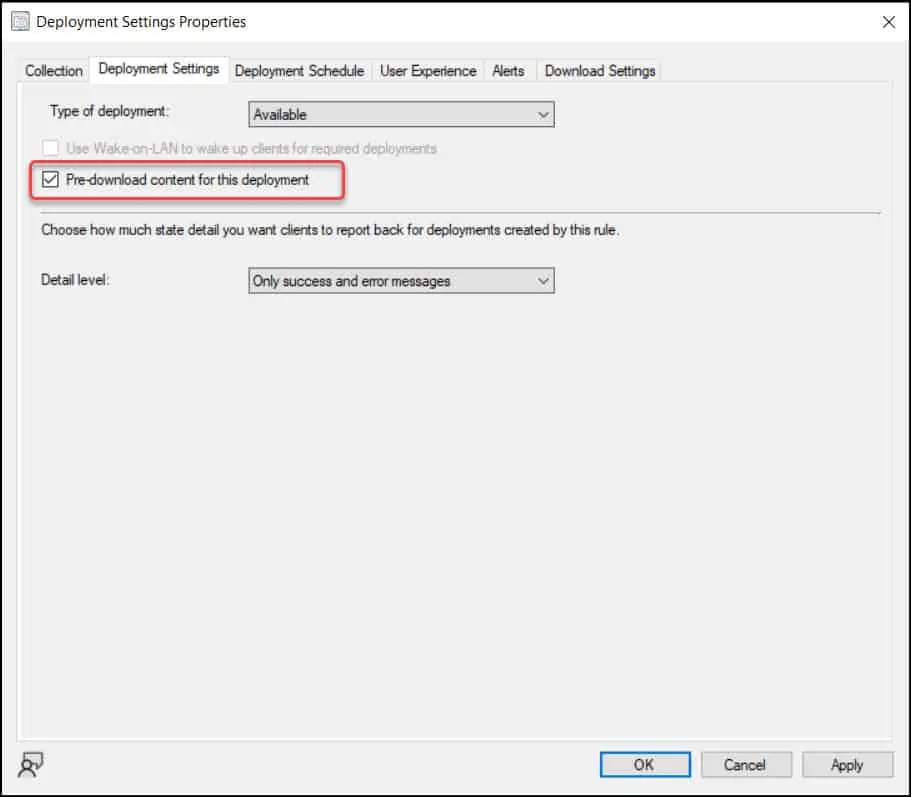
Remove Collection References
Starting in technical preview 2202, when you delete a collection, you can review and delete its dependent collections at the same time.
Previously, when you would delete a collection with dependent collections, you first had to delete the dependencies.
If you want to test this feature, create some collections that are dependent on one another. Go to the Collections node and try deleting a collection. When you attempt to delete a collection, you see collection dependencies in list and graphical form when deleting a collection
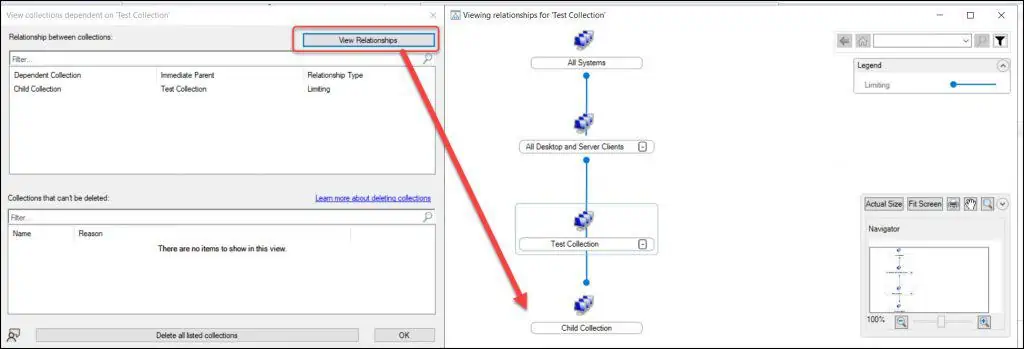
New Folder Support for nodes in the Software Library
In ConfigMgr technical preview 2202, admins can now organize software update groups and packages by using folders.
The feature to create folders were available for other nodes. For the first time, the folder support for nodes in Software Library has been added. This change allows for better categorization and management of software updates.
Read: How to deploy Windows 11 updates using ConfigMgr ADR
If you want to try this new feature:
- Launch the Configuration Manager console and go to the Software Library workspace.
- Go to Software Library\Overview\Software Updates\Deployment Packages.
- From the ribbon or right-click menu, in the Software Updates Groups or Deployment Packages nodes, select from the following options:
- Create Folder
- Delete Folder
- Rename Folder
- Move Folders
- Set Security Scopes
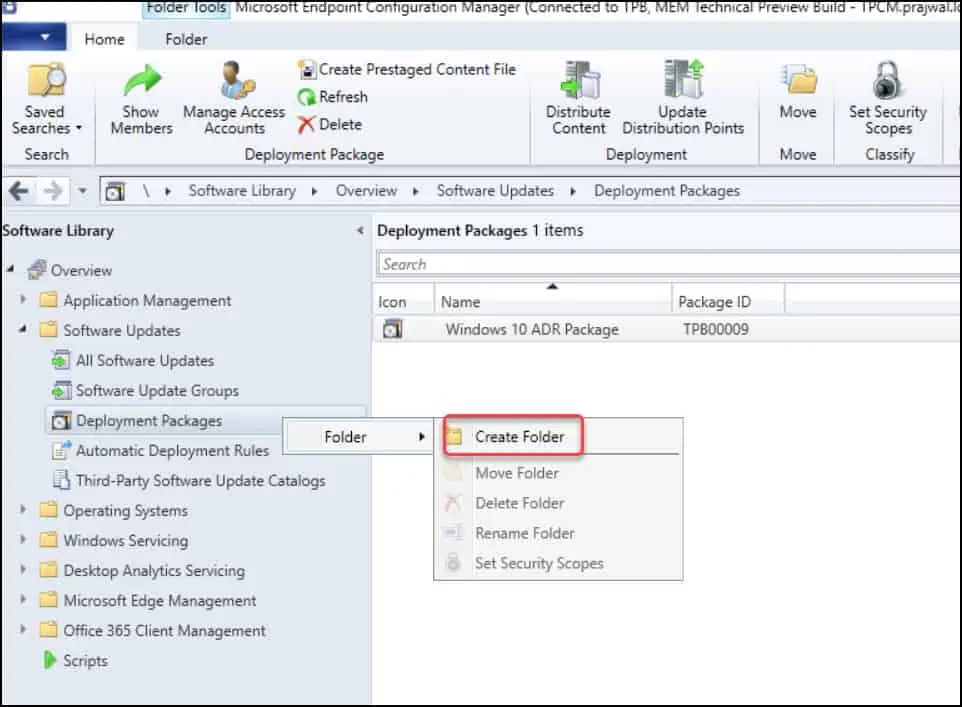
Added New Client Health Checks
Microsoft has added new client health checks in tech preview version 2202. These checks help you maintain healthy clients, which help you better manage the devices.
Two new Client health checks are added in this release:
- Verify disk space not near capacity – This client health check verifies that the device’s primary disk drive isn’t close to full.
- Verify CCMCache is not near drive capacity – This check verifies that the remaining cache space isn’t near the available disk drive space.
In addition to that, the TP 2202 release also includes performance improvements to the Client health dashboard.
ConfigMgr Feedback Improvements
We see some nice improvements done to ConfigMgr Feedback feature. When you submit feedback, you can now sign in or authenticate with Azure Active Directory (Azure AD) user account. User authentication will help Microsoft ensure the privacy of your feedback and diagnostic data.
To test this new feature, you can perform the following steps:
- In the Configuration Manager console, select the feedback icon in the upper-right corner.
- Select either Send a smile or Send a frown.
- Select Sign in and sign in with your Azure AD user account.
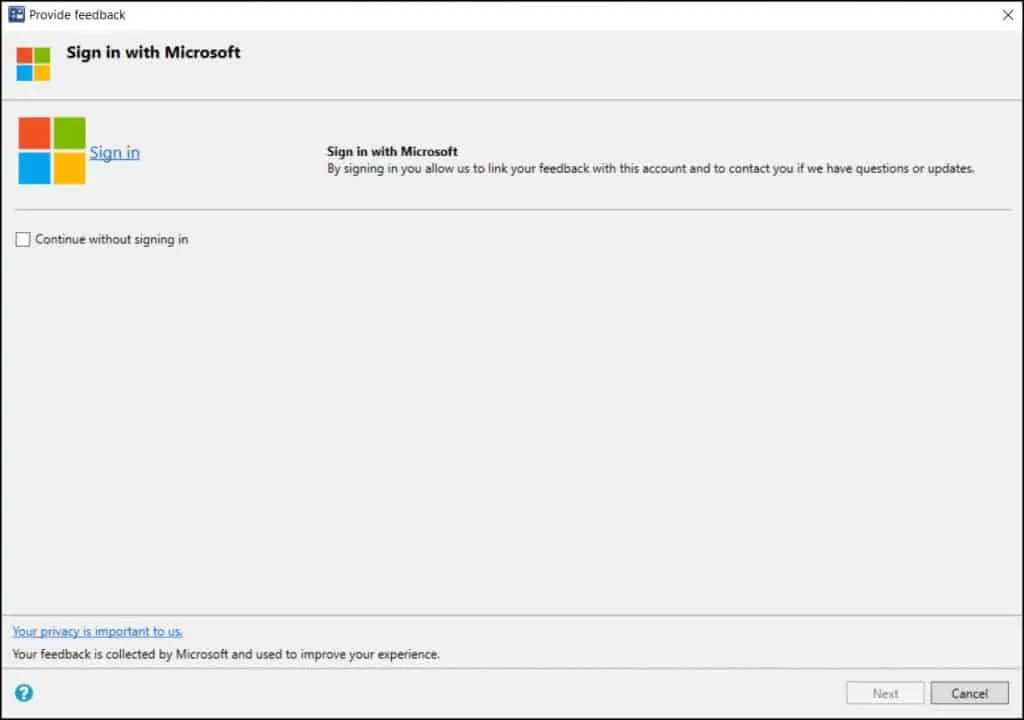
New Group in Management Insights
After a long time, we see improvements done to Management Insights feature. A new management insights group “Deprecated and unsupported features” has been added to Management Insights in SCCM Technical Preview 2202 release.
The Deprecated and unsupported features group contains the following new rules:
- Site system roles associated with deprecated or removed features
- Check if the site uses the asset intelligence sync point role
- Configuration Manager client for macOS end of support
- Certificate registration point is no longer supported
- Company resource access policies are no longer supported
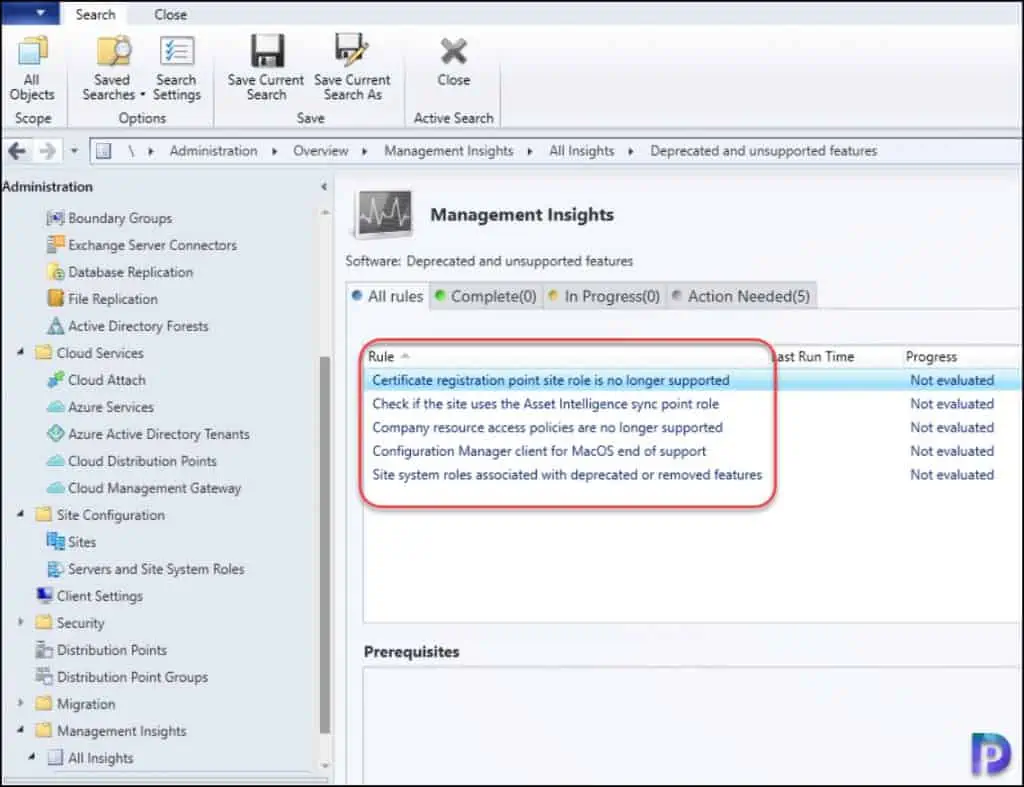
Deprecated cmdlets for Asset Intelligence
The following cmdlets for asset intelligence are deprecated:
- Add-CMAssetIntelligenceSynchronizationPoint
- Get-CMAssetIntelligenceProxy
- Get-CMAssetIntelligenceSynchronizationPoint
- Remove-CMAssetIntelligenceSynchronizationPoint
- Send-CMAssetIntelligenceCatalogUpdateRequest
- Set-CMAssetIntelligenceSynchronizationPoint
- Sync-CMAssetIntelligenceCatalog
In addition to the above features and improvements covered in this guide, there are other improvements in ConfigMgr technical preview 2202. For a list of other improvements, refer to Features in Configuration Manager technical preview version 2202.

Hi Sir,
I want to deploy SCCM in my company, they are already using WSUS server. I have checked installation worked fine to my VM and tests also successful, now i want to install them to my company EXsI VM server so what is the best practice to deploy SCCM in a company of 1000 team mixed environment linux, mac and windows but no cloud only On-Prem.
If there is no existing Configuration Manager in the setup, you can deploy a new one. You don’t need to enable the tenant attach if you are going to use SCCM to manage on-prem devices. For assistance with ConfigMgr deployment, you can use my contact form and send me an email.