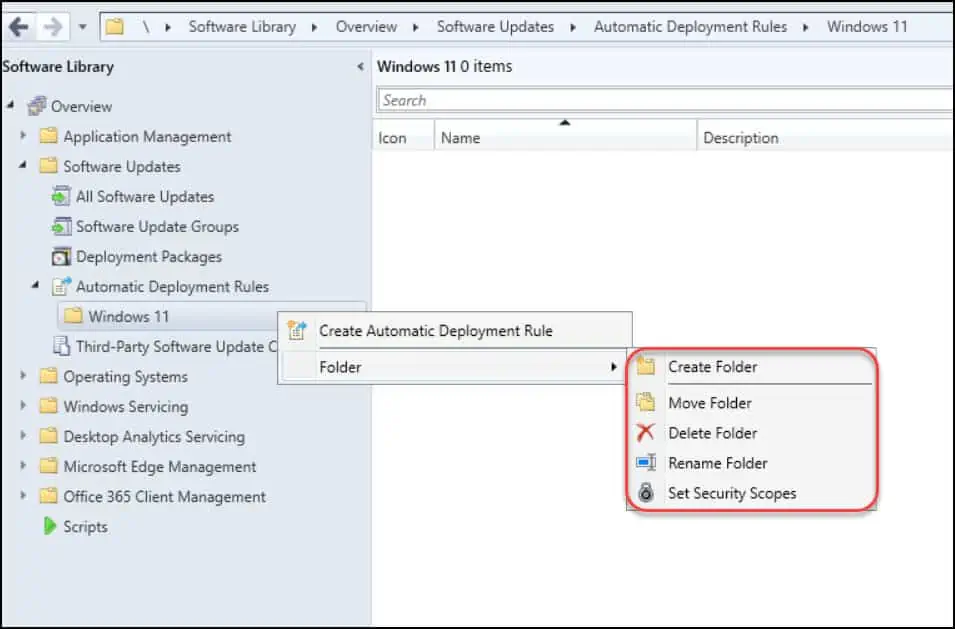ConfigMgr Technical Preview 2204 New Features and Fixes
In this post, you will know details of new features that are available in the ConfigMgr Technical Preview 2204. The SCCM Technical Preview 2204 has been released with two new features.
Every month we see a new technical preview release and version 2204 is the fourth Configuration Manager technical preview release for the year 2022.
To know more about the previous technical preview releases, refer to the guide SCCM Technical Preview Build Version Numbers.
Features available in a previous version of the technical preview remain available in newer versions. You should install or update to ConfigMgr technical preview 2204 update to add new features to your technical preview site.
The previous release was technical preview 2203, and you can install update 2204 to add new features to your technical preview site.
Note: The technical preview branch of Configuration Manager is not supported for use in a production environment. The technical preview is licensed for use only in a lab environment.
Install Configuration Manager Technical Preview 2204 Update
To install the Configuration Manager Technical Preview 2204 update:
- Launch the Configuration Manager console.
- Go to Administration\Overview\Updates and Servicing node.
- Right-click Configuration Manager Technical Preview 2204 and click Install Update Pack.
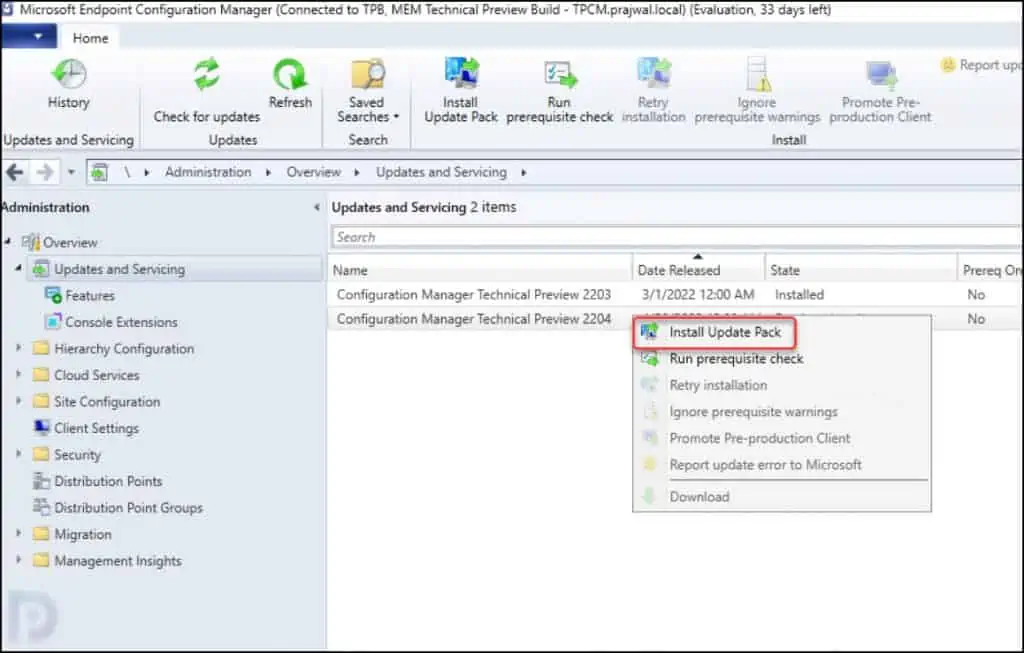
The Configuration Manager Technical Preview 2204 includes the following updates:
- Configuration Manager site server updates and console updates
- Configuration Manager client updates
- Fixes for known issues
- New Features
Normally, I exclude the prerequisite check warnings for technical preview builds. However, you can choose to run the prerequisite check step before installing the update. Click Next.
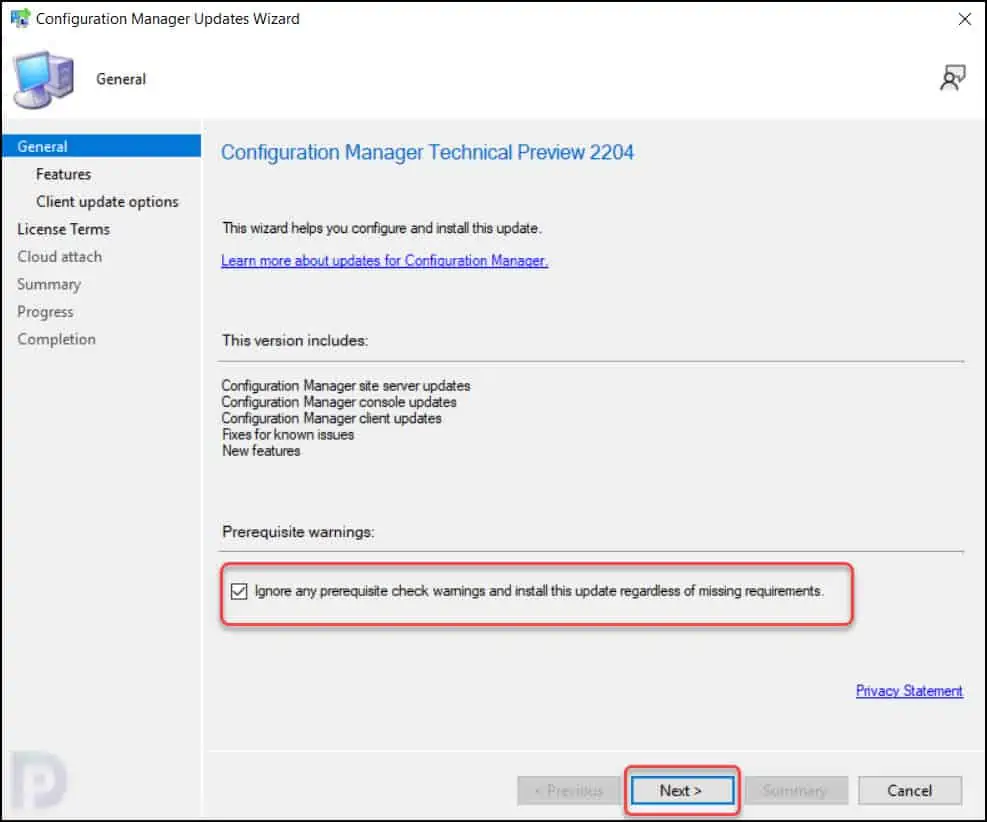
On the Features page, select the new features that you want to enable in technical preview 2204. However, these new features can be enabled later from the ConfigMgr console.
Choose the client update settings which determine the way you update the client agents in your hierarchy. For technical preview builds, select Upgrade without validating. Click Next.
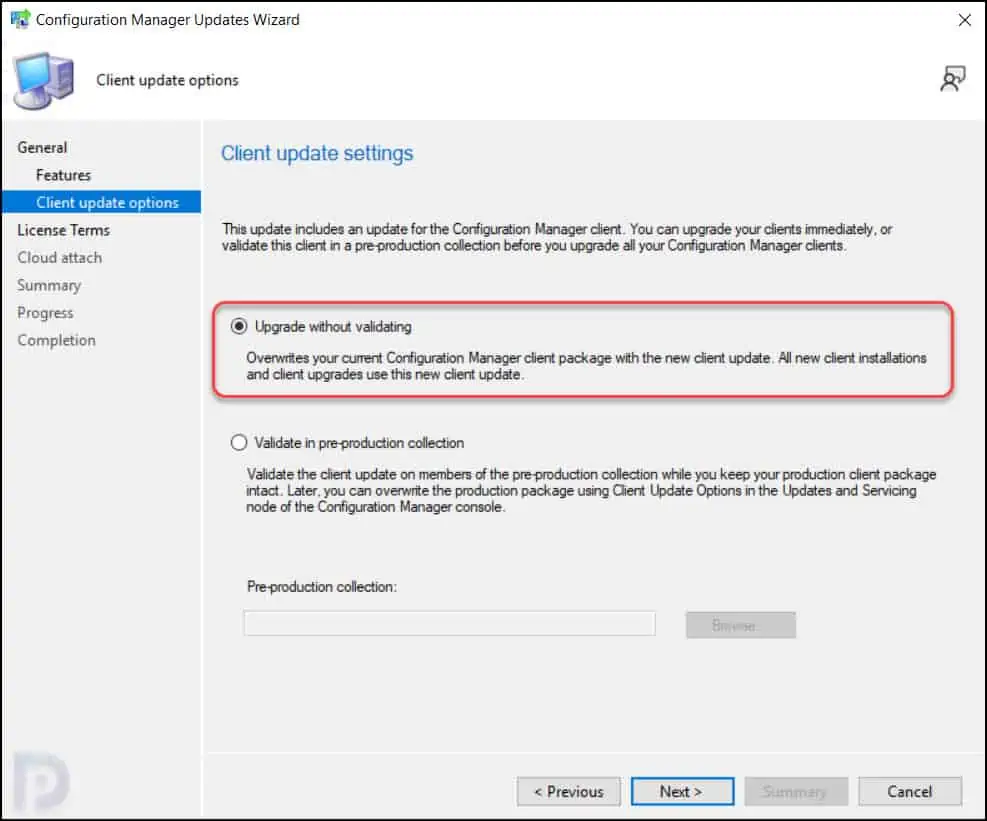
Check the box I accept the License terms and privacy statement. Click Next.
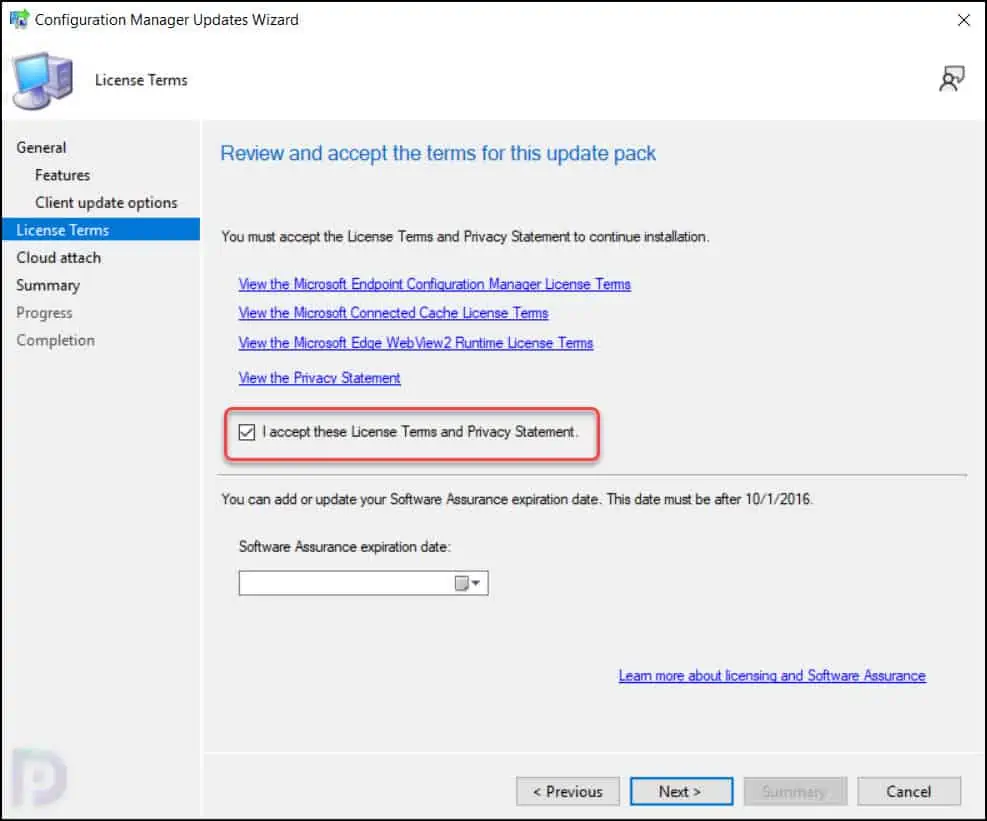
If you prefer not to enable the cloud attach, simply uncheck the Enable cloud attach option. Click Next.
On the Summary page, click Next. On the Completion window, click Close. This completes the steps to install the SCCM technical preview 2204 update.
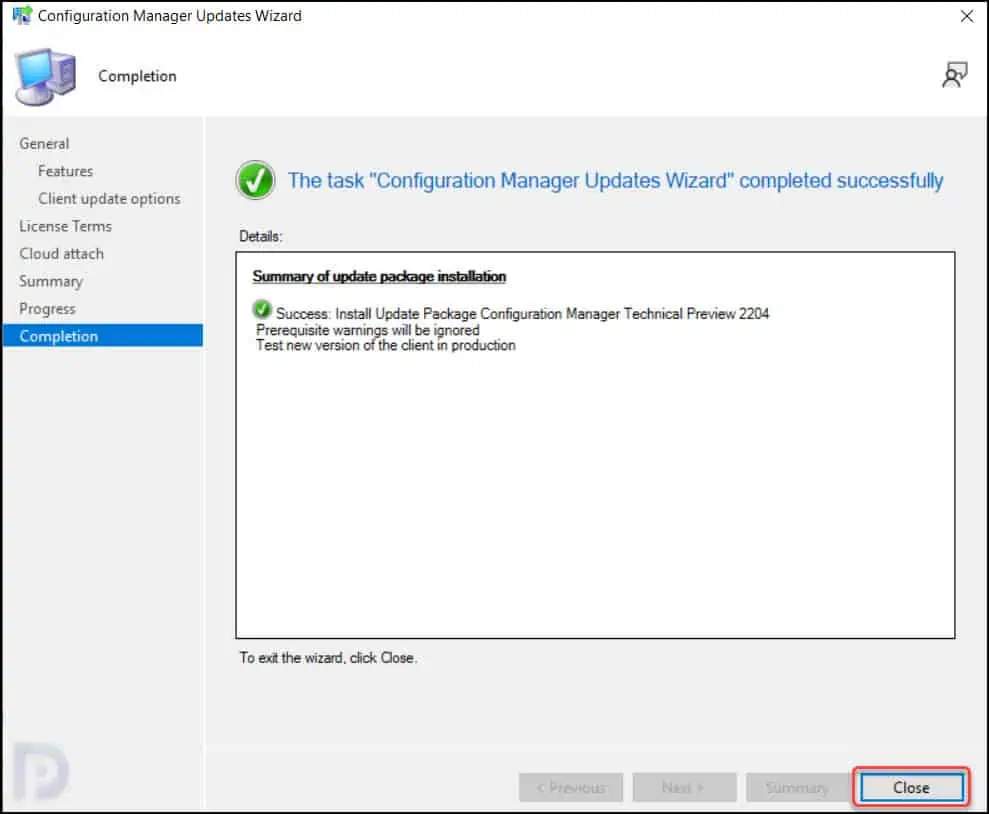
During the ConfigMgr Technical Preview 2204 update installation is in progress, you can review cmupdate.log for installation progress. You can also go to Monitoring workspace and right the update 2204 to view the install progress.
Once the SCCM technical preview 2204 update installation is complete, you will be prompted for console upgrade. Click OK to begin the console upgrade. The old console version 5.2203.1058.1000 will be upgraded to new version 5.2207.1013.1000.
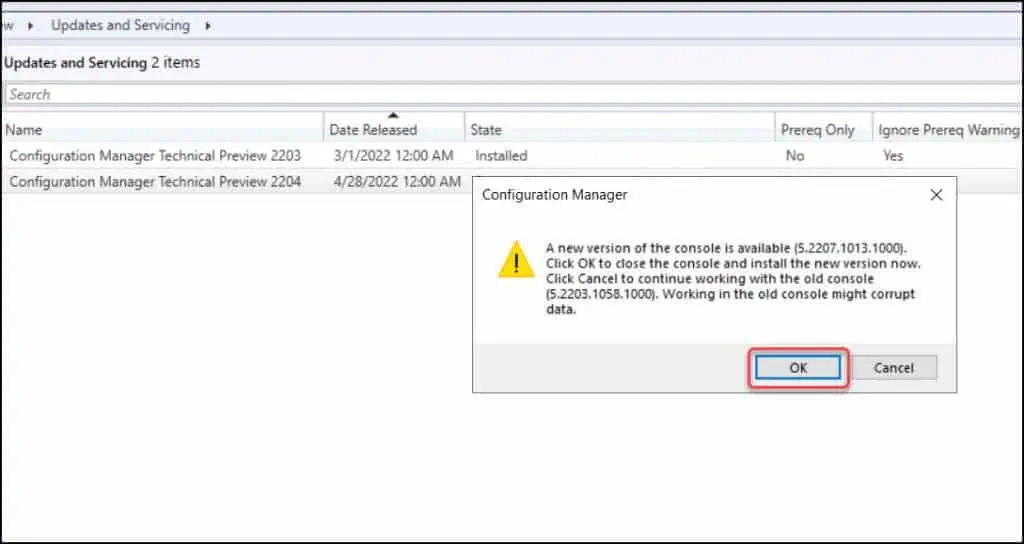
That completes the installation of ConfigMgr technical preview version 2204 update. You must also upgrade the client agents on your client computers to the latest version.
New Features in ConfigMgr Technical Preview 2204
There are two new features added in the ConfigMgr Technical Preview 2204 release, and they are as follows:
- Administration Service Management option
- Folders for automatic deployment rules (ADRs)
We will now look at these new features in detail. These new features may get added into upcoming current branch release. You can also refer to
Administration Service Management option
Starting in ConfigMgr Technical Preview 2204, when configuring Azure Services, a new option called Administration Service Management is now added for enhanced security.
Selecting this option allows administrators to segment their admin privileges between cloud management gateway (CMG) and administration service.
By enabling this option, access is restricted to only administration service endpoints. Configuration Management clients will authenticate to the site using Azure Active Directory. Currently, the administration service management option can’t be used with CMG.
Folders for Automatic Deployment Rules (ADRs)
Folder support is now available for Automatic Deployment Rules under Software Library. This feature allows admins to create, delete, rename, move folders and set security scopes to it. Folder management for ADRs is also supported with PowerShell cmdlets.
You can create a new folder for ADR in SCCM with following steps:
- Launch the Configuration Manager console.
- Go to Software Library\Software Updates\Automatic Deployment Rules.
- Right-click Automatic Deployment Rules and select Folder > Create Folder.
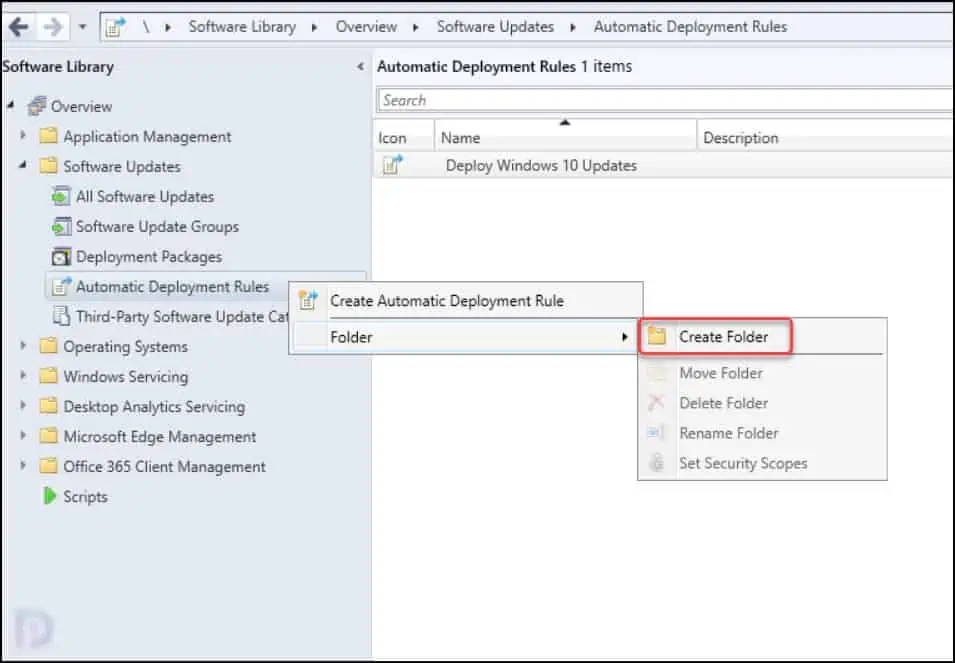
In the new window, enter the Folder name, such as Windows 11 and click OK.
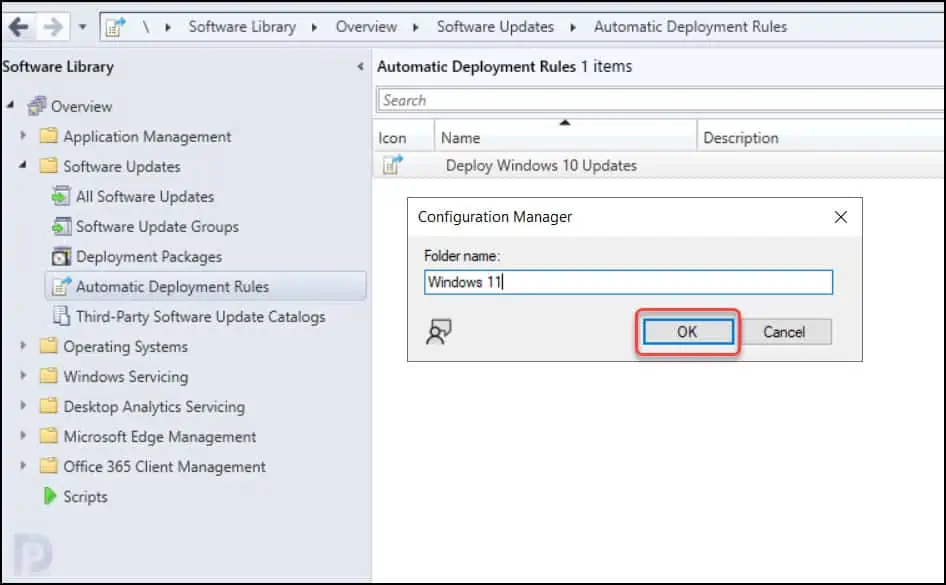
The new folder Windows 11 now appears under Automatic Deployment Rules.
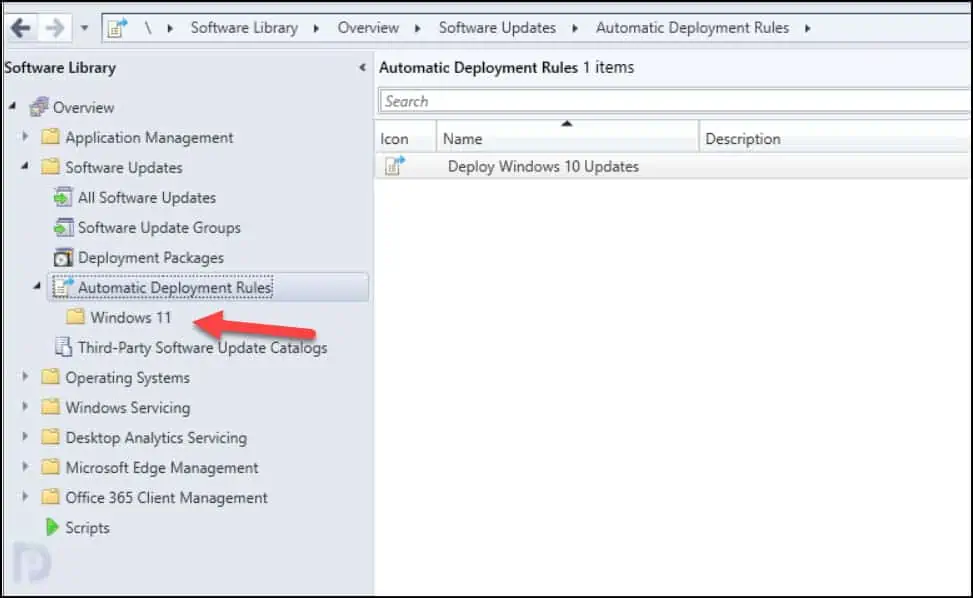
From the ribbon or right-click menu, and in the Automatic Deployment Rules select from the following options:
- Create Folder
- Delete Folder
- Rename Folder
- Move Folders
- Set Security Scopes