2 Best Ways to Uninstall Office 2021 | Remove Office 2021
In this article, I will cover the steps to uninstall Office 2021. If you encounter issues with Microsoft Office 2021, you can either repair it or uninstall it completely from your computer.
We will use two methods to remove Office 2021 – Manually uninstall Microsoft Office 2021 using Settings app or use Microsoft SaRA to uninstall Office 2021.
The Microsoft Office Professional Plus 2021 is the latest version of Microsoft’s office suite that you download. Office 2021 is a one-time purchase that will be available on both Windows and macOS.
In Office 2021, you’ll find new co-authoring features, inking tools, data types, functions, translation and editing tools, motion graphics, ease-of-use features, and so much more!
To know all the new features introduced in Microsoft Office 2021, refer to what’s new in Office 2021 release.
This article illustrates 2 ways you can uninstall Microsoft Office 2021 from your PC. You can choose any of these methods to remove Office 2021 from your computer.
The primary reason why you uninstall Office 2021 from your computer is either you don’t require it or you want to remove it and reinstall it again.
You cannot remove individual Office 2021 apps such as Word, Excel etc. from your computer. The uninstall method should be used to completely remove Office 2021 from your computer.
Here is a useful guide if you are looking to download and install Microsoft Office 2021 on your Windows 11 PC.
Also Read: How to deploy Microsoft Office 2021 using SCCM
Uninstall Microsoft Office 2021 using Settings App
In this method, we will uninstall Office 2021 using settings app. This method is applicable for both Windows 10 and Windows 11 operating systems.
1. Click Start and launch the Settings app. Click Apps and then select Apps & features. If you’re uninstalling Microsoft Office 2021 on Windows 11 PC, then go to Apps > Installed Apps.
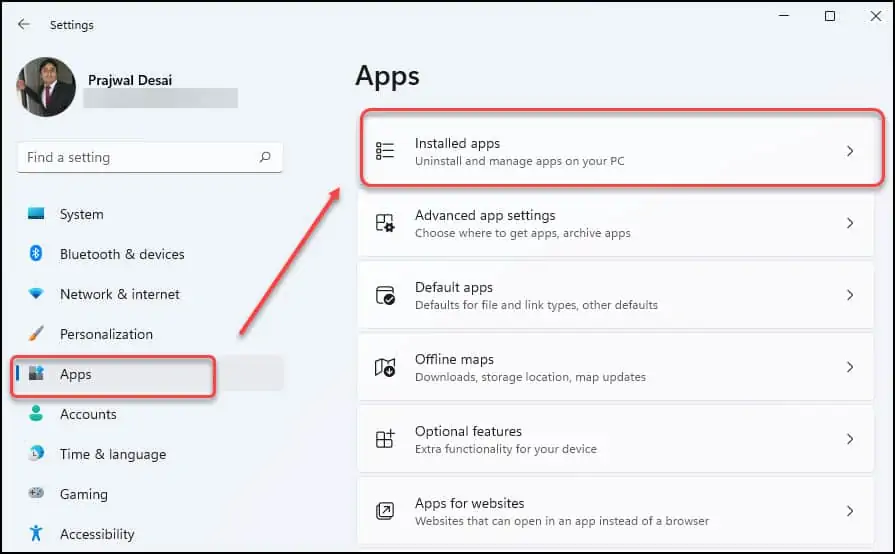
2. The installed apps will show a list of applications installed on your Windows 11 computer. In the search box, type “Microsoft Office” and click the search button. You will now see Microsoft Office 2021 app on the screen. Click on the ellipses and select Uninstall.

3. Now click Uninstall again on the confirmation box.
The Microsoft Office 2021 will be uninstalled from your computer. You must restart your computer after uninstalling Office 2021.

Uninstall Office 2021 using Microsoft SaRA Tool
On your Windows computer, you can use Microsoft Support and Recovery Assistant to fix Office 2021, Microsoft 365 and Windows problems. You can also use this tool to uninstall Microsoft Office (all versions) from your computer.
Read: How to fix Microsoft 365 Apps Error Code 0x80004005
The Support and Recovery Assistant is also known as Microsoft SaRA.
You can download the latest version of Microsoft Support and Recovery assistant (SaRA) client from Microsoft Download Center.
You have to install Microsoft Support and Recovery assistant to uninstall Microsoft Office 2021. You need an internet connection to install this application.
Interesting Read: How to install and use Microsoft SaRA
Run the SaraSetup.exe and wait for the installation files to download. On the SaRA setup screen, click Install.

Accept the Microsoft Support and Recovery Assistant license terms.

Microsoft SaRA tool supports different office products. Now that we want to remove Microsoft Office 2021, select Office as the product. Click Next.
Read: How to uninstall Office 365 using ConfigMgr

On the next screen, you have to select what issue are you facing with the existing Office installation. Here select the option “I have Office installed, but I’m having trouble uninstalling it“. Click Next.

You have to confirm the if you want to remove the Office 2021 installation from current PC or if it’s a different PC. Select Yes here.

You will be asked to select the Office version to remove. Interestingly, the Support and Recovery assistant tool was unable to determine the Office 2021 installation on this computer.
From the list of Office versions, you can select the correct Office version to remove. Since there is no Office 2021 version in the list, I am going to select Office 2019 here. Click Next to continue.

On the Confirm Uninstall window, select I have saved all my work, close open Office applications and stopped any other setup program. Click Next.
Note: When you uninstall Microsoft Office 2021 from your computer, close all the Office apps. The Office 2021 uninstall may fail if any of its apps are being used at the time of uninstall.

The Microsoft SaRA tool will detect the Office installation and begins to uninstall the application from your computer. This process takes time, so leave your computer idle during this process.

The Office 2021 is uninstalled now and thanks to support and recovery assistant tool. You must restart your computer to complete the uninstallation. Click Restart.

After the restart, log in to your computer, the Office 2021 should be removed from your computer.
Conclusion
I have shown you two easy methods to uninstall Microsoft Office 2021 from your computer. Both these methods will work on Windows 10 PC and Windows 11 PC. If you have a valid license, you can re-install Office 2021 on the same PC or another using this guide.
If you need any clarification or suggestions, kindly let me know in the comments section below.
