Windows 10 22H2 Device Collection Query in SCCM ConfigMgr
Using multiple WQL queries, you can create a device collection in SCCM for Windows 10 22H2 devices. I will share the Windows 10 22H2 device collection query with which you can create the SCCM device collection for Windows 10 22H2 devices.
Windows 10, version 22H2, also known as the Windows 10 2022 Update, is available for eligible devices running Windows 10, versions 20H2. This update will be downloaded and installed automatically from Windows Update. The update is named Feature Update to Windows 10, version 22H2. If you have Windows 10 22H2 installed on new devices, you can manage them by making a collection of devices in SCCM (ConfigMgr).
The latest version of Configuration Manager is version 2207 and Windows 10 22H2 is supported as a client. Before you create a Windows 10 22H2 device collection, you should know the OS build number. The WQL query that we use actually relies on the OS build number for grouping the Windows 10 22H2 devices.
You create collections in Configuration Manager for tasks like managing applications, deploying compliance settings, or installing software updates. You can create device collections for both Windows 10 and Windows 11 computers.
Find Windows 10 22H2 Build Number
The full build number of Windows 10 22H2 is 19045.2130. You can find the build number on your Windows 10 PC under About your PC > Windows Specifications. Additional details show the current version of Windows 10, which is version 22H2.
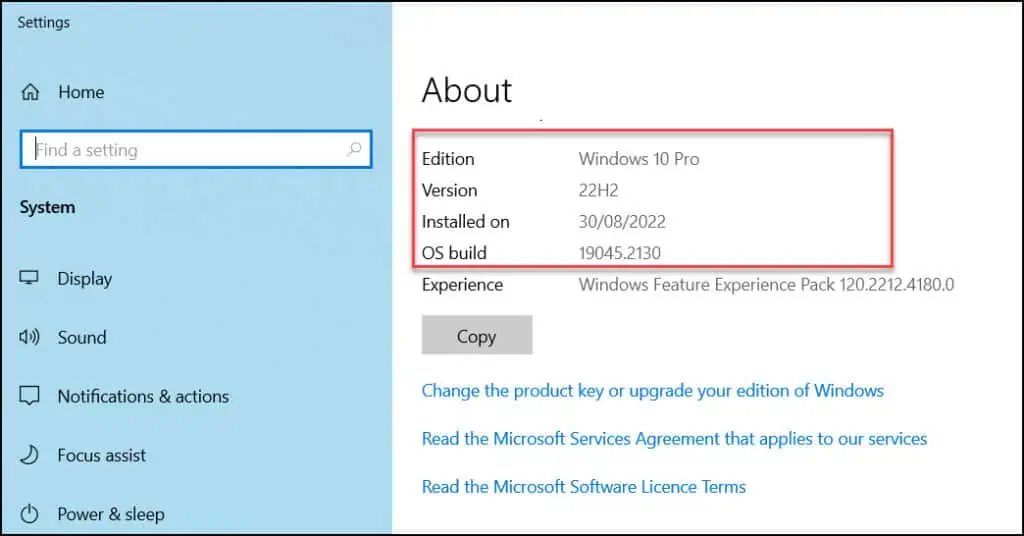
If you already have Windows 10 22H2 devices in your setup that are managed using Configuration Manager, you can group them into a device collection. To group all the Windows 10 computers into one device collection in SCCM, you can create a device collection for Windows 10.
The procedure to create a device collection remains same for both Windows 10 and Windows 11 devices. It’s the WQL query that plays an important role in grouping the computers based on the build numbers. The WQL query that we specify during device collection creation runs on a schedule and adds new Windows 10 22H2 computers to this device collection.
Find the Build Number of Windows 10 22H2 Devices from ConfigMgr Console
Another possible way to determine the build number of Windows 10 22H2 devices is by looking into the device properties in ConfigMgr console. Right-click on any Windows 10 22H2 device and select Properties. In the device properties window, under Discovery Data, look for the following details:
- Operating System Build: 10.0.19045
- Full Operating System Build: 10.0.19045.2130
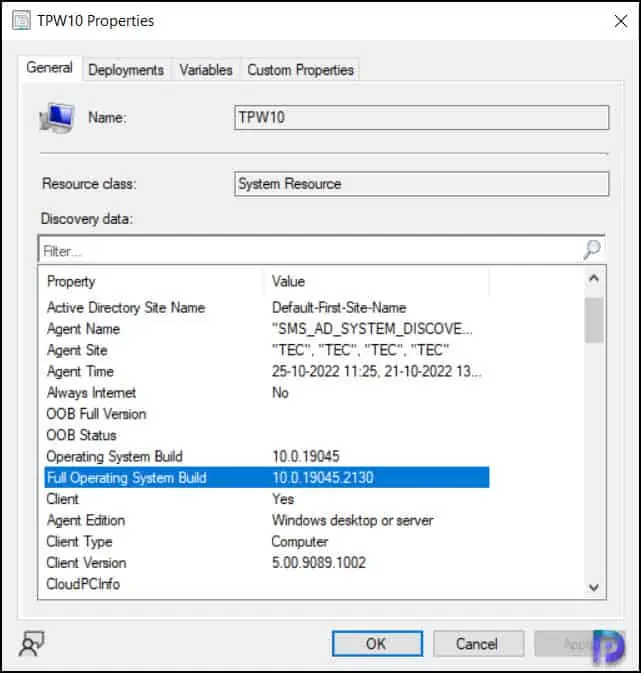
SCCM Windows 10 22H2 Device Collection Query Examples
To help you create a device collection for Windows 10 22H2 in SCCM, here are some useful WQL queries. You can use any of the below queries to create a Windows 10 22H2 device collection.
Use the below WQL query to create an SCCM collection for Windows 10 22H2 devices using the build number 19045.
select SMS_R_SYSTEM.ResourceID,SMS_R_SYSTEM.ResourceType,SMS_R_SYSTEM.Name,SMS_R_SYSTEM.SMSUniqueIdentifier,SMS_R_SYSTEM.ResourceDomainORWorkgroup,SMS_R_SYSTEM.Client from SMS_R_System inner join SMS_G_System_OPERATING_SYSTEM on SMS_G_System_OPERATING_SYSTEM.ResourceId = SMS_R_System.ResourceId where SMS_G_System_OPERATING_SYSTEM.BuildNumber = "19045"
Or you can also use the below WQL query for Windows 10 22H2 devices, which basically uses build number 19045.
Select SMS_R_System. Name from SMS_R_System inner join SMS_G_System_OPERATING_SYSTEM on SMS_G_System_OPERATING_SYSTEM.ResourceID = SMS_R_System.ResourceId where SMS_G_System_OPERATING_SYSTEM.BuildNumber = "19045"
Create Windows 10 22H2 Device Collection in SCCM
Let’s look at the steps to create device collection for Windows 10 22H2 computers in SCCM. Launch the Configuration Manage console and go to Assets and Compliance workspace. Right-click Device Collection and select Create Device Collection.
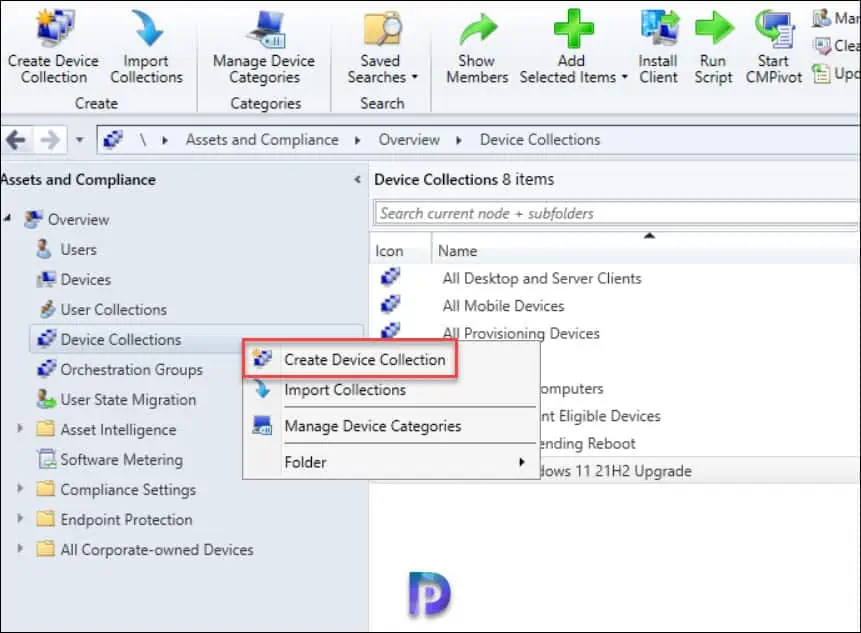
We now see the Create Device Collection wizard that helps you create device collection in Configuration Manager. On the General tab, specify the name of the device collection as “Windows 10 22H2 Computers“. In the comment box, you can add a brief description about the device collection. Next, you must select a collection to use as a limiting collection. The limiting collection establishes the resources that you can add to this collection by using the membership rules. Click Browse and choose the Limiting Collection. Click Next.
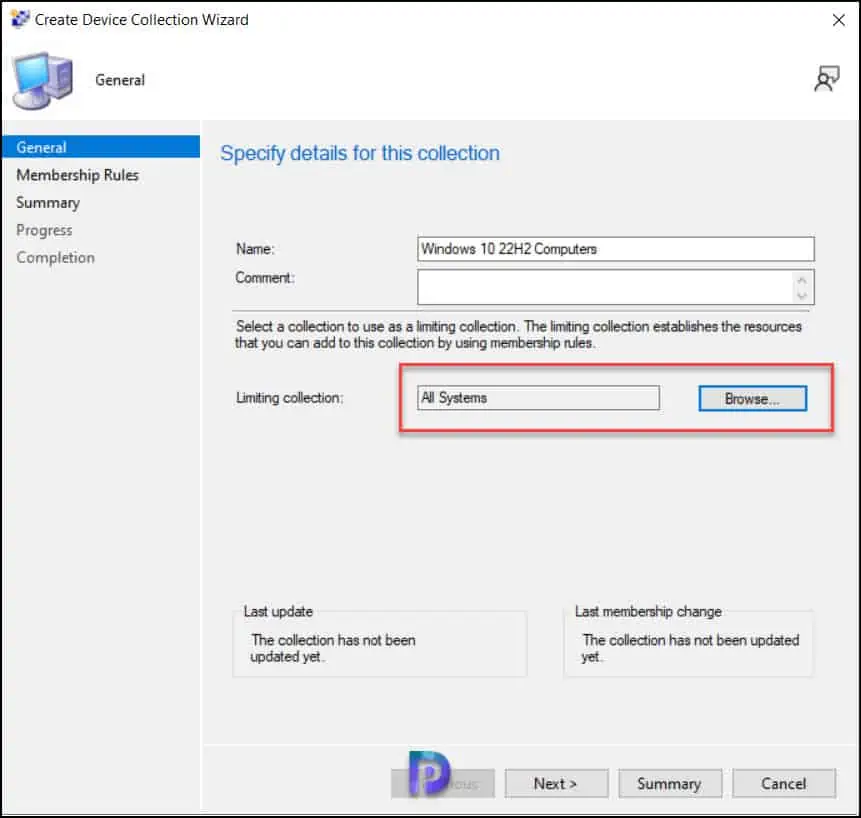
In this step, we will configure the rules that define the membership of this collection. Click on Add Rule and from the drop-down select Query Rule.
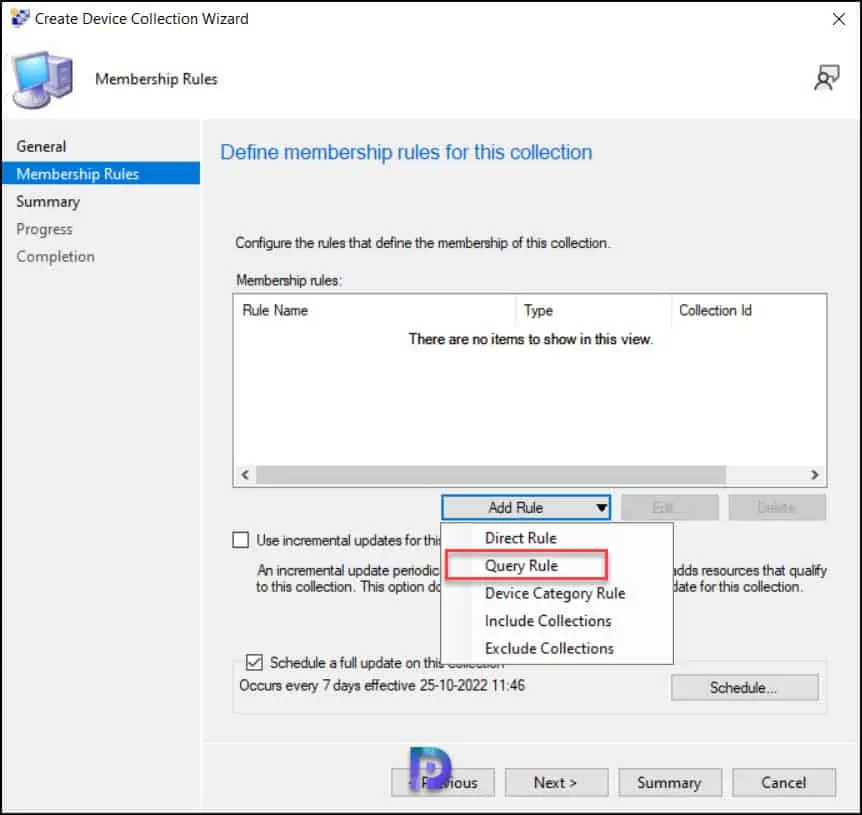
On the Query Rule properties window, specify the query name, for example “Windows 10 22H2” and click Edit Query Statement.

In the Query Language window, enter the Windows 10 22H2 WQL query that is mentioned in the above section. You can also run the query by clicking the Green arrow button.

On the Query Results Preview window, you can preview the query results for the WQL query that you had specified in above step. Click Run and if your WQL query is correct, the query results preview window should list all the devices running Windows 10 version 22H2.
The below screenshot shows all the Windows 10 22H2 devices with build number “19045“. This confirms the WQL query that we entered for Windows 10 version 22H2 is correct. Click Close.
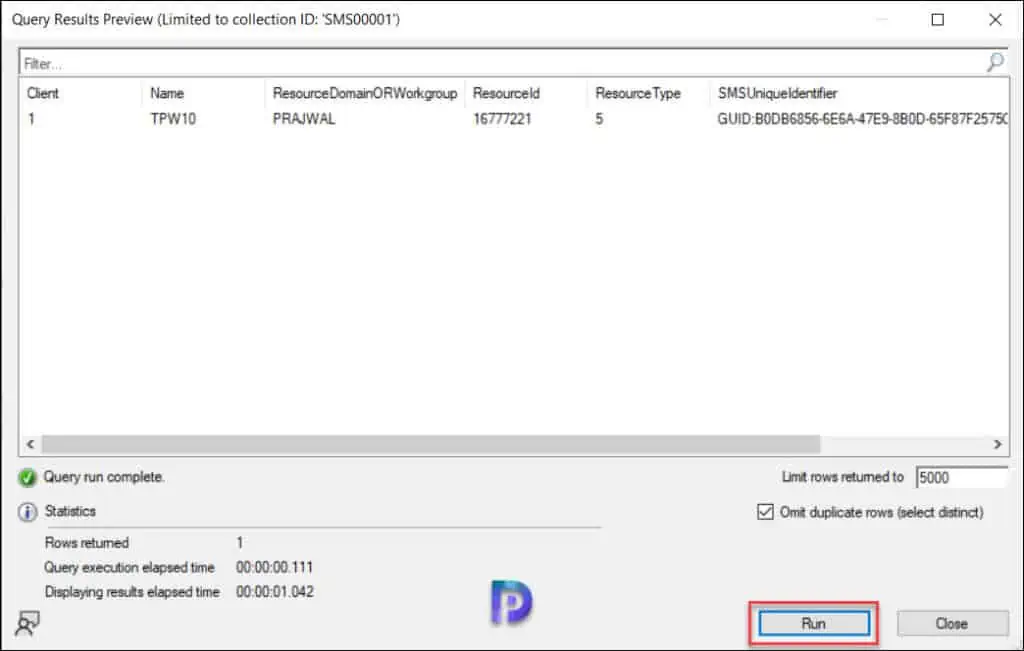
Review the configured settings on Summary tab and click Next.
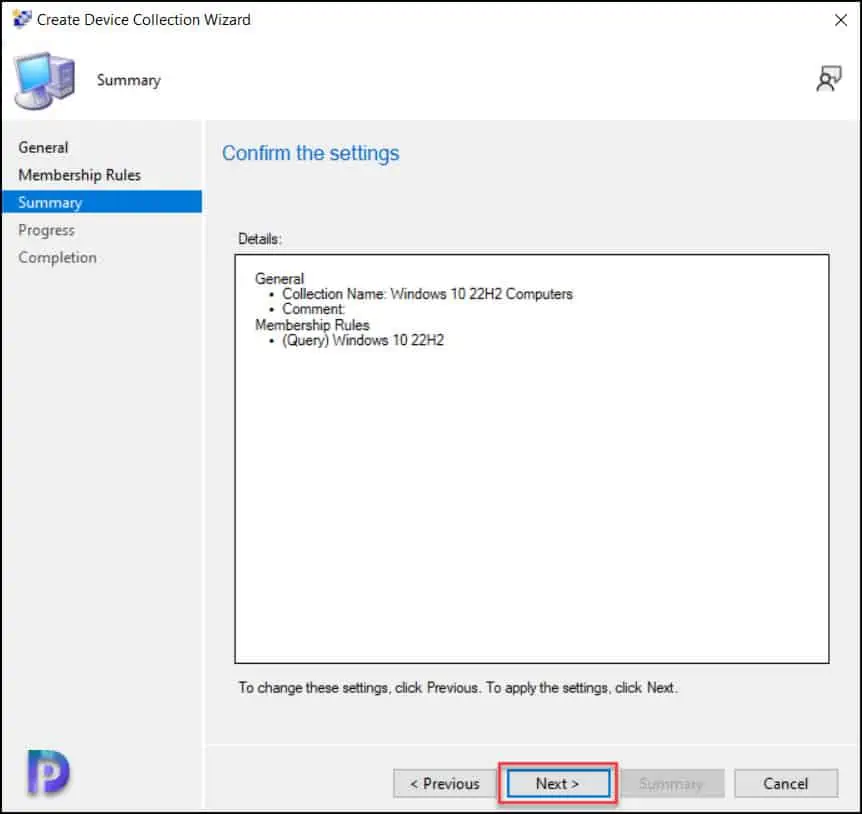
Close the Create Device Collection Wizard.
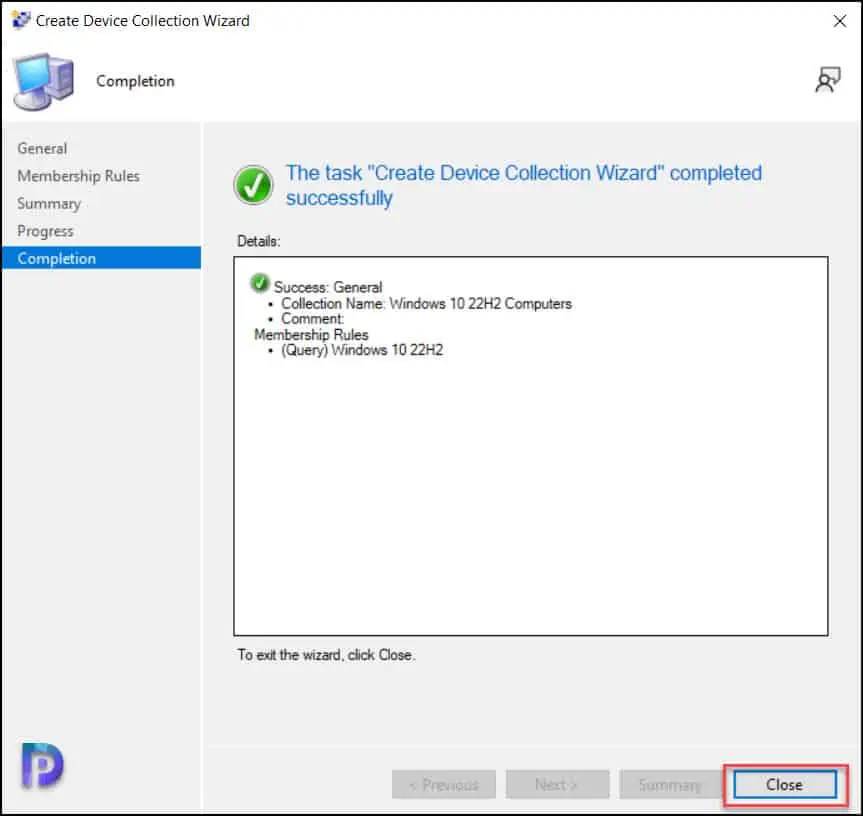
Wait for a few minutes while the device collection is updated. You should find all the Windows 10 22H2 computers added to your newly created device collection.
I hope this post helps you to create device collection for Windows 10 22H2. If you need any clarifications, kindly let me know in the comments section.

Hi.
As usual, another wonderful and helpful post.
Unfortunately, the issue isn’t SCCM, have you seen what Windows 11 22H2 does to WSUS?
🙂
|Windows version |Product version| WSUS OSBuildNumber|WSUS ClientVersion|
|Windows 11 22H2 2022-09-20 RTM |10.0.22621.382 |22621 |922.728.111.0|
|Windows 11 22H2 2022-09-27 |10.0.22621.525 |22621 |922.728.511.0|
|Windows 11 22H2 2022-10 |10.0.22621.675 |22621 |922.812.111.0|
|Windows 11 22H2 Insider Preview 2022-10-18 |10.0.22621.675 |22623 |1022.930.1011.0|