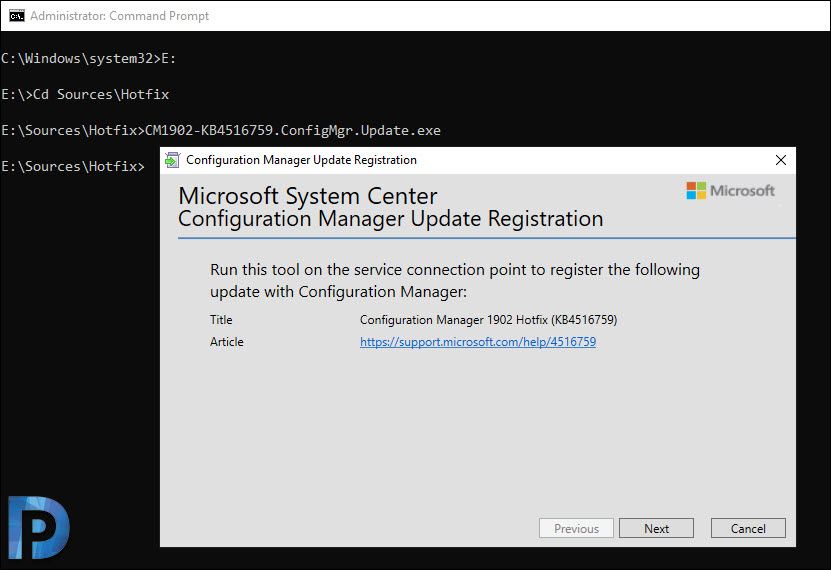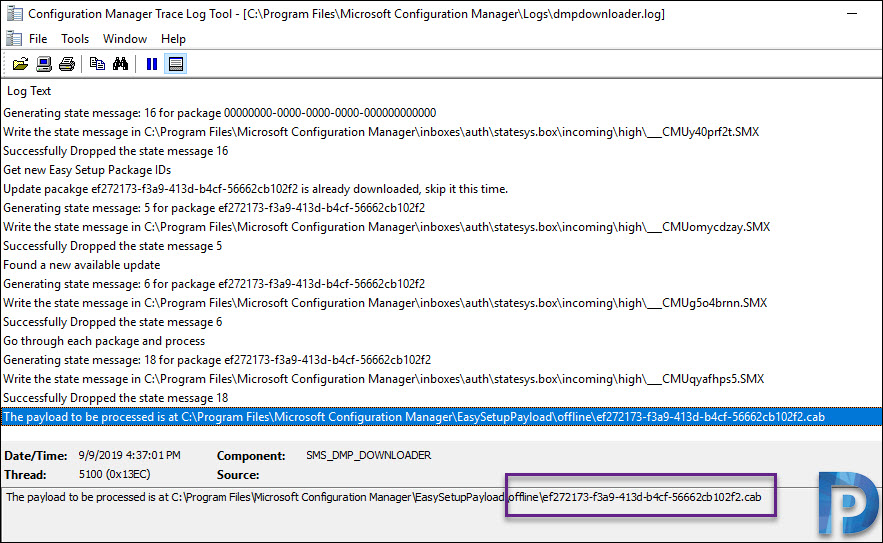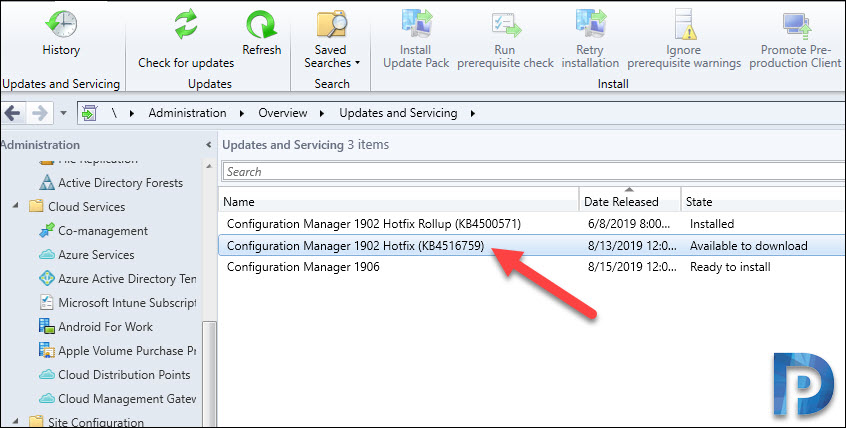Using SCCM Update Registration Tool to Import Hotfix
In this post I will show you how to use the update registration tool in SCCM to import a hotfix. Hotfixes for SCCM contain either one individual fix or a bundle (a rollup of fixes). This is usually described in a Microsoft Knowledge Base article.
I must admit that Microsoft has made it easy for their customers to install the Configuration Manager updates. Configuration Manager uses an in-console updates and servicing process. With that said we don’t need to track service packs, import hotfixes or cumulative update versions and install them.
However there are some updates for Configuration Manager that are not available from the Microsoft cloud service. Microsoft calls these updates as out-of-band updates.
The latest version of SCCM is version 1906. But there are many customers who still are using SCCM 1902. We know each update version remains in support for 18 months from its general availability release date. In this post I will show you how to import the hotfix KB4516759 that was released for SCCM version 1902.
Table of Contents
About SCCM Update Registration Tool
The update registration tool in SCCM helps you to manually import the update or hotfix to the Configuration Manager console. The out-of-band hotfix or update file that you download ends with Update.exe.
The hotfix KB4516759 applies to SCCM 1902 and is an out-of-band release. So you have to first download the hotfix. Then use the update registration tool to manually import the update to the SCCM console. The tool extracts the update package to site server and the update can be installed from SCCM console.
Update Registration Tool Prerequisites
Listed below are the update registration tool prerequisites.
- Using this tool you can install only out-of-band updates that end with the .update.exe extension.
- Most of all the tool must be run on the computer that hosts the service connection point.
- Requires .NET Framework 4.5.2 installed on the computer running service connection point.
- Use an account that has got local administrator permissions on the computer that hosts the service connection point.
- In addition to above point, use the account that has write permissions to the following folder on the computer that hosts the service connection point. (ConfigMgr Installation directory\EasySetupPayload\offline).
Download the Hotfix for SCCM Current Branch
Recently Microsoft released a hotfix KB4516759 to the fix an issues where the co-management dashboard does not display correctly in SCCM version 1902.
This issue occurs in environments using 3rd party MDM coexistence with SCCM 1902 and KB4500571 installed. I will cover about this hotfix in a separate post.
To download the hotfix KB4516759, click here.
Import Hotfix using Update Registration Tool in SCCM
To import hotfix (KB4516759) using update registration tool in SCCM console
- First of all login to the computer that hosts the service connection point role.
- Launch the command prompt as administrator. Change the path to the folder that contains the hotfix.
- Run the command <Product>-<product version>-<KB article ID>-ConfigMgr.Update.exe to start the update registration tool.
- The update registration tool extracts the update package to site server.
- Wait for the update or hotfix to appear in SCCM console.
On the Configuration Manager update registration tool click Next.
The update registration is complete. Click Exit.
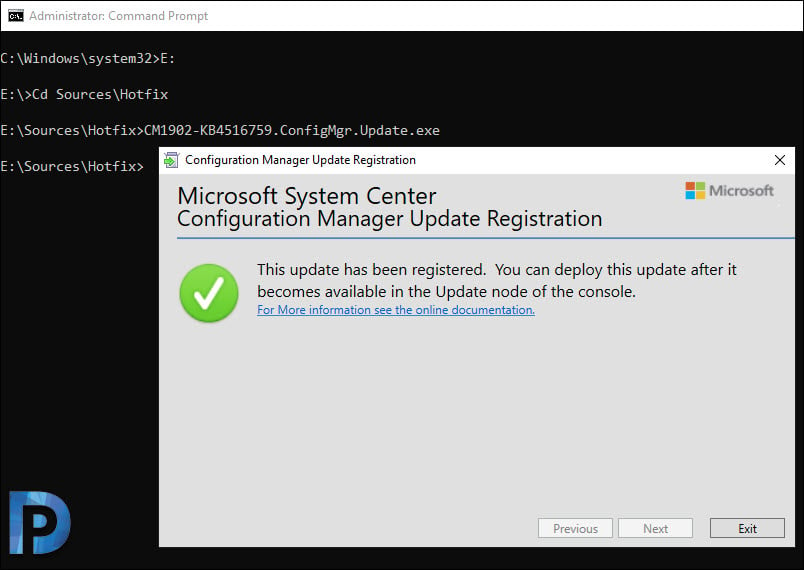 You can wait for 24 hours for the update to appear in the console. To see the update quickly open SCCM console, go Updates and Servicing node and run Check for Updates.
You can wait for 24 hours for the update to appear in the console. To see the update quickly open SCCM console, go Updates and Servicing node and run Check for Updates.
Open the dmpdownloader.log file on the site server. Notice that the .cab file is downloaded inside another folder “Offline” within EasySetupPayload.
The SCCM hotfix KB4516759 is visible in the Configuration Manager console. You can download and install the update.