Fix SCCM Task Sequence Error 0X8007000D
This article details the steps to fix SCCM task sequence error 0X8007000D. The error 0X8007000D appears along with the task sequence failure during the ConfigMgr OSD as well as Image capture.
During the operating system deployment in a remote site, one of the SCCM engineers reported an OSD issue. The OSD error was Task Sequence failed with error code 0X8007000D.
This error code 0X8007000D was not observed on every machine that was imaged. Rather, only a couple of laptops had this issue where task sequence failed with 0X8007000D error.
A deployed task sequence can fail due to many reasons. Every SCCM admin is aware of this. In most cases, the task sequence fails with an error code and that error code along with smsts.log will help you determine the root cause.
Listed below are some task sequence errors along with solutions that most of us encounter in our setup:
- Task Sequence Failed with error code 0x000001B6
- Task Sequence Failed with Error Code 0x800702C2
- Fix SCCM Task Sequence Failed with Error Code 0x80070002
- Failed to Resolve Task Sequence Dependencies 0X80040102
- Task sequence has failed with the error code 0x800700A1
- Task Sequence has failed with the error code 0x80070070
If I keep adding more, the list will surely grow. Most of the common task sequence errors and solutions are already covered in the blog.
Fix SCCM Task Sequence Error 0X8007000D
The SCCM error 0X8007000D appears when the task sequence fails to locate the boot disk of the client computer. Formatting the hard drive properly or replacing it with a new one resolves the task sequence error 0X8007000D.
Following is the error message that appears when the task sequence fails with error 0X8007000D:
Failed to Run Task Sequence – An error occurred while starting the task sequence 0X8007000D. For more information, contact your system administrator or helpdesk operator.

Reviewing the smsts.log file, you may observe similar errors on the machine.
OSDDiskPart.exe failed: 0x8007000d OSDDiskPart Process completed with exit code 2147942413 uRet, HRESULT=8007000d (..\bootimage.cpp,1347) Unable to create temporary partition to stage boot image BootImage::CreateTemporaryVolume( iSystemDisk, iNewPartition, sNewVolume), HRESULT=8007000d (..\bootimage.cpp,502) ValidateSystemPartition(), HRESULT=8007000d Failed to prepare the system partition for staging. The data is invalid. (Error: 8007000D; Source: Windows) BootImage::prepareForStaging(sLocalDataPath), HRESULT=8007000d Failed to validate for boot image staging TSMBootstrap StageBootImage() failed. 0x8007000d. TSMBootstrap TS::Boot::BootImage::StageBootImage( pAssociatedWinPE->GetPackageID(), TsBootProgress, pv, hCancelEvent), HRESULT=8007000d (tsmediawizardcontrol.cpp,2256) Failed to stage WinPE. Code(0x8007000D) TSMBootstrap Command line for extension .exe is "%1" %* TSMBootstrap Set command line: "X:\sms\bin\x64\TsProgressUI.exe" /Unregister Executing command line: "X:\sms\bin\x64\TsProgressUI.exe" /Unregister ==========[ TsProgressUI started in process 1052 ]========== TsProgressUI Command line: "X:\sms\bin\x64\TsProgressUI.exe" /Unregister TsProgressUI Unregistering COM classes TsProgressUI Unregistering class objects TsProgressUI Shutdown complete. TsProgressUI Process completed with exit code 0 TSMBootstrap Successfully unregistered TS Progress UI. TSMBootstrap ExecuteSelectedTaskSequence(fpCallbackProc,pv,hCancelEvent), HRESULT=8007000d (tsmediawizardcontrol.cpp,1597) hrReturn, HRESULT=8007000d (tsmediaresolveprogresspage.cpp,445) ThreadToResolveAndExecuteTaskSequence failed. Code(0x8007000D) ThreadToResolveAndExecuteTaskSequence returned code 0x8007000D Setting wizard error: An error occurred while starting the task sequence (0x8007000D). For more information, contact your system administrator or helpdesk operator. TSMBootstrap ResolveProgressPage::OnWizardNext() TSMBootstrap Activating Finish Page. Loading bitmap TSMBootstrap Executing command line: X:\WINDOWS\system32\cmd.exe /k TSBootShell The command completed successfully. Successfully launched command shell.
The error 0X8007000D appears due to one of the following reasons:
- The partition table on the hard disk is wrong, and task sequence cannot install OS.
- The disk volume is not detected either because the hard drive has issues or the hard drive is damaged.
- When the hard disk is not partitioned in the proper format, the task sequence fails with error 0X8007000D.
- The boot images are not distributed to distribution points correctly.
Whenever you encounter similar errors, you can always use SCCM error lookup tools to translate these error codes to error messages.
Hard drive issues are common and the best thing you can do is replace it with a working hard disk. If you are certain that the hard disk is not the problem, then ensure you format it properly and resume the task sequence.
Solution: Let’s see the solution for SCCM task sequence error 0X8007000D. If you are confident that the hard drive is working correctly, all you have to do is use the diskpart commands to format the hard drive.
The diskpart commands should be performed on the system before the ConfigMgr task sequence ends up with error code 8007000D. The diskpart commands differ when you want to create UEFI partitions on the disk or create Legacy partitions on the disk.
Here is an article that lists all the SCCM OSD Diskpart commands that you can perform to fix error 0X8007000D.
To use the diskpart commands during ConfigMgr OSD, perform a PXE boot, and before you select the Task Sequence, hit F8. From the command window that opens perform the diskpart commands.
Tip: To use F8 during the task sequence failures, Enable Command Support (testing only) option should be enabled on boot images. Read SCCM Boot Images and Distribution Point Configuration.
Error Code 0X8007000D during Image Capture
If you have a SCCM task sequence that captures the image of a reference machine, you may encounter error 0X8007000D.
Yes, it’s the same error code, but it appears when you attempt to capture a reference machine image using task sequence.
Task Sequence: Image capture wizard has failed with the error code (0x8007000D). For more information, contact your system administrator or helpdesk operator.
Failed to run the action: Capture the Reference Machine. The data is invalid. (Error: 8007000D; Source: Windows)
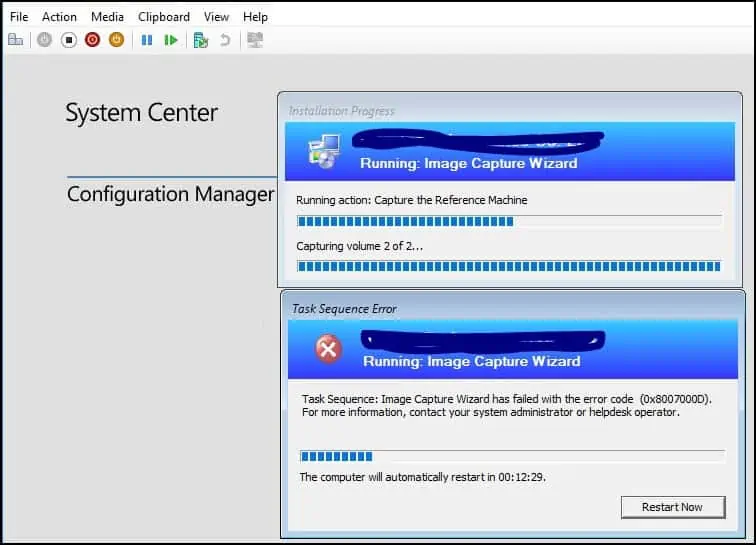
The execution of the group (Capture the Reference Machine) has failed, and the execution has been aborted. An action failed. Operation aborted (Error: 80004004; Source: Windows) TSManager Failed to run the last action: Capture the Reference Machine. Execution of task sequence failed. The data is invalid. (Error: 8007000D; Source: Windows) Execution::enExecutionFail != m_eExecutionResult, HRESULT=80004005 Task Sequence Engine failed! Code: enExecutionFail Task sequence execution failed with error code 80004005
To resolve the error code 0X8007000D encountered during image capture process, you can try the following solutions:
- Check for hard drive errors before you begin capturing the reference machine image.
- Update the boot images with the following option checked – “Reload this boot image with the current Windows PE version from the Windows ADK“. Sometimes the error 8007000D is a result of a mismatch in the boot image assigned vs. the one actually used.

I hope the solutions posted in this guide helps you to resolve the SCCM Task Sequence error 0X8007000D. If you find something else worked for you, let me know in the comments section below.
