SCCM 2012 R2 Hotfixes: KB2905002 and KB2907591
After the release of SCCM, Microsoft released many Configuration Manager 2012 R2 hotfixes. These SCCM 2012 R2 hotfixes addressed some major issues in version 2012 R2.
The SCCM 2012 and 2012 R2 have reached the end of support on July 12, 2022. These products will no longer receive security updates, non-security updates, bug fixes, technical support, or online technical content updates.
If you are still using SCCM 2012 R2 or older product versions, Microsoft recommends upgrading to Endpoint Configuration Manager (current branch). Take a look at all the Configuration Manager build numbers and version history and upgrade paths for SCCM.
In this article, we will list all the hotfixes that are applicable for Configuration Manager 2012 R2. Please read the hotfix information carefully before installing it. Let us take a look at issues addressed by these SCCM 2012 R2 hotfixes and the steps to install them.
List of SCCM 2012 R2 Hotfixes
In this section, we will list all the Configuration Manager 2012 R2 hotfixes that have been released so far.
Hotfix KB2905002 for SCCM 2012 R2
The KB2905002 update for SCCM 2012 R2 resolves the following issues:
Issue 1: After you enable the PXE Service Point role on a distribution point, or you select Deploy this boot image from the PXE-enabled distribution point property of a boot image, the Windows Deployment Service (WDS) stops running. This problem affects only distribution points that are installed on site servers.
The following are the lines from the Windows Application log:
Faulting application name: svchost.exe_WDSServer, version: 6.3.9600.16384, time stamp: 0x5215dfe3 Faulting module name: MSVCR100.dll, version: 10.0.40219.1, time stamp: 0x4d5f034a Exception code: 0xc0000005 Fault offset: 0x000000000005f61a Faulting process id: 0xae4 Faulting application start time: 0x01cec5d767184634 Faulting application path: C:\Windows\system32\svchost.exe Faulting module path: C:\Program Files\Microsoft Configuration Manager\bin\x64\MSVCR100.dll
Issue 2: When downloading operating system image files to SCCM clients, you may notice that the download takes longer. You may see this behavior when the target client is running Windows PE or a full Windows OS.
Installing Hotfix KB2905002
To install the Configuration Manager hotfix, log in to the SCCM server. Extract and run the hotfix (CM12-R2RTM-QFE-KB2905002-X64-ENU) file.
On the Welcome screen, click Next.
Select I accept these license terms and click Next.
The setup runs the prerequisite checks to determine if the hotfix is ok to install. In the screenshot below, we see the hotfix prerequisite check complete. Click Next.
Select “Install the update for the Configuration Manager console.” Click Next.
Select the Deployment Assistance options:
- Site servers and computers that run the SMS provider
- Configuration Manager consoles
- Clients
Click Next.
Specify a package name and program that installs updates for site servers and devices that run the SMS provider. Click Next.
Specify a package name and program that installs updates for the Configuration Manager console. Click Next.
Remember that KB2905002 updates the Configuration Manager clients. Click Next.
Review the settings on the Setup Summary tab and click Install.
The hotfix installation is complete. You can view the KB2905002 setup log file by clicking on View Log. Click Next.
Click Finish. The KB2905002 hotfix installation is complete.
Verify KB2905002 Hotfix Installation
To verify if the KB2905002 hotfix is installed successfully on the SCCM 2012 R2 server, review the hotfix log file. In the log file, the line “Update Setup has completed successfully” confirms that hotfix KB2905002 has been installed.
The Configuration Manager console shows the installation status for SCCM 2012 R2 hotfixes. Launch the Configuration Manager 2012 R2 console, click on Software Library. Expand Overview, expand Application Management, expand Packages. Now click Configuration Manager Updates. Here you can find the hotfix installation status.
KB2907591 for SCCM 2012 R2
The hotfix KB2907591 resolves the issue where the per-computer task sequence variables that are defined for imported computers are filtered out of client policies. This prevents the variables from being read during task sequence execution. This problem does not affect per-computer variables that are defined for existing clients.
KB2907591 applies to primary site servers only. Do not install this hotfix on secondary sites.
Installing Hotfix KB2907591
Log in to the primary site server. Extract the hotfix (CM12-R2RTM-QFE-KB2907591-X64-ENU) that you have downloaded and run the hotfix file. You will see the setup wizard for Software Update for System Center 2012 R2 Configuration Manager. Click Next.
Accept the license terms for hotfix installation and click Next.
This KB2907591 hotfix only applies to Site servers and computers running SMS provider. Click Next.
The name of the package for CM servers would be KB 2907591-server update-Site Code. Click Next.
Now click Install.
The KB2907591 hotfix installation is complete. Click Finish.
Verify KB2907591 Hotfix Installation
- Launch the Configuration Manager 2012 R2 console.
- Go to Software Library, expand Overview.
- Expand Application Management > Packages.
- Select Configuration Manager Updates.
The KB2907591 creates a set of packages in the Configuration Manager console. In the below screenshot we see a new package KB 2907591 – server update-IND.
After the update is installed on site servers, any operating system boot images should be updated.
Update boot images
- Launch Configuration Manager console.
- Click Software Library expand Operating Systems
- Click Boot Images, select the boot image that you want to update.
- Right-click and then select the Update Distribution Points action.


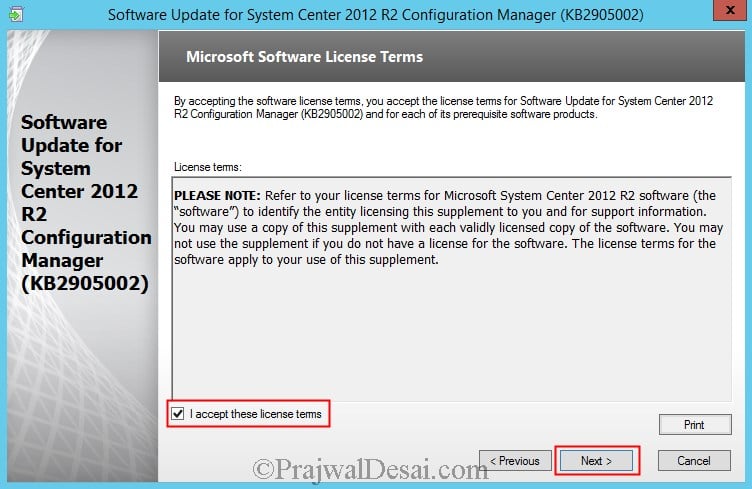

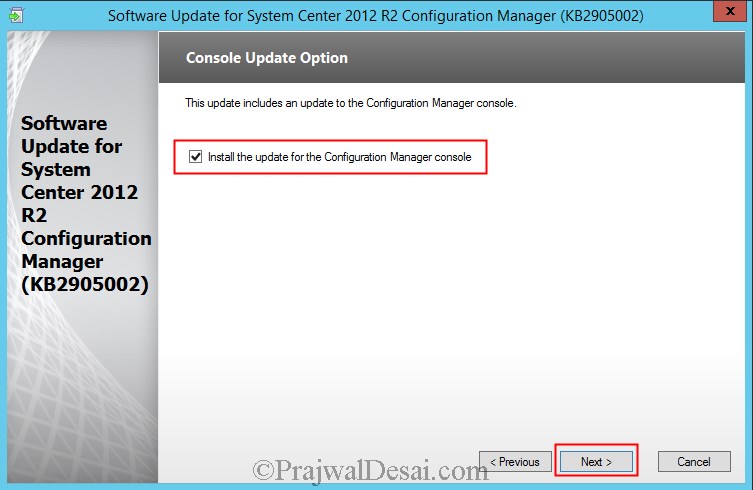
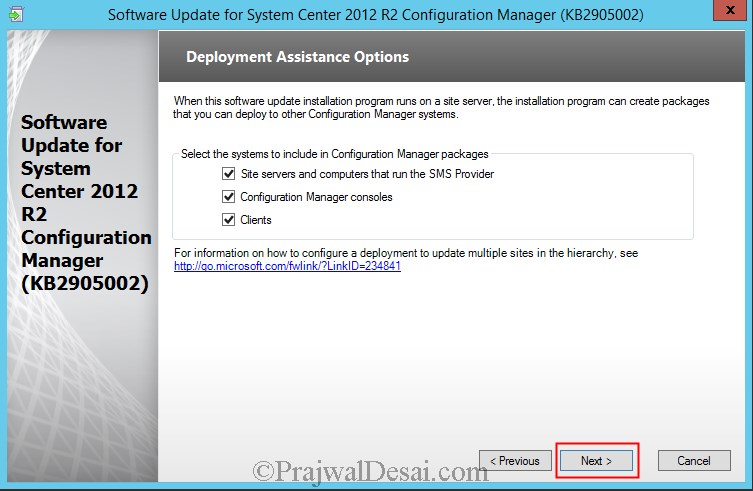


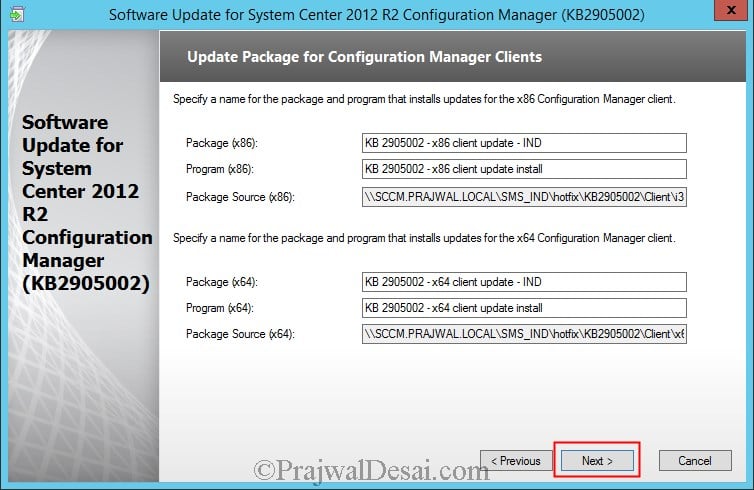
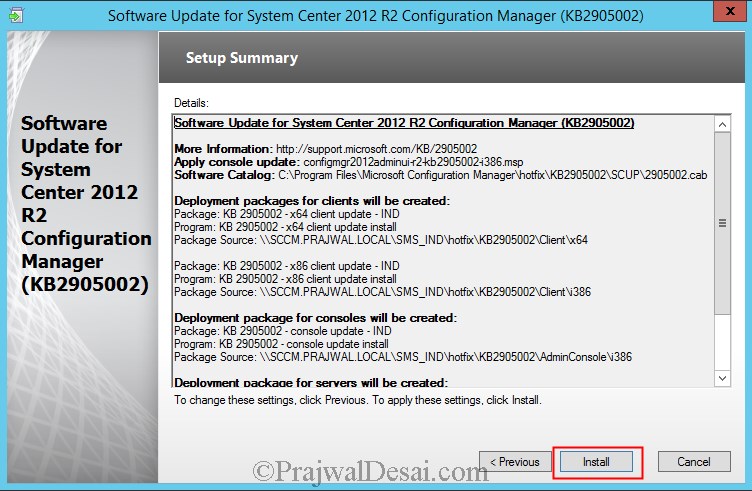
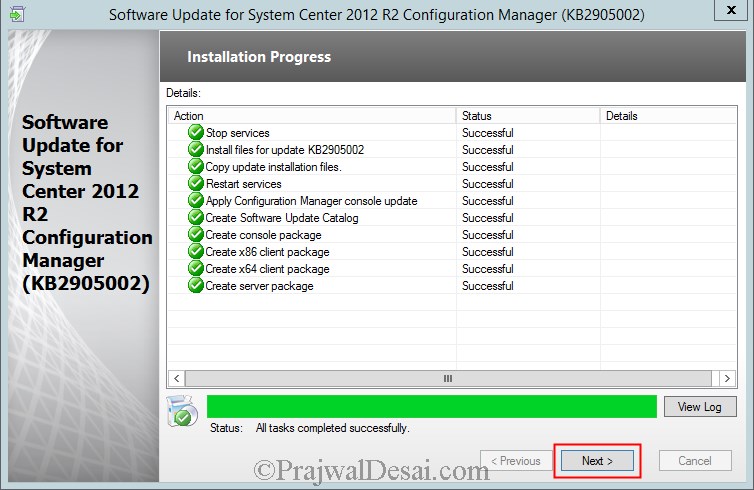
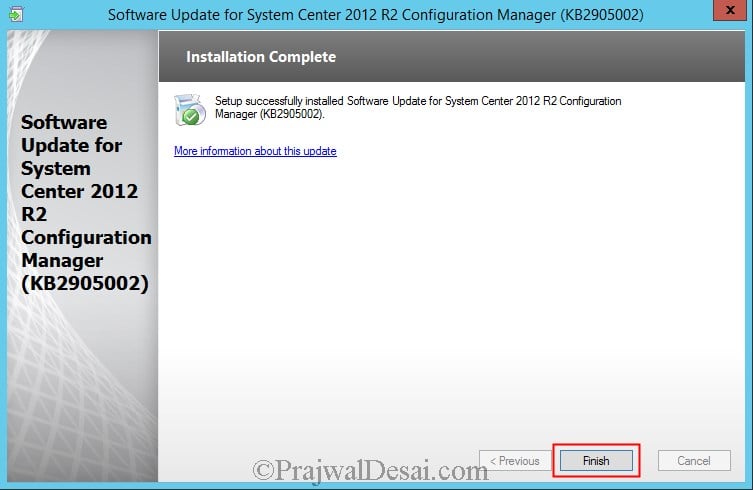
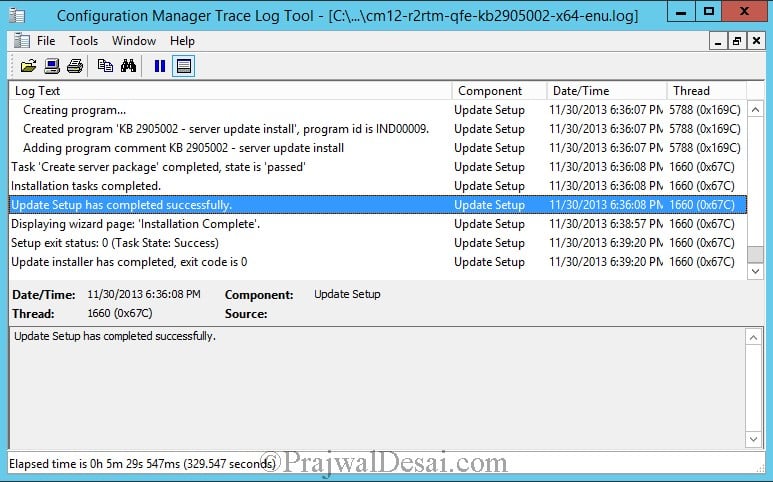
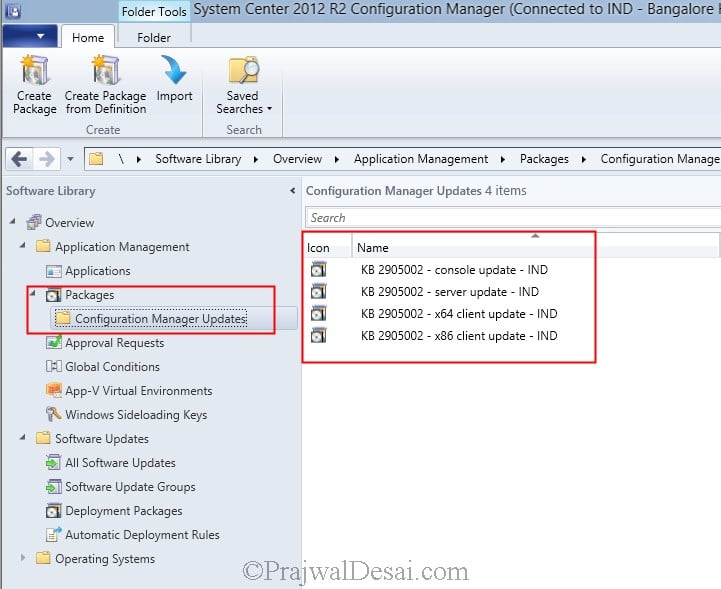
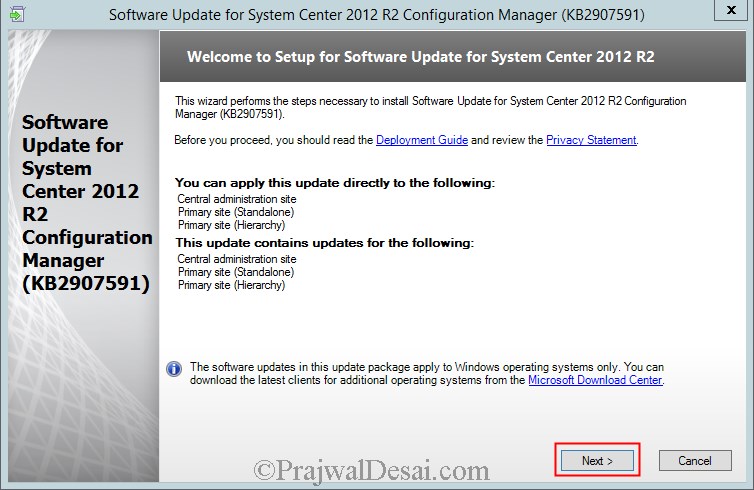
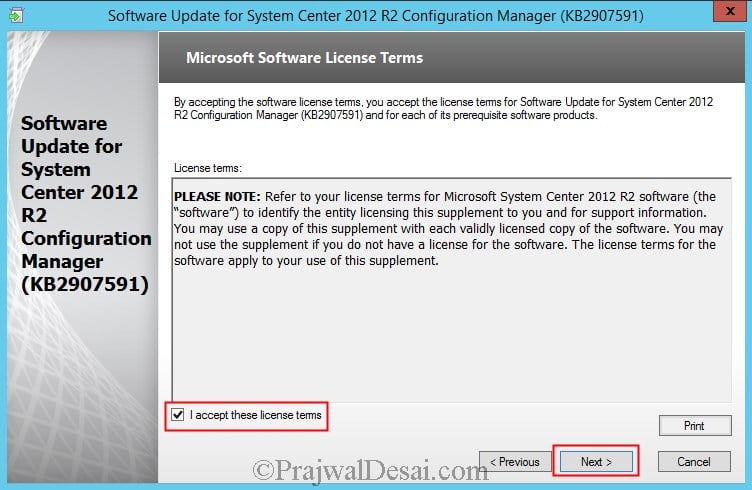

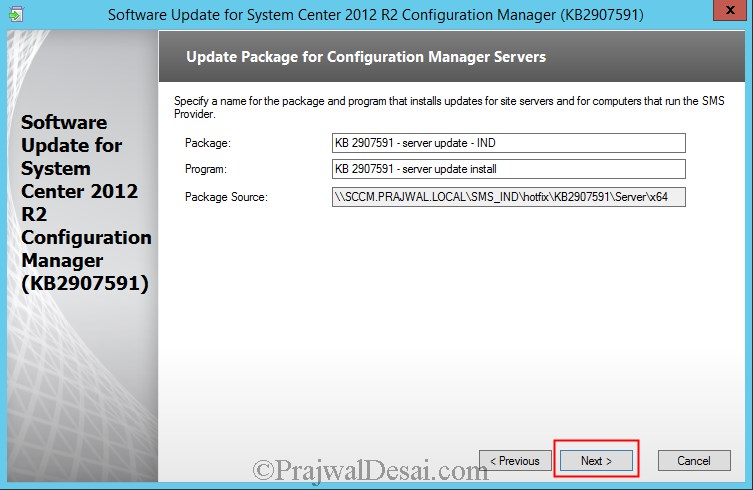

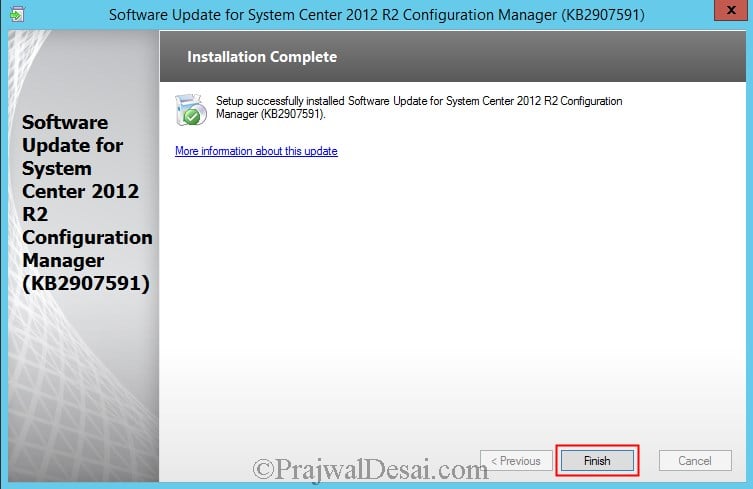
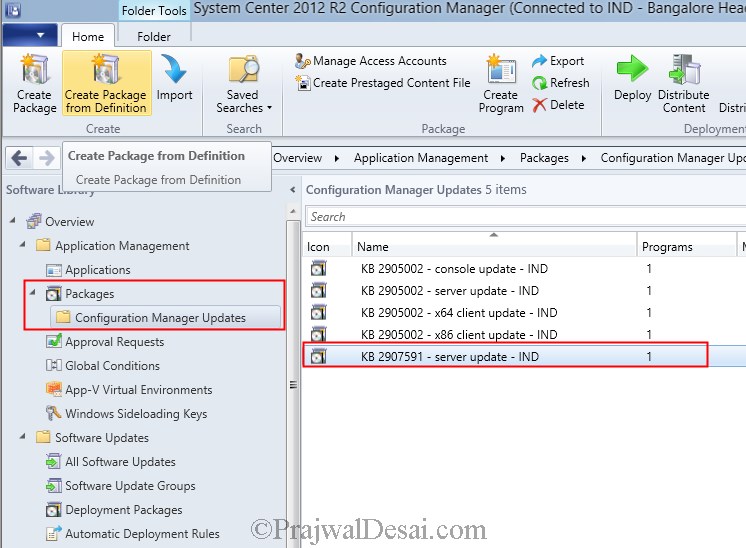
Hi!
Are these hotfixes this necessary with version 1802?
Thanks for your reply.
No these hotfixes are applicable only to 2012 R2. You can skip installing these packages and upgrade to current branch.
Hi,
What about the similar error in SCCM 1810 and Windows Server 2016?
Faulting application name: svchost.exe_WDSServer, version: 10.0.14393.0, time stamp: 0x57899b1c
Faulting module name: ntdll.dll, version: 10.0.14393.2608, time stamp: 0x5bd133d4
Exception code: 0xc0000374
Fault offset: 0x00000000000f7b43
Faulting process id: 0x23c4
Faulting application start time: 0x01d4e3bf6988eb85
Faulting application path: C:\Windows\system32\svchost.exe
Faulting module path: C:\Windows\SYSTEM32\ntdll.dll
Hi,
We want apply the current branch 1706 to our current System Center Platform wich is System Center 2012 R2 (Version 5.0.7958.1401). The reason is that we can’t deploy updates towards Windows 10 clients.
The questions are:
Is possible do this migration in parallel without affect the current productive enviroment?
Is possible have two sites or two Sytem Center server in the same domain?
Wich is the recomended procedure for this migration?
Thanks
Are these neccessairy for SP2 also? Edit: should have read further
Prajwal Desai,
Hi, I installed SCCM 2012 SP2. please advise is the hotfix suit for this version, thx.
Hi, why do you need to install hotfix ?. If your ConfigMgr is working fine then no need to install hotfix. I guess MS has fixed many issues in the SP2.
I am a freshman to SCCM. I would like to know more info about it, please guide me.
1. SCCM 2012 SP2 or SCCM 2012 R2 SP1 which is the latest version. I would like to install 2012 R2 in the first place, but can’t found it in MS software licensing web portal. Please advise.
Hi,
These Hotffix are included in SCCM CU4 ?
If I install CU4 after installation of server, it replace the Hotflixe that you speak ?
Thanks
Yes it will.
I am able to Install sccm2012 on MS server 2008…do i need to run all these (3)hotfixes.
1-5002
2-7566
3-6611…?????
If you are referring to the CM hotfixes for R2, then I would say that you install these hotfixes only if it’s required. Read the hotfix description and then install it if required.
Thanks a Ton mate…may i get you number…i need a training on sccm 2012 . Kindly mail me on (rohan.sccm@gmail.com)
Hi Rohan, please don’t mind, I usually don’t share the number. I take the SCCM trainings online during the weekends. It’s only when people require I train them. You can connect and be in touch with me through skype or hangouts.
I understand Sir, i just wish to Learn Sccm more professional way…..to get a better job…..Plz share your Skype id
After i run both hot fixes, i get a warning on the create server package action. In the log file it states: failed to read registry key softwaremicrosoftsmsproviders
Prajwal,
There are two more of hotfixes for SCCM 2012 R2:
KB2907566 – This for SCEP 2012
KB2916611 – This for Proxy Authentication (if the company is using Proxy to authenticate).
I’m hoping that you could add these in your documentation.
Thanks,
Reza
Thank you Reza, I will update the post soon..
As part of SCCM set up, I wanted to know, is it mandatory to install the hot fixes in this list or to proceed only if we face issues in the respective areas?
thanks, appreciate your work.
Its not mandate, you can install it as per requirement. For example if you are using SCCM 2012 R2 to deploy OS you will need to install one of the hotfix that resolves the WDS service issue.
Dear Prajwal, I have recently install SCCM 2012 R2 SP, but when I see the version there is no R2 only SP1 showing, I thing there is hotfix should be apply to see R2. Kindly what is cumulative name?
Recently I have posted the build and version numbers here – https://www.prajwaldesai.com/sccm-configuration-manager-build-version-numbers/