Upgrade SCCM Evaluation Version to Licensed Version
In this tutorial, we will see how to convert or upgrade SCCM evaluation version to licensed version. Using SCCM license key, we will convert SCCM CB from evaluation edition to a licensed edition.
If you’ve tried out an evaluation version of SCCM and really liked the product you’re probably wondering how to upgrade SCCM evaluation version to licensed version.
During the installation of SCCM current branch, the setup wizard presents an option to enter the product key. The SCCM license key is a 25 character product key that you must enter during the setup.
Entering the product license key during the SCCM setup will ensure a licensed version is installed. If you don’t enter any product key, SCCM will be installed in evaluation mode.
Configuration Manager Setup Wizard – Product Key options
On the Configuration Manager setup wizard, there are two Product key options:
- Install the evaluation edition of this product – When you install the current branch evaluation of this product, it is fully functional for 180 days.
- Install the licensed edition of this product – Enter the SCCM license key, 25 char product key.
If you choose the option “Install the evaluation edition of this product“, the SCCM is installed and is fully functional for 180 days. After 180 days, you have an option to upgrade the evaluation edition to licensed edition by entering the key in the site maintenance mode.
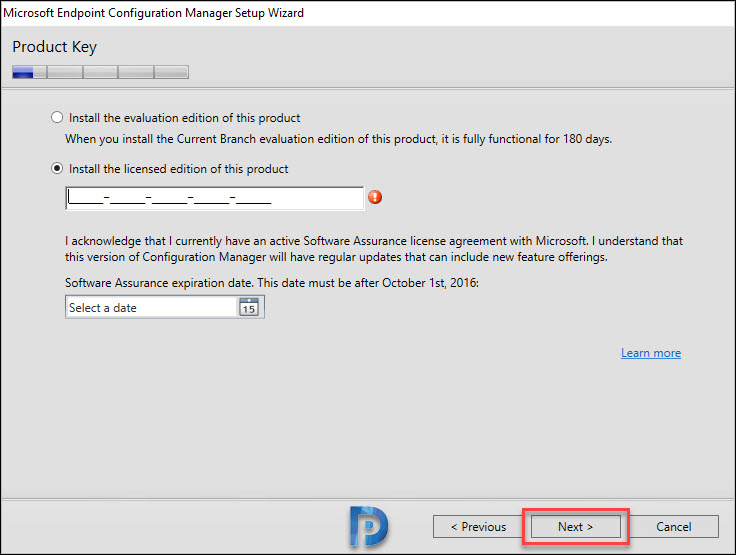
Why Should use a Licensed Version of SCCM?
Using a licensed version of SCCM gives you access to all the SCCM features without having to worry about limitations. Software licensing protects the software company’s intellectual property and the end-user.
Microsoft allows you to try SCCM for 180 days of evaluation period post which you can buy a license and take full advantage of licensed version. At any time before or after the 180-day period, you can upgrade to a full installation.
If you installed Configuration Manager as an evaluation version, after 180 days the Configuration Manager console becomes read-only.
Using SCCM licensed version gives you access to all the features and tools in SCCM without having to worry about activating the software.
If you are licensed to use SCCM, you can download the SCCM baseline version media from VLSC or Visual Studio Subscriptions portal.
Check for SCCM Evaluation Version in Console
There is an easy way to find if you are running SCCM evaluation version or a licensed version from console:
- Launch the Configuration Manager console.
- If the window title bar displays the number of days that remain until it expires, you’re running an evaluation version.
- If you don’t Evaluation details, it means you are running a licensed version of SCCM.
Prerequisites
To upgrade SCCM evaluation version to a licensed version, you need the following requirements:
- A valid product license key to use during the upgrade.
- Administrator rights on the site server.
Note: Configuration Manager doesn’t consider secondary sites as evaluation installations. After you upgrade a primary parent site to a full installation, you don’t need to modify a secondary site.
Upgrade SCCM Evaluation Version to Licensed Version
If you are running an evaluation version of SCCM current branch, you can convert or upgrade it to a licensed version.
On the SCCM server, click Start and type “Configuration Manager Setup” in the search box. In the search results click on Configuration Manager Setup.
Alternatively, on the site server, run \BIN\X64\Setup.exe from the Configuration Manager installation folder.
On the Getting Started page of Configuration Manager setup wizard, select Perform site maintenance or reset this Site and click Next.
The Site Maintenance allows you to modify the site configuration and perform SCCM site reset to apply default file and registry permissions on the site server.
From the list of site maintenance options, select Upgrade the evaluation edition to a licensed edition. Enter the 25-character product key (SCCM license key), and click Next.
For Volume License Customers, the SCCM product key can be accessed from the licensing portal. If you have got Visual Studio subscription, then visit Visual Studio Subscriptions Portal.
After you enter a valid SCCM product key, click Next to upgrade Configuration manager evaluation version to a licensed version.
On the Microsoft Software License Terms page, read and accept the license terms, and then select Next. On the Configuration page, select Close to complete the wizard.
You can review the ConfigMgrSetup.log file located of C:\ drive of server to confirm if the SCCM evaluation version is upgraded to licensed version.
Read: SCCM log Files | ConfigMgr Log Files
Using the ConfigMgr log file viewer, open the ConfigMgrSetup.log and look for the line “Successfully converted from Evaluation to Full Product Version“. This confirms the upgrade of SCCM evaluation version to licensed version is successful.


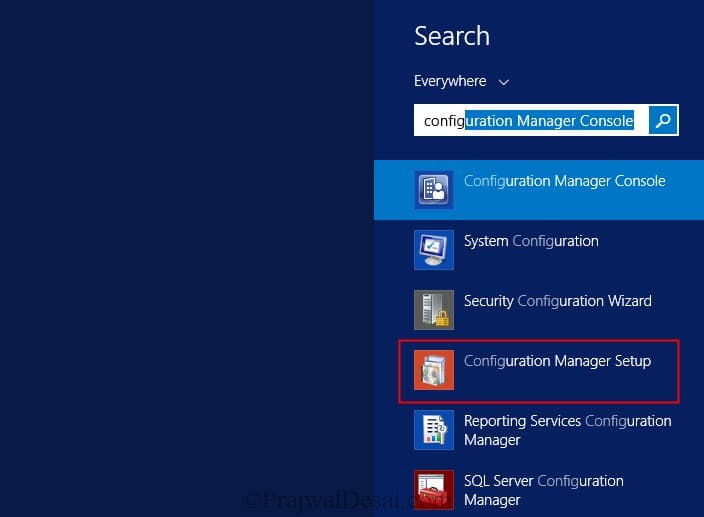
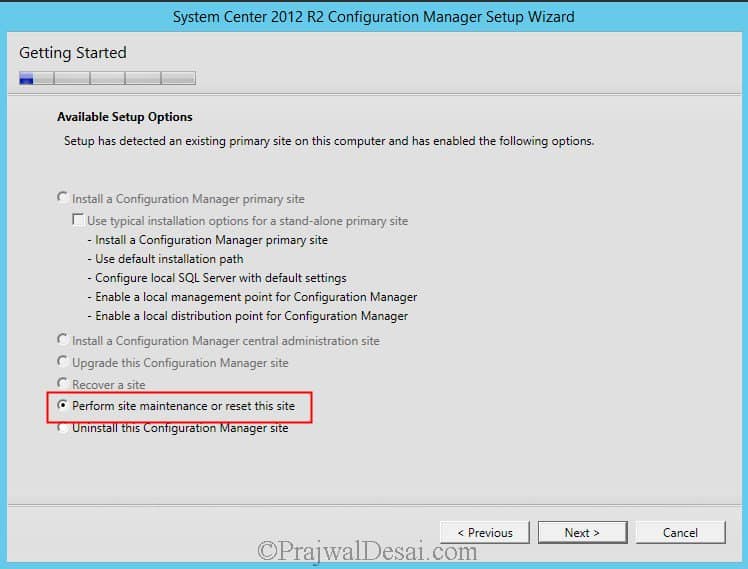
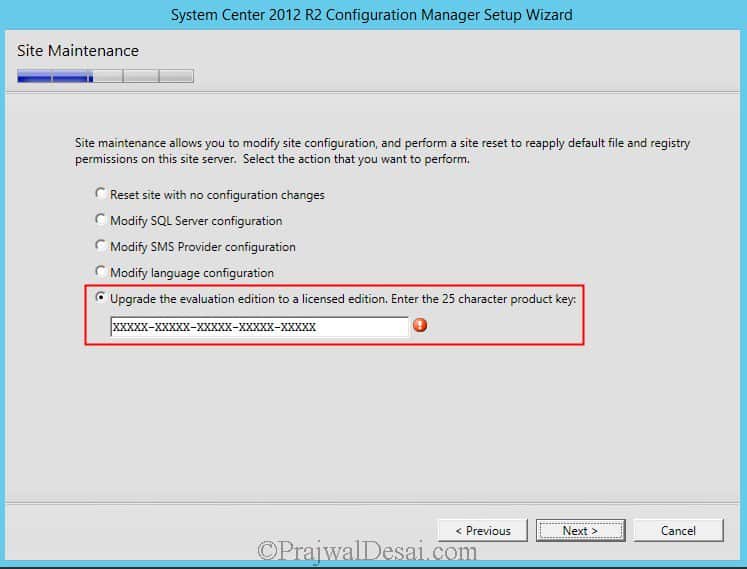
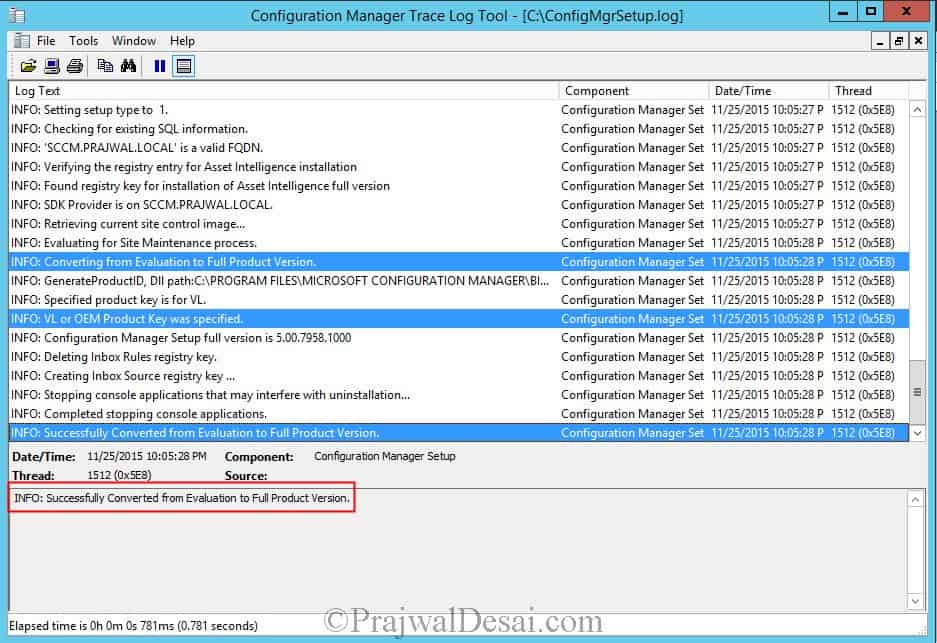
Thank you Prajwal, very cool
How much is the SCCM version 1902 cost?
Dears
I have an issue with sccm 2012 sp2
I came to activate the license of this version and I follow the steps as you mentioned above .
But when I reach the Select Perform site maintenance or reset this Site and click Next. after that I do not found the Upgrade the evaluation edition to a licensed edition option …!!
Could you please find how can I fix this
Thank you
Would you please explain the steps to converting SCDPM 2012 R2 Evaluation mode to Licensed Version.