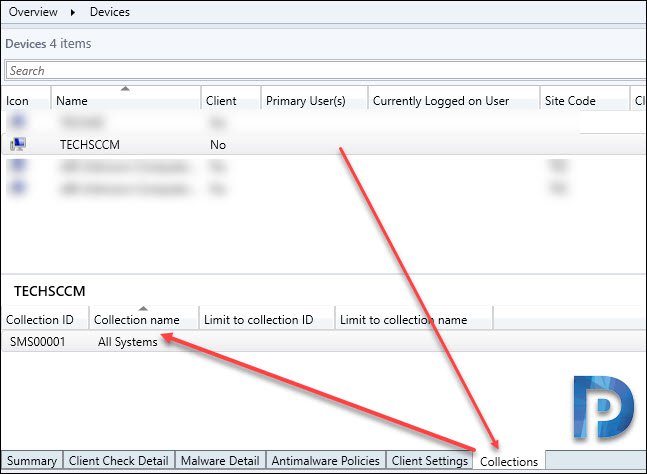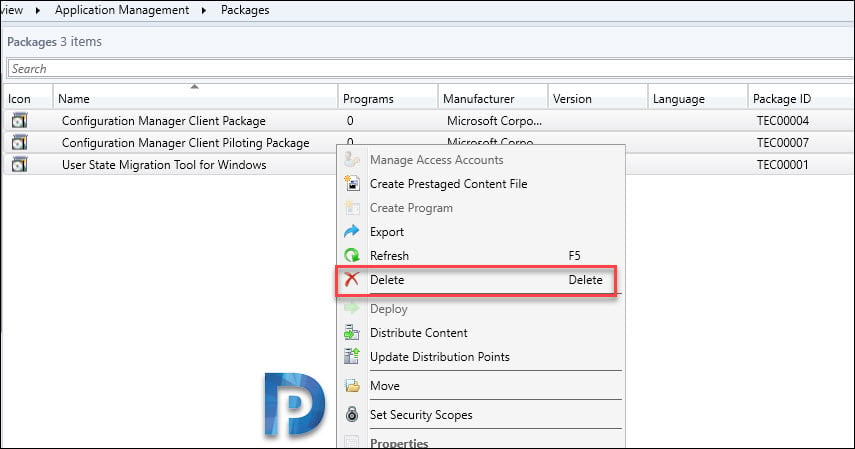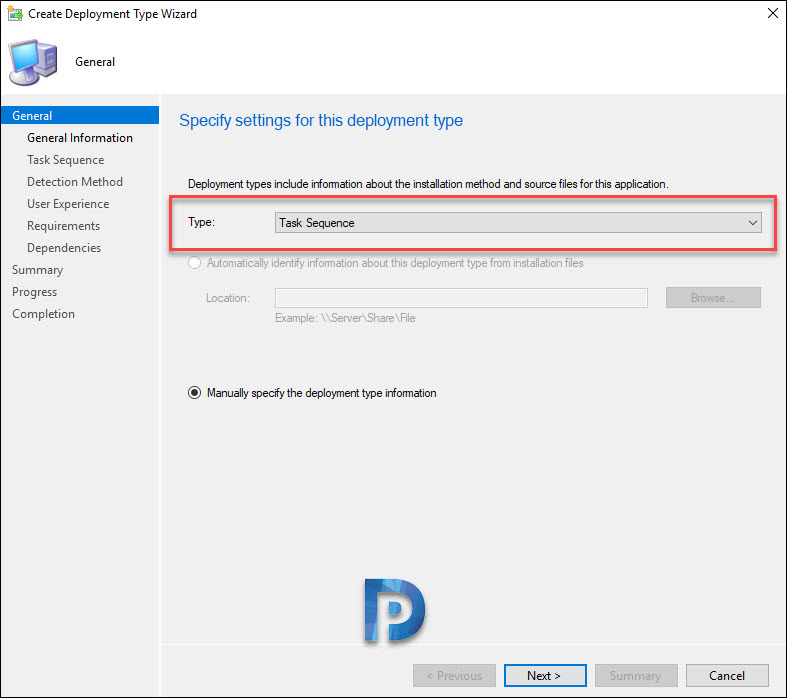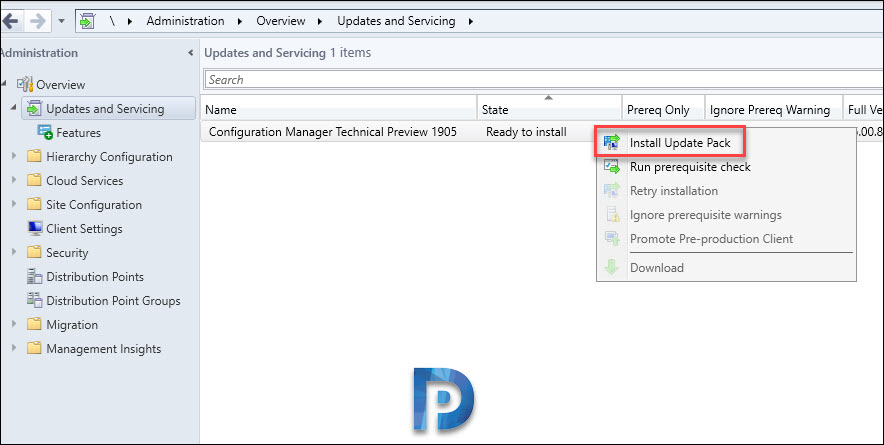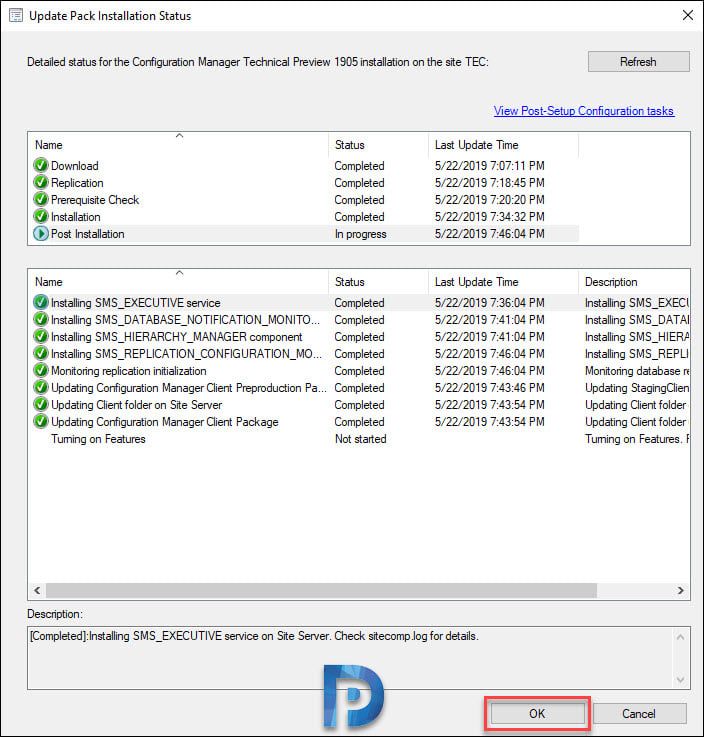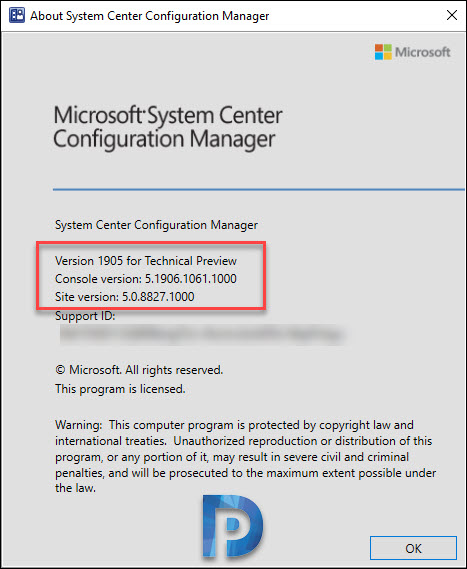SCCM Technical Preview 1905 – New features + Improvements
Microsoft today released SCCM technical preview version 1905. To talk about ConfigMgr technical preview 1905, this version introduces some new features and improvements over tech preview 1904 release.
First of all understand that technical preview releases and current branch release are not the same. The technical preview versions introduces new functionality that Microsoft is working on.
Not all but only few features of tech preview versions make it to current branch. However with tech preview builds you get a chance to try out these features.
Therefore, do not install tech preview builds in production. They are meant to install in lab setup where you can test new features. Refer to the following post that lists all the build numbers and versions of SCCM technical preview versions.
If you are planning to install ConfigMgr Technical Preview 1905 in your lab, you must first install a baseline version. The latest available technical preview baseline version is SCCM TP 1902. To know more about technical preview 1905 features, click here.
Table of Contents
What’s new in SCCM Technical Preview 1905
Let’s look at some cool new features and improvements that are included in SCCM technical preview 1905. After that I will cover the steps to install Configuration Manager technical preview 1905.
Trust me there are lot of features in tech preview 1905. I must say compared to any other preview builds, version 1905 has got lot of features and improvements.
Granular Control over WSUS Maintenance Tasks
In this release you get more control over WSUS maintenance tasks. Under SUP component properties > WSUS Maintenance, a new option has been added. Remove obsolete updates from the WSUS database.
The WSUS maintenance occurs after every synchronization.
ConfigMgr Technical Preview 1905 console Improvements
In the Assets and Compliance workspace, go to the Devices node, and select a device. In the details pane, switch to the new Collections tab. This tab lists the collections that include this device.
In addition to the above feature, you have got task sequences tab in applications node. Go to Software Library > Application Management > Applications. Select any application and at bottom pane click Task Sequences.
This tab lists the task sequences that reference this application. This is very useful especially when you want to know which TS references this application.
Another useful feature that you will find is multi-select and delete packages. You can select more than one package and delete them with single click.
Some other console improvements include:-
- Collection name for scripts
- Real-time actions from device lists
- Order by program name in task sequence
Configure Default maximum run time for software updates
You can now specify the maximum amount of time a software update installation has to complete. However remember that you can specify the maximum run time for the following.
Feature updates – An update that is in one of these three classifications:
- Upgrades
- Update rollups
- Service packs
Non-feature updates
- Windows 10 (all versions)
- Windows Server 2012, Windows Server 2012 R2, 2016 and Server 2019
- Office 365
Create Application Groups and Deploy
This is an amazing feature. Using SCCM application groups feature, you can create a group of applications that you can send to a user or device collection as a single deployment.
You can add the apps in the group so that the client installs them in a specific order. You can either move it down or up to change the installation order.
Most of all this feature has some known issues. But you can try this feature in your lab. For example the deployment of an app group doesn’t show in the Deployments node of the Monitoring workspace.
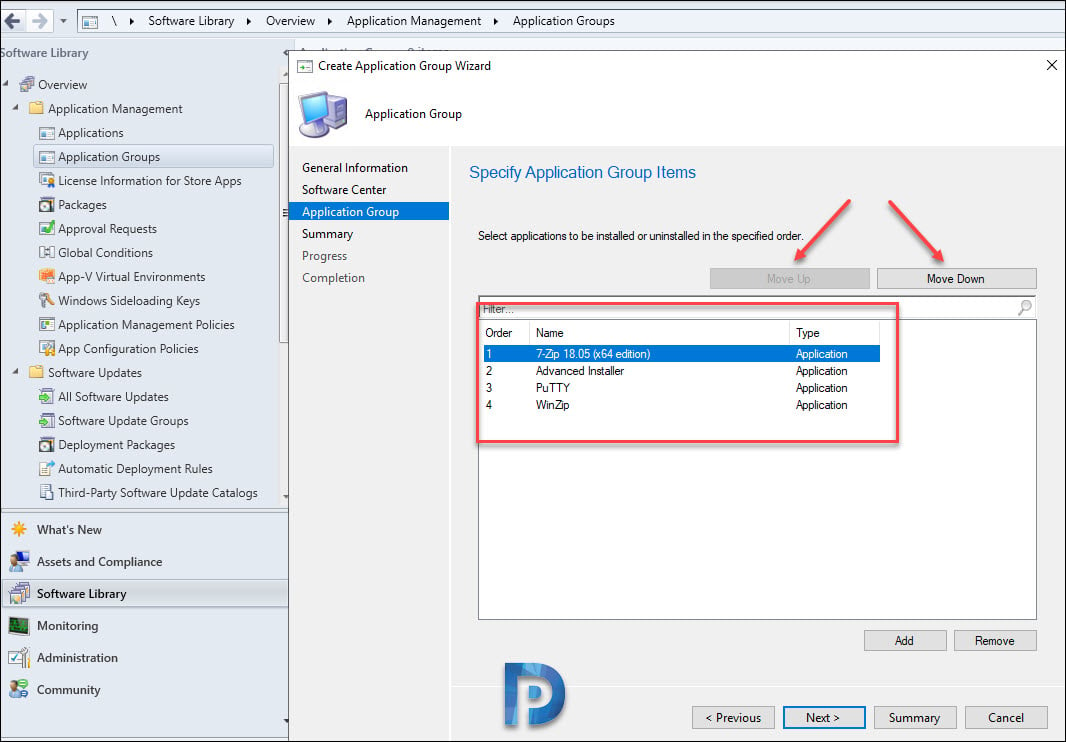
New Deployment Type – Task Sequence
You can select Task Sequence as deployment type while creating application. Add a deployment type to an app that’s a task sequence, either to install or uninstall the app.
This feature provides the following behaviors:
- You can deploy an app task sequence to a user collection
- Ability to display the app task sequence with an icon in Software Center.
- Define additional metadata for the app task sequence, including localized information
SCCM BitLocker management
You can now use Configuration Manager to install and manage the Microsoft BitLocker Administration and Monitoring (MBAM) client. For more info click this link.
Task sequence debugger
I am always excited when there is a new tool introduced. The task sequence debugger is a new troubleshooting tool. You deploy a task sequence in debug mode to a collection of one device. It lets you step through the task sequence in a controlled manner to aid troubleshooting and investigation.
Install SCCM Technical Preview 1905
- Launch Configuration Manager console.
- Navigate to Administration > Updates and Servicing.
- Right click Configuration Manager Technical Preview 1905 and click Install Update Pack.
I am skipping the update installation steps as they are quite simple. You may want to monitor the update installation via Monitoring node.
In my lab setup, I did not encounter any issues while installing the ConfigMgr technical preview 1905.
Finally we are left with console upgrade. To upgrade the console, click Install the new console version. This will update the console version from 5.1902.1081.1100 to 5.1906.1061.1000.
The update installation was successful. Checking the About Configuration Manager shows.
- Version 1905 for Technical Preview
- Console Version – 5.1906.1061.1000
- Site Version – 5.0.8827.1000