4 Tools to Translate SCCM Error Codes To Error Messages
In this guide, I will show you how to translate SCCM error codes to error messages using 4 ConfigMgr error lookup tools. You can perform SCCM error lookup with these tools and convert error codes to error messages.
One of the biggest challenges in troubleshooting SCCM issues finding the error code and understand what that error code means. Knowing the error code is not sufficient, you also need to find out what that error code means, translate that error code to error message, debug the issue and find the actual solution.
Thankfully, the SCCM log files help you find the error code and in most cases the log files also reveal the reason for the error. In this guide, we will explore different SCCM error lookup tools and learn how to use these tools to translate SCCM error codes to error messages.
Useful Read: SCCM Troubleshooting Guides
Table of Contents
How to Translate SCCM Error Codes to Error Messages?
In this section, I will explain why you need to translate SCCM error codes to error messages and how to get the error details. One of the important step in SCCM troubleshooting is finding the error code, translate the error code to a meaningful description and find the appropriate resolution.
When you know what an error code in SCCM means, you can quickly look at the error description and directly resolve the issue. When the error code in SCCM is a generic one, there is more than one solution associated with it. In such cases, you will probably require more time to troubleshoot the issue and find the solution.
For example, if your SCCM task sequence fails with error code 0x80070002, there are many reasons why it could be failing. You may need to try multiple solutions to resolve the issue. If the error code is unique, you can easily translate SCCM error codes to error messages using ConfigMgr error lookup tools, or quickly find a solution on internet.
For example, consider the issue ConfigMgr Client Install Error 0000052e. The error code 0000052e translates to client installation account username or password is incorrect.
Even though you get the SCCM error code from the log file, you need the ConfigMgr error lookup tools to decode and reveal about the error. To translate SCCM error codes to error messages, you require error lookup tools and thankfully ConfigMgr provides these tools for free.
How to Read ConfigMgr Log Files?
Configuration Manager troubleshooting is a complex topic and log files play an important role in troubleshooting. The first step in troubleshooting SCCM issues is reviewing the Configuration Manager log files. If you don’t review the log files, you may not find the actual error.
Based on the roles and components installed, the Configuration Manager log files are located on site server, distribution point server, or on the client computer.
When you find the relevant log file, you need a tool to open the log file and review it. These tools help you to translate SCCM error codes to error messages by analyzing the ConfigMgr log files to identify the errors and warnings.
The below article describes various tools to read ConfigMgr log files using which you can open SCCM log files (*.log files) and review them.
List of ConfigMgr Error Lookup Tools
The Configuration Manager provides three useful tools to perform error lookup and these tools can translate error codes to error messages.
To perform error code lookup and translate the error codes, we will use the following tools:
- CMTrace Log file viewer
- Support Center Tool
- One Trace Tool
- Microsoft Error Lookup Tool
Perform ConfigMgr Error Lookup using CMTrace Log Viewer
The easiest way to translate SCCM error codes to error messages is to use the CMTrace log viewer. CMTrace is one of the Configuration Manager tools. It allows you to view and monitor log files, including the following types:
- Log files in Configuration Manager or Client Component Manager (CCM) format
- Plain ASCII or Unicode text files, such as Windows Installer logs
You can find the CMTrace tool from the following locations.
- On the Site Server the CMTrace.exe is located in CD.Latest\SMSSETUP\Tools\CMTrace.exe.
- Alternate Location – Drive Letter:\Program Files\Microsoft Configuration Manager\tools\CMTrace.exe.
- On the Client Computer installed with SCCM client, the CMTrace tool is available in C:\Windows\CCM\CMTrace.exe.
You don’t have to install the CMTrace log viewer. Double-click CMTrace.exe and the log viewer will launch on your computer.
Read: How to copy SMSTS log file during Task Sequence Failure
Now let’s see how you can use the CMTrace tool to perform SCCM error lookup and translate the error code to a readable message.
- Launch the CMTrace.exe tool. Go to Tools tab > Select Error Lookup option. You can also use the shortcut keys Ctrl+L to launch the error lookup window.

- This brings up the CMTrace Error Lookup window. In the search box, enter the error code from the SCCM log file and click Lookup. CMTrace now translates the error code and displays the actual error message.
In the below screenshot, entering the error code 0x800706ba translates to The RPC server is unavailable. Source: Windows.

The error lookup feature within the CMTrace works well for most of the common errors. However, the tool may not be able to translate all the error codes that you encounter.
For example, if you enter the error code 0x80220005, the CMTrace error lookup returns a message “Error not found“. So, in this case you have to refer to my post or search internet for solutions.

Let’s enter another error code and check if the CMTrace error lookup works. Entering the SCCM error code 0x80070070, the error lookup tool translates to error message to There is not enough space on the disk. This worked well.

ConfigMgr Support Center Error Lookup
The Support Center Log File Viewer can read the ConfigMgr log files and also perform the error lookup. The tool also converts the given error code in hexadecimal value to the decimal value.
Unlike CMTrace log viewer, you must install the support center on the computer before you can use it to translate SCCM error codes to messages.
You can refer to the following guide to install Support Center tools on your computer. And to deploy the support center tool using SCCM, use the guide how to deploy support center using ConfigMgr.
When you install ConfigMgr, the support center tool is also included. The SCCM support center tool is located in the following path on SCCM server – C:\Program Files\Microsoft Configuration Manager\tools\SupportCenter.
Let’s find out how to translate SCCM error codes to messages using the Support Center tool.
1. Launch the Support Center Log File viewer tool.

2. Once the Log Viewer is launched, click Open Logs and from the drop-down, select Open Logs. You can open any log file to use the Error Lookup feature.
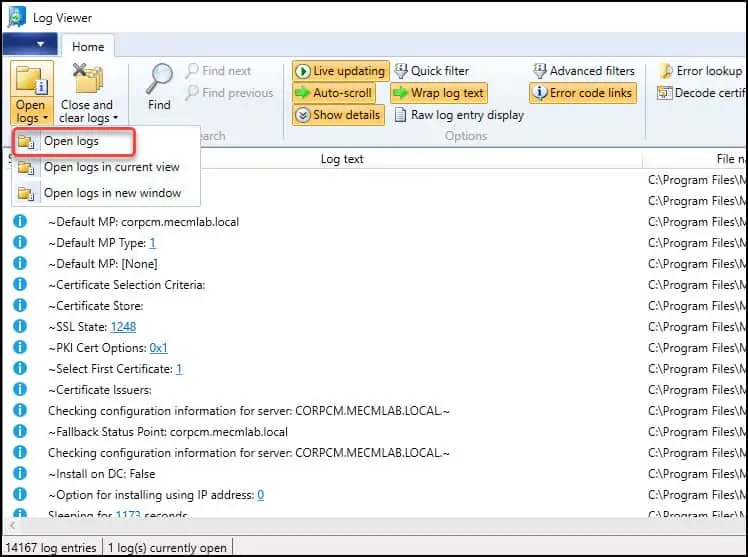
3. The log file details are read by the Log Viewer tool and displayed on the screen. Now the Error Lookup feature appears in the tool. Next to Error Lookup, in the search box, type the error code 8007274d and click Search.
The error code 8007274d translates to No connection could be made because the target machine actively refused it. You can see the same message in the error code window of the support center log viewer.
Along with the error code lookup, the tool also converts a given error code in hexadecimal value to the decimal value. The copy button can be used the copy the error code output with all details.
Thus, we can conclude that the support center log file viewer is an excellent ConfigMgr error lookup tool to translate SCCM error code to messages.

Perform SCCM Error Lookup using One Trace Tool
The One Trace tool is included with Support Center tools that has got advanced features and error lookup functionality.
To launch the One Trace Tool, click Start > Type “Support Center One Trace Tool” in the search box and click the Support Center One Trace Tool.
An alternate method to launch the One Trace Tool is by going to its installation path. The Support Center file CMPowerLogViewer.exe is located in C:\Program Files (x86)\Configuration Manager Support Center.
Once the One Trace tool is launched, click View option in the menu and select Error Lookup.

You should now see an Error Lookup option in the right pane. To perform the error lookup, enter the error code and press Enter key.
The ConfigMgr error lookup is performed and the translation of the error code happens instantly. In the below example, the error code entered is 8007274d
The One Trace tool translates error 8007274d to No connection could be made because the target machine actively refused it.

Using Microsoft Error Lookup Tool to Translate SCCM Error Codes
You can use the Microsoft Error Lookup tool to translate the SCCM error codes to error messages. The Microsoft Error Lookup tool displays the message text that is associated with a hexadecimal status code (or other error code).
The Microsoft Error lookup tool is a free tool that is available for download on Microsoft site. You don’t have to install it because it’s a CMD line tool and not a GUI tool.
To use this tool, download it. You can copy the tool to the operating system’s Path environment variable, and it will work at any command prompt.
Here is how to use Microsoft Error Lookup Tool to translate ConfigMgr error codes.
- Launch the CMD prompt as administrator.
- Change the directory to the location of the Error Lookup Tool.
- Run the command Err_version.exe <error_code>
- Press the enter key to translate the given SCCM error code to error message.
In the below example, the Microsoft error lookup tool has translated the error code 8007274d to the No connection could be made because the target machine actively refused it.

Conclusion
When you start using Configuration Manager, you will come across different issues and error codes. The log files are always important in troubleshooting these issues. Along with that, the SCCM error lookup tools play a critical role in translating the error codes to readable message. I hope this article helps you to during your ConfigMgr troubleshooting. If you have any suggestions or feedback, kindly let me know in the comments section below.
