Failed to set Subscriptions on WSUS Server Error 0x80131500
Failed to set Subscriptions on WSUS Server Error 0x80131500 – Recently I came across an issue related to software updates synchronization. The error found in WCM.log file was “failed to set subscriptions on WSUS server”. From my observation most of the users experience such issues post SUP installation. As per them when the SUP is installed, the synchronization fails with many errors. Therefore going through the relevant log files is the only way to know the error. In most cases the synchronization issues are because of connectivity issues which can rectified.
There is something very important thing to consider while installing SUP role. When you install software update point (top level site), clear all of the software updates classifications. Perform initial software updates synchronization. Configure the classifications from an updated list and then re-initiate synchronization. Our fix to this issue is something very similar.
Troubleshooting
Checking the WCM.log file revealed the following.
Subscription contains categories unknown to WSUS.
Failed to set Subscriptions on WSUS Server. Error:(-2147467259) Unspecified error
Successfully connected to server: server, port: 8530
Starting WSUS category sync from upstream…
Failed to set Subscriptions on the WSUS Server. Error:(-2146233088) Unknown error 0x80131500(0x23c8)
The WCM.log file screenshot looked something similar to below one.
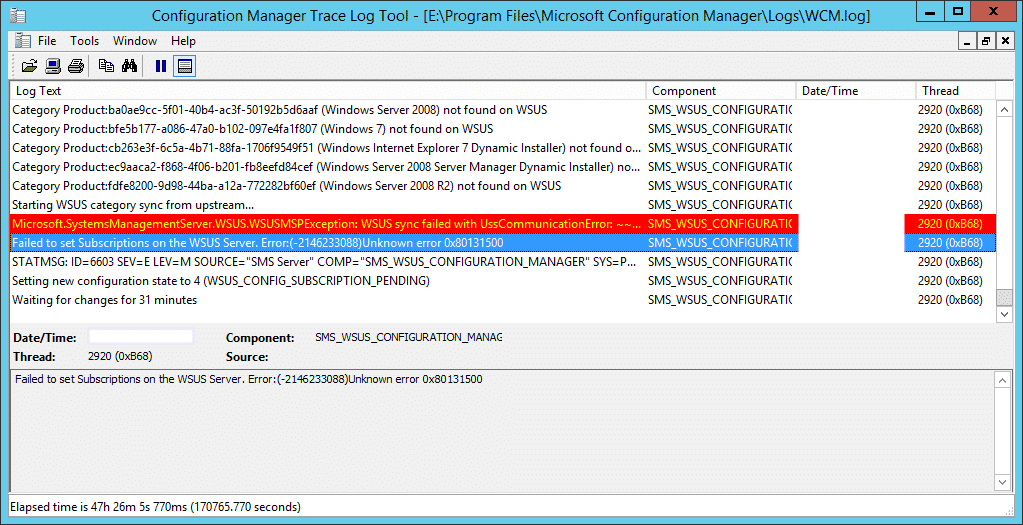 Failed to set Subscriptions on WSUS Server Error 0x80131500
Failed to set Subscriptions on WSUS Server Error 0x80131500
To fix the above issue you could try either of two steps mentioned below. The first step is something that I recommend. If the step 1 didn’t work for you, go for step 2.
- Under the Software Update Component properties and uncheck all Products and Classifications. Next click on Software Library > Software Updates > All Software Updates. Right click All Software Updates and click Synchronize Software Updates. When you do this no updates are synchronized. So it’s only the products and classifications catalog that will be synchronized. Open WCM.log and wsyncmgr.log file and check if synchronization is successful. Finally check/enable the products and classifications under software update component properties. Run the sync again and it should work well.
- If the above step didn’t work well, proceed with this step. Click on Administration > Site Configuration > Servers and Site System Roles. Select the server which has SUP installed. In the bottom pane right click software update point and click remove role. Next uninstall WSUS and reboot the server. Once the server is up, install WSUS and install SUP using this guide. Wait for the initial sync to complete. Open WCM.log and wsyncmgr.log file and check if synchronization is successful.

STATMSG: ID=6703 SEV=E LEV=M SOURCE=”SMS Server” COMP=”SMS_WSUS_SYNC_MANAGER” SYS=SCCMSERVER.FLIGHTSFARES.COM SITE=STP PID=2036 TID=5652 GMTDATE=Tue Oct 27 10:57:50.291 2020 ISTR0=”getSiteUpdateSource” ISTR1=”WSUS update source not found on site STP. Please refer to WCM.log for configuration error details.” ISTR2=”” ISTR3=”” ISTR4=”” ISTR5=”” ISTR6=”” ISTR7=”” ISTR8=”” ISTR9=”” NUMATTRS=0
Sync failed: WSUS update source not found on site STP. Please refer to WCM.log for configuration error details.. Source: getSiteUpdateSource
What does the WCM.log say ?.
Failed to set Subscriptions on the WSUS Server. Error:(-2146233088)Unknown error 0x80131500
Nothing can be deduced from that single error line.
Microsoft.SystemsManagementServer.WSUS.WSUSMSPException: WSUS sync failed with UssCommunicationError: ~~ at Microsoft.SystemsManagementServer.WSUS.WSUSServer.IsSyncRunning()
My problem was I had removed some third party updates but did not uncheck them in the Site Configuration.
I have uninstall WSUS and reboot server but SUSDB is always present in my SQL database (with other database of my Configuration Manager). So i don’t know if i can delete her or if i must reinstall WSUS. If i reinstall without delete database, i think that not fix issue :/
Sorry to ask such a silly question but where can i find the software update component properties?
You can have another issue with windows 7/2008/2012 patch for august update sync, in wsussyncmgr.log you have line like
Failed to sync update 490dea5d-cc7c-4965-9254-b6291882fd2e. Error: Failed to save update 88a1c71a-5210-4ab9-95b7-a3b7fcc066af. CCISource error: -1. Source: Microsoft.SystemsManagementServer.SoftwareUpdatesManagement.UpdatesManager.UpdatesManagerClass.DefineUpdate
and in sccm message you have an sql issue with id 619 or 620
all synchronise retry are always in error,
to resolve : on Software Library > Software Updates > All Software Updates add colum unique update Id and search the first id on each line in the log. Take the name or msrcid and expired this update on wsus or the first wsus if you multiple wsus.
Synchronise again and all it’s ok
For august 2019 : I need to expire all update framework 4.7.2 for windows 7, windows 2008/2008R2 and windows 2012 x86 or X64
Thank you – we had the same issue following a hotfix and step 1 fixed it.
Hello Prajwal,
Thank you very much for this post as I couldn’t get my Software Updates to sync up after upgrading to SCCM 1806 all the way from SCCM 2012 R2 SP1.
Step 1 resolved the issue for me 🙂
I’ve stumbled across some of your other posts which have also helped me out so I just wanted to say thanks and keep up the good work!
Glad to hear that it helped you. 🙂