Top 7 Configuration Manager 2103 New Features
In this post I will cover top 7 best Configuration Manager 2103 new features. The Configuration Manager 2103 is a big release and you get to see lots of new features and improvements in this release.
There are several new features included in Configuration Manager 2103 release. We have gone through some of these new features in previous Configuration Manager technical preview releases.
Before you test out the new features in Configuration Manager 2103, ensure you upgrade Configuration Manager to version 2103. Here is a step-by-step guide to perform SCCM 2103 upgrade. I have also published a Configuration Manager 2103 upgrade video tutorial that you can use as a reference while installing 2103 update.
Table of Contents
Configuration Manager 2103 New Features
So let’s look at the top 7 new features included with Configuration Manager 2103 release. Before you start testing Configuration Manager 2103 new features, ensure the client agents are updated to latest version. The new features work only when the client agent version is the latest.
Change foreground color for Software Center branding
In the past we have seen lots of new features added to Software center and in ConfigMgr 2103 release you can change the foreground color for Software Center branding. For some customers, the brand color doesn’t work well with the default white font color for a selected item. To better support these customers and improve accessibility, you can now configure a custom color for the foreground font.
To change the foreground color for Software Center branding, go to Software Center settings and click Customize. In the Software Center Customization window, look for the option Foreground color for Software Center and click Select Color. Choose the desired color and click OK.

Deploy Feature Update with Task sequence
This new feature in SCCM 2103 let’s you deploy a Windows 10 feature update with task sequence. You can now upgrade a client’s Windows OS by using a feature update deployed with a task sequence. This process simplifies the need to manually get, import, and maintain the Windows image content used with a standard task sequence to upgrade Windows.
The process of deploying feature update is pretty simple. Edit the task sequence and select the Upgrade Operating System step. Select the option Install the following feature updates and click the yellow star icon and select the Windows 10 feature update.
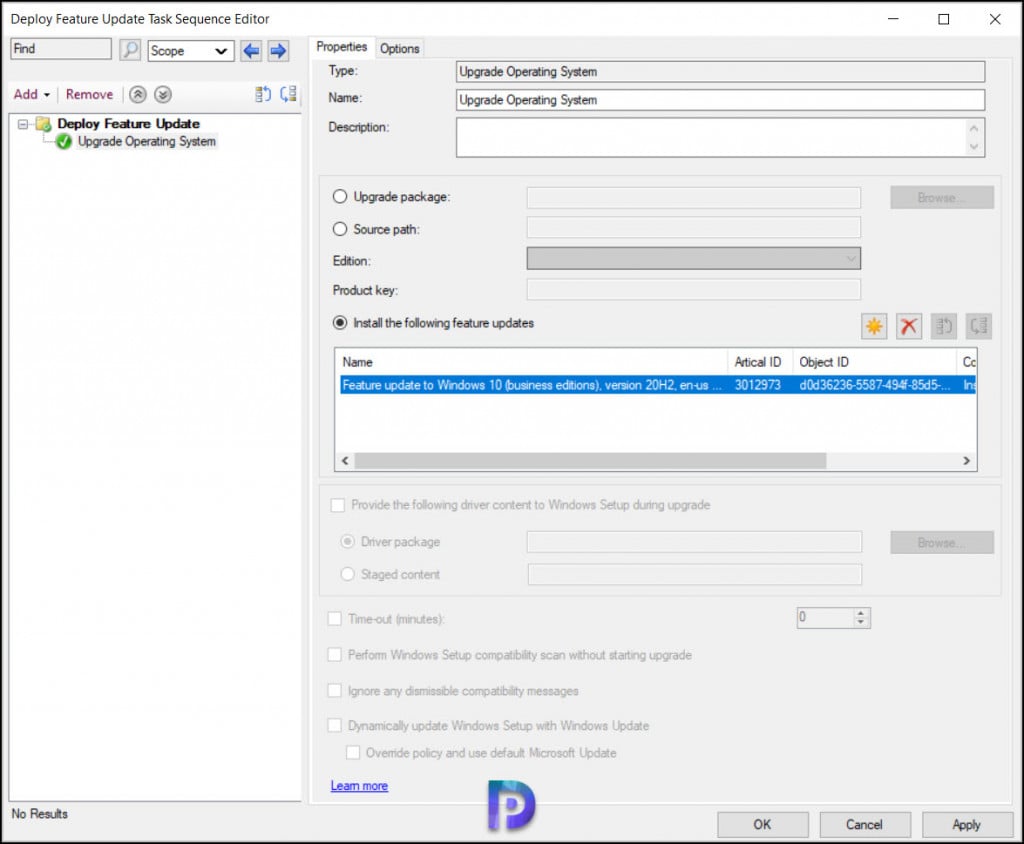
Display Device Applications in MEM admin center
When you perform SCCM tenant attach, the Applications view for a tenant attached device in Microsoft Endpoint Manager admin center now displays more applications from Configuration Manager.
You can view the applications that are deployed to the current device. You can also view the applications deployed to a user that’s logged in to the device, primary user of the device, and applications previously installed for the user.
ConfigMgr 2103 New Prerequisite Check Feature – Enable the site for HTTPS-only or enhanced HTTP
One of the Configuration Manager 2103 new features include the new prerequisite check – Enable the site for HTTPS-only or enhanced HTTP. Going forward to improve the security of client communications, SCCM 2103 will require HTTPS communication or enhanced HTTP. You must plan to configure the site for HTTPS only or to use Configuration Manager-generated certificates for HTTP site systems. Check out this post on how to fix Enable the site for HTTPS-only or enhanced HTTP warning during ConfigMgr 2103 prerequisite check.
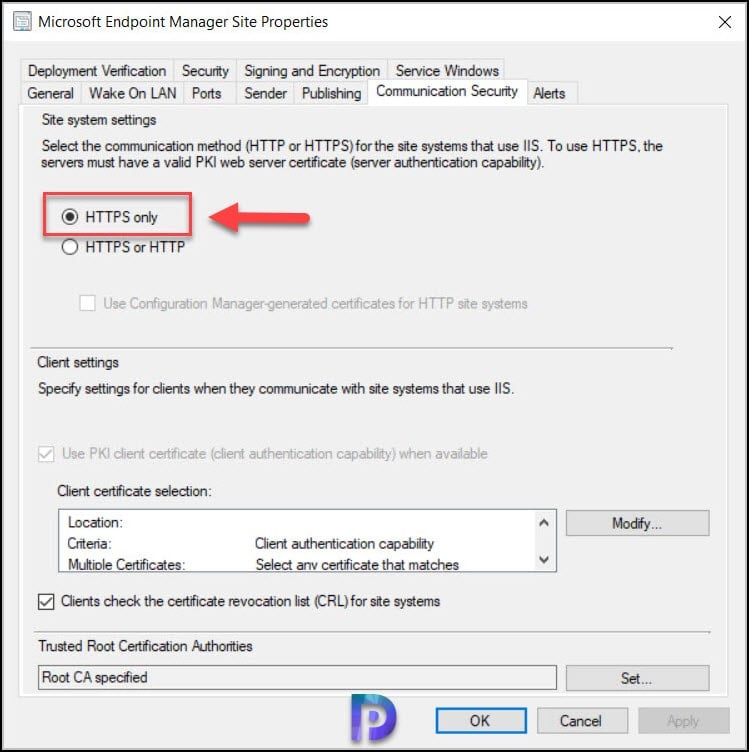
Disable App Deployments
Configuration Manager 2103 includes a new feature to disable application deployments. You cannot disable an available deployment of an application to a user collection. You can only disable required deployments to user collections, or both type of deployments to device collections.
Here is the procedure to disable app deployments in Configuration Manager 2103. In the Configuration Manager console, go to the Software Library > Application Management. Select the Applications node and select an app that you’ve deployed. In the details pane, switch to the Deployment tab. You must first select a deployment. You can disable the app deployment either by clicking Disable option in ribbon or right click the deployment and click disable.
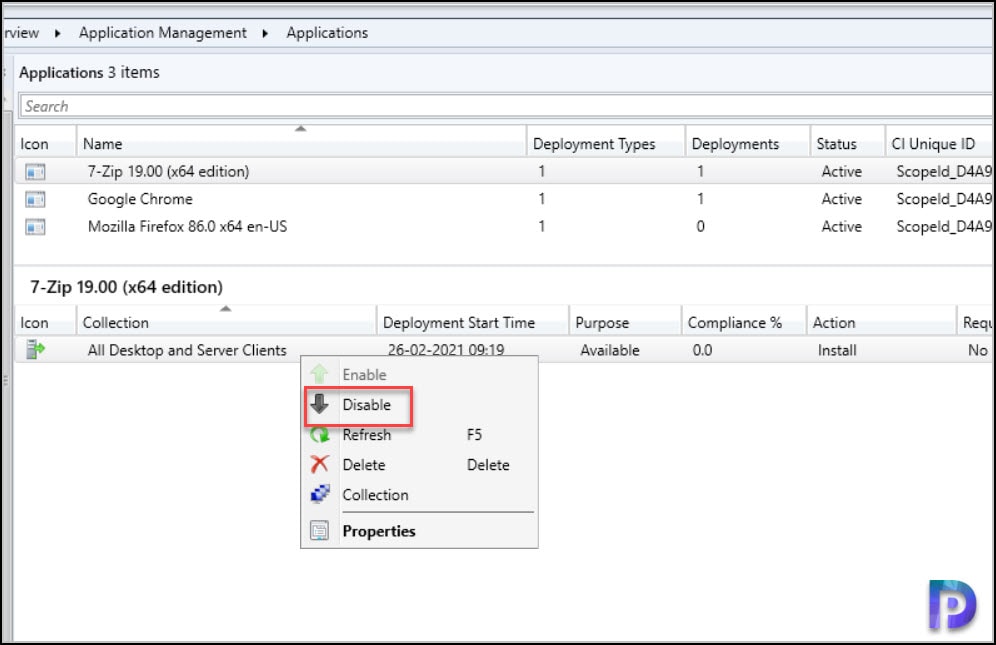
Download Power BI report templates from Community hub
Configuration Manager Community hub now supports contributing and downloading Power BI report template files. This integration allows administrators to easily share and reuse Power BI reports.
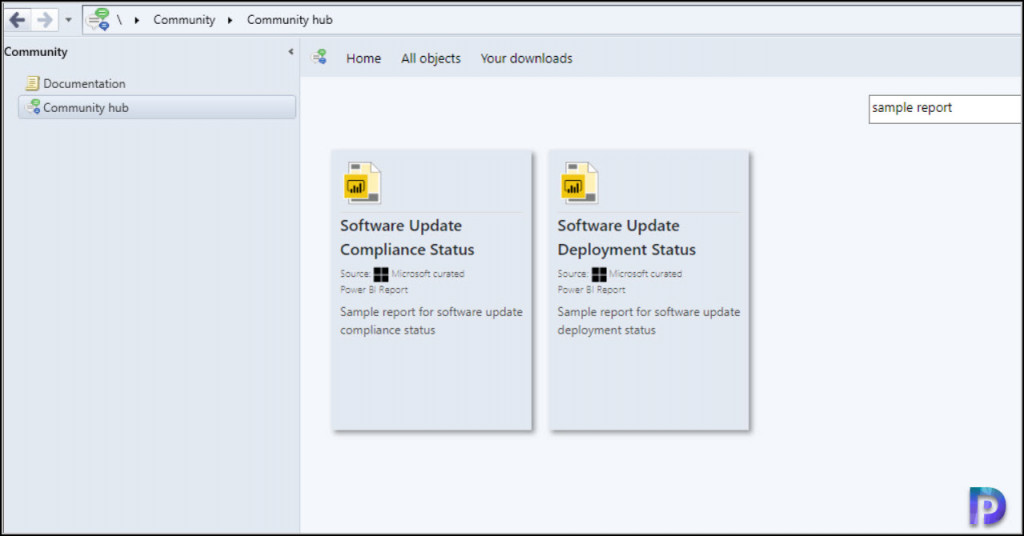
Mark your Reports as Favorite in Console
This is a nice little new feature in Configuration Manager 2103 where you can select a report and mark it as favorite. Right click any SCCM report and click Add to Favorites. This feature was first introduced in Configuration Manager technical preview 2102.
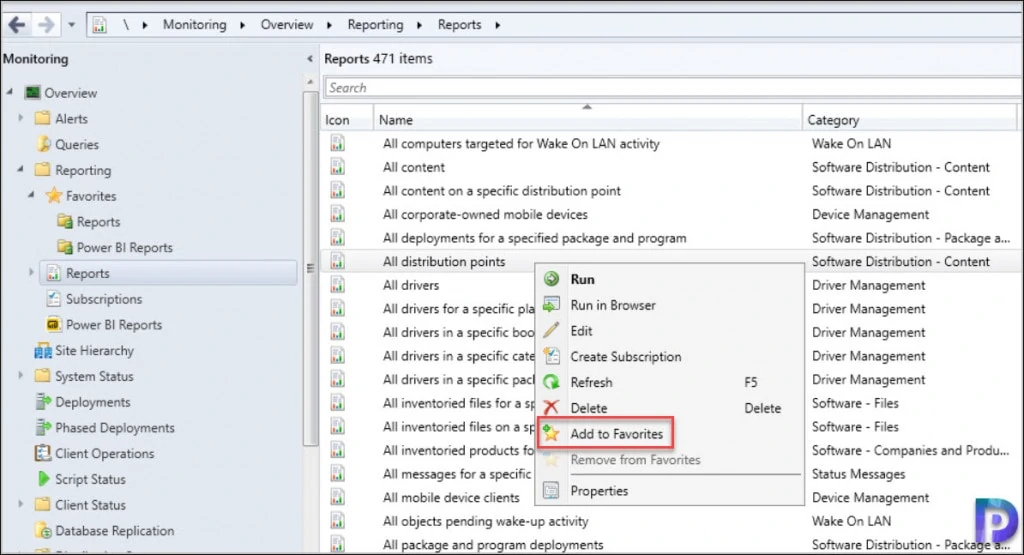

Nice useful information