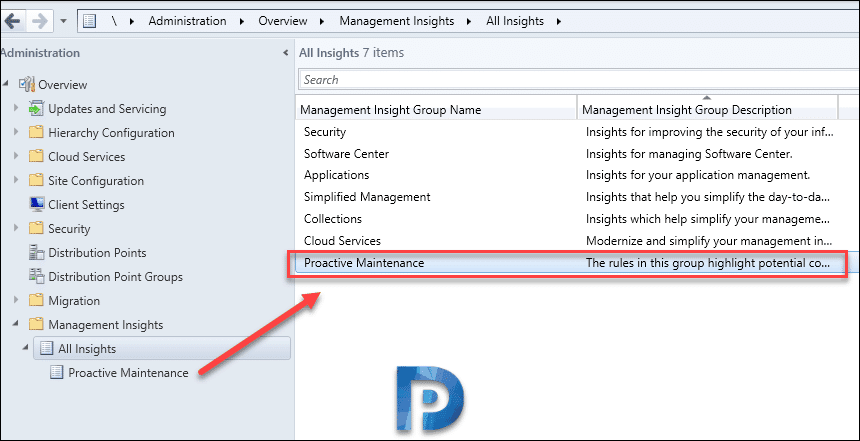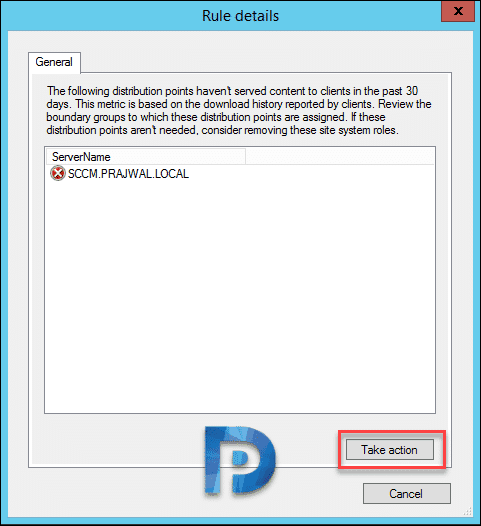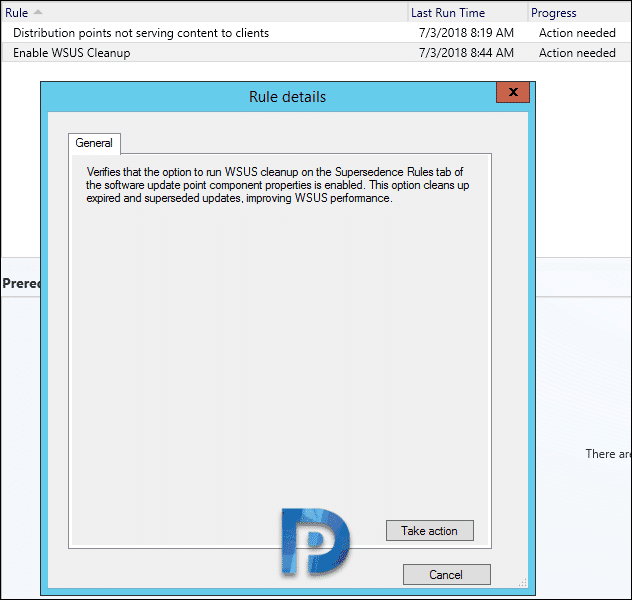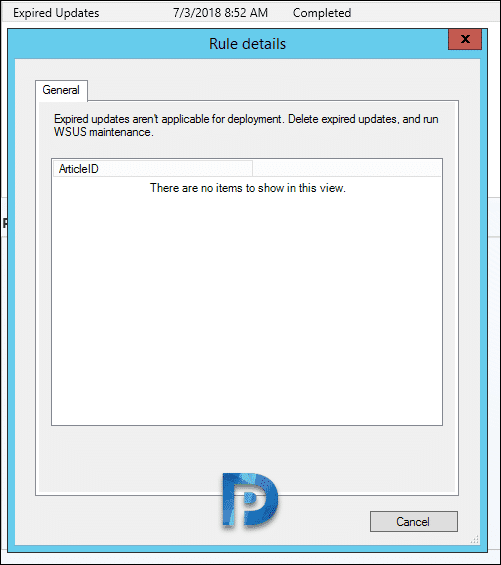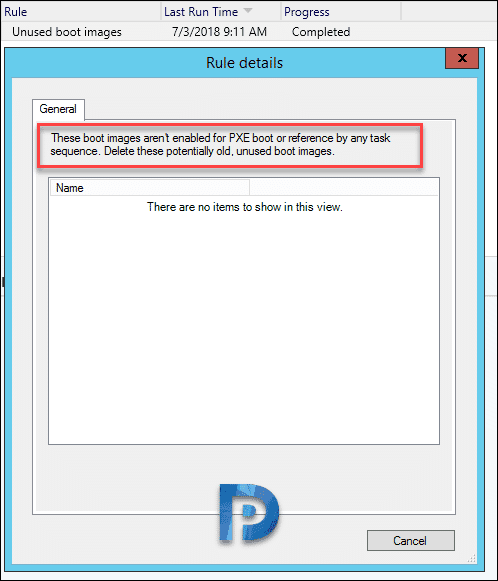Overview of Proactive Maintenance SCCM Management Insights
In my previous post we saw the new features that came with Configuration Manager Technical preview 1806.2. I couldn’t cover all the features in depth. One of the cool additions to the Configuration manager technical preview version 1806.2 is management insights for proactive maintenance. In this post we will see an overview of proactive maintenance sccm management insights.
In the past we have seen what SCCM Management Insights are and how useful they are. This is really a great addition to configuration management because it makes the life of admins easier. Management insights provides information about the current state of your environment. Microsoft is adding more insights with almost every release. How many of these will be added to current branch ?. I don’t know but I wish all of them make it to current branch release. In tech preview 1806.2 we have got new insights under proactive maintenance group.
Overview of Proactive Maintenance SCCM Management Insights
So if you have got SCCM technical preview 1806.2 installed, you will notice new set of insights in the console. I will list all the management insights that are available under Proactive Maintenance group. In the console click Administration > Overview > Management Insights > All Insights. Right click Proactive Maintenance and click Show Insights.
The below screenshot shows the list of all management insights packed inside proactive maintenance group. There are total 7 new management insights and they are very useful.
List of Proactive Maintenance SCCM Management Insights
Here are the list of proactive maintenance SCCM management insights.
1) Distribution Points not serving content to clients – This rule checks for distribution points that haven’t served content to clients in the past 30 days. I evaluated this rule on a newly installed setup and the results were accurate. Take action button will navigate to Administration > Overview > Distribution Points > Distribution points not serving content to clients.
2) Enable WSUS Cleanup – This rule checks if the option “Run WSUS cleanup after synchronization” is enabled or not. This option is found under Software Update Point > Supersedence Rules tab. It is recommended to enable the WSUS cleanup as it cleans up expired and superseded updates. Most of all it improves WSUS performance.
3) Expired Updates – Evaluating this rule lists expired updates that aren’t applicable for deployment. This is very useful when you frequently deploy updates to systems using SCCM. If you need to take action here, you can delete expired updates and run WSUS maintenance once.
4) Unused Boot Images – This rule finds out the boot images that are not being used in setup. But how does it find out that ?. It’s simple, boot image which is not referenced by any task sequence or if it’s not enabled for PXE boot will be treated as unused boot image.
5) Unused configuration items – This rule lists the configuration items that aren’t part of any configuration baseline and older than 30 days.
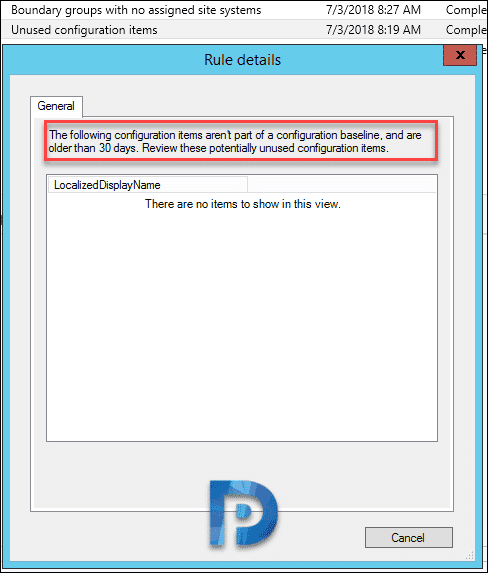 6) Boundary Groups with no members – The rule evaluates and shows boundary groups that contain no members. Basically such boundary groups are of no use when they don’t contain any member. So if you find any such boundary groups, you can review them and delete if its not required.
6) Boundary Groups with no members – The rule evaluates and shows boundary groups that contain no members. Basically such boundary groups are of no use when they don’t contain any member. So if you find any such boundary groups, you can review them and delete if its not required.
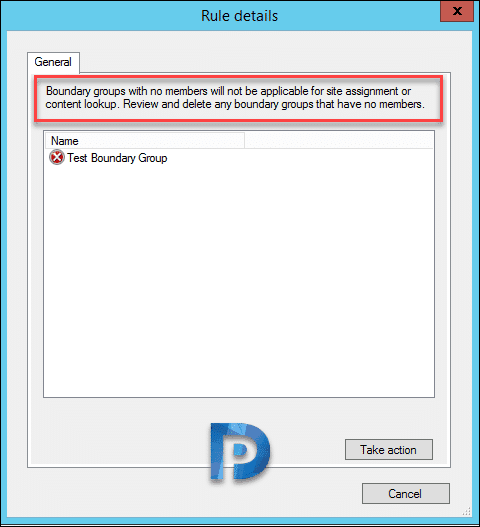 7) Boundary Group with no assigned site systems – The rule finds the boundary group which has got no site systems assigned. Once again if you don’t need it, delete it.
7) Boundary Group with no assigned site systems – The rule finds the boundary group which has got no site systems assigned. Once again if you don’t need it, delete it.