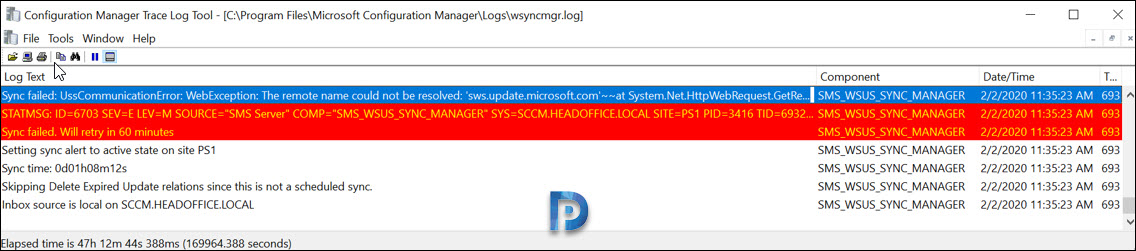SUP Synchronization Issue – The remote name could not be resolved
In this post I will show you how to fix the SUP Synchronization Issue – The remote name could not be resolved. A Software Update Point (SUP) is a system role that allows you to create update packages according to various criteria.
While working on SCCM updates deployment, one of the common issues that most admins experience is synchronization issues. The software update synchronization fails and in the SCCM console you see the synchronization status as Failed.
I am sure Microsoft has published several guides about sorting the WSUS sync issues. However unless you check the log files, you may not find the exact solution to the issue.
SUP Synchronization Issue – The remote name could not be resolved
Let me show you an example where the software updates synchronization fails. You get to know this when you open the SCCM console and check Software Update Point Synchronization Status under Monitoring node.
As I mentioned earlier, you must always refer to the SCCM log files because they contain the actual errors or warnings which console doesn’t display. Open the wsyncmgr.log file located in “ConfigMgr Install Directory\Microsoft Configuration Manager\Logs”.
One such error that you see in the log file is :-
Sync failed: UssCommunicationError: WebException: The remote name could not be resolved: 'sws.update.microsoft.com'~~at System.Net.HttpWebRequest.GetRequestStream(TransportContext& context). Source:Microsoft.SystemsManagementServer.SoftwareUpdatesManagement.WsusSyncAction.WSyncAction.SyncWSUSAlright, so how do you resolve this ?.
Step 1 – You have to allow the access to the following sites on your Windows Firewall. These windows update endpoints entries are picked from here.
http://windowsupdate.microsoft.com
http://*.windowsupdate.microsoft.com
https://*.windowsupdate.microsoft.com
http://*.update.microsoft.com
https://*.update.microsoft.com
http://*.windowsupdate.com
http://download.windowsupdate.com
https://download.microsoft.com
http://*.download.windowsupdate.com
http://wustat.windows.com
http://ntservicepack.microsoft.comStep 2 – Make sure that your WSUS or SUP server can resolve the update.microsoft.com site by running the following command line :-
nslookup update.microsoft.com
Once you have completed Step 1 and Step 2, run Software Updates Synchronization :-
- Open the Configuration Manager Console.
- Go to Software Library > Software Updates > All Software Updates.
- In the top ribbon, click Synchronize Software Updates.
Click Yes to confirm the Run Synchronization.
Finally open the wsyncmgr.log file and now the WSUS Synchronization should work fine.