Enable LEDBAT For SCCM SUP and DP
In this article, you’ll learn how to enable LEDBAT for SCCM software update points (SUP) and distribution points (DP).
You can enable Windows Low Extra Delay Background Transport (LEDBAT) for your software update points. This is a new feature introduced in SCCM 2203 release.
LEDBAT adjusts download speeds during client scans against WSUS to help control network congestion. It is a very useful feature in Configuration Manager.
To enable LEDBAT for SCCM software update points, you must first upgrade to SCCM 2203. The LEDBAT feature for SUP is available only with Configuration Manager version 2203.
You can enable Windows Low Extra Delay Background Transport (LEDBAT) for your software update points and distribution points that run Windows Server 2016 or later.
If you have a site system that has both the distribution point and software update point roles, you must configure LEDBAT independently on the roles.
For example, if you only enable LEDBAT on the distribution point role, the software update point role doesn’t inherit the same configuration. You’ll have to enable LEDBAT on SUP separately.
In this guide, I will show you how to enable LEDBAT on SCCM DP and SCCM SUP separately.
What is LEDBAT in SCCM?
Windows Low Extra Delay Background Transport (LEDBAT) is a network congestion control feature of Windows Server to help manage background network transfers. LEDBAT adjusts download speeds during client scans against WSUS to help control network congestion.
Minimum requirements for LEDBAT Support
- Windows Server, version 1709 or later
- Windows Server 2016 with the following updates:
- Cumulative update KB4132216, released June 21, 2018, or a later cumulative update.
- Servicing stack update KB4284833, released May 18, 2018, or a later servicing stack update.
- Windows Server 2019
Ways to Enable LEDBAT for SCCM SUP
There are two ways to enable the LEDBAT setting for SCCM SUP. You can enable “Adjust the download speed to use the unused network bandwidth (Windows LEDBAT)” setting from one of the following locations:
- On the Software Update Point page of the install software update point wizard
- In the General tab of the software update point properties
Enable LEDBAT For SCCM Software Update Points
Let’s look at the steps to enable LEDBAT for SCCM Software Update Points:
- Launch the SCCM console.
- Navigate to Administration\Overview\Site Configuration\Servers and Site System Roles.
- From the list of servers, select the server installed with Software Update Point role.
- Right-click the Software Update Point role and select Properties.
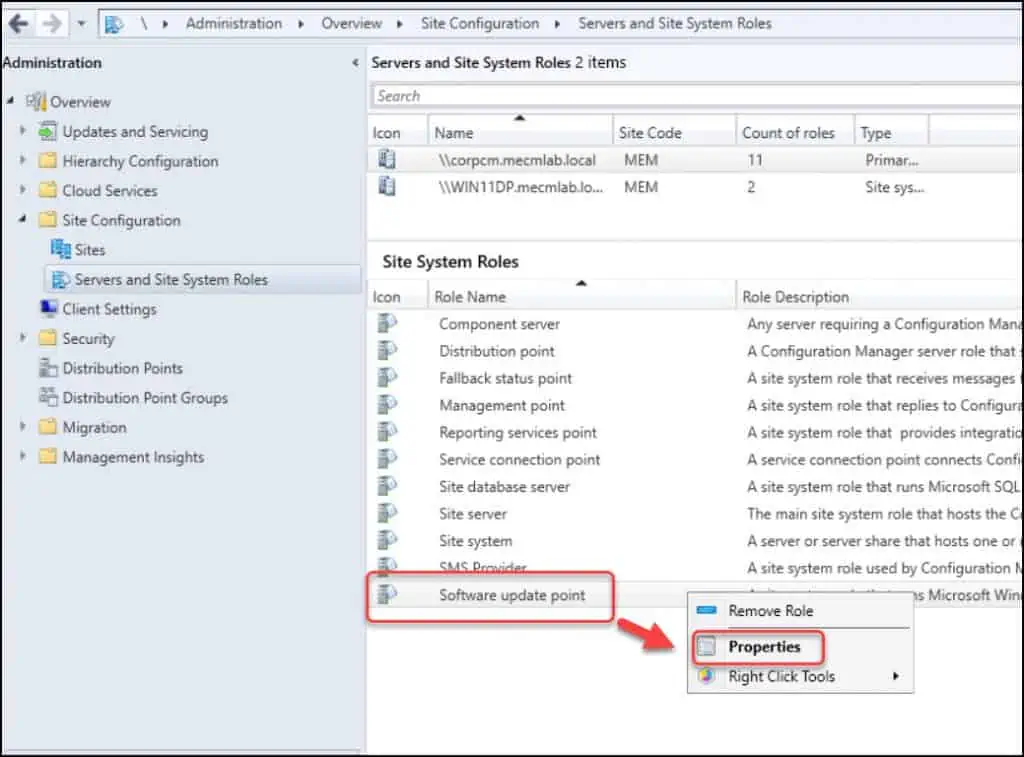
On the Software Update Point Properties window, click the General tab. Under WSUS Configuration, enable the setting “Adjust the download speed to use the unused network bandwidth (Windows LEDBAT)“. This enables the LEDBAT on Software Update Point.
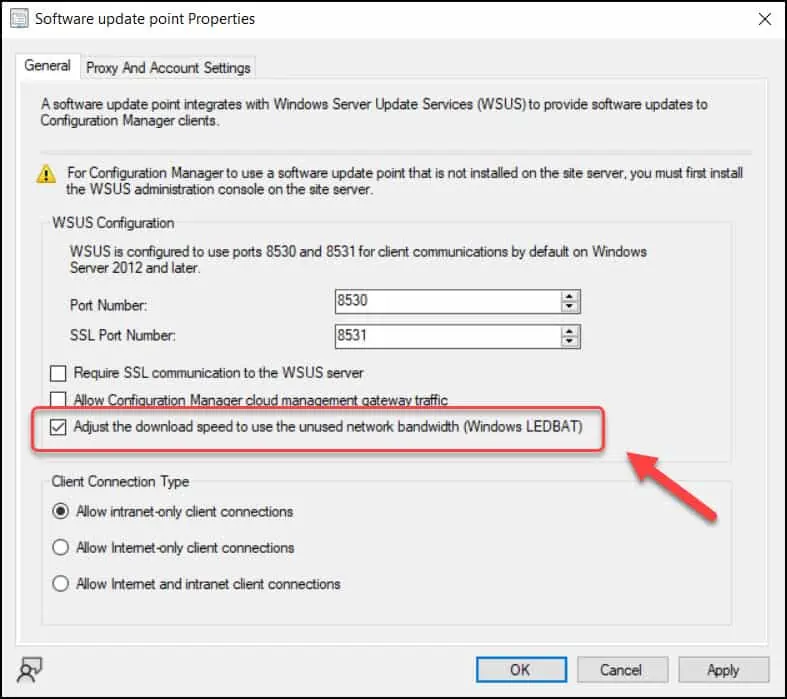
Enable LEDBAT during Software Update Point Installation
In this method, you can enable LEDBAT during the SUP role installation. This method is applicable only if you want to enable LEDBAT while installing a new Software Update Point role on Windows Server.
When you add a new site system role in SCCM, on the System Role Selection page, select Software Update Point Role. On the Software Update Point settings page, enable the option “Adjust the download speed to use the unused network bandwidth (Windows LEDBAT)“.
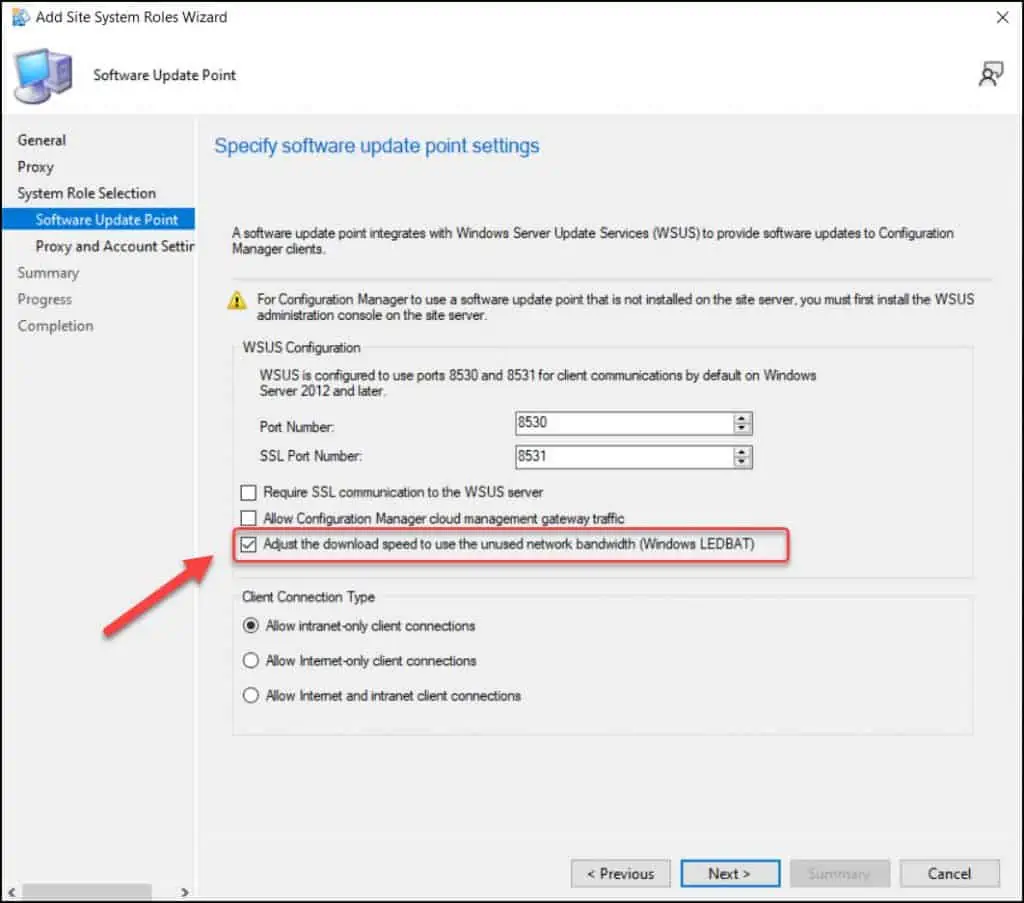
Enable LEDBAT for SCCM DP
On a SCCM distribution point, you can enable LEDBAT using following steps:
- Launch the Configuration Manager console.
- Navigate to Administration\Overview\Distribution Points.
- Right-click SCCM DP and select Properties.
- In the General tab, enable the setting “Adjust the download speed to use the unused network bandwidth (Windows LEDBAT)“.
- Click Apply and OK.
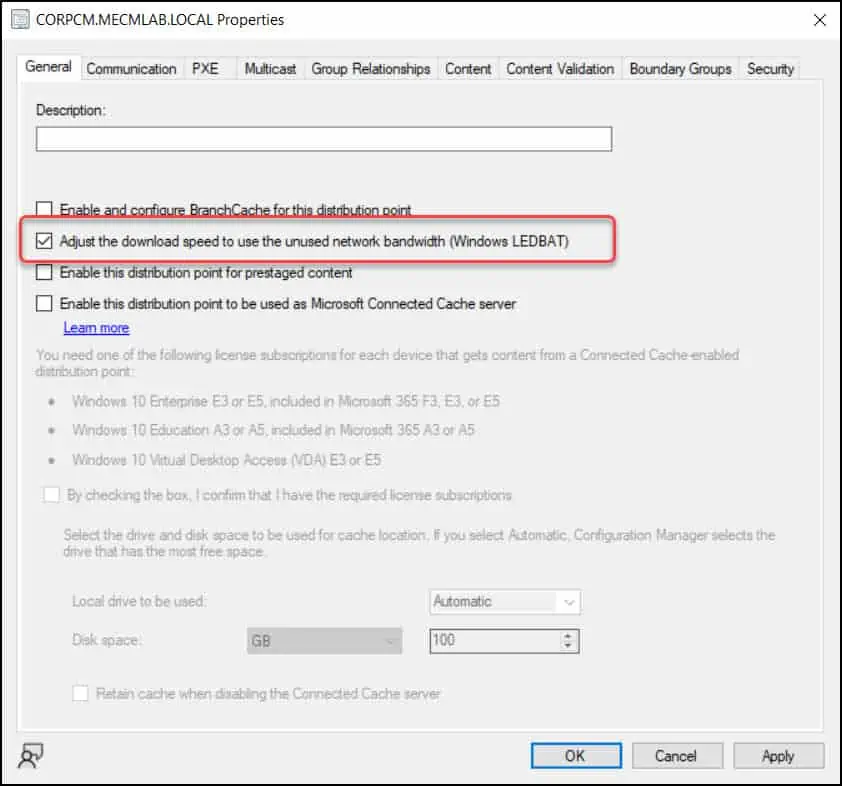

Thank you for this post. How to check if LEDBAT is working or not?