How to Deploy Internet Explorer 11 using SCCM
This post covers the steps to deploy Internet Explorer 11 using SCCM. We will download the latest version of IE11, package it as an application in SCCM and deploy it to Windows devices.
Update: Microsoft has announced that the Internet Explorer 11 desktop application will be retired and go out of support on June 15, 2022, for certain versions of Windows 10. After the IE support ends, the Internet Explorer will not receive any updates from Microsoft. What Microsoft recommends is to switch to Edge browser which receives updates very frequently.
You may have some apps and websites that work only on IE. So in such cases you can enable Internet Explorer mode in Edge and test your apps and websites for the compatibility.
You can use the following guides to disable or uninstall Internet Explorer:
- Uninstall Internet Explorer from Windows Server
- Disable Internet Explorer using Intune
- How to Disable Internet Explorer 11 using Group Policy
Ways to Deploy Internet Explorer 11
You can deploy Internet Explorer 11 using different methods, and they are listed below.
- Configuration Manager : Deploy and install Internet Explorer 11 on your user’s computers through a software distribution package.
- Windows Server Update Services (WSUS) – Download a single copy of the Internet Explorer 11 updates, caching them to local servers, so your users’ computers can receive the updates directly from the WSUS servers, instead of through Windows Update.
- Group Policy Software Installation – Deploy and install Internet Explorer 11 on your users computers through a combination of Group Policy and Active Directory.
- Microsoft Deployment Toolkit (MDT) – Add the Internet Explorer 11 update to your deployment share, using MDT to update your previously deployed Windows image.
Download Internet Explorer Administration Kit 11
The Internet Explorer 11 application can be downloaded from the Microsoft Download Center. We will download the Internet Explorer Administration Kit 11 first. Internet Explorer Administration Kit 11 (IEAK 11) simplifies the creation, deployment, and management of customized Internet Explorer 11 packages. It can be used to configure the out-of-box Internet Explorer 11 experience, and to manage user settings after deployment.
When you install Internet Explorer 11 for Windows 7, the installer program tries to install some prerequisite components automatically. Internet Explorer halts the installation process if this step of the installation is unsuccessful. We will download the prerequisites first and then install IEAK 11.
Download and Extract IE11 Prerequisite Files
The prerequisites are available for both 32-bit and 64-bit OS, download the appropriate files depending on whether you are running a 32-bit or 64-bit edition of the operating system. Download the files and extract each update to a folder using 7zip.
The below screenshot shows the updates extracted to each folder.
Install the Internet Explorer Administration Kit 11
Install the Internet Explorer Administration Kit 11 on any computer, including the SCCM server. The screenshots of the installation of IEAK 11 are shown below; if you are already familiar with the installation process, you can skip them. Click Next.
Choose Internal Distribution via a Corporate Intranet. Click Next.
Complete the installation and click Finish.
Internet Explorer Customization Wizard 11
Now the IEAK 11 customization wizard pops up. This wizard will help you to customize, deploy, and manage IE. Click Next.
Select the location where you want to store the package. Click Next.
Choose the Target Platform and click Next.
Choose the Target Language and click Next.
Package Type Selection – Click Full Installation Package. Click Next.
You can choose all the features and customize them as per your requirement. Select the IE11 features that you wish to customize and click Next.
Click on Synchronize.
Now that we know, we have already downloaded the prerequisites that IE11 needs. Let’s include them in the customized components. Click on “Add.”
For every KB update, go to the individual update folder and select the cabinet file.
Provide the name for that component (provide KB number as its easy to identify the update), choose Install before Internet Explorer (we want the updates to be installed before IE11 is installed) and click Add.
When you have added all the components, it should resemble the below screenshot. Click Next.
User Experience – Choose Completely Silent Installation and No restart. Click Next and complete the wizard.
When you open the destination folder, you will see the IE11 package. One of them is an app and other one is Windows installer package (.msi).
Deploy Internet Explorer 11 using SCCM
In this section, we will import and deploy Internet Explorer 11 using SCCM. In the above step we already got the IE11.msi file, we will now create an application and select this IE11.msi file. Click Next to continue.
Click Next. Deploy the app to the device collection.
Now on the client computer we see that the app is available. Click on Install.
Wait for some time while the installation is completed. Check the AppEnforce.log file on the client computer for troubleshooting. We see that the IE11 application is installed successfully. Though we had suppressed the reboot during the creation of the package, I would recommend rebooting the client computer once to complete IE11 installation.

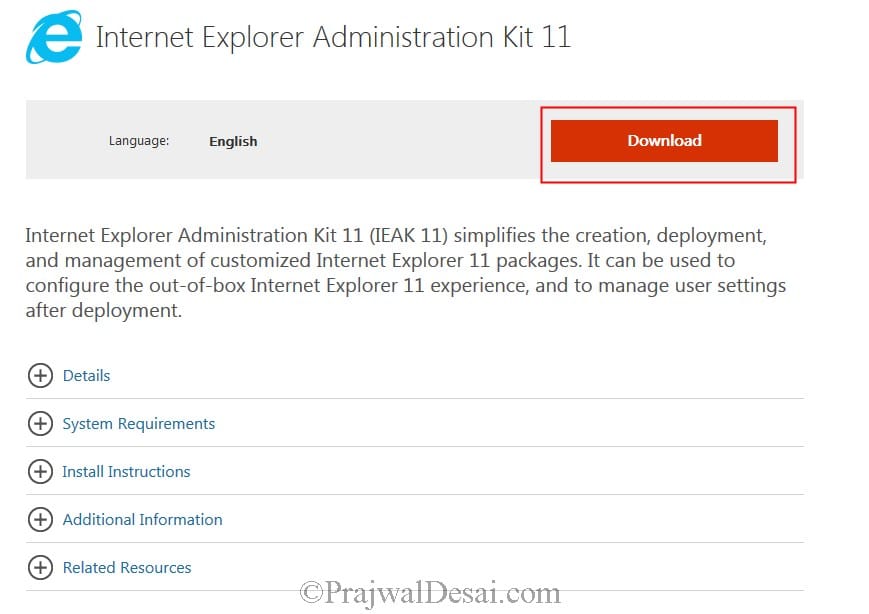
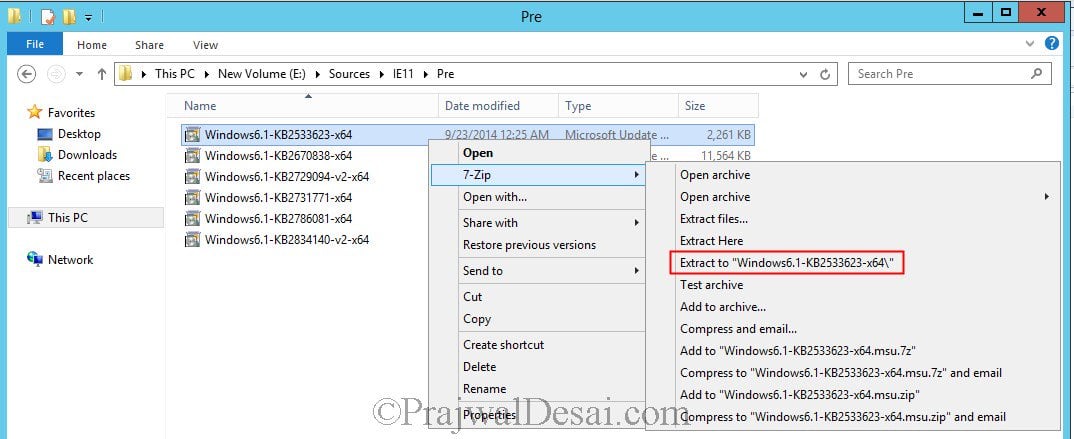
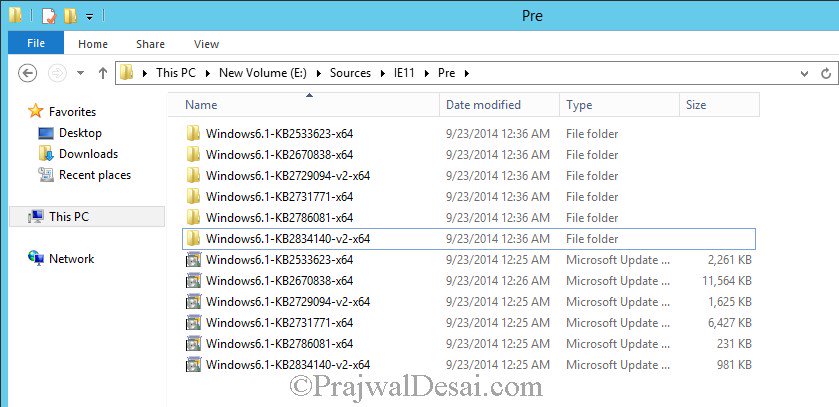
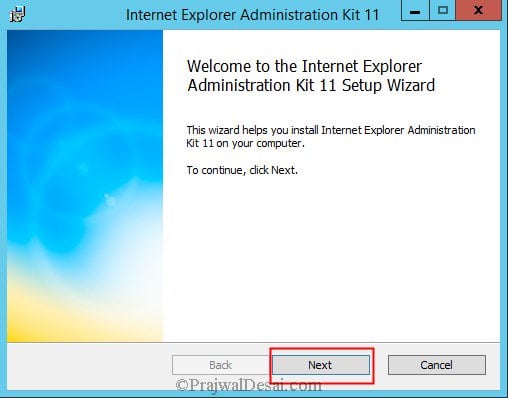

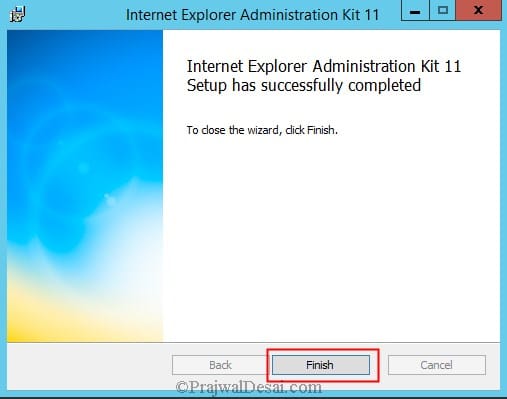
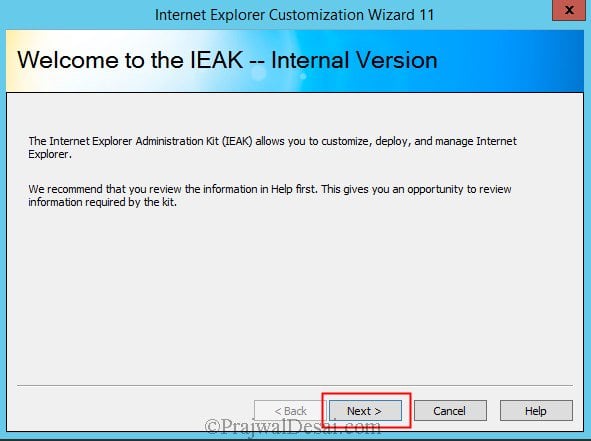
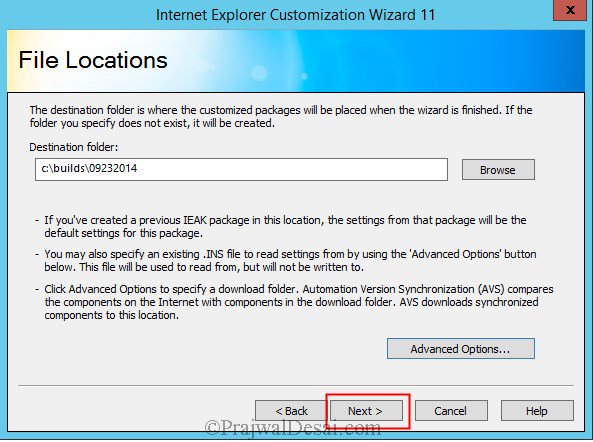
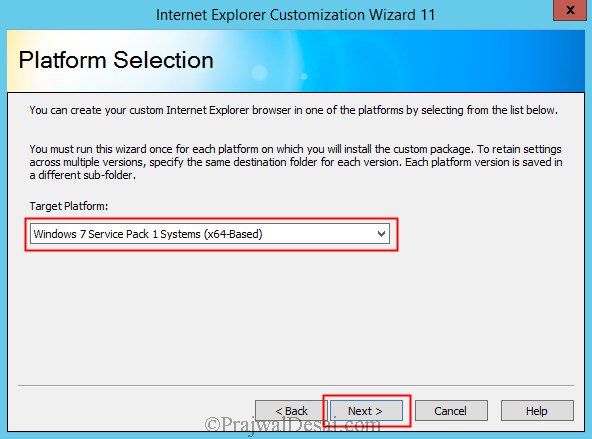
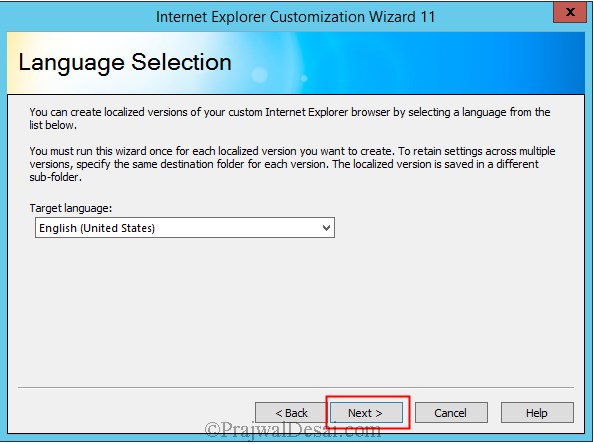
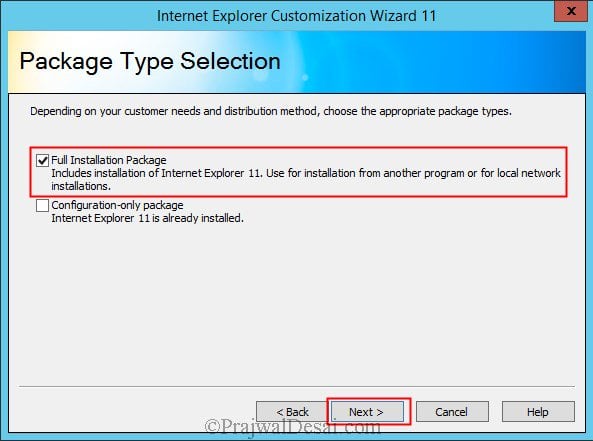
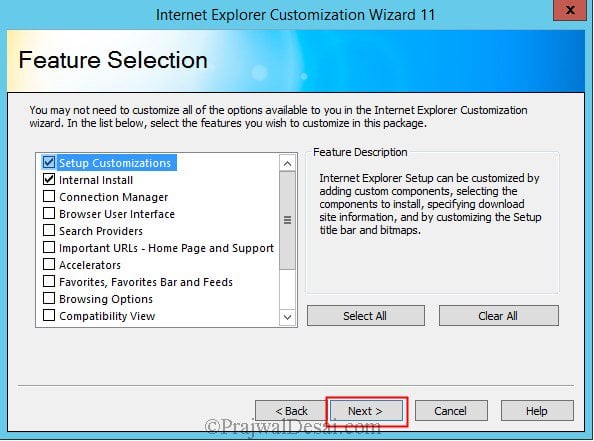
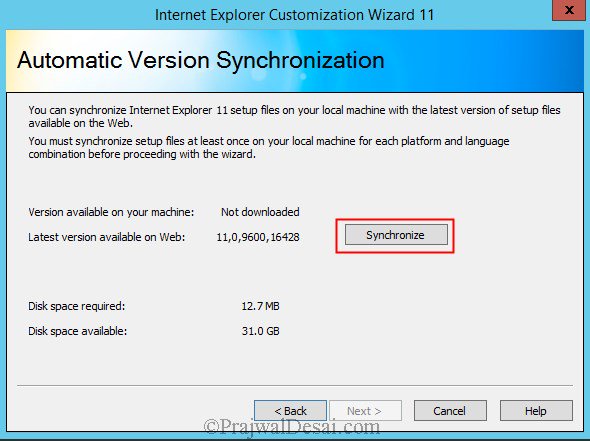
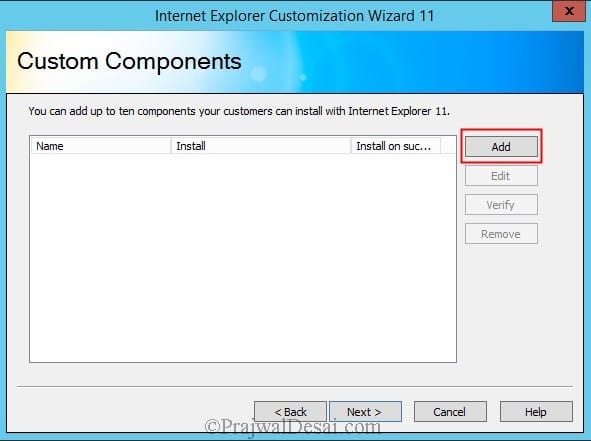
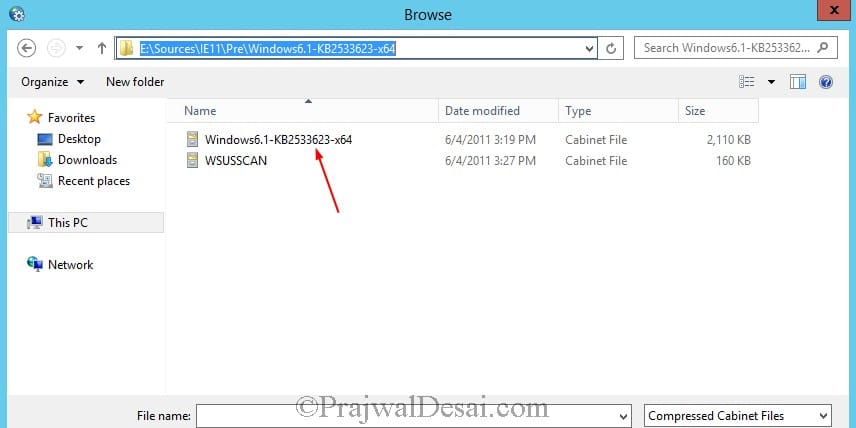



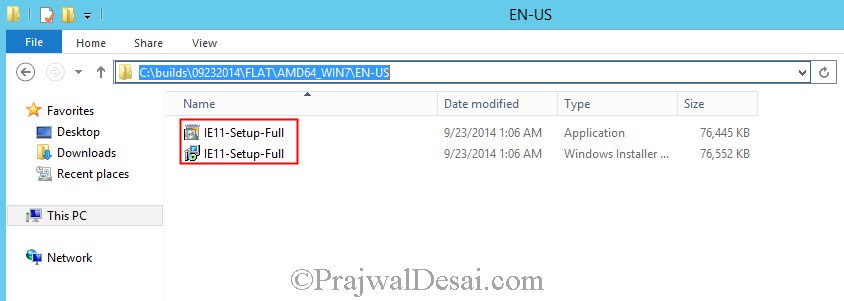
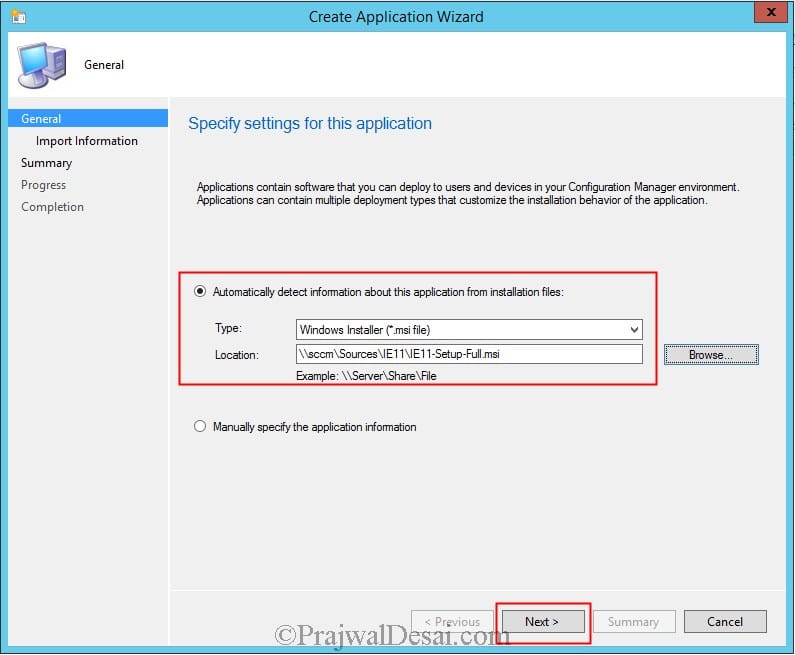
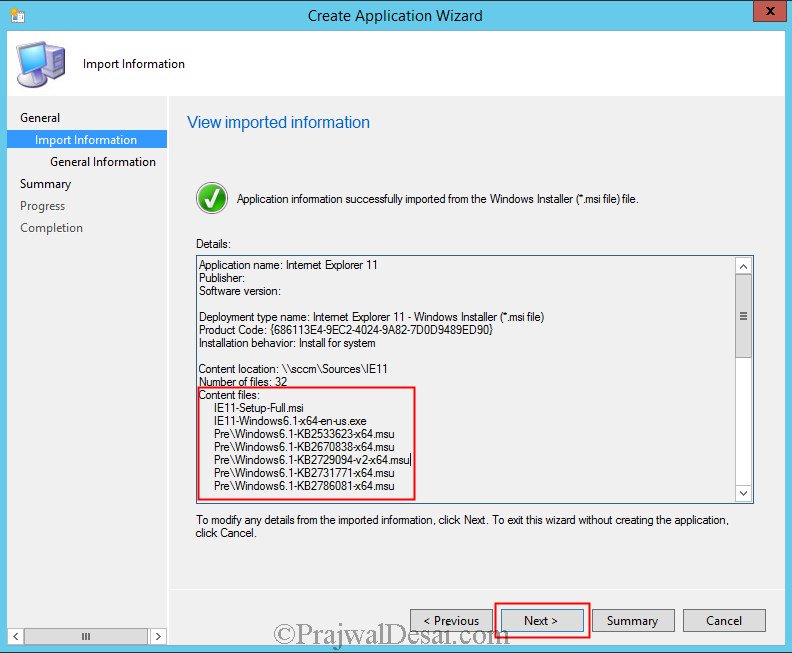
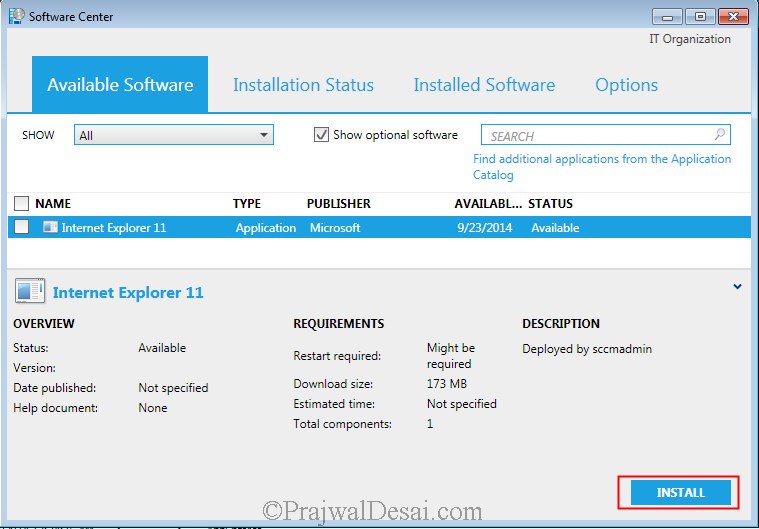

Dear Prajwal,
Can this solution be used with SCCM Current Branch?
This method is useless for my end, if target PC has no internet or ports to WU site are closed, since the cab files slip-streamed in the package are out of sign from MS, so that the IE installer from IEAK is trying to download the KB files once again during install, as per logs UEmain.log.
The only method i discovered and that works like a charm is to use cmd to install prerequisites and than install IE using dism and wusa, the files downloaded from MS prereq site and the package of IE, exported to path: https://support.microsoft.com/en-us/help/18520/download-internet-explorer-11-offline-installer
Below is the command lines:
%~dp0
windows6.1-kb2533623-x64.msu /quiet /norestart
windows6.1-kb2670838-x64.msu /quiet /norestart
windows6.1-kb2729094-v2-x64.msu /quiet /norestart
windows6.1-kb2731771-x64.msu /quiet /norestart
windows6.1-kb2786081-x64.msu /quiet /norestart
windows6.1-kb2834140-v2-x64.msu /quiet /norestart
%systemroot%\system32\dism.exe /Online /Add-Package /PackagePath:%~dp0IE-Win7.CAB /quiet /norestart
%systemroot%\system32\wusa.exe “%~dp0IE-Spelling-en.MSU” /quiet /norestart
%systemroot%\system32\wusa.exe “%~dp0IE-Hyphenation-en.MSU” /quiet /norestart
could you please explain in steps
Greetings.
I tried many different installation methods, and indeed this method is the most accurate.
I’ll leave an example here.
@echo off
::Create temp directory to extract IE11
MKDIR “C:tempIE11”
ECHO Installing prerequisite updates for Internet Explorer 11
“%~dp0windows6.1-kb2533623-x64.msu” /quiet /norestart
“%~dp0windows6.1-kb2639308-x64.msu” /quiet /norestart
“%~dp0Windows6.1-KB2670838-x64.msu” /quiet /norestart
“%~dp0windows6.1-kb2729094-v2-x64.msu” /quiet /norestart
“%~dp0windows6.1-kb2731771-x64.msu” /quiet /norestart
“%~dp0Windows6.1-KB2786081-x64.msu” /quiet /norestart
“%~dp0Windows6.1-KB2834140-v2-x64.msu” /quiet /norestart
“%~dp0Windows6.1-KB2882822-x64.msu” /quiet /norestart
“%~dp0Windows6.1-KB2888049-x64.msu” /quiet /norestart
ECHO Installing Internet Explorer 11. Please wait…
::A reboot is required here, otherwise the IE11 Installer wants to still go out to Internet to check updates
::We can avoid this by using DISM instead to install IE11
“%~dp0IE11-Windows6.1-x64-en-us.exe” /X:%systemdrive%tempIE11
%systemroot%system32dism.exe /Online /Add-Package /PackagePath:%systemdrive%tempIE11IE-Win7.CAB /quiet /norestart
%systemroot%system32wusa.exe “%systemdrive%tempIE11IE-Spelling-en.MSU” /quiet /norestart
%systemroot%system32wusa.exe “%systemdrive%tempIE11IE-Hyphenation-en.MSU” /quiet /norestart
::Cleanup
RMDIR C:tempIE11 /s /q
Prajwal Sir, Some of my servers got IE 7 installed. Will this method work for up gradation ?
Thank you for this post >>>> i did all steps in this post
some of machine the Internet Explorer 11 is not installing on machine even though the AppEnforce log shows it as successful.
+++ Starting Install enforcement for App DT “Internet Explorer 11 – Windows Installer (*.msi file)” ApplicationDeliveryType – ScopeId_C2CA9CB9-0B29-4810-BD23-D03F1C1BF030/DeploymentType_08b87562-b056-439b-9de8-a75146b1bc58, Revision – 1, ContentPath – C:\Windows\ccmcache\d, Execution Context – System AppEnforce 11/16/2017 2:47:04 PM 5296 (0x14B0)
A user is logged on to the system. AppEnforce 11/16/2017 2:47:04 PM 5296 (0x14B0)
Performing detection of app deployment type Internet Explorer 11 – Windows Installer (*.msi file)(ScopeId_C2CA9CB9-0B29-4810-BD23-D03F1C1BF030/DeploymentType_08b87562-b056-439b-9de8-a75146b1bc58, revision 1) for system. AppEnforce 11/16/2017 2:47:04 PM 5296 (0x14B0)
+++ MSI application not discovered [MSI Product Code: {612095B1-59DD-424E-8BB6-CC70C8FABC6E}, MSI Product version: ] AppEnforce 11/16/2017 2:47:04 PM 5296 (0x14B0)
App enforcement environment:
Context: Machine
Command line: msiexec /i “IE11-Setup-Full.msi” /q
Allow user interaction: No
UI mode: 0
User token: null
Session Id: 4294967295
Content path: C:\Windows\ccmcache\d
Working directory: AppEnforce 11/16/2017 2:47:04 PM 5296 (0x14B0)
Prepared working directory: C:\Windows\ccmcache\d AppEnforce 11/16/2017 2:47:04 PM 5296 (0x14B0)
Found executable file msiexec with complete path C:\Windows\system32\msiexec.exe AppEnforce 11/16/2017 2:47:04 PM 5296 (0x14B0)
Prepared command line: “C:\Windows\system32\msiexec.exe” /i “IE11-Setup-Full.msi” /q /qn AppEnforce 11/16/2017 2:47:04 PM 5296 (0x14B0)
Valid MSI Package path = C:\Windows\ccmcache\d\IE11-Setup-Full.msi AppEnforce 11/16/2017 2:47:04 PM 5296 (0x14B0)
Advertising MSI package [C:\Windows\ccmcache\d\IE11-Setup-Full.msi] to the system. AppEnforce 11/16/2017 2:47:04 PM 5296 (0x14B0)
Executing Command line: “C:\Windows\system32\msiexec.exe” /i “IE11-Setup-Full.msi” /q /qn with system context AppEnforce 11/16/2017 2:47:06 PM 5296 (0x14B0)
Working directory C:\Windows\ccmcache\d AppEnforce 11/16/2017 2:47:06 PM 5296 (0x14B0)
Post install behavior is BasedOnExitCode AppEnforce 11/16/2017 2:47:08 PM 5296 (0x14B0)
Waiting for process 4744 to finish. Timeout = 119 minutes. AppEnforce 11/16/2017 2:47:08 PM 5296 (0x14B0)
Process 4744 terminated with exitcode: 0 AppEnforce 11/16/2017 2:50:38 PM 5296 (0x14B0)
Looking for exit code 0 in exit codes table… AppEnforce 11/16/2017 2:50:38 PM 5296 (0x14B0)
Matched exit code 0 to a Success entry in exit codes table. AppEnforce 11/16/2017 2:50:38 PM 5296 (0x14B0)
Performing detection of app deployment type Internet Explorer 11 – Windows Installer (*.msi file)(ScopeId_C2CA9CB9-0B29-4810-BD23-D03F1C1BF030/DeploymentType_08b87562-b056-439b-9de8-a75146b1bc58, revision 1) for system. AppEnforce 11/16/2017 2:50:38 PM 5296 (0x14B0)
+++ Discovered MSI application [AppDT Id: ScopeId_C2CA9CB9-0B29-4810-BD23-D03F1C1BF030/DeploymentType_08b87562-b056-439b-9de8-a75146b1bc58, Revision: 1, MSI Product code: {612095B1-59DD-424E-8BB6-CC70C8FABC6E}, MSI Product version: ] AppEnforce 11/16/2017 2:50:38 PM 5296 (0x14B0)
++++++ App enforcement completed (213 seconds) for App DT “Internet Explorer 11 – Windows Installer (*.msi file)” [ScopeId_C2CA9CB9-0B29-4810-BD23-D03F1C1BF030/DeploymentType_08b87562-b056-439b-9de8-a75146b1bc58], Revision: 1, User SID: ] ++++++ AppEnforce 11/16/2017 2:50:38 PM 5296 (0x14B0)
+++ Starting Install enforcement for App DT “Internet Explorer 11 – Windows Installer (*.msi file)” ApplicationDeliveryType – ScopeId_C2CA9CB9-0B29-4810-BD23-D03F1C1BF030/DeploymentType_bfa282c8-0adf-4df6-9df8-383accab3778, Revision – 1, ContentPath – C:\Windows\ccmcache\e, Execution Context – System AppEnforce 11/16/2017 3:30:00 PM 6236 (0x185C)
A user is logged on to the system. AppEnforce 11/16/2017 3:30:00 PM 6236 (0x185C)
Performing detection of app deployment type Internet Explorer 11 – Windows Installer (*.msi file)(ScopeId_C2CA9CB9-0B29-4810-BD23-D03F1C1BF030/DeploymentType_bfa282c8-0adf-4df6-9df8-383accab3778, revision 1) for system. AppEnforce 11/16/2017 3:30:00 PM 6236 (0x185C)
+++ MSI application not discovered [MSI Product Code: {012485A6-27E2-4E61-BCF1-37E0F21E7F50}, MSI Product version: ] AppEnforce 11/16/2017 3:30:00 PM 6236 (0x185C)
App enforcement environment:
Context: Machine
Command line: msiexec /i “IE11-Setup-Full.msi” /q
Allow user interaction: No
UI mode: 0
User token: null
Session Id: 4294967295
Content path: C:\Windows\ccmcache\e
Working directory: AppEnforce 11/16/2017 3:30:00 PM 6236 (0x185C)
Prepared working directory: C:\Windows\ccmcache\e AppEnforce 11/16/2017 3:30:00 PM 6236 (0x185C)
Found executable file msiexec with complete path C:\Windows\system32\msiexec.exe AppEnforce 11/16/2017 3:30:00 PM 6236 (0x185C)
Prepared command line: “C:\Windows\system32\msiexec.exe” /i “IE11-Setup-Full.msi” /q /qn AppEnforce 11/16/2017 3:30:00 PM 6236 (0x185C)
Valid MSI Package path = C:\Windows\ccmcache\e\IE11-Setup-Full.msi AppEnforce 11/16/2017 3:30:00 PM 6236 (0x185C)
Advertising MSI package [C:\Windows\ccmcache\e\IE11-Setup-Full.msi] to the system. AppEnforce 11/16/2017 3:30:00 PM 6236 (0x185C)
Executing Command line: “C:\Windows\system32\msiexec.exe” /i “IE11-Setup-Full.msi” /q /qn with system context AppEnforce 11/16/2017 3:30:01 PM 6236 (0x185C)
Working directory C:\Windows\ccmcache\e AppEnforce 11/16/2017 3:30:01 PM 6236 (0x185C)
Post install behavior is BasedOnExitCode AppEnforce 11/16/2017 3:30:02 PM 6236 (0x185C)
Waiting for process 4468 to finish. Timeout = 119 minutes. AppEnforce 11/16/2017 3:30:02 PM 6236 (0x185C)
Process 4468 terminated with exitcode: 0 AppEnforce 11/16/2017 3:33:26 PM 6236 (0x185C)
Looking for exit code 0 in exit codes table… AppEnforce 11/16/2017 3:33:26 PM 6236 (0x185C)
Matched exit code 0 to a Success entry in exit codes table. AppEnforce 11/16/2017 3:33:26 PM 6236 (0x185C)
Performing detection of app deployment type Internet Explorer 11 – Windows Installer (*.msi file)(ScopeId_C2CA9CB9-0B29-4810-BD23-D03F1C1BF030/DeploymentType_bfa282c8-0adf-4df6-9df8-383accab3778, revision 1) for system. AppEnforce 11/16/2017 3:33:26 PM 6236 (0x185C)
+++ Discovered MSI application [AppDT Id: ScopeId_C2CA9CB9-0B29-4810-BD23-D03F1C1BF030/DeploymentType_bfa282c8-0adf-4df6-9df8-383accab3778, Revision: 1, MSI Product code: {012485A6-27E2-4E61-BCF1-37E0F21E7F50}, MSI Product version: ] AppEnforce 11/16/2017 3:33:26 PM 6236 (0x185C)
++++++ App enforcement completed (205 seconds) for App DT “Internet Explorer 11 – Windows Installer (*.msi file)” [ScopeId_C2CA9CB9-0B29-4810-BD23-D03F1C1BF030/DeploymentType_bfa282c8-0adf-4df6-9df8-383accab3778], Revision: 1, User SID: ] ++++++ AppEnforce 11/16/2017 3:33:26 PM 6236 (0x185C)
After installing IE11 using this method, IE8 still remains in the computer. Installation is successful thrugh SCCM 2012.
Hi Prajwal,
Great job. i have tried it and worked perfectly. but in my case i want it to be silent and in the background. instead of creating application i created a package and program and tried it but it failed. what should be done different for the program to work in silent mode?
thanks
You can run the program in silent mode by choosing the program properties > Run > Hidden. https://uploads.disquscdn.com/images/ebcc0e33ecc69aed6049f2cd396ba0e9dc558b78523ea74b9e1e4a89c298be7c.png
Hi Prajwal, may I start by saying, great post! I followed the instructions, but when I go to create an application in SCCM using the .msi file, I do not see the prerequisites show up under “Import Information” like it shows in your “Create Application” screenshot. It says Number of Files: 2, and only shows me the .exe and .msi files.
Hi Prajwal, just wondering, what if the prerequisite is already installed. Basically, the installation of the prerequisite included with the IE package will not push through anymore. Will the installation of IE stop or will still push through? Would the IE package be able to know that the prerequisite is existing and can continue with the installation?
If the pre-req is installed, then it won’t be installed again by IE package.
Hello , Prajwal
The prerequisites for ie11 that you have added do not show, like they do in the in your case.Why is that.?
Hi, good post. Was just wondering why there are 32 items being added to the Application. Surely it should just be the MSI itself? I am assuming once it is installed and rebooted IE11 should be installed.
As at the moment, I am not getting that. The Appenforce.log saying it detected the MSI and the exit code was 0
Thank you so much.
Where does IE11-Windows6.1-x64-en.us.exe come from? I followed your instructions to a T but I don’t have this file and I noticed it in your screenshot when you created your application.
That file is seen when i imported the info. I am sure I have not added it manually. (https://www.prajwaldesai.com/wp-content/uploads/2014/09/How-to-deploy-internet-explorer-11-using-SCCM-2012-R2-Snap21.jpg)
Correction in the previous comment, IE11-Windows6.1-x64-en.us.exe is IE11 setup file that was downloaded. I had stored the file in the same folder where other files were. When I imported the msi file, it included all the files from the IE11 folder. Did I answer you question ?.
Yes thank you! Great blog!
Hi Prajwal,
I have used this process and it works but I have a few clients that IE 11 will not install on but it still shows them as compliant. I have a ticket open with Microsoft and all they keep doing is sending me to various sites very frustrating. Any ideas that might help me I am using SCCM 2012 R1.
What I have noticed on one of my test boxes is that sccm says installed but nothing but when I go into the registry I see entries for IE 11 very odd
I know this is a year old post but I am using your methid and it worked but I did not get the user experience screen did I miss something ?
Hello, I am using this guide to upgrade from IE10 to IE11. Now, it works fine on 2 of my test machines, but on the other 2 it shows as Installed in Software Centre,checking AppEnforce,AppDiscovery,CAS.log shows no errors.
Install command is: msiexec /i “IE11-Setup-Full.msi” /q
When I check the detection rule, the value {BE43D9F2-236F-4322-A482-EFAB8FFE4210} is already in the test machine registry.
So, what is the issue here? Checked Event Viewer also. I can verify that IE10 is installed, and IE11 is not. This will be rolled out to 500 machines approx.Your help is appreciated.
Hi, I have been noticing similar issues raised by most of the users. The IE11 upgrade is working on few machines and failing on rest. I will soon create another post on deploying IE11 using another method.
that would be great. hitting my head against the wall now!
hi,
i tired but not working and not showing in the software center please any-update for the new method for deploying IE10 or IE11
or any new sloving the problem in software center ?
“not showing in the software center” – Have you distributed the app to DP ?. Boundaries and boundary groups in place ?. DP associated with boundary group ?
Hi Prajwal. Have you had a chance to look at this? I will be upgrading very shortly be great to sort this out!Thanks
Hi Prajwal, Have you managed to look at this. I will be upgrading IE11 very shortly! Thanks
Dear Prajwal Desai ;
for your help to complete all the steps my problem arises when creating the application, because I only row contents appears as ” IE11 – Setup- full.msi and no aggregates prerequisites , and when the deployment teams throw errors when downloading the prerequisites because our comapñia have proxy , and when installing the system account , it is not valid to seek out the prerequisites to the Internet, we have computers with Windows7 64x with IE8 current browser . Thanks
1st, awesome post ! this is exactly what I need for my deployment of IE11.
Issue is when I add all the pre-req files, they don’t show up on the create application wizard file like yours.
I am extracting the files with 7 zip, I choose the .CAB file in the IEAK11 selection.
I only have 2 files shown , where you have all the .cab files that are selected in the pre-req installs.
any suggestions for me ? thanks again !
I am also having the same issue In console showing as IE 11 got installed but still system is runing in IE 9
@Codename_Falcon – Thanks for notifying, I will update the post.
@Codename_Falcon – Nope, the IE11 msi file can be on a different folder. The .msu files are required while creating the IE11 package, once they are packaged the msi file can exist anywhere.
You forgot to mention that the prerequite .msu files need to be placed in the same directory as the IE11 MSI before creating the application in SCCM.
Thank you, this helped. I was not seeing the .msu files show up in the app creation wizard.
Did you check the status of IE installation in Appenforce.log file ?
Did you check Appenforce.log file ?.
Yes I have checked the logs they just show the msi command for IE11 running there are no errors. However the updates have not installed. I moved across the msu files when the pacjkage was created. I may try to re-packge it on another evice to see if this is the problem.
On a fresh machine I created a script to install updates rebooted it. Ran msi created by ieak then rebooted ie11 installed. It looks like the updates are not importing when the ieak is running nany ideas
Thanks
Waiting for process 484 to finish. Timeout = 120 minutes. AppEnforce 6/11/2015 11:24:16 AM 2392 (0x0958)
Process 484 terminated with exitcode: 0 AppEnforce 6/11/2015 11:28:58 AM 2392 (0x0958)
Looking for exit code 0 in exit codes table… AppEnforce 6/11/2015 11:28:58 AM 2392 (0x0958)
Matched exit code 0 to a Success entry in exit codes table. AppEnforce 6/11/2015 11:28:58 AM 2392 (0x0958)
Performing detection of app deployment type Internet Explorer 11 – Windows Installer (*.msi
Yes from the log file I see that the IE Is installed without any errors. Strange !
Hi Prajwal,
Thank you for the above post it is a very good guide. I have followed the guide extraded the cab files and moved the msu files into the deployment folder. When the msi is installed via sccm it says the application has installed however ie9 remains on the computer. I have restarted the computer this has made no change. I have checked windows updates and they have not installed any ideas what I am doing wrong.
Internet Explorer is not installing on 1 specific machine even though the AppEnforce log shows it as successful. Any ideas?
+++ Starting Install enforcement for App DT “Internet Explorer 11 – Windows Installer (*.msi file)” ApplicationDeliveryType – ScopeId_D83684F3-2254-4608-8FAC-E52A046D195A/DeploymentType_f748b9e2-9258-4f04-8d89-43db511d4c16, Revision – 1, ContentPath – C:Windowsccmcachecy, Execution Context – System AppEnforce 6/11/2015 11:23:59 AM 2392 (0x0958)
A user is logged on to the system. AppEnforce 6/11/2015 11:23:59 AM 2392 (0x0958)
Performing detection of app deployment type Internet Explorer 11 – Windows Installer (*.msi file)(ScopeId_D83684F3-2254-4608-8FAC-E52A046D195A/DeploymentType_f748b9e2-9258-4f04-8d89-43db511d4c16, revision 1) for system. AppEnforce 6/11/2015 11:23:59 AM 2392 (0x0958)
+++ MSI application not discovered [MSI Product Code: {9B0F7507-05F4-41F7-8E39-3309E5AAD81B}, MSI Product version: ] AppEnforce 6/11/2015 11:23:59 AM 2392 (0x0958)
App enforcement environment:
Context: Machine
Command line: msiexec /i “IE11-Setup-Full.msi” /q
Allow user interaction: No
UI mode: 0
User token: null
Session Id: 1
Content path: C:Windowsccmcachecy
Working directory: AppEnforce 6/11/2015 11:23:59 AM 2392 (0x0958)
Prepared working directory: C:Windowsccmcachecy AppEnforce 6/11/2015 11:23:59 AM 2392 (0x0958)
Found executable file msiexec with complete path C:Windowssystem32msiexec.exe AppEnforce 6/11/2015 11:23:59 AM 2392 (0x0958)
Prepared command line: “C:Windowssystem32msiexec.exe” /i “IE11-Setup-Full.msi” /q /qn AppEnforce 6/11/2015 11:23:59 AM 2392 (0x0958)
Valid MSI Package path = C:WindowsccmcachecyIE11-Setup-Full.msi AppEnforce 6/11/2015 11:24:00 AM 2392 (0x0958)
Advertising MSI package [C:WindowsccmcachecyIE11-Setup-Full.msi] to the system. AppEnforce 6/11/2015 11:24:00 AM 2392 (0x0958)
Executing Command line: “C:Windowssystem32msiexec.exe” /i “IE11-Setup-Full.msi” /q /qn with user context AppEnforce 6/11/2015 11:24:16 AM 2392 (0x0958)
Working directory C:Windowsccmcachecy AppEnforce 6/11/2015 11:24:16 AM 2392 (0x0958)
Post install behavior is BasedOnExitCode AppEnforce 6/11/2015 11:24:16 AM 2392 (0x0958)
Waiting for process 484 to finish. Timeout = 120 minutes. AppEnforce 6/11/2015 11:24:16 AM 2392 (0x0958)
Process 484 terminated with exitcode: 0 AppEnforce 6/11/2015 11:28:58 AM 2392 (0x0958)
Looking for exit code 0 in exit codes table… AppEnforce 6/11/2015 11:28:58 AM 2392 (0x0958)
Matched exit code 0 to a Success entry in exit codes table. AppEnforce 6/11/2015 11:28:58 AM 2392 (0x0958)
Performing detection of app deployment type Internet Explorer 11 – Windows Installer (*.msi file)(ScopeId_D83684F3-2254-4608-8FAC-E52A046D195A/DeploymentType_f748b9e2-9258-4f04-8d89-43db511d4c16, revision 1) for system. AppEnforce 6/11/2015 11:28:58 AM 2392 (0x0958)
+++ Discovered MSI application [AppDT Id: ScopeId_D83684F3-2254-4608-8FAC-E52A046D195A/DeploymentType_f748b9e2-9258-4f04-8d89-43db511d4c16, Revision: 1, MSI Product code: {9B0F7507-05F4-41F7-8E39-3309E5AAD81B}, MSI Product version: ] AppEnforce 6/11/2015 11:28:58 AM 2392 (0x0958)
++++++ App enforcement completed (299 seconds) for App DT “Internet Explorer 11 – Windows Installer (*.msi file)” [ScopeId_D83684F3-2254-4608-8FAC-E52A046D195A/DeploymentType_f748b9e2-9258-4f04-8d89-43db511d4c16], Revision: 1, User SID: ] ++++++ AppEnforce 6/11/2015 11:28:58 AM 2392 (0x0958)
This deployment worked on 4 of my test devices but on the 5th device Software Center says that the application was installed and gives me the option to uninstall it, but the application is not installed. IE 8 is still on the computer. None of the prerequisites were installed either.
So could someone tell me if I have this correct…?
I can’t deploy KB2841134 to all the Windows 7 computers in my SCCM 2012 R2 environment because it has expired. A process that would take just several quick moments. But I have to go through this entire process of downloading an admin tool and creating custom packages just to do something as simple as install IE 11? Sounds ridicules.
I have the same problem
I used 7zip while extracting the files. Could you try using 7zip once ?
yes i have also the same problem,,, the create application wizard doesn’t detect all the files and settings (it just shows the msi and the exe IE11-Setup-Full.exe, IE11-Setup-Full.msi .
please help me i need extreemly your help i have to deploy IE for all user more than 400 user please
Hi Prajwal,
Thank you for the post. It works great. I am using SCCM 2012 R2 and I am mostly using this to install IE11 during our OSD…I find that it is installing just like it should be. The problem I have run into is when I log onto the computer with a user account that doesn’t have admin privilege they are presented with “The User Profile Service service failde the logon. User profile coannot be loaded.” I have found the only way to allow a non-admin user to log onto the computer is to go into the Properties > Advanced Security Settings >Change Permissions > and then make sure that the box is checked for the “Replace all child object permissions with inheritable permissions from this object” of the Default user.
Have you ran into this issue?
There has got to be a better way to being able to deploy IE 11 over SCCM or some kind of fix. Any input would be helpful.
Thank you
Nope I have not come across this issue so far. The IE11 is not installed with the local user account.
I am having this issue, as well. I found a web site that points out the fix, but I don’t know how to add it to my application without starting over. http://guidestomicrosoft.com/2015/05/18/user-profile-service-service-failed-the-logon-osd/
Hi Prajwal, Love the series, great stuff
I am having a little trouble with getting this to work, the create application wizard doesn’t detect all the files and settings (it just shows the msi and the exe IE11-Setup-Full.exe, IE11-Setup-Full.msi no cab files, I tried unziping the exe and can confirm that it contains the CAB files
(contents is as follows
BRANDING.CAB
IE-REDIST.EXE
IE-Setup.cmd
ieadvpack.dll
ieakcust.dll
iedkcs32.dll
iesetup.cif
iesetup.ini
INSTALL.INS
Windows6.1-KB2533623-x64.cab
Windows6.1-KB2639308-x64.cab
Windows6.1-KB2670838-x64.cab
Windows6.1-KB2729094-v2-x64.cab
Windows6.1-KB2731771-x64.cab
Windows6.1-KB2786081-x64.cab
Windows6.1-KB2834140-v2-x64.cab
Windows6.1-KB2882822-x64.cab
Windows6.1-KB2888049-x64.cab
any suggestions?
many thanks
Prajwal,
I too am having difficulties getting the prerequisites to install properly when moving from IE 9 and am seeing download errors in the log. The instructions tell us to use the CAB files which, according to the IEAK documentation, requires a command but I don’t see one in the instructions or screenshots.
In the ‘Create Application Wizard’ the file list you highlighted in red shows MSU files rather than the CABs. So I’m just a bit confused on that part … where are those coming from if we are using CAB files in the IEAK and not adding them manually in SCCM?
Hi, I too am having the issue of IE trying to connect to the internet for the updates even when they have been added in IEAK. We are going from IE9. I have seen that this is a common issue and there doesn’t seem to be a fix when using the process Prajwal kindly shared. I have seen workarounds, have a look at this link and google around for IE11 IEAK download error
On the machines where IE old version is seen, try restarting the machine.
check the IEmain.log file OR on one of the machines log in and check the IE version.
Upgrade went successfully from version 8 to version 10 but i am unable to verify since in my query it still says version 8. Any other way to verify the upgraded version?
Hi Paul, if the updates (prerequisites) are available in the package it should not connect to internet to download the same.
“As a result of this the IE11 install aborts” – Why does the installation stops ?. Have you checked the log files. Yes you can redeploy the package but can you check AppEnforce.log & see what’s happening ?
Hi Prajwal,
Firstly a great article – very helpful however it has raised a few questions that I would like to put to you. Regarding the prerequistes; by building them into the package through IEAK I thought that they would be available offline for the devices to access prior to installing IE11. According to my IE11 install logs this doesn’t seem to be the case and each PC is going online to install these. At the time the deployment was run from SCCM the Internet was not available to clients.
As a result of this the IE11 install aborts but SCCM shows the package as successfully deployed to the client. I have resolved the online issue however running the application again shows the package already installed. Can we redeploy the package and force it to run again?
Looking forward to your reply,
Paul
Hi Prajwal,
I did it as you discribe but in my case it didn’t upgrade it. I’m using sccm 2012 and i’m trying to upgrade from ie9 into ie11.
When i look into the logs it says it installed with success.
Do you know if it works for my case?
Thanks in advance.
Regards,
Yes it should work. If the log file says it installed with success then it should have upgraded the browser. Did you try restarting the machine ?
Yes, several times 🙁
It is very strange…
Take a look on IEmain.log (c:windows) to show if there are errors
Thanks Mikael.
There are two folders after we use IEAK. Flat and INS. Do we need to copy both the folders to the SCCM Source? Also it is working on few machines by upgrading my IE8 to IE11 and not upgrading on few machines eventhough the log files says that it is a success.
Great post!!! Worked like a champ to upgrade over 500 of our Win 7 machines running IE10 (some on IE 9 as well). Keep up the great work Prajwal!
Thanks Steven.
Hi it works when you have IE10 and when you want to upgrade to IE11. I have got many comments from users where they were not able to upgrade from IE8 to IE11. So i am sure my post works well when you upgrade IE10 to 11. Regarding the internet connectivity, I guess its not required as you have updates added to the package already.
Hi Prajwal,
It strange, I think that install of update before install of IE11 doesn’t works.
Why ?
Because, When I try to launch the package on offline computer (no internet), I can see that on IEmain.log :
00:50.606: INFO:
Download for KB2834140 initiated. Downloading http://go.microsoft.com/fwlink/?LinkID=303936
-> KB2834140_x86.MSU.
00:50.622: INFO:
Download for KB2670838 initiated. Downloading http://go.microsoft.com/fwlink/?LinkID=272390
-> KB2670838_x86.CAB.
00:50.638: INFO:
Download for KB2888049 initiated. Downloading http://go.microsoft.com/fwlink/?LinkID=324543
-> KB2888049_x86.MSU.
00:50.653: INFO:
Download for KB2882822 initiated. Downloading http://go.microsoft.com/fwlink/?LinkID=324540
-> KB2882822_x86.MSU.
00:50.918: INFO:
Waiting for 4 prerequisite downloads.
Install failed after that because I don’t have internet connexion. I’m sur to have integrated KB in IE package. And of course, KB should be set to install before IE 11 installs and not after IE11 is installed.
any idea ?
Where can you download the cab files for the updates? The Microsoft article you linked to only has the msu files and I can’t seem to add those to the Custom Components (only exe’s or cabs).
If you have download the updates, extract it using 7zip software to a folder. In this folder you will find the cab files.
HI Prajwal,
Internet Explorer 11 is not installing on machine even though the AppEnforce log shows it as successful.
+++ MSI application not discovered [MSI Product Code: {482F95F4-0928-406C-9E1B-941EA10E6805}, MSI Product version: ] AppEnforce 11/21/2015 2:33:43 PM 6512 (0x1970)
App enforcement environment:
Context: Machine
Command line: msiexec /i “IE11-Setup-Full.msi” /q
Allow user interaction: No
UI mode: 0
User token: null
Session Id: 2
Content path: C:CCMCachey
Working directory: AppEnforce 11/21/2015 2:33:43 PM 6512 (0x1970)
Prepared working directory: C:CCMCachey AppEnforce 11/21/2015 2:33:43 PM 6512 (0x1970)
Found executable file msiexec with complete path C:Windowssystem32msiexec.exe AppEnforce 11/21/2015 2:33:43 PM 6512 (0x1970)
Prepared command line: “C:Windowssystem32msiexec.exe” /i “IE11-Setup-Full.msi” /q /qn AppEnforce 11/21/2015 2:33:43 PM 6512 (0x1970)
Valid MSI Package path = C:CCMCacheyIE11-Setup-Full.msi AppEnforce 11/21/2015 2:33:43 PM 6512 (0x1970)
Advertising MSI package [C:CCMCacheyIE11-Setup-Full.msi] to the system. AppEnforce 11/21/2015 2:33:43 PM 6512 (0x1970)
Executing Command line: “C:Windowssystem32msiexec.exe” /i “IE11-Setup-Full.msi” /q /qn with user context AppEnforce 11/21/2015 2:33:45 PM 6512 (0x1970)
Working directory C:CCMCachey AppEnforce 11/21/2015 2:33:45 PM 6512 (0x1970)
Post install behavior is BasedOnExitCode AppEnforce 11/21/2015 2:33:45 PM 6512 (0x1970)
Waiting for process 15976 to finish. Timeout = 120 minutes. AppEnforce 11/21/2015 2:33:45 PM 6512 (0x1970)
Process 15976 terminated with exitcode: 0 AppEnforce 11/21/2015 2:33:59 PM 6512 (0x1970)
Looking for exit code 0 in exit codes table… AppEnforce 11/21/2015 2:33:59 PM 6512 (0x1970)
Matched exit code 0 to a Success entry in exit codes table. AppEnforce 11/21/2015 2:33:59 PM 6512 (0x1970)
Performing detection of app deployment type Internet Explorer 11 – Windows Installer (*.msi file)(ScopeId_D8F7BC6D-6979-404A-ABB8-6D6AFAC08F20/DeploymentType_54c350c1-5383-45c2-bde7-2c0b37afeadc, revision 1) for system. AppEnforce 11/21/2015 2:33:59 PM 6512 (0x1970)
+++ Discovered MSI application [AppDT Id: ScopeId_D8F7BC6D-6979-404A-ABB8-6D6AFAC08F20/DeploymentType_54c350c1-5383-45c2-bde7-2c0b37afeadc, Revision: 1, MSI Product code: {482F95F4-0928-406C-9E1B-941EA10E6805}, MSI Product version: ] AppEnforce 11/21/2015 2:33:59 PM 6512 (0x1970)
++++++ App enforcement completed (15 seconds) for App DT “Internet Explorer 11 – Windows Installer (*.msi file)” [ScopeId_D8F7BC6D-6979-404A-ABB8-6D6AFAC08F20/DeploymentType_54c350c1-5383-45c2-bde7-2c0b37afeadc], Revision: 1, User SID: ] ++++++ AppEnforce
How are you making SCCM pull the update files when they are not in the same source folder as the MSI. Did you just create an IE11 folder and dump all the relevant files in there?
The IE package contains the update files. All the update files are in folder, during the IEAK customization process, you add the update files manually along with its location.
https://www.prajwaldesai.com/wp-content/uploads/2014/09/How-to-deploy-internet-explorer-11-using-SCCM-2012-R2-Snap16.jpg
Hi Prajwal,
Does this work with SCCM 2007? I’ve followed your steps but it seems the IEAK doesnt actually do anything. Will give it another go just to be sure, but please let me know.
Thanks
@Arovbukay – I have tested this on SCCM 2007, can you give a try again ?
I have retested, Once i’ve created the EXE with IEAK, I then tried uninstalling IE11 from my test machine (along with any pre req patches). I then rebooted the machine and tried installing using IE11-Setup-Full.msi but when I check the IE-main.log file, it shows it is still trying to download 2 of the patches (KB2834140 and KB2670838)
I also tried copying these files it downloads (from c:windowstemp*ietempfolder*) and using these with the IEAK but the same happens, it tried to re-download.
I must be missing a step. Please advise.
KB2834140 and KB2670838 are the updates required before you install IE11, are you sure you have included them in the IE package ?. I believe the updates should be set to install before IE 11 installs and not after IE11 is installed.
Can you use the MSI file for SCCM2007 deployment? Do you have to copy the msu files into the same directory as the MSI?
Yes I have used .msi file for deployment.
Hi Prajwal,
First I will thank you for above Post.
I would like to Clarify that I am using also SCCM 2012 R2 & I Done all your steps But when reached to custom components add from KB2523623 to KB2670838 , on Option install on success as Yes (But your case no) & package created was Successful.
after application deployment wizard on my case I am not to find contents files steps (from KB2523623 to KB2670838) as You marked on RED. it simply take product code & package create application wizard was completed.
the package I done for win7 64 bit system & steps I created on windows 8.1 system. As a Test then I try to deploy on server 2088 R2 SP1 (with IE 8 & IE 10)
installed form the software center & appenforce.log also fine. display as
++++++ App enforcement completed (91 seconds) for App DT “Internet Explorer 11 – Windows Installer (*.msi file)” [ScopeId_08B41ED9-5CA8-423A-88F2-71B266DE1C3D/DeploymentType_b5f1560c-9309-46aa-9cea-1b2411fabcb2], Revision: 1, User SID: ] ++++++
But I restarted the server I am not able to find IE 11 or updated & Server IE status with IE 10
Kindly let me know that
(1) Where I am wrong…
(2) for server 2008 R2 same package of win 7 64 bit sp1….? if no then I am not able to find on IE tool kit option for windows server 2008 R2 SP1
only I find win7 & windows 8 (64 Bit & 32 Bit)
Best Regards,
Arshad
HI Prajwal,
Thanks for the Post, Anyhow on some systems I am able to install IE 11 by your Method.
Best Regards,
Arshad
Thank you Arshad.