How to Export Passwords from Microsoft Edge Browser
In this post, I will show you how to export passwords from Microsoft Edge browser. Microsoft Edge allows you to export the passwords to a .CSV file. Once you export the passwords, you can view your passwords in clear text.
Microsoft Edge prompts to save the credentials when you login to a site and authenticate. It is up to the user to allow the credentials to be saved or not. If you are not using any password managers, saving the credentials in the browser is the easiest option.
The advantage of saving the credentials in Microsoft Edge is you get a faster sign-in experience. That’s because the Microsoft Edge already has saved passwords previously. It’s true with every other browser as well.
The reason why you export passwords on Microsoft Edge could be to import it into another browser or use it for a different purpose. Since the exported passwords are not encrypted, I would recommend saving the file to a secure location.
How to Export Passwords from Microsoft Edge
We will now look at the steps to export passwords on Microsoft Edge browser. On your computer first launch the Microsoft Edge browser. The shortcut command to launch Microsoft Edge is msedge.
Next to your profile pic on top right corner, click the three horizontal dots. From the drop-down menu, click the Settings.
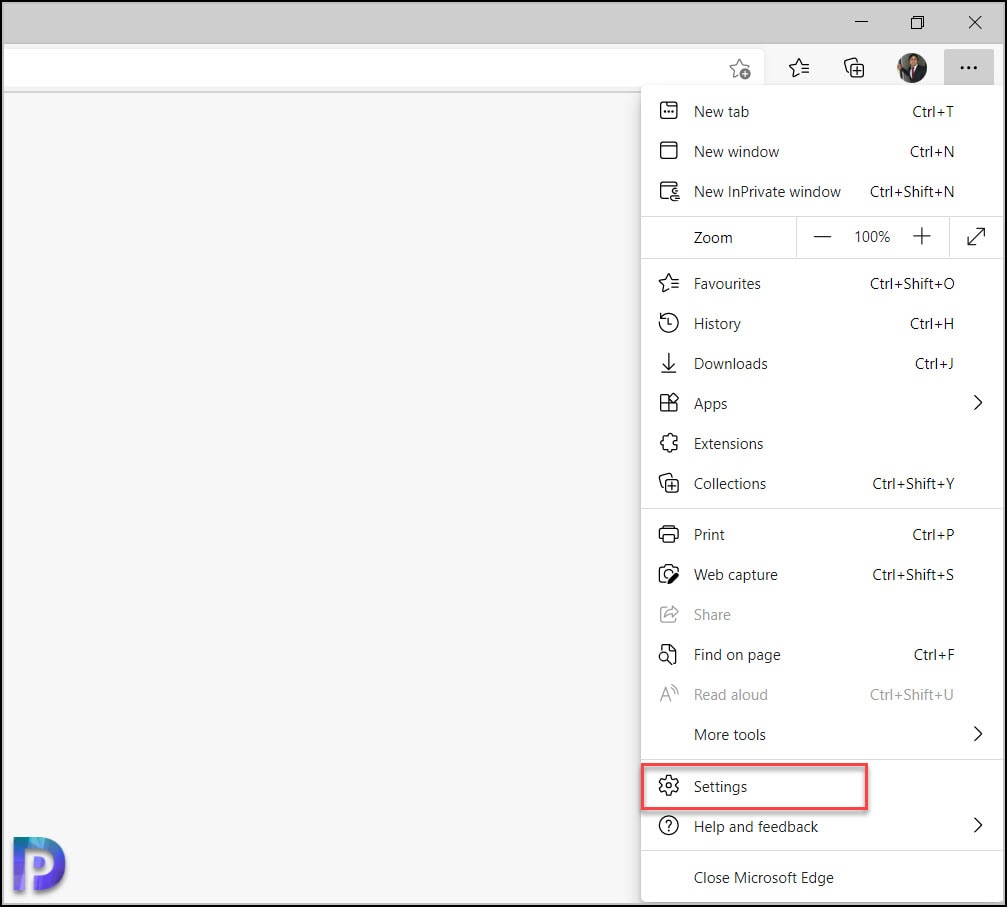
Click Profiles tab in the left pane. From the list of options, click Passwords.
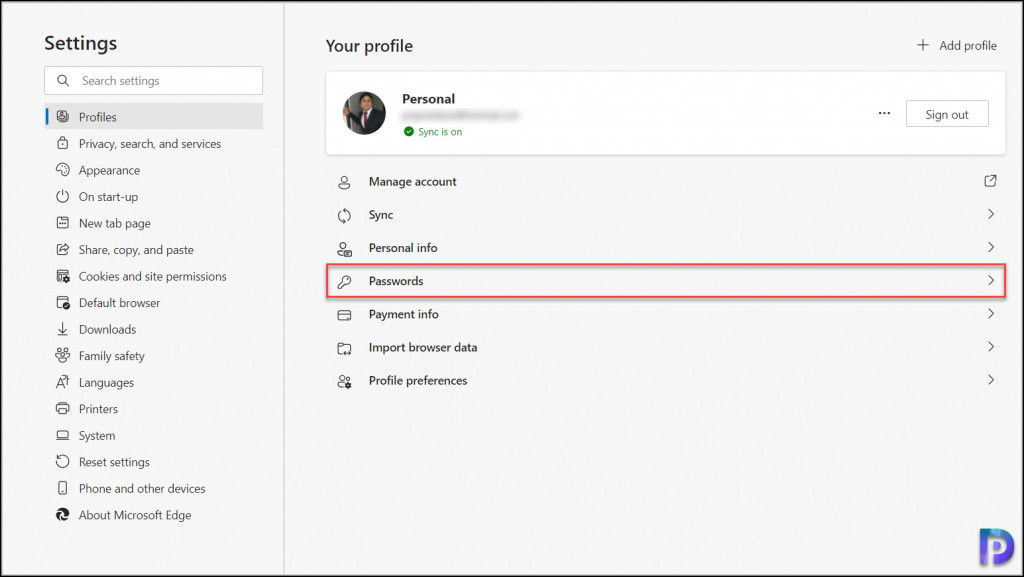
Look for the saved passwords. Under the saved passwords, you can see a list of passwords that have you saved in Microsoft Edge. If you don’t see any passwords, you probably haven’t saved any passwords in Edge. You can export passwords on Microsoft Edge with Export Passwords option. Click the three horizontal dots next to Saved passwords and select the Export passwords option.
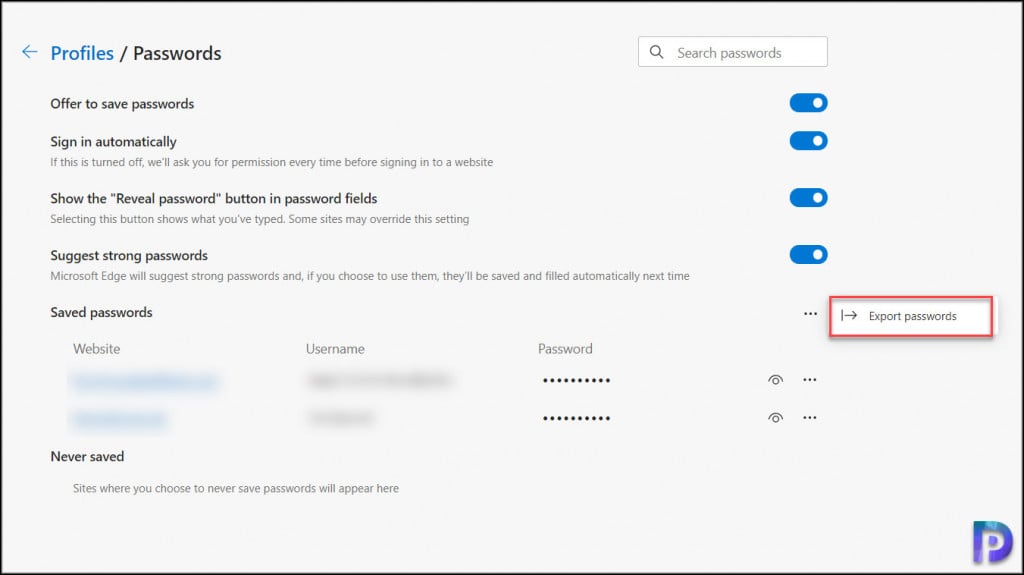
You see the export passwords box. It is clearly mentioned that Your passwords will be visible to anyone who can see the exported file. Click Export Passwords.
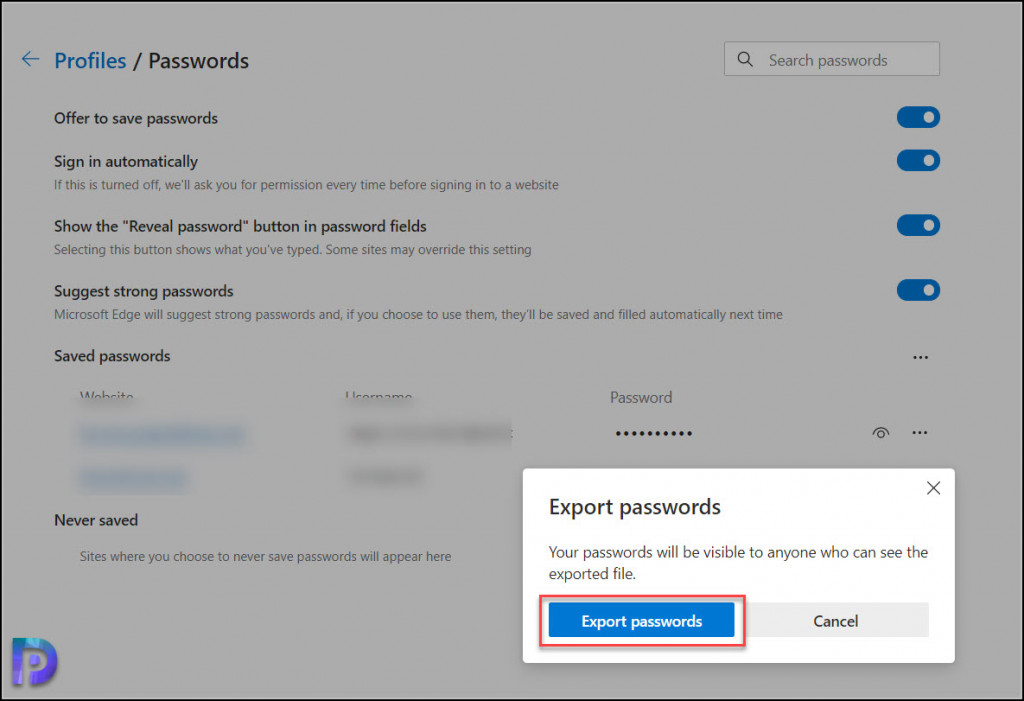
In the next step you will be asked either your account password or PIN of the currently logged-in account. Enter the password and all passwords will be exported to a .CSV file. Choose the location where you want to export the passwords. The passwords will be saved with Microsoft Edge Passwords.csv filename. Open this file with Excel and you view saved credentials.
Export Passwords from Microsoft Edge Video
This video covers the steps to export passwords from Microsoft Edge.
