Uninstall Program from Command Prompt in Windows 10
In this post I will show you how to uninstall Program from command prompt in Windows 10. On your Windows 10 computer, if you aren’t using a program, you can uninstall it from command prompt. This should free up some disk space on your computer.
Now the easiest way to uninstall a program in Windows 10 is use Programs and Features. Select a program and you can either repair a program or completely uninstall it. Not all programs provide a repair option, however the rest of them should let you uninstall.
But there are other ways to uninstall a program from your computer. Let’s explore more about it.
Uninstall Program from Command Prompt in Windows 10
First of all, on your Windows 10 computer, you’ll have to run Command Prompt as an administrator to uninstall a program. So on your Windows 10 computer, click Start and In the Windows Search box, type Command Prompt.
Right click the command prompt and click Run as administrator. The Command Prompt will now launch with administrator permissions.
To uninstall a program using Command Prompt, we will use the Windows Management Instrumentation Command-line (WMIC) software utility. WMIC is compatible with existing shells and utility commands.
Type the following command – wmic product get name and press enter key. This should display or output all the installed programs on your Windows 10 computer.
Note that if you have got lot of programs, then the display list will be long. However you may scroll down to find your application that needs to be uninstalled.
I have got just few programs installed on my Windows 10 computer. Among them, I want to uninstall 7zip 19.00. So I copy the name of the application as it is from the output. I will use this program name while uninstalling the application in next step.
To uninstall a program from command line, use the below command. Replace the program name with the one that you want to uninstall.
wmic product where name=”program name” call uninstall
So my command to uninstall 7zip will be.
wmic product where name=”7-Zip 19.00 (x64 edition)” call uninstall
Enter the command and click Enter key. This will execute the command and uninstall 7zip program. Look for the line Method execution successful. This confirms the program has been removed successfully from Windows 10.

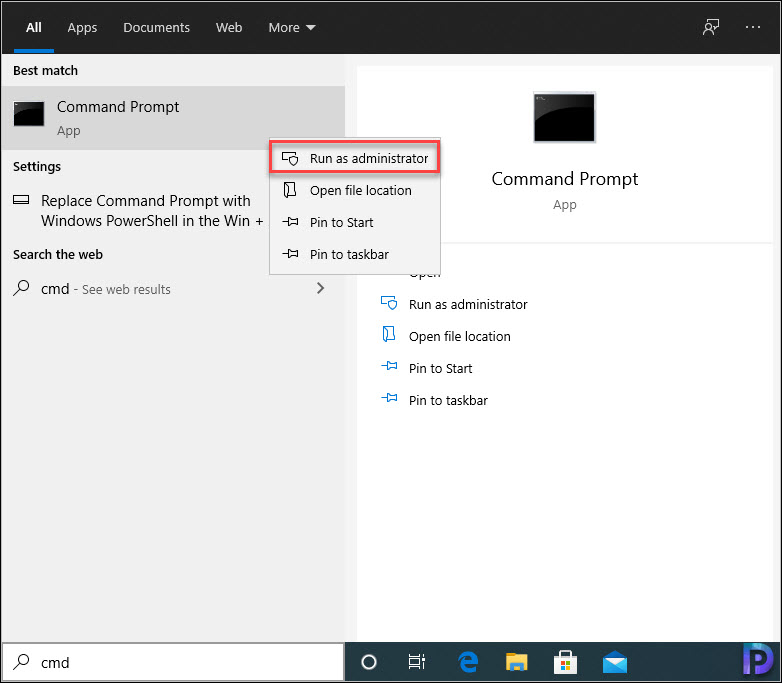
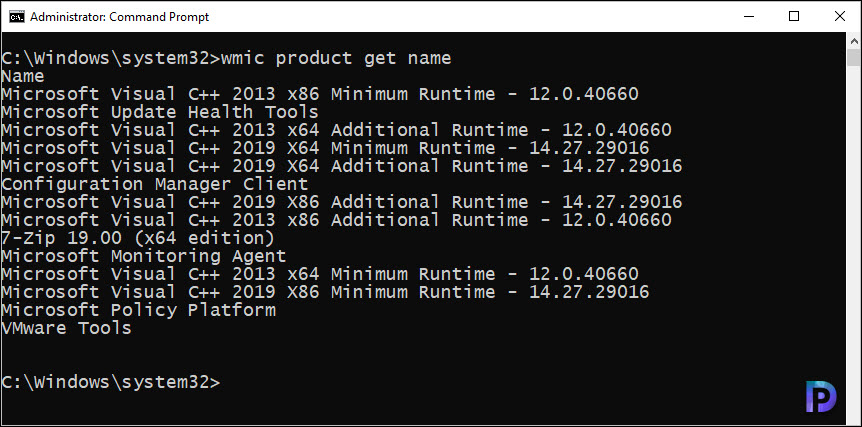
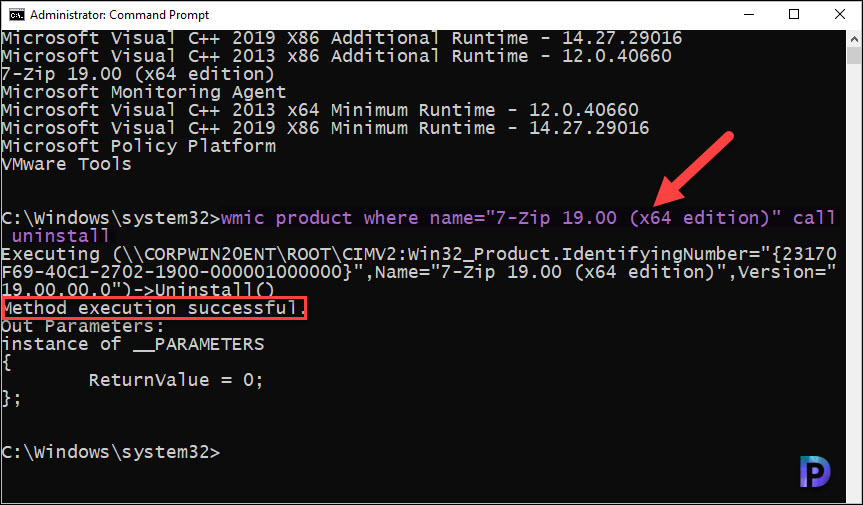
Hi
I don’t see all my programs. For example Spotify, 7-Zip and VLC 🙁
Thanks bro its working