Fix Can’t Connect to File Share Obsolete SMB1 protocol
While accessing a remote file share, I got the error You can’t connect to the file share because it’s not secure. This share requires the obsolete SMB1 protocol. I got this error on my Dell Precision laptop after I installed Windows 10 1903 on it.
In addition to that above error, the fix mentioned in this post also applies if you see any of the below errors while accessing file shares.
- The specified network name is no longer available.
- Unspecified error 0x80004005
- System Error 64
- The specified server cannot perform the requested operation.
- Error 58
Obsolete SMB1 protocol
So why did I get this error ?. The reason is that SMBv1 protocol is now obsolete. Microsoft strongly advises consumers to use SMB2 or higher protocol.
In Windows 10 Fall Creators Update and later versions, the Server Message Block version 1 (SMBv1) network protocol is no longer installed by default. It is superseded by SMBv2 and later protocols starting in 2007.
Hence due to the above reason, I got the error while accessing a share from my Windows 10 machine. Furthermore if you install Windows 10 Enterprise 1903, it no longer contains the SMBv1 client. However SMBv1 can still be reinstalled in all editions of Windows 10.
Here is the complete error message – You can’t connect to the file share because it’s not secure. This share requires the obsolete SMB1 protocol, which is unsafe and could expose your system to attack. Your system requires SMB2 or higher. For more info on resolving this issue, see: https://go.microsoft.com/fwlink/?linkid=852747
Cannot Connect to File Share
To quickly fix the error You can’t connect to the file share because it’s not secure :-
- On your computer, open Control Panel. Click Programs.
- Click on Turn Windows features on or off link.
- Expand the SMB 1.0/CIFS File Sharing Support option. Check the box SMB 1.0/CIFS Client.
- Click the OK button.
- Restart the computer now.
An alternate method to enable SMB1 Protocol is via PowerShell. Here is how you do it.
On your Computer, open the PowerShell and run the below command. This command gives you details about SMB1Protocol.
Get-WindowsOptionalFeature –Online –FeatureName SMB1Protocol
Run the below command to Enable SM1Protocol on your computer.
Enable-WindowsOptionalFeature -Online -FeatureName SMB1Protocol
After you execute this command, you must restart your computer. After you restart, login to the computer and you shouldn’t see the file share access error again.
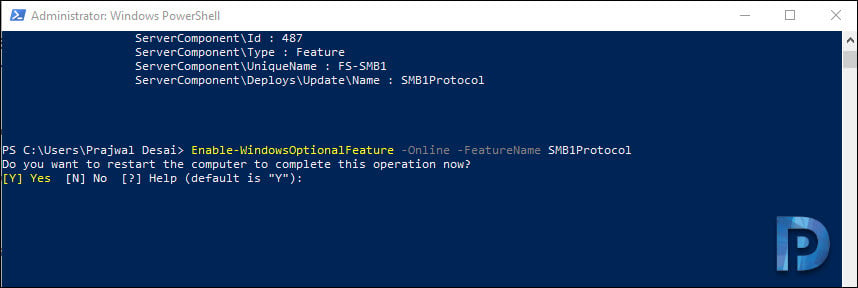

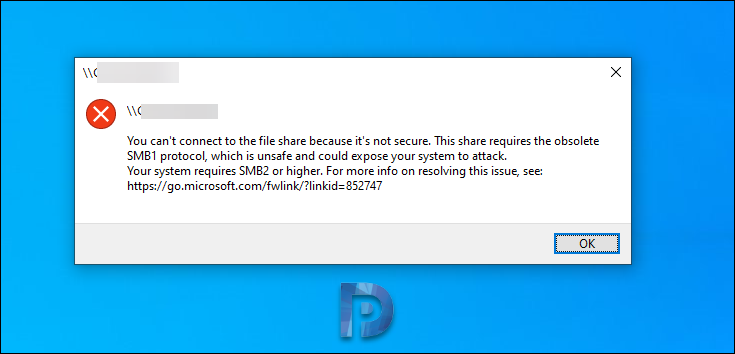

I follow the instructions, which appear in many posts, to use power shell to install SMB1. Below is what I get. Where can I download the SMB1 code?
PS C:\WINDOWS\system32> Set-SmbServerConfiguration -EnableSMB1Protocol $true
Confirm
Are you sure you want to perform this action?
Performing operation ‘Modify’ on Target ‘SMB Server Configuration’.
[Y] Yes [A] Yes to All [N] No [L] No to All [S] Suspend [?] Help (default is “Y”): y
Set-SmbServerConfiguration : The specified service does not exist.
At line:1 char:1+ Set-SmbServerConfiguration -EnableSMB1Protocol $true
+ ~~~~~~~~~~~~~~~~~~~~~~~~~~~~~~~~~~~~~~~~~~~~~~~~~~~~
+ CategoryInfo : NotSpecified: (MSFT_SmbServerConfiguration:ROOT/Microsoft/…erConfiguration) [Set-SmbServerConfiguration], CimException
+ FullyQualifiedErrorId : Windows System Error 1243,Set-SmbServerConfiguration
PS C:\WINDOWS\system32>
Thank you ….
Thank you , Thank you, Thank you! couldn’t have figured that out in a hundred years!
Many thanks, worked perfectly. So frustrating to have to do this after so long with no fix from Synology.
Thanks, worked perfectly.
Kudos!
Hello,
I wanted to let you know how much I appreciated the solution you posted. It saved my day! I have been trying to gain file access net ReadyNAS Duo for a few days without success.
Simply turning on the SMB1 resolved the issue.
Thanks again.
thnx it worked like a charm.
SMB1 is not even a feature anymore in the latest versions i can’t enable this.
Thanks very much for this solution! I realize SMB 1 is less secure than the newer version, but this lets my Win10 PC see the older XP systems on my home network. This will do until I can find a better way.
Thank you for this solution!
Great tip, it worked for me, allowing me to access an old NAS drive.
Found that I had to reapply this fix after Window 10 Update 2004
Adding SMB 1.0 to Server 2019 cleared the error joining the server to the domain. After migration I will remove SMB 1.0.
This worked on Win10 Pro after overnight Win update on the bosses machine. Thank you so much!
gotta restart next Monday, thanks for the info
It’s worked
Thank you very much
Install the SMBv1 already, still not working only in 1903
For me in 1903 still not working
Can this issue be corrected on the server side so you don’t need to install SMBv1 on the client computer?
My thoughts exactly!
How can we configure the share to be “secure” so that SMBv2 will be negotiated/used.
The consensus of “implement old insecure protocols on all of your workstations” isn’t really a realistic or viable approach.