2 Best Ways to Find Unused Boot Images in SCCM | ConfigMgr
In this article, we’ll explain how to find unused boot images in SCCM and delete them. The unused boot images are the ones that aren’t enabled for PXE boot or referenced by any task sequence in Configuration Manager.
A company recently asked me to help them resolve problems with their current Configuration Manager setup. During my audit of the SCCM server, I noticed that there were plenty of boot images created. Most of these boot images were unused, and the admins who created these collections no longer worked for that organisation.
Keeping the setup tidy by removing unwanted objects is one of the recommended SCCM practices. The more objects you create in Configuration Manager, the larger the database will become. Keeping old, outdated boot images in the console not only confuses the admins but also affects the operating system deployments. Furthermore, unused boot images can take up significant amount of disk space on distribution point servers.
In Configuration Manager, you can utilize management insights to get an overview of your setup. For instance, you can find empty collections in SCCM and get rid of them. Empty Device or user collections serve no purpose and should be deleted if they are not in use. Similarly, you can also find applications with no deployments in ConfigMgr and delete the old applications from the console.
Also Read: How to Create Boot Image Using MDT for SCCM
What are boot images in Configuration Manager?
In Configuration Manager, a boot image is a Windows PE (WinPE) image that is used during OS deployment. In WinPE, boot images are used to start a computer. This minimal operating system includes only a few components and services. WinPE is used by Configuration Manager to prepare the destination computer for Windows installation.
Configuration Manager provides two default boot images: One to support x86 platforms and one to support x64 platforms. These images are stored in the x64 or i386 folders in the following share on the site server: \\SMS_SiteCode\osd\boot.
Ways to determine unused boot images in ConfigMgr
Broadly, there are two ways to check for unused boot images in Configuration Manager:
- Manually locate the boot images and check if they are used for PXE boot.
- Use Management Insights in SCCM to find out the old unused boot images.
In this article, we will explore both the methods in detail and go through the steps to locate the unused boot images. We will then look at the procedure to delete unused boot images from SCCM.
Also Read: Remove Press F12 for Network Service Boot during SCCM OSD
Method 1: Manually Check for Unused SCCM Boot Images
Using this method, a Configuration Manager administrator can check if the boot image is actually being used by manually going through its properties.
1. In the ConfigMgr console, locate the boot images by navigating to Software Library > Overview > Operating Systems > Boot Images. Here you’ll find all the boot images that have been created by administrators. In some cases, the boot images may be located within the folders, so check those folders as well.

2. Once you have located the boot images, the next step is to go to the boot image properties. Right-click on the boot image and select Properties. On the boot image properties window, switch to Data Source tab. If the option “deploy this boot image from the PXE enabled distribution point” is unchecked, it means this boot image is not used for PXE boot and can be safely deleted.
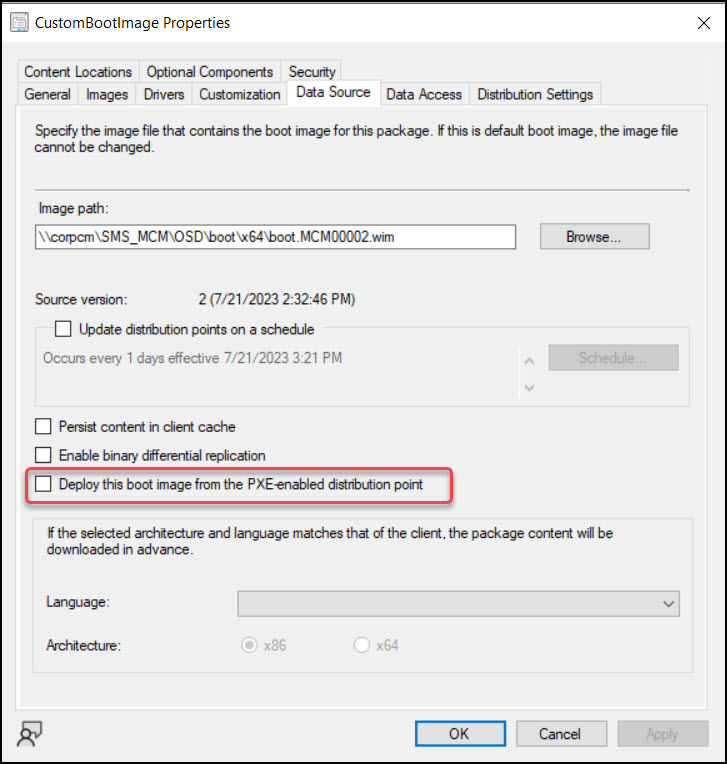
Method 2: Find Unused Boot Images in SCCM using Management Insights
In this method, we’ll use built-in management insights in SCCM console to find unused boot images. This is the easiest and recommended method to determine the potentially old, unused SCCM boot images.
Configuration Manager comes with pre-installed management insights which can help you gain quick overview of your environment. The management insights are a great advantage to ConfigMgr admins as they save a lot of time.
Configuration Manager has a dedicated management insights group name known as “Operating System Deployment” which provides insights for improving operating system deployment. One such rule within this group is “Unused Boot Images“. Running this rule will find all your boot images that aren’t enabled for PXE boot or referenced by any task sequence.
Use the following steps to run the
- Launch the Configuration Manager Console.
- Go to Administration\Overview\Management Insights.
- Expand the All Insights, double click Operating System Deployment insight group name.
- Right-click “Unused boot images rule” and select Evaluate.

The management insights rule – Unused boot images runs in the background and finds all the boot images that are not enabled for PXE boot. Once the results are populated, navigate to Software Library > Overview > Operating Systems > Boot Images and delete the unused boot images.

Delete unused boot images from SCCM
Once you have determined the boot images are unused, you can delete them from the SCCM console using following steps.
- Launch the ConfigMgr console.
- Navigate to Software Library\Overview\Operating Systems\Boot Images.
- Right-click on the boot image and select the option Delete.
Caution: It is simple to delete a boot image, but it is more difficult to recover it. As a result, before deleting an unused boot image, make sure it is not being used by anyone else.

Before you delete a boot image, you see a Delete Boot Image screen which shows the task sequences referencing the boot image. Click OK to confirm, and the boot image is now deleted from SCCM.


Good writeup, but this is literally the number 1 feature no one was asking for.
Who has so many boot images *that are not associated with any Task Sequences* and also cannot easily determine if they are in use or not?
Are MEMCM dev twiddling their thumbs looking for things to do?? There are so many more important things that this. What a total waste of development time…